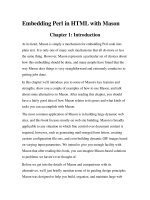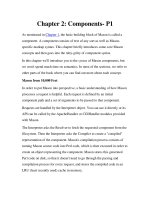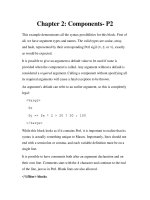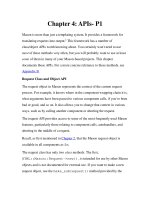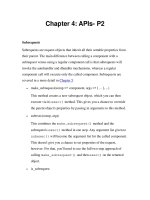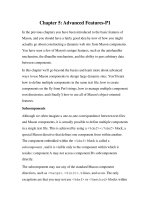Tài liệu Dynamic HTML in Netscape Communicator doc
Bạn đang xem bản rút gọn của tài liệu. Xem và tải ngay bản đầy đủ của tài liệu tại đây (1011.7 KB, 202 trang )
comp.sys
TCP/IP
directory server
World Wide Web
ww
Personal
IStore
Proxy
merchant system
HTML
http://www
Internet
server
security
news
URL
HTML
mail
Inter
navigator
community system
electronic commerce
JavaScript
Proxy
Mozilla
certificate
Publishing
Publishing
Chat
encryption
secure sockets layer
SSL
Dynamic HTML
Communicator 4.0, August 1997
Netscape Communications Corporation ("Netscape") and its licensors retain all ownership rights to this document (the
"Document"). Use of the Document is governed by applicable copyright law. Netscape may revise this Document
from time to time without notice.
THIS DOCUMENT IS PROVIDED "AS IS" WITHOUT WARRANTY OF ANY KIND. IN NO EVENT SHALL NETSCAPE BE
LIABLE FOR ANY LOSS OF PROFITS, LOSS OF BUSINESS, LOSS OF USE OR DATA, INTERRUPTION OF BUSINESS,
OR FOR INDIRECT, SPECIAL, INCIDENTAL, OR CONSEQUENTIAL DAMAGES OF ANY KIND, ARISING FROM ANY
ERROR IN THIS DOCUMENT.
The Document is copyright © 1997 Netscape Communications Corporation. All rights reserved.
Netscape and Netscape Navigator are registered trademarks of Netscape Communications Corporation in the United
States and other countries. Netscape's logos and Netscape product and service names are also trademarks of Netscape
Communications Corporation, which may be registered in other countries. Other product and brand names are
trademarks of their respective owners.
The downloading, export or reexport of Netscape software or any underlying information or technology must be in
full compliance with all United States and other applicable laws and regulations. Any provision of Netscape software
or documentation to the U.S. Government is with restricted rights as described in the license agreement
accompanying Netscape software.
.
Version 4.0
©Netscape Communications Corporation 1997
All Rights Reserved
Printed in USA
99 98 97 10 9 8 7 6 5 4 3 2 1
Netscape Communications Corporation 501 East Middlefield Road, Mountain View, CA 94043
Recycled and Recyclable Paper
Javascript Accessible Style Sheets 1
Dynamic HTML in Netscape
Communicator
Contents
This book describes how to use Dynamic HTML to incorporate style sheets, positioned
content, and downloadable fonts in your web pages.
Contents 1
About This Guide 5
Purpose of This Document 5
Structure of This Document 5
Typographic Conventions 6
Chapter 1.Introducing Dynamic HTML 9
Introducing Style Sheets 10
Introducing Content Positioning 10
Introducing Downloadable Fonts 11
Part 1. Style Sheets 13
Chapter 2.Introduction To Style Sheets 15
Style Sheets in Communicator 15
Using Cascading Style Sheets to Define Styles 16
Using JavaScript and the Document Object Model to Define Styles 17
Introductory Example 19
Inheritance of Styles 21
Chapter 3.Creating Style Sheets and Assigning Styles 23
Javascript-Accessible Style Sheets
2 Javascript-Accessible Style Sheets
Defining Style Sheets with the <STYLE> Tag 24
Defining Style Sheets in External Files 25
Defining Classes of Styles 26
Defining Named Individual Styles 29
Using Contextual Selection Criteria 30
Specifying Styles for Individual Elements 32
Combining Style Sheets 33
Chapter 4.Format Properties for Block-Level Elements 35
Block-level Formatting Overview and Example 35
Setting Margins or Width 39
Setting Border Widths, Color, and Style 40
Setting Paddings 41
Inheritance of Block-Level Formatting Properties 42
Chapter 5.Style Sheet Reference 43
Comments in Style Sheets 45
New HTML Tags 46
New Attributes for Existing HTML Tags 47
New JavaScript Object Properties 51
Style Sheet Properties 52
Units 80
Chapter 6.Advanced Style Sheet Example 83
Style Sheets Ink Home Page 84
Overview of the Style Sheet 84
Main Block 86
The Introductory Section 86
The Training Section 90
The Seminars Section 93
Web Sites and Consultation Sections 96
The Background Block 96
Trouble-shooting Hints 96
Part 2. Positioning HTML Content 99
Javascript Accessible Style Sheets 3
Chapter 7.Introduction 102
Overview 102
Positioning HTML Content Using Styles 103
Positioning HTML Content Using the <LAYER> Tag 107
Chapter 8.Defining Positioned Blocks of HTML Content 109
Absolute versus Relative Positioning 110
Attributes and Properties 111
The <NOLAYER> Tag 125
Applets, Plug-ins, and Forms 125
Chapter 9.Using JavaScript With Positioned Content 127
Using JavaScript to Bring Your Web Pages to Life 128
The Layer Object 129
Creating Positioned Blocks of Content Dynamically 136
Writing Content in Positioned Blocks 137
Handling Events 138
Using Localized Scripts 139
Animating Positioned Content 140
Chapter 10.Fancy Flowers Farm Example 144
Introducing the Flower Farm 145
Creating the Form for Flower Selection 145
Positioning the Flower Layers 146
Chapter 11.Swimming Fish Example 149
Positioning and Moving the Fish and Poles 150
Changing the Stacking Order of Fish and Poles 154
Chapter 12.Nikki’s Diner Example 160
Content in the External Files 161
The File for the Main Page 162
Chapter 13.Expanding Colored Squares Example 165
Javascript-Accessible Style Sheets
4 Javascript-Accessible Style Sheets
Running the Example 166
Creating the Colored Squares 168
The Initialization Functions 170
The Last Layer 171
Moving the Mouse Over a Square 172
The expand() Function 173
The contract() Function 174
Styles in the Document 175
Chapter 14.Changing Wrapping Width Example 176
Running The Example 177
Defining the Block of Content 177
Capturing Events for the Layer 178
Defining the Dragging Functions 179
Part 3. Downloadable Fonts 183
Chapter 15.Using Downloadable Fonts 184
Creating and Using Font Definition Files 185
New Attributes for the FONT Tag 187
Further Information 188
Index 191
,
5
About This Guide
This guide discusses the concept and use of Dynamic HTML, which includes
style sheets, content positioning, and downloadable fonts.
Purpose of This Document
This document is for content developers who wish to have more control over
the layout and appearance of their web page, and who wish to incorporate
animations using HTML and JavaScript.
This document discusses each of the three components of Dynamic HTML,
describes how to use them, and gives examples of the use of each one.
Structure of This Document
This document is divided into three parts, one for each major component of
Dynamic HTML.
Part 1. Style Sheets
contains the following chapters:
Chapter 2, “Introduction To Style Sheets,”
introduces style sheets, discusses
the two kinds of syntax you can use to define them, gives an introductory
example, and discusses the concept of style inheritance.
Chapter 3, “Creating Style Sheets and Assigning Styles,”
discusses the different
ways to define styles and apply them to content elements.
Chapter 4, “Format Properties for Block-Level Elements,”
discusses the border
and format characteristics you can set for block-level elements.
Chapter 5, “Style Sheet Reference,”
lists the tags and attributes that pertain to
style sheets, and lists all the properties you can define for styles.
Chapter 6, “Advanced Style Sheet Example,”
presents and discusses a web
page that makes extensive use of style sheets.
Part 2. Positioning HTML Content
contains the following chapters:
Javascript-Accessible Style Sheets
6 Javascript-Accessible Style Sheets
Chapter 7, “Introduction,”
introduces the concept of positioning HTML
content and discusses the two kinds of syntax you can use to create
positioned blocks of content.
Chapter 8, “Defining Positioned Blocks of HTML Content,”
discusses
absolute versus relative positioning, lists the attributes and properties you
can use for creating positioned blocks of content, discusses the
<NOLAYER>
tag, and summarizes the behavior of applets, plug-ins, and
forms in positioned blocks of content.
Chapter 9, “Using JavaScript With Positioned Content,”
discusses how to use
JavaScript to create and modify positioned blocks of content.
Chapter 10, “Fancy Flowers Farm Example,”
illustrates how to how to hide
and show blocks of HTML content. It uses a pop-up menu to pick which
block to display.
Chapter 11, “Swimming Fish Example,”
presents an example in two parts.
The first part illustrates how to position and move blocks of content. The
second part illustrates how to change the stacking order of the blocks.
Chapter 11, “Nikki’s Diner Example,” illustrates a simple use of using
external files as the source for a positioned block of content.
Chapter 12, “Expanding Colored Squares Example,”
illustrates how to
expand and contract the clipping region of a positioned block of content,
without changing the wrapping width of the block.
Chapter 13, “Changing Wrapping Width Example,” illustrates how to
capture mouse events for a block of content and how to change the
wrapping width of a block. It provides the basic groundwork for making
"draggable" blocks of content.
Part 3. Downloadable Fonts contains the following single chapter:
Chapter 14, “Using Downloadable Fonts,” discusses why you would use
downloadable fonts and how to use them.
Typographic Conventions
The following conventions are used throughout this guide:
• Code identifiers that express literal JavaScript and HTML syntax appear in a
monospaced font like this:
computer voice
.
Javascript Accessible Style Sheets 7
Typographic Conventions
• Italic font is used for emphasis and to indicate a special term like this:
special term
.
• Variable names are presented in italic like this:
variable
.
Javascript-Accessible Style Sheets
8 Javascript-Accessible Style Sheets
, Introducing Dynamic HTML
9
Chapter
1
Introducing Dynamic HTML
Navigator 4 from Netscape, which is part of the Communicator product suite,
includes three new areas of functionality that taken together give you Dynamic
HTML. The three components of Dynamic HTML are style sheets, content
positioning, and downloadable fonts. Used together, these three components
give you greater control over the appearance, layout, and behavior of your
web pages.
This chapter contains the following sections:
• Introducing Style Sheets
• Introducing Content Positioning
• Introducing Downloadable Fonts
Style sheets let you specify the stylistic attributes of the typographic elements of
your web page. With content positioning, you can ensure that pieces of
content are displayed on the page exactly where you want them to appear, and
you can modify their appearance and location after the page has been
displayed. With downloadable fonts, you can use the fonts of your choice to
enhance the appearance of your text. Then you can package the fonts with the
page so that the text is always displayed with your chosen fonts.
Javascript-Accessible Style Sheets
10 Javascript-Accessible Style Sheets
Introducing Style Sheets
Prior to the introduction of style sheets for HTML documents, web page authors
had limited control over the presentation of their web pages. For example, you
could specify that certain text should be displayed as headings, but you could
not set margins for your pages or specify the line heights or border decoration
for text.
Style sheets give you greater control over the presentation of your web
documents. Using style sheets, you can specify many stylistic attributes of your
web page, such as text color, margins, alignment of elements, font styles, font
sizes, font weights and more. You can use borders to make certain elements
stand out from the body of the content. You can specify different fonts to use
for different elements, such as paragraphs, headings, and blockquotes. You can
guarantee that your chosen fonts will be available on all systems by packaging
them as downloadable fonts and attaching them to the web page.
In addition, you can use a style sheet as a template or "master page" so that
multiple pages can use the same style sheet.
Part 1. Style Sheets
, discusses the two kinds of syntax you can use for defining
styles; describes how to define and use styles; discusses how to define border
characteristic for block-level elements; gives the list of style properties; and
presents an advanced example of the use of styles.
Introducing Content Positioning
No longer are you constrained to use sequential content laid out linearly in
your web pages. By specifying positions for blocks of HTML content, you can
decide what contents goes where on the page, instead of leaving it up to the
browser to lay it out for you. You could, for example, place one block of
content in the top-left corner of the page, and another block in the bottom-right
corner. Blocks of content can share space too, so images and text can overlap.
You decide precisely where each part of the content will appear, and Navigator
4 will lay your page out exactly as you want.
Javascript Accessible Style Sheets 11
Introducing Downloadable Fonts
Using JavaScript, you can change the layout of your page dynamically, and you
can modify the page in a variety of ways after the user has opened it. You can
make content vanish or appear, and you can change the color of individual
parts of your page. You can incorporate animation into your web pages by
moving and modifying individual parts of your HTML page on the fly.
Used together, content positioning and style sheets allow you to create web
pages that use different styles in different parts of the page.
Part 2. Positioning HTML Content
, discusses the two kinds of syntax you can use
for positioning HTML content; describes the attributes and properties you can
specify for positioned content; discusses how to use JavaScript to create and
modify positioned content; and gives five complete, working examples of the
use of positioned content.
Introducing Downloadable Fonts
Using downloadable fonts, you can attach specific fonts to your web page. As a
result, your page will always be displayed with the fonts you picked out for it.
No longer need you use generic fonts to make your pages look approximately
similar on each platform. No longer are you subject to the vagaries of platform-
specific fonts, because a downloadable font can be displayed on any platform.
To protect the rights of the font designers, the downloadable fonts are locked
so that users cannot copy them and use them again. You can include your own
fonts in your web documents without worrying that your readers may copy
them for their own purposes.
Whether you apply font attributes directly to a piece of text or use style sheets
to define the font family for different kinds of elements, you can use
downloadable fonts in your web page to guarantee that the user sees your page
as you want it to be seen.
Part 3. Downloadable Fonts,
discusses how to create and use downloadable
fonts, and how to attach them to your web page.
Javascript-Accessible Style Sheets
12 Javascript-Accessible Style Sheets
,
13
Part 1.Style Sheets
Contents
Chapter 2. Introduction To Style Sheets 15
Style Sheets in Communicator 16
Using Cascading Style Sheets to Define Styles 17
Using JavaScript and the Document Object Model to Define Styles 18
Introductory Example 19
Inheritance of Styles 22
Chapter 3. Creating Style Sheets and Assigning Styles 24
Defining Style Sheets with the <STYLE> Tag 25
Defining Style Sheets in External Files 26
Defining Classes of Styles 28
Defining Named Individual Styles 31
Using Contextual Selection Criteria 33
Specifying Styles for Individual Elements 35
Combining Style Sheets 37
Chapter 4. Format Properties for Block-Level Elements 39
Block-level Formatting Overview and Example 40
Setting Margins or Width 43
Setting Border Widths, Color, and Style 45
Setting Paddings 46
Inheritance of Block-Level Formatting Properties 47
Chapter 5. Style Sheet Reference 47
Comments in Style Sheets 50
New HTML Tags 51
<STYLE> 51
<LINK> 51
<SPAN> 52
New Attributes for Existing HTML Tags 53
STYLE 53
CLASS 54
ID 55
New JavaScript Object Properties 57
tags 57
classes 58
ids 58
Style Sheet Properties 58
Font Properties 58
Font Size 58
Javascript-Accessible Style Sheets
14 Javascript-Accessible Style Sheets
Font Family 60
Font Weight 61
Font Style 62
Text Properties 63
Text Decoration 65
Text Transform 66
Text Alignment 67
Text Indent 69
Block-Level Formatting Properties 71
Margins 71
Padding 73
Border Widths 74
Border Style 76
Border Color 76
Width 77
Alignment 78
Clear 83
Color and Background Properties 84
Background Image 85
Background Color 87
Classification Properties 88
List Style Type 89
White Space 91
Units 92
Length Units 92
Color Units 93
Chapter 6. Advanced Style Sheet Example 94
Style Sheets Ink Home Page 95
Overview of the Style Sheet 96
Main Block 97
The Introductory Section 98
Intro Head 99
Text in the Intro Block 100
List of Services 101
End of the Intro Block 102
The Training Section 102
The Seminars Section 106
Web Sites and Consultation Sections 108
The Background Block 108
Trouble-shooting Hints 109
Javascript Accessible Style Sheets 15
Style Sheets in Communicator
Chapter
2
Introduction To Style Sheets
This chapter introduces the use of style sheets in Netscape Communicator. It
gives an overview of the two different types of syntax you can use to define
styles, presents an introductory example of the use of styles, and explains about
style inheritance,
• Style Sheets in Communicator
• Using Cascading Style Sheets to Define Styles
• Using JavaScript and the Document Object Model to Define Styles
• Introductory Example
• Inheritance of Styles
Style Sheets in Communicator
Prior to the introduction of style sheets for HTML documents, web page authors
had limited control over the presentation of their web pages. For example, you
could specify text to be displayed as headings, but you could not set margins
for your pages or specify the line heights or margins for text.
Javascript-Accessible Style Sheets
16 Javascript-Accessible Style Sheets
Style sheets give you greater control over the presentation of your web
documents. Using style sheets, you can specify many stylistic attributes of your
web page, such as text color, margins, element alignments, font styles, font
sizes, font weights and more.
Netscape Communicator supports two types of style sheet syntax. It supports
style sheets written in cascading style sheet (CSS) syntax. It also supports style
sheets written in JavaScript that use the document object model. In the
document object model, a document is an object that has properties. Each
property can in turn be an object that has further properties, and so on.
When you define a style sheet, you must declare its type as either
"text/
CSS"
or
"text/JavaScript"
. To try to keep things straight, this manual
uses the term
CSS syntax
to refer to the syntax for style sheets whose type is
"text/CSS".
It uses the term
JavaScript syntax
to refer to the syntax for style
sheets whose type is
"text/JavaScript".
Using Cascading Style Sheets to Define Styles
Netscape Communicator fully supports cascading style sheets. Web pages that
use cascading style sheets will be displayed appropriately in Netscape Commu-
nicator with a few minor exceptions.
This document describes the style sheet functionality that is implemented in
Netscape Navigator 4.0. However, if you’d like to see the original specification
for style sheets as authored by the World Wide Web Consortium, you can go to:
/>A style sheet consists of a one or more style definitions. In CSS syntax, the
property names and values of a style are listed inside curly braces following the
selection criteria for that style.
The selection criteria determines which elements the style is applied to, or
which elements it can be applied to. If the selection criteria is an HTML
element, the style is applied to all instances of that element. The selection
criteria can also be a class, an ID, or it can be contextual. Each of these kinds of
selection criteria are discussed in this document.
Javascript Accessible Style Sheets 17
Using JavaScript and the Document Object Model to De-
Each property in the style definition is followed by a colon then by the value
for that property. Each property name/value pair must be separated from the
next pair by a semicolon.
For example, the following cascading style sheet defines two styles definitions.
One style definition specifies that the font size for all
<P>
elements is 18 and
the left margin for all
<P>
elements is 20. The other style definition specifies
that the color for all
<H1>
elements is blue.
<STYLE TYPE="text/css">
<!
P {font-size:18pt; margin-left:20pt;}
H1 {color:blue;}
>
</STYLE>
You can include the contents of the style sheet inside a comment (
<!
>
) so that browsers that do not recognize the
<STYLE>
element will ignore
it.
Important
: When specifying values for cascading style sheet properties, do not
include double quotes.
Cascading style sheets require strict adherence to correct syntax. Be sure not to
omit any semicolons between name/value pairs. If you miss a single semi-
colon, the style definition will be ignored. Similarly if you accidentally include a
single extraneous character anywhere within a style definition, that definition
will be ignored.
Using JavaScript and the Document Object Model to
Define Styles
Using JavaScript, you can define style sheets that use the document object
model. In this model, you can think of a document such as a web page as an
object that has properties that can be set or accessed. Each property can in turn
Javascript-Accessible Style Sheets
18 Javascript-Accessible Style Sheets
be an object that has further properties. For example, the following code sets
the
color
property of the object in the
H1
property of the object in the
tags
property of the
document
:
document.tags.H1.color = "red";
The
tags
property always applies to the
document
object for the current
document, so you can omit
document
from the expression
document.tags
.
The following example uses JavaScript and the document object model to
define a style sheet that has two style definitions. One style definition specifies
that the font size for all
<P>
elements (tags) is 18 and the left margin for all
<P>
elements is 20. The other style definition specifies that the color for all
<H1>
elements is blue.
<STYLE TYPE = "text/javascript">
tags.P.fontSize = "18pt";
tags.P.marginLeft = "20pt";
tags.H1.color = "blue";
</STYLE>
Do not wrap the contents of the style sheet in a comment (
! >
) for
style sheets that use JavaScript syntax.
You can also use the
with (tags.element)
syntax to shorten the style
specification for elements that have several style settings. The following
example specifies that all
<P>
elements are displayed in green, bold, italic,
Helvetica font.
with (tags.P) {
color="green";
font-weight="bold";
font-style="italic";
font-family="helvetica";
}
Javascript Accessible Style Sheets 19
Introductory Example
Introductory Example
Using style sheets, you can specify many stylistic attributes of your web page.
The stylistic characteristics you can set for font and text include text alignment,
text color, font family (such as Garamond), font style (such as italic), font
weight (such as bold), line height, text decoration (such as underlining),
horizontal and vertical alignment of text, and text indentation (which allows
indented and outdented paragraphs). You can specify background colors and
images for elements. You can specify the color and style to use for the bullets
and numbers in lists.
You can set margins and also specify borders for block-level elements. You can
set the padding for elements that have borders, to indicate the distance
between the element’s content and its border.
The following code shows a simple style sheet in both CSS syntax and JavaS-
cript syntax. This style sheet specifies that all
<P>
elements have left and right
margins, and their text is centered between the margins. All
<H4>
elements are
green and underlined. All
<H5>
elements are uppercase. They have a red
border that is four points thick. The border is in outdented 3D style and the
padding between the text and the border is four points. The text color is red
and the background color is yellow. All
<BLOCKQUOTE>
elements are blue
italic, with a line height that is 150% larger than the font size. The first line is
indented by 10% of the width of the element.
CSS Syntax
<STYLE TYPE="text/css">
P {
textAlign:center; margin-left:20%; margin-right:20%;}
H4 {
text-decoration:underline; color: green;}
H5 {
text-transform:uppercase; color: red;
border-width:4pt; border-style:outset;
background-color:yellow; padding: 4pt;
border-color:red;}
Javascript-Accessible Style Sheets
20 Javascript-Accessible Style Sheets
BLOCKQUOTE {
color:blue; font-style:italic;
line-height:1.5; text-indent:10%;}
</STYLE>
JavaScript Syntax
<STYLE TYPE="text/javascript">
with (tags.P) {
textAlign = "center"; marginLeft="20%". margin-right="20%";}
with (tags.H4) {
textDecoration = "underline; color = "green";
textTransform = "uppercase;}
with (tags.H5) {
color = "red";
borderWidths="4pt"=; borderStyle="outset";
backgroundColor="yellow"; paddings("4pt");
borderColor="red";}
with (tags.BLOCKQUOTE) {
color="blue"; fontStyle="italic";
lineHeight = 1.5; textIndent = "20pt";}
</STYLE>
Style Sheet Use
<H4>Underlined Heading 4</H4>
<BLOCKQUOTE>
This is a blockquote. It is usual for blockquotes to be indented, but
the first line of this blockquote has an extra indent. Also the line
height in this blockquote is bigger than you usually see in blockquotes.
<h5>uppercase heading 5 with a border</H5>
</BLOCKQUOTE>
<P>This paragraph has a text alignment value of center. It also has
large margins, so each line is not only centered but is also inset on
both sides from the element that contains it, which in this case is the
document.</P>
Javascript Accessible Style Sheets 21
Inheritance of Styles
Inheritance of Styles
An HTML element that contains another element is considered to be the parent element
of the element it contains, and the element it contains is considered to be its child
element.
For example, in the following HTML text, the
<BODY>
element is the parent of the
<H1>
element which in turn is the parent of the
<EM>
element.
<BODY>
<H1>The headline <EM>is</EM> important!</H1>
</BODY>
In many cases, child elements acquire or inherit the styles of their parent elements. For
example, suppose a style has been assigned to the
<H1>
element as follows:
<STYLE type="text/css">
H1 {color:blue;}
</STYLE>
<BODY>
<H1>The headline <EM>is</EM> important!</H1>
In this case, the child
<EM>
element takes on the style of its parent, which is the
<H1>
element, so the word
is
appears in blue. However, suppose you had previously set up a
style specifying that
<EM>
elements should be displayed in red. In that case, the word
is
would be displayed in red, because properties set on the child override properties
inherited from the parent.
Inheritance starts at the top-level element. In HTML, this is the
<HTML>
element, which
is followed by the
<BODY>
element.
To set default style properties for all elements in a document, you can specify a style for
the
<BODY>
element. For example, the following code sets the default text color to
green.
CSS Syntax
<STYLE TYPE="text/css">
BODY {color: green;}
</STYLE>
Javascript-Accessible Style Sheets
22 Javascript-Accessible Style Sheets
JavaScript Syntax
<STYLE TYPE="text/javascript">
tags.BODY.color="green";
</STYLE>
A few style properties are not inherited by the child element from the parent
element, but in most of these cases, the net result is the same as if the property
was inherited. For example, consider the background color property, which is
not inherited. If a child element does not specify its own background color,
then the parent’s background color is visible through the child element. It will
look as if the child element has the same background color as its parent
element.
Javascript Accessible Style Sheets 23
Inheritance of Styles
Chapter
3
Creating Style Sheets and Assigning Styles
This chapter looks at each of the different ways you can defines styles, and
shows how to apply styles to HTML elements.
• Defining Style Sheets with the <STYLE> Tag
• Defining Style Sheets in External Files
• Defining Classes of Styles
• Defining Named Individual Styles
• Using Contextual Selection Criteria
• Combining Style Sheets
A style sheet is a series of one or more style definitions.You can define a style
sheet directly inside the document that uses it, or you can define a style sheet
in an external document. If the style sheet is in an external document, then it
can be used by other documents. For example, a series of pages for a particular
site could all use a single externally defined style sheet that sets up the house
style.
If the style sheet is unlikely to be applicable to other documents, it can be more
convenient to define it directly in the document that uses it, since then you
have the style sheet and the content in one place.