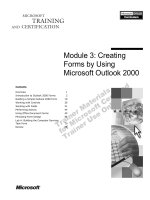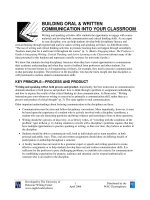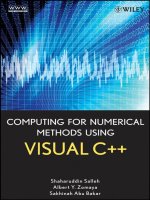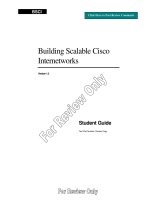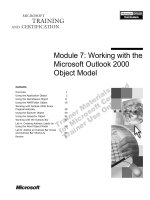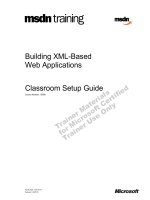Tài liệu Building Collaborative Solutions by Using Microsoft® Outlook® 2000 doc
Bạn đang xem bản rút gọn của tài liệu. Xem và tải ngay bản đầy đủ của tài liệu tại đây (192.11 KB, 14 trang )
Part Number: X04-99272
Course Number: 1593A
Released: 9/99
Delivery Guide
Building Collaborative
Solutions by Using
Microsoft® Outlook® 2000
Information in this document is subject to change without notice. The names of companies,
products, people, characters, and/or data mentioned herein are fictitious and are in no way intended
to represent any real individual, company, product, or event, unless otherwise noted. Complying
with all applicable copyright laws is the responsibility of the user. No part of this document may
be reproduced or transmitted in any form or by any means, electronic or mechanical, for any
purpose, without the express written permission of Microsoft Corporation. If, however, your only
means of access is electronic, permission to print one copy is hereby granted.
Microsoft may have patents, patent applications, trademarks, copyrights, or other intellectual
property rights covering subject matter in this document. Except as expressly provided in any
written license agreement from Microsoft, the furnishing of this document does not give you any
license to these patents, trademarks, copyrights, or other intellectual property.
1999 Microsoft Corporation. All rights reserved.
Microsoft, Active Desktop, Active Directory, ActiveX, BackOffice, Developer Studio, FrontPage,
JScript, MSDN, MSN, NetMeeting, Outlook, PivotChart, PivotTable, PowerPoint, Visual Basic,
Visual C++, Visual FoxPro, Visual InterDev, Visual J++, Visual SourceSafe, Visual Studio,
Windows, Windows Media, and Windows NT are either registered trademarks or trademarks of
Microsoft Corporation in the U.S.A. and/or other countries.
The names of companies, products, people, characters, and/or data mentioned herein are fictitious
and are in no way intended to represent any real individual, company, product, or event, unless
otherwise noted.
Other product and company names mentioned herein may be the trademarks of their respective
owners.
Project Advisor: Janet Wilson
Project Lead and Instructional Designer: Anne Bockman (Excell Data Corporation)
Instructional Designers: Josh Barnhill (Volt Technical) and Jo Berry (Exchange)
Lead Program Manager: Greg Bott
Program Managers: Colleena Carr and Chris Boar (Intl Vendor)
Graphic Artist: Andrea Heuston (Artitudes Layout and Design)
Editing Manager: Lynette Skinner
Editor: Jennifer Kerns (S&T Onsite)
Copy Editor: Shari G. Smith (R & S Consulting)
Online Program Manager: Arlo Emerson (Aditi)
Production Support: Irene Barnett (Barnett Communications)
Manufacturing Manager: Bo Galford
Manufacturing Support: Mimi Dukes (S&T Onsite)
Development Services: Kimber Dodge
Lead Product Manager: Mary Larson
Group Product Manager: Robert Stewart
Course Number: 1593A
Part Number: X04-99272
Released: 9/99
Building Collaborative Solutions by Using Microsoft® Outlook® 2000 iii
Contents
Introduction
Introduction 1
Course Materials 2
Prerequisites 3
Course Outline 5
Microsoft Certified Professional Program 9
Facilities 11
Module 1: Introduction to Collaborative Solution Development
Overview 1
Overview of Collaborative Solutions 2
Designing a Collaborative Solution 11
Overview of Outlook 2000 Features 16
Developing Applications with Outlook 2000 25
Using the Built-in Features of Exchange Server 32
Planning the Testing Environment 38
Lab A: Configuring the MoveApp Development Environment 44
Review 52
Module 2: Creating and Managing Public Folders
Overview 1
Introduction to Public Folders 2
Creating Public Folders by Using Outlook 2000 10
Using Public Folder Servers 17
Using Exchange Server Public Folder Replication 30
Lab A: Creating the Public Folder Hierarchy for the MoveApp 34
Review 41
Module 3: Creating Forms by Using Microsoft Outlook 2000
Overview 1
Introduction to Outlook 2000 Forms 2
Building a Simple Outlook 2000 Form 10
Working with Controls 26
Working with Fields 31
Performing Actions 44
Using Office Document Forms 49
Persisting Form Design 54
Lab A: Building the Computer Services Task Form 70
Review 88
Module 4: Working with Views by Using Microsoft Outlook 2000
Overview 1
Customizing Views 2
Customizing Table Views 12
Working with Custom Views 15
Lab A: Creating Views for the MoveApp 22
Review 34
iv Building Collaborative Solutions by Using Microsoft® Outlook® 2000
Module 5: Introduction to Programming Microsoft Outlook 2000
Overview 1
Introduction to the Outlook Object Model 2
Using VBScript to Develop in Outlook 2000 9
Using the Outlook Object Model 21
Lab A: Using the Script Debugger to Debug Forms 30
Review 36
Module 6: Programming Forms by Using Microsoft Outlook 2000
Overview 1
Working with Outlook 2000 Items 2
Using Outlook 2000 Form Events 15
Using Mail Messages 29
Creating a Meeting or Appointment 41
Assigning, Delegating, or Self-Imposing a Task 48
Creating a Contact 54
Creating a Distribution List 58
Creating a Journal Entry 63
Creating a Note 68
Creating a Post to a Public Folder 70
Lab A: Adding VBScript to the Employee Move Form 72
Review 77
Module 7: Working with the Microsoft Outlook 2000 Object Model
Overview 1
Using the Application Object 2
Using the NameSpace Object 11
Using the MAPIFolder Object 19
Working with Outlook 2000 Items Programmatically 28
Using the Explorer Object 40
Using the Inspector Object 51
Working with the Outlook Bar 57
Lab A: Creating Address Labels by Using the Word Object Model 65
Lab B: Adding an Outlook Bar Group and Outlook Bar Shortcuts 69
Review 73
Module 8: Creating a Digital Dashboard
Overview 1
Creating a Digital Dashboard 2
Creating Folder Home Pages 16
Using the Outlook View Control 23
Customizing Outlook Today 34
Lab A: Building a Digital Dashboard 54
Lab B: Adding a Folder Home Page to the MoveApp 59
Review 64
Module 9: Creating Team Folder Applications
Overview 1
Introduction to Outlook 2000 Team Folder Applications 2
Deploying the Team Folders Wizard 9
Using the Team Folders Wizard 18
Building Collaborative Solutions by Using Microsoft® Outlook® 2000 v
Customizing Team Folder Templates 28
Lab A: Using the Team Folders Wizard 35
Review 46
Module 10: Creating COM Add-ins
Overview 1
Introduction to COM Add-ins 2
Developing a COM Add-in 8
Working with a COM Add-in Project 20
Working with Command Bars 25
Creating Custom Property Pages for Outlook 2000 42
Lab A: Creating the MoveApp COM Add-in 50
Lab B: Converting a Visual Basic for Applications Macro to a COM Add-in 58
Review 69
Module 11: Accessing Data from the Outlook 2000 Client
Overview 1
Introduction to Data Access in Outlook 2000 Solutions 2
Using Office Web Components 4
Using ADO 12
Retrieving Data from an ADO Data Source 17
Updating Data in an ADO Data Source 28
Accessing Exchange Server Information 37
Lab A: Searching and Retrieving Information in the
Exchange Server Directory by Using ADSI 54
Review 57
Module 12: Integrating Collaboration Data Objects Within an
Outlook 2000 Solution
Overview 1
Introduction to CDO 2
Using the CDO Library in Collaborative Applications 12
Working with Messages and Message Properties 20
Working with the CDO Object Model 29
Using the CDO Rendering Library in Collaborative Applications 46
Lab A: Adding CDO Code to the Employee Move Form 53
Review 58
Module 13: Using the Microsoft Exchange Server Event Service
Overview 1
Introduction to the Exchange Server Event Service 2
Introduction to Event Scripts 7
Writing an Event Script 14
Debugging Event Scripts 24
Using Event Scripts in Solutions 30
Exchange Server Routing 38
Lab A: Creating the Escalation Event Script 43
Review 53
vi Building Collaborative Solutions by Using Microsoft® Outlook® 2000
Module 14: Site Server Integration
Overview 1
Expanding Search Options 2
Creating a Custom Search Solution 6
Building Search Pages 20
Review 26
Module 15: Deploying an Outlook 2000 Solution
Overview 1
Deploying an Application 2
Testing the Installation 16
Lab A: Deploying the Label Generator COM Add-in 21
Review 26
Building Collaborative Solutions by Using Microsoft® Outlook® 2000 vii
About This Course
This section provides you with a brief description of the course, audience,
suggested prerequisites, and course objectives.
Description
The goal of this course is to enable developers to create collaborative solutions
by using Microsoft
® Outlook® 2000 a client and Microsoft Exchange Server
and Microsoft SQL Server
™
as the primary server software. This course is
solutions-based and uses recommended methodologies and the MoveApp
sample application to train developers to create collaborative solutions.
The content presented in this course applies to Outlook 2000, Exchange Server
5.5, and SQL Server 7.0.
Audience
This course is intended for corporate developers responsible for performing the
following tasks:
Identifying business needs that require a collaborative solution
Designing collaborative solutions to satisfy specific business needs
Creating logical designs
Transforming logical designs into physical designs
Recognizing limitations of design choices
Designing forms
Determining a deployment strategy
Creating a Component Object Model (COM) add-in
Creating Microsoft Outlook Visual Basic® for Applications macros
Creating public folder scripts
Writing Visual Basic code and Visual Basic, Scripting Edition (VBScript)
utilizing the Microsoft Outlook object model
Creating custom property pages
Student Prerequisites
This course requires that students meet the following prerequisites:
Completion of course 1080A, Essentials of Microsoft Visual Basic Scripting
Edition 3.0 or equivalent knowledge.
Course 1303A, Mastering Fundamentals of Visual Basic 6 or equivalent
knowledge, or course 1301A, Mastering Microsoft Office 2000 Solutions
Development.
viii Building Collaborative Solutions by Using Microsoft® Outlook® 2000
The following courses are recommended:
Course 1153B, Overview of Microsoft Exchange Collaboration
Development or equivalent knowledge.
Course 1045B, Overview of Microsoft Exchange Server 5.5.
Course 1140B, Microsoft SQL Server 7.0 Overview.
Course 1251B, Programming with Microsoft Exchange Collaboration Data
Objects.
Course Objectives
At the end of this course, the student will be able to:
Identify the appropriate collaborative solution to meet the needs of the
business, and describe the logical and physical design of a collaborative
solution and the tools that are used to create the solutions.
Create and manage public folders, and incorporate public folders into a
collaborative solution.
Develop simple and complex custom forms by using Outlook 2000.
Incorporate custom views into a collaborative solution.
Determine the best way to write code that takes advantage of the Outlook
object model within collaborative applications.
Use form scripting to programmatically manipulate Outlook items.
Use the development tools and the Outlook object model to develop
components of collaborative applications.
Create a digital dashboard by using folder home pages, the Outlook view
control, and Outlook Today.
Create team folders for collaborative applications by using the Team Folder
Wizard, and deploy this tool to others.
Write, debug, compile, and register Component Object Model (COM) add-
ins for collaborative applications.
Access data in a SQL Server database by using Microsoft Office Web
Components and Microsoft ActiveX
® Data Objects (ADO), as well as
access data in the Microsoft Exchange Server directory by using the
Outlook object model, Collaboration Data Objects (CDO), and Active
Directory
™
Service Interfaces (ADSI).
Use CDO to enhance application performance and to perform collaborative
programming tasks that cannot be accomplished by using the Outlook object
model.
Write and debug event scripts that take advantage of the Microsoft
Exchange Server Event Service.
Integrate Microsoft Site Server to add indexing and search capabilities to a
collaborative application.
Test and deploy collaborative applications based on Outlook 2000 and
Exchange Server, including applications that include team folders and
ActiveX controls.
Building Collaborative Solutions by Using Microsoft® Outlook® 2000 ix
Course Timing
The following schedule is an estimate of the course timing. Your timing may
vary.
Day 1
Start End Module
9:00 9:15 Introduction
9:15 10:15 Module 1: Introduction to Collaborative Solution Development
10:15 10:45 Lab A: Configuring the MoveApp Development Environment
10:45 11:00 Break
11:00 11:45 Module 2: Creating and Managing Public Folders
11:45 12:45 Lunch
12:45 1:15 Lab A: Creating the Public Folder Hierarchy for the MoveApp
1:15 3:00 Module 3: Creating Forms Using Microsoft Outlook 2000
3:00 3:15 Break
3:15 4:00 Module 3: Creating Forms Using Microsoft Outlook 2000
(continued)
Day 2
Start End Module
9:00 10:00 Lab A: Building the Computer Services Task Form
10:00 11:00 Module 4: Working with Microsoft Outlook 2000 Views
11:00 11:15 Break
11:15 12:00 Lab A: Creating Views for MoveApp
12:00 1:00 Lunch
1:00 2:00 Module 5: Introduction to Programming Microsoft Outlook 2000
2:00 2:30 Lab A: Using the Script Debugger to Debug Forms
2:30 2:45 Break
2:45 4:15 Module 6: Programming Microsoft Outlook Forms
x Building Collaborative Solutions by Using Microsoft® Outlook® 2000
Day 3
Start End Module
9:00 10:00 Lab A: Adding VBScript to the Employee Move Form
10:00 10:30 Module 7: Working with the Microsoft Outlook 2000 Object
Model
10:30 10:45 Break
10:45 11:45 Module 7: Working with the Microsoft Outlook 2000 Object
Model (continued)
11:45 12:45 Lunch
12:45 1:15 Lab A: Creating Address Labels by Using the Word Object Model
to Create Address Labels
1:15 1:45 Lab B: Adding an Outlook Bar Group and Outlook Bar Shortcuts
1:45 2:15 Module 8: Creating a Digital Dashboard
2:15 2:30 Break
2:30 3:00 Module 8: Creating a Digital Dashboard (continued)
3:00 3:45 Lab A: Building a Digital Dashboard
Day 4
Start End Module
9:00 9:30 Lab B: Adding a Folder Home Page to MoveApp
9:30 10:15 Module 9: Creating Team Folder Applications
10:15 10:30 Break
10:30 11:00 Lab A: Using the Team Folder Wizard
11:00 12:00 Module 10: Creating COM Add-ins
12:00 1:00 Lunch
1:00 1:30 Lab A: Creating the MoveApp COM Add-in
1:30 2:00 Lab B: Converting a Visual Basic for Applications Macro to a
COM Add-in
2:00 2:30 Module 11: Accessing Data From Outlook 2000
2:30 2:45 Break
2:45 3:15 Module 11: Accessing Data From Outlook 2000 (continued)
3:15 4:00 Lab A: Using ADSI in an Outlook 2000 Solution
Building Collaborative Solutions by Using Microsoft® Outlook® 2000 xi
Day 5
Start End Module
9:00 10:30 Module 12: Integrating Collaboration Data Objects within an
Outlook 2000 Solution
10:30 10:45 Break
10:45 11:30 Lab A Adding CDO code to the Employee Move Form
11:30 12:30 Lunch
12:30 1:30 Module 13: Using the Microsoft Exchange Server Event Service
1:30 2:15 Lab A: Creating the Escalation Event Script
2:15 2:30 Break
2:30 3:15 Module 14: Site Server Integration
3:15 3:45 Module 15: Deploying an Outlook 2000 Solution
3:45 4:15 Lab A: Deploying the Move Application
xii Building Collaborative Solutions by Using Microsoft® Outlook® 2000
Trainer Materials Compact Disc Contents
The Trainer Materials compact disc contains the following files and folders:
Default.htm. This file opens the Trainer Materials Web page.
Readme.txt. This file contains a description of the compact disc contents and
setup instructions in ASCII format (non-Microsoft Word document).
Sg_xxxxz.doc. This file is the Classroom Setup Guide. It contains a
description of classroom requirements, classroom configuration, and
classroom setup instructions.
Errorlog. This folder contains a template that is used to record any errors
and corrections that you find in the course.
Fonts. This folder contains fonts that are required to view the Microsoft
PowerPoint
® presentation and Web-based materials.
Mplayer. This folder contains files that are required to install Microsoft
Windows Media Player.
Powerpnt. This folder contains the PowerPoint slides that are used in this
course.
Demo. This folder contains files necessary to perform demonstrations listed
within the modules.
Pptview. This folder contains the PowerPoint Viewer, which is used to
display the PowerPoint slides.
Studntcd. This folder contains the Web page that provides students with
links to resources pertaining to this course, including additional reading,
review and lab answers, lab files, multimedia presentations, and course-
related Web sites.
Tprep. This folder contains the Trainer Preparation Presentation, a narrated
slide show that explains the instructional strategy for the course and
presentation tips and caveats. To open the presentation, on the Trainer
Materials Web page click on Trainer Preparation Presentation.
Building Collaborative Solutions by Using Microsoft® Outlook® 2000 xiii
Student Materials Compact Disc Contents
The Student Materials compact disc contains the following files and folders:
Default.htm. This file opens the Student Materials Web page. It provides
students with resources pertaining to this course including additional
reading, review and lab answers, lab files, multimedia presentations, and
course-related Web sites.
Readme.txt. This file contains a description of the compact disc contents and
setup instructions in ASCII format (non-Microsoft Word document).
AddRead. This folder contains additional reading pertaining to this course.
If there are no additional reading files, this folder does not appear.
Answers. This folder contains answers to the module review questions and
hands-on labs.
Appendix. This folder contains appendix files for this course. If there are no
appendix files, this folder does not appear.
Fonts. This folder contains fonts that are required to view the PowerPoint
presentation and Web-based materials.
Labfiles. This folder contains files that are used in the hands-on labs. These
files may be used to prepare the student computers for the hands-on labs.
Media. This folder contains files that are used in multimedia presentations
for this course. If this course does not include any multimedia presentations,
this folder does not appear.
Mplayer. This folder contains files that are required to install Microsoft
Windows Media Player.
Pptview. This folder contains the PowerPoint Viewer, which is used to
display the PowerPoint presentations that accompany the additional reading.
If there are no PowerPoint presentations, this folder does not appear.
Webfiles. This folder contains the files that are required to view the course
Web page. To open the Web page, open Windows Explorer, and in the root
directory of the compact disc, double-click Default.htm.
Wordview. This folder contains the Word Viewer that is used to view any
Word document (.doc) files that are included on the compact disc. If no
Word documents are included, this folder does not appear.
xiv Building Collaborative Solutions by Using Microsoft® Outlook® 2000
Document Conventions
The following conventions are used in course materials to distinguish elements
of the text.
Convention Use
Indicates an overview or introductory page. This symbol
appears next to a slide title when additional information on
the topic is covered on the page or pages that follow it.
bold Represents commands, command options, and portions of
syntax that must be typed exactly as shown. It also
indicates commands on menus and buttons, icons, dialog
box titles and options, and icon and menu names.
italic In syntax statements, indicates placeholders for variable
information. Italic is also used for introducing new terms,
for book titles, and for emphasis in the text.
Title Capitals Indicate domain names, user names, computer names,
directory names, folders, and file names, except when
specifically referring to case-sensitive names. Unless
otherwise indicated, you can use lowercase letters when
you type a directory name or file name in a dialog box or
at a command prompt.
ALL CAPITALS Indicate the names of keys, key sequences, and key
combinations — for example, ALT+SPACEBAR.
monospace
Represents code samples, examples of screen text, or
entries that you type at a command prompt or in
initialization files.
[ ] In syntax statements, enclose optional items. For example,
[filename] in command syntax indicates that you can
choose to type a file name with the command. Type only
the information within the brackets, not the brackets
themselves.
{ } In syntax statements, enclose required items. Type only
the information within the braces, not the braces
themselves.
| In syntax statements, separates an either/or choice.
Indicates a procedure with sequential steps.
In syntax statements, specifies that the preceding item may
be repeated.
.
.
.
Represents an omitted portion of a code sample.