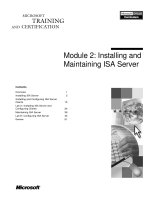Tài liệu Module 2: Installing and Upgrading to Windows 2000 Advanced Server docx
Bạn đang xem bản rút gọn của tài liệu. Xem và tải ngay bản đầy đủ của tài liệu tại đây (986.6 KB, 30 trang )
Contents
Overview 1
Preparing for Windows 2000 Advanced
Server 2
Installing Windows 2000 Advanced
Server 12
Lab A: Installing Windows 2000
Advanced Server 16
Upgrading to Windows 2000 Advanced
Server 20
Review 25
Module 2: Installing and
Upgrading to
Windows 2000
Advanced Server
Information in this document is subject to change without notice. The names of companies,
products, people, characters, and/or data mentioned herein are fictitious and are in no way intended
to represent any real individual, company, product, or event, unless otherwise noted. Complying
with all applicable copyright laws is the responsibility of the user. No part of this document may
be reproduced or transmitted in any form or by any means, electronic or mechanical, for any
purpose, without the express written permission of Microsoft Corporation. If, however, your only
means of access is electronic, permission to print one copy is hereby granted.
Microsoft may have patents, patent applications, trademarks, copyrights, or other intellectual
property rights covering subject matter in this document. Except as expressly provided in any
written license agreement from Microsoft, the furnishing of this document does not give you any
license to these patents, trademarks, copyrights, or other intellectual property.
2000 Microsoft Corporation. All rights reserved.
Microsoft, Active Directory, BackOffice, MS-DOS, PowerPoint, Visual Studio, Windows,
Windows Media, and Windows NT are either registered trademarks or trademarks of Microsoft
Corporation in the U.S.A. and/or other countries.
The names of companies, products, people, characters, and/or data mentioned herein are fictitious
and are in no way intended to represent any real individual, company, product, or event, unless
otherwise noted.
Other product and company names mentioned herein may be the trademarks of their respective
owners.
Project Lead and Instructional Designer: Rick Selby
Project Revision Leads: Red Johnston; Jaswinder Singh Lamba (NIIT [USA] Inc.)
Revision Development: NIIT (USA) Inc.
Instructional Designers: Victoria Fodale (ComputerPREP, Inc); Barbara Pelletier (S&T OnSite)
Program Manager: Rodney Miller
Testing Leads: Sid Benavente, Keith Cotton
Testing Developer: Greg Stemp (S&T OnSite)
Courseware Test Engineers: Jeff Clark; Jim Toland (ComputerPREP, Inc)
Graphic Artist: Julie Stone (Independent Contractor)
Editing Manager: Lynette Skinner
Editor: Kelly Baker (Write Stuff)
Copy Editor: Kathy Toney (S&T Consulting)
Online Program Manager: Debbi Conger
Online Publications Manager: Arlo Emerson (Aquent Partners)
Online Support: Eric Brandt (S&T OnSite)
Multimedia Development: Kelly Renner (Entex)
Compact Disc and Lab Testing: Data Dimensions, Inc.
Production Support: Irene Barnett (S&T Consulting)
Manufacturing Manager: Rick Terek (S&T OnSite)
Manufacturing Support: Laura King (S&T OnSite)
Lead Product Manager, Development Services: Bo Galford
Lead Product Manager: Gerry Lang
Group Product Manager: Robert Stewart
Simulations and interactive exercises were built by using Macromedia Authorware
Module 2: Installing and Upgrading to Windows 2000 Advanced Server iii
Instructor Notes
This module presents the procedures for installing or upgrading to Microsoft®
Windows
® 2000 Advanced Server. The first section covers the preparations and
tasks necessary for installing Windows 2000 Advanced Server from a compact
disc or over a network. The next section presents the preparations and tasks
necessary for upgrading an existing server to Windows 2000 Advanced Server.
At the end of this module, students will be able to:
Describe how to prepare for a Windows 2000 Advanced Server installation
or upgrade.
Describe how to install Windows 2000 Advanced Server.
Describe how to upgrade an existing server to Windows 2000 Advanced
Server.
Materials and Preparation
This section provides you with the materials and preparation needed to teach
this module.
Materials
To teach this module, you need the following materials:
• Microsoft PowerPoint
® file 1594B_02.ppt
Preparation
To prepare for this module, you should:
Read all the materials for this module.
Complete the lab.
Presentation:
45 Minutes
Lab:
30 Minutes
iv Module 2: Installing and Upgrading to Windows 2000 Advanced Server
Module Strategy
Use the following strategy to present this module:
Preparing for Windows 2000 Advanced Server
This topic presents the preparation tasks for installing or upgrading to
Windows 2000 Advanced Server. First, discuss hardware requirements.
Next, explain the four disk partition options. After that, explain the file
system options available for a new installation or an upgrade. Then, explain
the two licensing options for client connections to the server. Finally,
explain the optional and network components that Windows 2000 provides.
Installing Windows 2000 Advanced Server
This topic presents the installation options for new servers. First, describe
the process for installing Windows 2000 from a compact disc. Explain that
students will perform a simulation of an installation during the lab at the end
of the module. Next, discuss the additional requirements and processes for
installing Windows 2000 over a network. Describe how to customize
network installations by using switches. Be careful not to go into too much
detail about individual switches.
Upgrading to Windows 2000 Advanced Server
The topic presents the preparation tasks for upgrading to Windows 2000
Advanced Server. First, discuss operating system upgrade options. Next,
explain how to verify hardware compatibility by using the Windows 2000
Compatibility Tool. Finally, discuss the critical files and settings to back up
before upgrading.
Customization Information
This section identifies the lab setup requirements for a module and the
configuration changes that occur on student computers during the labs. This
information is provided to assist you in replicating or customizing Microsoft
Official Curriculum (MOC) courseware.
This module uses a computer-based interactive lab exercise. As a result, there
are no lab setup requirements that affect replication or customization.
Module 2: Installing and Upgrading to Windows 2000 Advanced Server 1
Overview
Preparing for Windows 2000 Advanced Server
Installing Windows 2000 Advanced Server
Upgrading to Windows 2000 Advanced Server
Microsoft® Windows® 2000 Advanced Server is designed to be fully
interoperable with existing Microsoft Windows NT
® environments. This
interoperability gives you the flexibility to install Windows 2000 in incremental
stages, implement specific Windows 2000 services, or upgrade to
Windows 2000 at your own pace. Although this module presents the tasks for
installing or upgrading to Windows 2000 Advanced Server, these tasks are
similar for all of the Windows 2000 server family.
At the end of this module, you will be able to:
Describe how to prepare for a Windows 2000 Advanced Server installation
or upgrade.
Describe how to install Windows 2000 Advanced Server.
Describe how to upgrade an existing server to Windows 2000 Advanced
Server.
Slide Objective
To provide an overview of
the module topics and
objectives.
Lead-in
In this module, you will learn
about installing and
upgrading to Windows 2000
Advanced Server.
2 Module 2: Installing and Upgrading to Windows 2000 Advanced Server
Preparing for Windows 2000 Advanced Server
Verifying Hardware Requirements
Selecting a Disk Partition Option
Selecting a File System Option
Selecting a Licensing Mode
Identifying the Components to Install
Before you install Windows 2000 Advanced Server, you need to decide
whether to perform a new installation or upgrade your current operating system.
When you perform a new installation, you either overwrite the previous
operating system at setup, or you install Windows 2000 Advanced Server on a
partition with no previous operating system. When you perform an upgrade,
you install Windows 2000 Advanced Server to a partition that currently
contains an upgradeable version of Windows NT. An upgrade automatically
installs Windows 2000 Advanced Server into the same folder as the currently
installed operating system.
Before you install or upgrade to Windows 2000 Advanced Server, you need to
complete the following tasks:
Verify hardware requirements.
Select a disk partition option.
Select a file system option.
Select a licensing mode.
Identify the components to install.
Slide Objective
To identify the preparation
tasks for installing or
upgrading to Windows 2000
Advanced Server.
Lead-in
It is important to understand
the preparation tasks before
you install or upgrade to
Windows 2000 Advanced
Server.
Module 2: Installing and Upgrading to Windows 2000 Advanced Server 3
Verifying Hardware Requirements
CPU
CPU
CPU
P133 MHz or Higher
P133 MHz or Higher
Hard Disk Space
Hard Disk Space
Hard Disk Space
1.0 GB
1.0 GB
Display
Display
Display
Networking
Networking
Networking
Accessories
Accessories
Accessories
Other Drives
Other Drives
Other Drives
HCL
HCL
HCL
Memory
Memory
Memory
Intel 128 MB
Intel 128 MB
To ensure adequate performance, make sure that the computer on which you
will install Windows 2000 Advanced Server meets the requirements specified
in the following table.
Component Requirements
CPU Pentium 133 megahertz (MHz) or higher. Supports up to 8
CPUs on one computer.
Memory 128 megabytes (MB) (256 MB recommended and a maximum
of 8 gigabytes [GB] supported).
For computers with more than 4 GB, check the Hardware
Compatibility List (HCL).
Hard disk One or more hard disks with a minimum of 1 GB of free hard
disk space.
More space may be required depending on the number of
components being installed, the file system used and the
method used for installation.
More space will be required if you choose to install more
components.
File allocation table (FAT) requires 100-200 MB more free
disk space than other file systems.
Installing Windows 2000 over the network requires 100-200
MB more space than if installing from the compact disc.
Display VGA or higher video adapter and monitor.
Accessories Keyboard and mouse or other pointing device.
Other components CD-ROM or DVD-ROM drive for compact disc installation.
Networking One or more Windows 2000 compatible network adapters and
related cables.
Slide Objective
To illustrate the hardware
requirements for
Windows 2000 Advanced
Server.
Lead-in
It is important to verify that
your hardware meets the
requirements and is
compatible before you install
or upgrade to
Windows 2000 Advanced
Server.
4 Module 2: Installing and Upgrading to Windows 2000 Advanced Server
The Windows 2000 Setup program automatically checks your
hardware and software and reports any potential conflicts. To ensure successful
installation, however, you need to check the HCL before installing
Windows 2000 Advanced Server. For a copy of the HCL, see the Hcl.txt file in
the Support folder on the Windows 2000 compact disc. You can find the most
recent version of the HCL on the Internet at
For more information about hardware requirements for Windows 2000
Professional and Windows 2000 Server, see appendix A, “Windows 2000
Hardware Requirements” under Appendices on the Web page on the Student
Materials compact disc.
Importan
t
Module 2: Installing and Upgrading to Windows 2000 Advanced Server 5
Selecting a Disk Partition Option
Create New Partition on
Unpartitioned Hard Disk
Install on Existing Partition
Create New Partition on
Partitioned Hard Disk
Delete Existing Partition to Make Disk
Space Available
If you are performing a new installation, you need to plan your disk partitions
before running the Setup program. Disk partitioning is a way of dividing your
hard disk so that each section functions as a separate unit. When you create
partitions on a disk, you divide the disk into one or more areas that can be
formatted for use by a file system, such as NTFS file system, FAT, or FAT32.
Planning Disk Partitions
When planning disk partitions for installing Windows 2000, you need to keep
the following points in mind:
1. If you select a new partition during Setup, create and size only the partition
on which you will install Windows 2000 Advanced Server. After you install
Windows 2000 Advanced Server, use Disk Management to partition
remaining space on the hard disk. The disk partition on which you are
installing Windows 2000, must have at least 1 MB of unallocated space so
that you can convert it to dynamic storage later. Dynamic storage allows
you to dynamically resize volumes and to create striped volumes and
redundant array of independent disks (RAID)-5 volumes.
2. If you are performing a new installation on a disk partition that contains
applications that you want to keep, you need to make backups of the
applications before starting the installation process. After installing
Windows 2000 Advanced Server, you can reinstall the applications.
3. If you plan to delete or create partitions on a hard disk, be sure to back up
the disk contents beforehand because these actions will destroy any existing
data. It is recommended that you back up the entire contents of the hard disk
before working with partitions.
Do not install Windows 2000 Advanced Server on a compressed drive
unless the partition was compressed with the NTFS file system compression
utility.
Slide Objective
To illustrate the disk
partition options for
Windows 2000 Advanced
Server.
Lead-in
There are four disk partition
options.
Delivery Tip
The slide shows the four
disk partitioning options.
Each illustration represents
the state of a hard disk
before and after the option
is applied. Explain each disk
partitioning option by using
the illustration.
Key Points
During Setup, create and
size only the partition on
which you will install
Windows 2000. This will
speed up the installation
process.
Caution
6 Module 2: Installing and Upgrading to Windows 2000 Advanced Server
Disk Partition Options
When you run the Setup program, it examines the hard disk to determine the
computer’s existing configuration and offers the following options:
A new partition on an unpartitioned hard disk
If the hard disk is unpartitioned, you can create and size the Windows 2000
partition.
A new partition on a partitioned hard disk
If the hard disk is partitioned, but has enough unpartitioned disk space, you
can create the Windows 2000 partition in the unpartitioned space.
Install on existing partition
If the hard disk has an existing partition that is large enough, you can install
Windows 2000 Advanced Server on that partition. If there is an operating
system on an existing partition, performing a new installation overwrites
that operating system.
Delete existing partition
If the hard disk has an existing partition, you can delete it to create more
unpartitioned disk space for the Windows 2000 partition. Deleting an
existing partition also erases any data on that partition.
Disk partition options are available only if you install Windows 2000
Advanced Server from a compact disc.
Note
Module 2: Installing and Upgrading to Windows 2000 Advanced Server 7
Selecting a File System Option
File- and Folder-level
Security
Disk Compression
Disk Quotas
File Encryption
File- and Folder-level
Security
Disk Compression
Disk Quotas
File Encryption
NTFS
NTFS
NTFS
Supports Dual Boot
Configurations
No File- and Folder-
level Security
Supports Dual Boot
Configurations
No File- and Folder-
level Security
FAT/FAT32
FAT/FAT32
FAT/FAT32
Windows
2000
Windows
98
After selecting a disk partition option, you need to select the file system with
which to format the partition. Windows 2000 Advanced Server supports three
file systems: NTFS, FAT, and FAT32. You should select a file system based on
your requirements.
Use NTFS for partitions that require file-level and folder-level security, disk
compression, disk quotas, or file encryption.
Use FAT or FAT32 if you require a dual boot configuration with
Windows 2000 and any other operating system except Windows NT. FAT
and FAT32 do not support file-level and folder-level security.
Only clients running Windows 2000 or Windows NT version 4.0,
Service Pack 4 or later, can access files on partitions formatted by using the
version of NTFS in Windows 2000.
If you choose to format a partition as FAT and the partition is larger than 2 GB,
Setup will automatically format it as FAT32. Windows 2000 can format FAT32
partitions up to 32 GB in size.
When you upgrade to Windows 2000 Advanced Server, all existing NTFS
volumes are automatically converted to the new NTFS file system. If Setup
finds FAT or FAT32, you are given the option to convert to NTFS. You can
also convert your file system after Setup by using the Convert.exe command
line utility.
Slide Objective
To illustrate the file system
options for Windows 2000.
Lead-in
There are three file system
options for Windows 2000.
Key Points
NTFS is the recommended
file system for
Windows 2000.
Note
8 Module 2: Installing and Upgrading to Windows 2000 Advanced Server
Selecting a Licensing Mode
Per Seat Licensing
Each Client Requires a CAL
Each Client Requires a CAL
CAL CAL
Per Server Licensing
Each Connection Requires a CAL
Each Connection Requires a CAL
CALCAL
In addition to the license that is required to install and run Windows 2000
Advanced Server, you need a Client Access License (CAL) for each client
connection to the server. You can select either Per Seat or Per Server licensing
mode.
Per Seat. Requires a separate CAL for each client computer that accesses a
Windows 2000 Advanced Server. With one CAL, a client computer can
connect to any number of Windows 2000 Advanced Servers. Organizations
with more than one server running Windows 2000 Advanced Server
commonly use Per Seat licensing mode.
Per Server. Requires a CAL for each authenticated concurrent connection to
the server. This means that at any given time, a server running
Windows 2000 Advanced Server supports a fixed number of connections.
This option is preferred for organizations whose users will not always be
connected to a server.
Small organizations with only one server running Windows 2000 Advanced
Server commonly use Per Server licensing mode. It is also useful for
Internet or remote access servers where the client computers may not be
licensed as Windows 2000 network clients. You can specify a maximum
number of concurrent server connections and reject any additional logon
attempts.
If you are unsure which mode to use, choose Per Server because you can
change from Per Server to Per Seat once at no cost. You cannot convert from
Per Seat to Per Server.
The number of CALs that you buy should not be more than the number of
computers that you have.
Slide Objective
To illustrate the licensing
modes available for
Windows 2000 Advanced
Server.
Lead-in
You select a licensing option
for your environment during
installation.
Note
Module 2: Installing and Upgrading to Windows 2000 Advanced Server 9
You need a Windows 2000 CAL for each authenticated connection to a
computer running Windows 2000 Server or Advanced Server.
Windows 2000 CALs are required for all authenticated access to computers
running Windows 2000 Server or Advanced Server. For example, CALs are
required for:
File and Print services. Computers accessing file and print services of
Windows 2000 are required to purchase CALs.
Remote access. Computers accessing the server from a remote location
through a communications link, including a virtual private network (VPN)
are required to purchase a CAL.
Internet Information Service (IIS). Computers requiring authenticated access
to IIS require CALs.
10 Module 2: Installing and Upgrading to Windows 2000 Advanced Server
Identifying the Components to Install
Optional Components
Network Components
Windows 2000 Advanced Server offers a wide range of core components,
including several administrative tools that are automatically installed during
Setup. Additionally, you can choose from several optional components that
provide additional functionality to Windows 2000 Advanced Server. You can
install these components during Setup or add them later through Add/Remove
Programs in Control Panel. You should choose only the components that you
need because each component requires additional disk space.
Optional Components
The following table gives a description of some of the optional components that
you can choose to install and configure.
Component Description
Accessories and Utilities Includes desktop accessories such as Wordpad, Paint,
Calculator, and CD Player, in addition to games such
as Freecell. To select individual items, click Details
and select from the list.
Internet Information Service
(IIS)
Provides support for Web site creation, configuration,
and management, along with Network News Transfer
Protocol (NNTP), FTP, and Simple Mail Transfer
Protocol (SMTP).
Management and Monitoring
Tools
Provides tools for communications administration,
monitoring, and management. Management and
Monitoring tools include programs that support the
development of customized client dialers for remote
users and implementation of phone books that can be
automatically updated from a central server.
Slide Objective
To illustrate the components
available with
Windows 2000 Advanced
Server.
Lead-in
Windows 2000 provides a
variety of optional
components that provide
additional functionality to
Windows 2000 Server.
Module 2: Installing and Upgrading to Windows 2000 Advanced Server 11
Network Components
In addition to the optional components described in the previous table, you can
choose to install and configure components that provide important support for
networking. Some of these components are described in the table below.
Component Description
Domain Name System (DNS) A hierarchical name service that provides name
resolution for computers running Windows 2000. With
name resolution, users can access servers by name,
instead of using Internet Protocol (IP) addresses that
are difficult to remember. The resolved names are used
to access resources offered by other computers on a
network.
Dynamic Host Configuration
Protocol (DHCP)
A service that gives a server the capability of assigning
IP addresses dynamically to computers and other
devices on the network. These devices typically
include server and workstation computers, but can also
include other devices such as printers. With DHCP,
you do not need to set and maintain static IP addresses
on any of these devices, except for intranet servers
providing the DHCP, DNS, or WINS services.
Windows Internet Name
Service (WINS)
A service that dynamically maps IP addresses to
computer names or network basic input/output system
(NetBIOS) names, allowing users to access resources
by name instead of IP addresses. WINS servers
support clients running Windows 2000 or earlier
versions of Microsoft operating systems.
12 Module 2: Installing and Upgrading to Windows 2000 Advanced Server
Installing Windows 2000 Advanced Server
Installing Windows 2000 Advanced Server from a
Compact Disc
Installing Windows 2000 Advanced Server over a
Network
You can perform a new installation of Windows 2000 Advanced Server from a
compact disc or over a network. To install Windows 2000 Advanced Server
from a compact disc, you start the computer from the compact disc or Startup
floppy disk, and then complete the Setup wizard. To install Windows 2000
Advanced Server over a network, you run the Setup program from a network
drive, and then complete the Setup wizard.
Slide Objective
To identify the options for
installing Windows 2000
Advanced Server.
Lead-in
You have two options for
performing a new
installation of Windows 2000
Advanced Server: you can
install from a compact disc
or over a network.
Module 2: Installing and Upgrading to Windows 2000 Advanced Server 13
Installing Windows 2000 Advanced Server from a Compact Disc
Start the Computer
Run the Setup Program
Complete the Setup Wizard
Install Network
Components
ENTER = Continue F3 = Quit
ENTER = Continue F3 = Quit
Windows 2000 Server Setup
Welcome to Setup
This portion of the Setup program prepares Microsoft (R)
Windows 2000 ® to run on your computer.
- To set up Windows 2000 now, press ENTER.
- To quit Setup without installing Windows 2000, press F3.
Windows 2000 Setup
Windows 2000 Setup
Welcome to the Windows 2000
Setup Wizard
Cancel
This wizard installs Windows 2000 Server on
your computer. The wizard needs to gather
some information about you and your
computer to set up Windows 2000 properly.
Click Next to continue with Setup.
Next >< Back
X
To install Windows 2000 Advanced Server from a compact disc, you must start
the computer from a compact disc and complete several wizards that will guide
you through the setup process. Understanding the Windows 2000 Setup
program and wizards will help you to install Windows 2000 Advanced Server
more efficiently.
Starting the Computer
To begin the Windows 2000 installation process, start the computer from the
compact disc or from Setup floppy disks. The text-mode Setup program
automatically starts. Setup then prompts you for the basic information that is
needed to prepare the installation partition and copy the Setup files to the hard
disk.
To create the Setup floppy disks, run the Makeboot.exe program from
another computer running Windows 2000. Makeboot.exe is located in the
Bootdisk folder on the Windows 2000 compact disc. To create a Setup floppy
disk in drive A, run the makeboot a: command.
Slide Objective
To present the process for
installing Window 2000
Advanced Server from a
compact disc.
Lead-in
Installing Windows 2000
Advanced Server is a four-
step process.
Note
14 Module 2: Installing and Upgrading to Windows 2000 Advanced Server
Running the Setup Program
The text-mode Setup program consists of the following steps:
1. Setup copies a minimal version of Windows 2000 to memory.
2. The text-mode portion of Setup starts.
If the third party SCSI (small computer system interface) or RAID
volumes in your computer are not listed on the HCL, press F6 at this point. This
will allow you to add drivers that are not on the HCL.
3. Setup prompts you to select the partition on which to install Windows 2000.
4. Setup prompts you to select a file system for the new partition. You can also
choose to format the new partition.
5. Setup copies files to the hard disk and saves configuration information. The
default location for installation of the Windows 2000 operating system files
is the C:\Winnt folder.
6. Setup restarts the computer, and then starts the Setup wizard.
Completing the Setup Wizard
After the Setup program installs Windows 2000 security features and installs
and configures your hardware devices, the Setup wizard prompts you to provide
the following information:
CD key
Regional settings
Name and organization name
Licensing mode
Computer name and password for the Administrator account
Windows 2000 optional components that you want to install
Date and time
Configuring the correct date and time setting is critical for the
replication of Windows 2000 databases. A date and time setting that is different
from other servers on the network will cause replication errors.
Note
Importan
t
Module 2: Installing and Upgrading to Windows 2000 Advanced Server 15
Installing Network Components
After gathering information about your computer, the Setup wizard guides you
through installing the Windows 2000 network components. This segment of the
setup process includes the following steps:
1. Setup detects your network adapters. After configuring network adapters,
Setup locates a server running the DHCP Server service on the network. The
DHCP Server service provides the computer with an IP address for the
network.
2. Setup prompts you to choose typical or customized settings for the network
components. The typical installation includes the following options:
• Client for Microsoft Networks. Allows your computer to gain access to
network resources.
• File and Printer Sharing for Microsoft Networks. Allows other
computers to gain access to file and print resources on your computer.
• Transmission Control Protocol/Internet Protocol (TCP/IP). Allows
your computer to communicate over local area networks (LANs) and
wide area networks (WANs). TCP/IP is the default networking protocol.
3. Setup prompts you to join a workgroup or domain.
4. Setup installs and configures the Windows 2000 network components that
you have selected.
16 Module 2: Installing and Upgrading to Windows 2000 Advanced Server
Lab A: Installing Windows 2000 Advanced Server
Objectives
After completing this lab, you will be able to install Microsoft Windows 2000
Advanced Server from a compact disc.
Prerequisites
Before working on this lab, you should be familiar with:
The minimum hardware requirements for installing Windows 2000
Advanced Server.
The Windows 2000 Advanced Server installation process.
Lab Setup
This lab is a simulation. To complete this lab, you need the following:
A computer running Microsoft Windows 2000, Microsoft Windows NT 4.0,
Microsoft Windows 98, or Microsoft Windows 95.
A minimum display resolution of 800 x 600 with 256 colors.
To start the lab
1. Insert the Student Materials compact disc into your CD-ROM drive.
2. At the root of the compact disc, double-click Default.htm.
3. On the Student Materials Web page, click Lab Simulation.
4. Click Windows 2000 Advanced Server Installation.
5. Read the introduction information, and then click the link to start the lab.
Slide Objective
To introduce the lab.
Lead-in
In this lab, you will simulate
installation of Windows 2000
Advanced Server.
Explain the lab objectives.
Module 2: Installing and Upgrading to Windows 2000 Advanced Server 17
Installing Windows 2000 Advanced Server over a Network
Performing a Network Installation
Customizing the Installation by Using
Switches
Distribution Server
Distribution Server
Local Computer
Local Computer
Installation
Files
Installation
Files
If you need to install Windows 2000 on multiple computers, it is more efficient
to perform the installations over a network connection. Understanding the
additional setup requirements and customizations that are available for network
installation will enable you to use this method more efficiently.
Performing a Network Installation
Installation over a network connection includes three additional requirements:
Distribution server
Contains the installation files from the I386 on the Windows 2000
compact disc.
Network client software
Allows the local computer to connect to the distribution server.
100-200 MB partition
Provides space on the local computer for the additional driver files and
installation source files that are copied to the local hard disk during a
network installation.
When you install Windows 2000 over a network, you copy the source
files from a distribution server to the hard disk of the local computer. Therefore,
you cannot repartition the disks during a network installation.
The option of installing over the network is not available if there are no existing
partitions in which to install.
Slide Objective
To identify the process for
installing Windows 2000
over a network.
Lead-in
A network installation has
additional requirements.
Winnt.exe switches can
customize the process.
Note
18 Module 2: Installing and Upgrading to Windows 2000 Advanced Server
To start Windows 2000 Setup from the network, perform the following steps:
1. On a network server, share the installation files, either by inserting the
compact disc and sharing the CD-ROM drive, or by copying the files from
the I386 folder on the compact disc to a shared folder on the distribution
server.
2. On the computer on which you want to install Windows 2000, connect to
the shared CD-ROM drive and change to the I386 folder or connect to the
shared folder.
3. Find and run the appropriate file on the I386 folder on the compact disc or
in the shared folder. Then, perform one of the following steps:
• From a computer running MS-DOS
® or Windows version 3.0 or later,
run Winnt.exe.
• From a computer running Windows 95, Windows 98, Windows NT 3.51
or later, or Windows 2000, run Winnt32.exe.
Customizing the Installation by Using Switches
You can modify a network installation by using switches to change how
Winnt.exe or Winnt32.exe runs the Setup program. To use a switch, type the
command, followed by a space, followed by the switch. For example, to force
Windows 2000 to install on drive D instead of drive C, type the winnt /t:d
command at a command prompt.
Modifying Winnt.exe
The following table describes the switches that you can use with Winnt.exe to
control Setup with a computer running MS-DOS or Windows 3.0 or later.
Switch Description
/a Enables accessibility options.
/e[:command] Executes a command before the final phase of Setup.
/i[:inf_file] Specifies the file name (no path) of the Setup information file. The
default is Dosnet.inf. A Setup information file is used to automate
installation. Automated installations are discussed later in this
module.
/r[:folder] Specifies an optional folder to be installed.
/rx[:folder] Specifies an optional folder to be copied.
/s[:source_path] Specifies the location of the Windows 2000 installation files. The
source path must be a full path in one of the following formats:
x:\[path] or \\server\shared_folder[\path]
The default is the current folder.
/t[:temp_drive] Directs Setup to place temporary files on the specified drive and to
install Windows 2000 on that drive. If you do not specify a drive,
Setup uses the partition with the most available space.
/u[:script_file] Performs an unattended installation by using an optional script file.
Unattended installations also require use of the /s switch.
Delivery Tip
Only mention some of the
more commonly used
switches; do not describe
every switch listed in the
tables.
Module 2: Installing and Upgrading to Windows 2000 Advanced Server 19
Modifying Winnt32.exe
The following table describes the switches that you can use with Winnt32.exe
to control Setup with a computer running Windows 95, Windows 98,
Windows NT 3.51 or later, or Windows 2000.
Switch Description
/copydir:
f
older
_
name
Creates an additional folder within the systemroot folder (the folder
that contains the Windows 2000 system files).
For example, if your source folder contains a folder called
My_drivers, type /copydir:My_drivers to copy the My_drivers
folder to your systemroot folder. You can use the /copydir switch to
create as many additional folders as you like.
/copysource:
f
older
_
name
Creates an additional folder within the systemroot folder. Setup
deletes files created with /copysource after installation completes.
/cmd:
command_line
Executes a command before the final phase of Setup.
/cmdcons Copies additional files to the hard disk that are necessary to load a
command-line interface for repair and recovery purposes.
/debug[level]
[:file_name]
Creates a debug log at the specified level.
By default, it creates C:\Winnt32.log at level 2 (the warning level).
/s:source_path Specifies the location of the Windows 2000 installation files. To
simultaneously copy files from multiple paths, use a separate /s
switch for each source path.
/syspart:
drive_letter
Copies Setup startup files to a hard disk and marks the drive as
active. You can then install the drive in another computer. When
you start that computer, Setup starts at the next phase.
Use of /syspart requires use of the /tempdrive switch.
/tempdrive:
drive_letter
Places temporary files on the specified drive and installs
Windows 2000 on that drive.
/unattend
[number]
[:answer_file]
Performs an unattended installation. The answer file provides your
custom specifications to Setup. If you do not specify an answer file,
all user settings are taken from the previous installation.
You can specify the number of seconds between the time that Setup
finishes copying the files and when it restarts. You can specify the
number of seconds only on a computer running Windows 2000 that
is upgrading to a newer version of Windows 2000.
/udf:id
[,udf_file]
Indicates an identifier (id) that Setup uses to specify how a
Uniqueness Database File (UDF) modifies an answer file. The .udf
file overrides values in the answer file, and the identifier determines
which values in the .udf file are used. For example,
/udf:RAS_user,Our_company.udf overrides settings that are
specified for the RAS_user identifier in the Our_company.udf file.
If you do not specify a .udf file, Setup prompts the user to insert a
disk that contains the $Unique$.udf file.
20 Module 2: Installing and Upgrading to Windows 2000 Advanced Server
Upgrading to Windows 2000 Advanced Server
Planning an Upgrade to Windows 2000 Advanced Server
Backing Up Critical Data Files and Settings
There are several reasons for choosing an upgrade over a new installation. First,
the configuration is simpler for an upgrade, and your existing users, settings,
groups, rights, and permissions are retained. In addition, you do not need to
reinstall files and applications. Before upgrading, it is important to back up
critical data files and settings to avoid any loss of data in case the system
crashes during upgrade.
Slide Objective
To identify the steps for
upgrading to Windows 2000
Advanced Server.
Lead-in
Proper planning will help
ensure that your upgrade to
Windows 2000 Advanced
Server is successful.
Module 2: Installing and Upgrading to Windows 2000 Advanced Server 21
Planning an Upgrade to Windows 2000 Advanced Server
Identifying the Operating System Upgrade Path
Verifying Hardware Compatibility
Identifying the Update Pack Requirements
In addition to the preparation tasks for installing Windows 2000 Advanced
Server, there are additional tasks you need to perform to help ensure a
successful upgrade to Windows 2000 Advanced Server. These tasks include
identifying the upgrade path, verifying hardware compatibility, and identifying
update pack requirements.
Identifying the Operating System Upgrade Path
To upgrade domain controllers and member servers running previous versions
of Windows NT to Windows 2000 Advanced Server, identify the upgrade paths
for server operating systems in the following table.
From Upgrade to
A primary domain controller (PDC)
running Windows NT Server 3.51
or 4.0
A domain controller running Windows 2000
Server or Windows 2000 Advanced Server.
Backup domain controller (BDC)
running Windows NT Server 3.51
or 4.0
A domain controller running Windows 2000
Server or Windows 2000 Advanced Server or a
member server.
A member server running
Windows NT Server 3.51 or 4.0
A member server running Windows 2000 Server
or Windows2000 Advanced Server.
Any computer running
Windows NT Server 3.1 or
Windows NT Server 3.5
Computers running Windows NT Server 3.51 or
4.0 first, and then upgrade to Windows 2000
Server or Windows 2000 Advanced Server.
Many servers running Windows NT 3.1 or 3.5 will not have the
necessary hardware to run Windows 2000. To upgrade these servers and
preserve the system configuration, you must first upgrade the system hardware
to meet the Windows 2000 hardware requirements. You can then upgrade the
operating system to Windows NT 3.51 or 4.0, and then to Windows 2000
Advanced Server.
Slide Objective
To identify the planning
tasks for upgrading to
Windows 2000 Advanced
Server.
Lead-in
It is important to identify the
upgrade path, hardware
compatibility, update pack
requirements, and file
system options before
upgrading to Windows 2000
Advanced Server.
Note