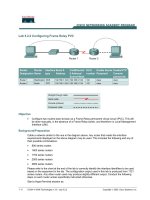Tài liệu Lab 8.2.4 Verifying VLAN Configurations docx
Bạn đang xem bản rút gọn của tài liệu. Xem và tải ngay bản đầy đủ của tài liệu tại đây (127.09 KB, 7 trang )
1 - 7 CCNA 3: Switching Basics and Intermediate Routing v 3.0 - Lab 8.2.4 Copyright 2003, Cisco Systems, Inc.
Lab 8.2.4 Verifying VLAN Configurations
Objective
• Create a basic switch configuration and verify it.
• Create two VLANs.
• Name the VLANs and assign multiple member ports to them.
• Test functionality by moving a workstation from one VLAN to another.
Background/Preparation
When managing a switch, the Management Domain is always VLAN 1. The Network Administrator's
workstation must have access to a port in the VLAN 1 Management Domain. All ports are assigned
to VLAN 1 by default. This lab will also help demonstrate how VLANs can be used to separate traffic
and reduce broadcast domains.
Cable a network similar to the one in the diagram. The configuration output used in this lab is
produced from a 2950 series switch. Any other switch used may produce different output. The
following steps are to be executed on each switch unless specifically instructed otherwise.
Instructions are also provided for the 1900 Series switch, which initially displays a User Interface
Menu. Select the “Command Line” option from the menu to perform the steps for this lab.
Start a HyperTerminal session.
Note: Go to the erase and reload instructions at the end of this lab. Perform those steps on all
switches in this lab assignment before continuing.
Step 1 Configure the switch
Configure the hostname, access and command mode passwords, as well as the management LAN
settings. These values are shown in the chart. If problems occur while performing this configuration,
refer to the Basic Switch Configuration lab.
2 - 7 CCNA 3: Switching Basics and Intermediate Routing v 3.0 - Lab 8.2.4 Copyright 2003, Cisco Systems, Inc.
Step 2 Configure the hosts attached to the switch
Configure the host to use the same subnet for the address, mask, and default gateway as on the
switch.
Step 3 Verify connectivity
a. To verify that the host and switch are correctly configured, ping the switch from the host.
b. Was the ping successful?
__________________________________________________
c. If the answer is no, troubleshoot the host and switch configurations.
Step 4 Display the VLAN interface information
a. On Switch_A, type the command show vlan at the privileged EXEC prompt as follows:
Switch_A#show vlan
1900:
Switch_A#show vlan-membership
b. Which ports belong to the default VLAN?
________________________________________
Step 5 Create and name two VLANs
Enter the following commands to create and name two VLANs:
Switch_A#vlan database
Switch_A(vlan)#vlan 2 name VLAN2
Switch_A(vlan)#vlan 3 name VLAN3
Switch_A(vlan)#exit
1900:
Switch_A#config terminal
Switch_A(config)#vlan 2 name VLAN2
Switch_A(config)#vlan 3 name VLAN3
Switch_A(config)#exit
Step 6 Assign ports to VLAN 2
Assigning ports to VLANs must be done from the interface mode. Enter the following commands to
add ports 4,5 and 6 to VLAN 2.
Switch_A#configure terminal
Switch_A(config)#interface fastethernet 0/4
Switch_A(config-if)#switchport mode access
Switch_A(config-if)#switchport access vlan 2
Switch_A(config-if)#interface fastethernet 0/5
Switch_A(config-if)#switchport mode access
Switch_A(config-if)#switchport access vlan 2
Switch_A(config-if)#interface fastethernet 0/6
Switch_A(config-if)#switchport mode access
Switch_A(config-if)#switchport access vlan 2
Switch_A(config-if)#end
3 - 7 CCNA 3: Switching Basics and Intermediate Routing v 3.0 - Lab 8.2.4 Copyright 2003, Cisco Systems, Inc.
1900:
Switch_A#config terminal
Switch_A(config)#interface ethernet 0/4
Switch_A(config-if)#vlan static 2
Switch_A(config-if)#interface ethernet 0/5
Switch_A(config-if)#vlan static 2
Switch_A(config-if)#interface ethernet 0/6
Switch_A(config-if)#vlan static 2
Switch_A(config-if)#end
Step7 Display the VLAN interface information
a. On Switch_A, type the command show vlan at the privileged EXEC prompt as follows:
Switch_A#show vlan
1900:
Switch_A#show vlan-membership
b. Are ports 4 through 6 assigned to VLAN 2?
__________________________________________________________________________
Step 8 Assign ports 7, 8, and 9 to VLAN 3
Enter the following commands to add prot 3 to VLAN 3:
Switch_A#configure terminal
Switch_A(config)#interface fastethernet 0/7
Switch_A(config-if)#switchport mode access
Switch_A(config-if)#switchport access vlan 3
Switch_A(config-if)#interface fastethernet 0/8
Switch_A(config-if)#switchport mode access
Switch_A(config-if)#switchport access vlan 3
Switch_A(config-if)#interface fastethernet 0/9
Switch_A(config-if)#switchport mode access
Switch_A(config-if)#switchport access vlan 3
Switch_A(config-if)#end
1900:
Switch_A#config terminal
Switch_A(config)#interface ethernet 0/7
Switch_A(config-if)#vlan static 3
Switch_A(config-if)#interface ethernet 0/8
Switch_A(config-if)#vlan static 3
Switch_A(config-if)#interface ethernet 0/9
Switch_A(config-if)#vlan static 3
Switch_A(config-if)#end
Step 9 Display the VLAN interface information
a. On Switch_A, type the command show vlan at the privileged EXEC prompt as follows:
Switch_A#show vlan
4 - 7 CCNA 3: Switching Basics and Intermediate Routing v 3.0 - Lab 8.2.4 Copyright 2003, Cisco Systems, Inc.
1900:
Switch_A#show vlan-membership
b. Are ports 7 through 9 assigned to VLAN 3?
__________________________________________________________________________
Step 10 Test the VLANs
Ping from the host in port 0/4 to the host in port 0/1.
a. Was the ping successful?
____________________________________________________
b. Why?
__________________________________________________________________
Ping from the host in port 0/1 to the host in port 0/4.
c. Was the ping successful?
____________________________________________________
d. Why?
__________________________________________________________________
Ping from the host in port 0/4 to the switch IP 192.168.1.2.
e. Was the ping successful?
____________________________________________________
f. Why?
__________________________________________________________________
Ping from the host in port 0/1 to the switch IP 192.168.1.2.
g. Was the ping successful?
____________________________________________________
h. Why?
__________________________________________________________________
Step 11 Move a host
Move the host in port 0/4 to port 0/3. Wait until the port LED goes green and then go to the next step.
Step 12 Test the VLANs
Ping from the host in port 0/3 to the host in port 0/1.
a. Was the ping successful?
____________________________________________________
b. Why?
__________________________________________________________________
Ping from the host in port 0/1 to the host in port 0/3.
c. Was the ping successful?
____________________________________________________
Ping from the host in port 0/3 to the switch IP 192.168.1.2.
d. Was the ping successful?
____________________________________________________
Step 13 Move hosts
Move the hosts in port 0/3 to port 0/4 and the host in port 0/1 to port 0/5. Wait until the port LED goes
green and then go to the next step.
Step 14 Test the VLANs
Ping from the host in port 0/4 to the host in port 0/5.
a. Was the ping successful?
____________________________________________________
b. Why?
__________________________________________________________________
5 - 7 CCNA 3: Switching Basics and Intermediate Routing v 3.0 - Lab 8.2.4 Copyright 2003, Cisco Systems, Inc.
Ping from the host in port 0/5 to the host in port 0/4.
c. Was the ping successful?
____________________________________________________
Ping from the host in port 0/4 to the switch IP 192.168.1.2.
d. Was the ping successful?
____________________________________________________
Ping from the host in port 0/5 to the switch IP 192.168.1.2.
e. Was the ping successful?
____________________________________________________
f. Why?
__________________________________________________________________
Step 15 Move hosts
Move the hosts in port 0/4 to port 0/8. Wait until the port LED goes green and then go to the next
step.
Step 16 Test the VLANs
Ping from the host in port 0/4 to the host in port 0/8.
a. Was the ping successful?
___________________________________________________
b. Why?
__________________________________________________________________
Ping from the host in port 0/8 to the host in port 0/4.
c. Was the ping successful?
___________________________________________________
Ping from the host in port 0/4 to the switch IP 192.168.1.2.
d. Was the ping successful?
___________________________________________________
Ping from the host in port 0/8 to the switch IP 192.168.1.2.
e. Was the ping successful?
___________________________________________________
Once the steps are completed, log off by typing exit, and turn all the devices off. Then remove and
store the cables and adapter.
6 - 7 CCNA 3: Switching Basics and Intermediate Routing v 3.0 - Lab 8.2.4 Copyright 2003, Cisco Systems, Inc.
Erasing and Reloading the Switch
For the majority of the labs in CCNA 3 and CCNA 4 it is necessary to start with an unconfigured
switch. Use of a switch with an existing configuration may produce unpredictable results. These
instructions allow preparation of the switch prior to performing the lab so previous configuration
options do not interfere. The following is the procedure for clearing out previous configurations and
starting with an unconfigured switch. Instructions are provided for the 2900, 2950, and 1900 Series
switches.
2900 and 2950 Series Switches
1. Enter into the privileged EXEC mode by typing enable.
If prompted for a password, enter class (if that does not work, ask the instructor).
Switch>enable
2. Remove the VLAN database information file.
Switch#delete flash:vlan.dat
Delete filename [vlan.dat]?[Enter]
Delete flash:vlan.dat? [confirm] [Enter]
If there was no VLAN file, this message is displayed.
%Error deleting flash:vlan.dat (No such file or directory)
3. Remove the switch startup configuration file from NVRAM.
Switch#erase startup-config
The responding line prompt will be:
Erasing the nvram filesystem will remove all files! Continue? [confirm]
Press Enter to confirm.
The response should be:
Erase of nvram: complete
4. Check that VLAN information was deleted.
Verify that the VLAN configuration was deleted in Step 2 using the show vlan command. If
previous VLAN configuration information (other than the default management VLAN 1) is still
present it will be necessary to power cycle the switch (hardware restart) instead of issuing the
reload command. To power cycle the switch, remove the power cord from the back of the
switch or unplug it. Then plug it back in.
If the VLAN information was successfully deleted in Step 2, go to Step 5 and restart the switch
using the reload command.
5. Software restart (using the reload command)
7 - 7 CCNA 3: Switching Basics and Intermediate Routing v 3.0 - Lab 8.2.4 Copyright 2003, Cisco Systems, Inc.
Note: This step is not necessary if the switch was restarted using the power cycle method.
a. At the privileged EXEC mode enter the command reload.
Switch(config)#reload
The responding line prompt will be:
System configuration has been modified. Save? [yes/no]:
b. Type n and then press Enter.
The responding line prompt will be:
Proceed with reload? [confirm] [Enter]
The first line of the response will be:
Reload requested by console.
After the switch has reloaded, the line prompt will be:
Would you like to enter the initial configuration dialog? [yes/no]:
c. Type n and then press Enter.
The responding line prompt will be:
Press RETURN to get started! [Enter]
1900 Series Switches
1. Remove VLAN Trunking Protocol (VTP) information.
#delete vtp
This command resets the switch with VTP parameters set to factory
defaults.
All other parameters will be unchanged.
Reset system with VTP parameters set to factory defaults, [Y]es or
[N]o?
Enter y and press Enter.
2. Remove the switch startup configuration from NVRAM.
#delete nvram
This command resets the switch with factory defaults. All system parameters will revert to their
default factory settings. All static and dynamic addresses will be removed.
Reset system with factory defaults, [Y]es or [N]o?
Enter y and press Enter
.