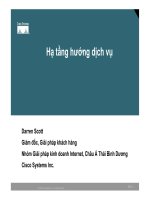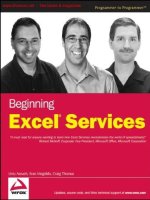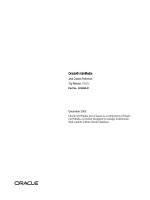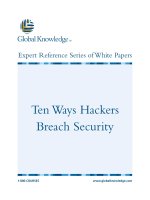Tài liệu Big case SE Practice lab pdf
Bạn đang xem bản rút gọn của tài liệu. Xem và tải ngay bản đầy đủ của tài liệu tại đây (224.86 KB, 13 trang )
SE Practice CCIE Lab
V2.0K2
SE Practice
CCIE Lab
Cisco Systems Internal Use Only
1
SE Practice CCIE Lab
V2.0K2
E0
Frame Relay
2524
Sleepy
DLCI
101
DLCI
100
2524
Grumpy
S0
E0
S1/1
S1/2
S1/0
S0
Dopey
E0
E0
Physical Layout
Diagram 1
Shorn
DLCI
100
DLCI
102
S1
2511
3620
S0
S0
E0/0
ISDN
2513
Happy
2513
TO 0
TO 0
S0
S1
Cisco Systems Internal Use Only
2
SE Practice CCIE Lab
V2.0K2
Dopey
IP address
171.68.39.15/24
E0
2513
Happy
2524
Sleepy
2513
Shorn
Line 1
Line 2 Line 3
Line 5
3620
Frame-
Switch
Comm Server Setup
Diagram 2
2511
2524
Grumpy
Line 4
Cisco Systems Internal Use Only
3
SE Practice CCIE Lab
V2.0K2
Topology
Diagram 3
E0
ISDN
2524
Sleepy
DLCI
101
DLCI
100
2524
Grumpy
S0
E0
S1
S1/1
S1/2
S1/0
S0
Dopey
E0
2513
Shorn
DLCI
100
DLCI
102
2511
S0
IGRP
RIP
OSPF
area 0
OSPF
area 1
OSPF
area 0
OSPF
area 2
3620
S0
Frame Relay
2513
TO 0
TO 0
area 3
S1
S0
Happy
E0
E0/0
Lab 1
Communications Server Setup / Network Connections
Cisco Systems Internal Use Only
4
SE Practice CCIE Lab
V2.0K2
• The Communications Server is cabled as shown on the previous
diagram.
• Communication Server port 1 is connected to 2513_1 (Shorn)
• Communication Server port 2 is connected to 2513_2 (Happy)
• Communication Server port 3 is connected to 2524_1 (Sleepy)
• Communication Server port 4 is connected to 2524_2 (Grumpy)
• Communication Server port 5 is connected to a 3620 acting as a
Frame Relay Switch.
• Configure the Communications Server so that when you type the
name of a router on the Server you are connected to the console
port of that respective router.
TIME: 30 minutes
Cisco Systems Internal Use Only
5
SE Practice CCIE Lab
V2.0K2
Lab 2
IP Routing Configuration
The objective of this lab is to configure OSPF/IGRP/EIGRP/BGP in
different parts of the network and to redistribute routing information.
In the working setup all routers should see every route and should be
able to ping any interface in the network. Do NOT configure static
routes to accomplish this.
Topology and Basic IP Setup
You will be using the CLASS B network 172.17.0.0 with the 3’rd octet
set to 59. Thus all your addresses should look like 172.17.59.X
Do not use static routes for IP on any router.
2.0
Configure Frame Relay switch:
• Configure the frame switch with DLCI’s per the lab diagram.
• Use LMI type Cisco, and encapsulation IETF
• Ports are DCE and the speed should be set to 64K.
2.1
Configure IP across the Frame Relay network:
• Use a 28 bit subnet mask.
• Confirm connectivity across the Frame Relay network by pinging from
Grumpy to Sleepy and Grumpy to Shorn.
• Use sub-interfaces on Sleepy & Shorn. Use “frame-relay map”
statements on Grumpy.
TIME: 30 minutes
2.2
Configure IP across the ISDN link:
• Grumpy is connected to an ISDN simulator on port 1.
• Sleepy is connected to an ISDN simulator on port 2.
• Switch type is NI-1
• Port 1 SPID1: 0835866101 Directory Number: 835-8661
• Port 1 SPID2: 0835866301 Directory Number 835-8663
• Port 2 SPID1: 0835866201 Directory Number: 835-8662
• Port 2 SPID2: 0835866401 Directory Number 835-8664
• Use a 28 bit subnet mask.
• Configure the ISDN link such that traffic from Sleepy to Grumpy will
force the ISDN line to dial, but not vice-versa.
Cisco Systems Internal Use Only
6
SE Practice CCIE Lab
V2.0K2
• Confirm connectivity across the ISDN link by pinging from Sleepy to
Grumpy.
TIME: 30 minutes
2.3
Configure IP across the remaining interfaces:
• Subnet Ethernet 0 on Grumpy such that it has 14 host addresses.
• Set up the serial link between Grumpy and Dopey as a 64K back to
back link. Use a subnet with a 28 bit mask to connect the serial ports.
• Set up the serial link between Happy and Shorn as a 64K X.25 back
to back link. Use a subnet with a 28 bit mask to connect the serial
ports.
• Configure Shorn’s Ethernet 0 to 172.17.59.137/30.
• Configure Shorn’s Token Ring 0 with a 29 bit mask.
• Subnet Sleepy’s Ethernet 0 such that it has 2 hosts.
• Subnet Happy’s Token Ring 0 with a 30 bit mask.
• Verify that you have basic IP setup by pinging the local interfaces that
you have just configured.
TIME: 20 minutes
2.4
Configure OSPF on your network as per Diagram 3.
•
Configure OSPF on Grumpy, Shorn, Happy and Sleepy. Refer to
Diagram 3 for area designations.
•
Ensure that Grumpy can ping Sleepy’s Ethernet interface and Shorn’s
Token Ring 0 interface. Also ensure that Sleepy can ping Shorn’s
Token Ring 0 interface and Happy’s Token Ring 0 interface.
TIME:
45 minutes
2.5
Configure ISDN backup of the Frame Relay network:
Cisco Systems Internal Use Only
7
SE Practice CCIE Lab
V2.0K2
• Configure Sleepy so that the ISDN line will come up if the frame relay
connection fails.
• Verify you are getting OSPF updates across the ISDN link.
• Confirm connectivity across the backup link by pinging from Sleepy to
the rest of the network.
TIME: 30 minutes
2.6
Configure OSPF MD5 Authentication.
• Configure OSPF MD5 authentication between Grumpy and Sleepy.
•
Configure the MD5 password as “cisco”.
•
Ensure that Grumpy, Sleepy, and Shorn can still see all routes.
TIME: 15 minutes
IGRP Configuration and Redistribution
2.7
Configure IGRP on your network as per Diagram 3.
•
Configure IGRP on Dopey’s Ethernet 0, and the serial link between
Dopey and Grumpy.
•
Make sure that these are the ONLY interfaces that are advertising IGRP.
•
Redistribute between OSPF and IGRP on Grumpy.
•
Verify that Dopey can ping all interfaces in the OSPF domain.
TIME:
45 minutes
RIP Configuration and Redistribution
2.8
Configure RIP on your network as per Diagram 3.
•
Configure RIP on Grumpy’s Ethernet 0.
•
Make sure that this is the ONLY interface that is advertising RIP.
•
Redistribute RIP into OSPF.
•
Verify that Sleepy, Dopey and Shorn can ping Grumpy’s Ethernet 0.
TIME:
20 minutes
BGP Configuration
Cisco Systems Internal Use Only
8
SE Practice CCIE Lab
V2.0K2
2.9 Configure External BGP:
• Configure 3 loopback interfaces on the frame switch using the network
addresses 150.100.0.0, 160.100.0.0, and 170.100.0.0. Configure
Ethernet 0 with an IP address of 172.17.59.138 and a 30 bit mask.
• Configure BGP on the frame switch with an AS number 100, and set it
up to advertise the three networks.
• Configure BGP on Shorn using AS 200. Configure BGP between the
frame switch and Shorn such that Shorn sees all three loopbacks
configured on the frame switch.
• A “show ip bgp” and “show ip route” on Shorn should show the three
routes advertised by the frame switch.
TIME: 30 minutes
2.10
Configure Internal BGP:
• Configure BGP between Grumpy and Shorn. Make sure they are part
of the same AS.
• Configure BGP on Sleepy using the same AS. Configure BGP on
Sleepy so that it is a neighbor to Grumpy ONLY. DO NOT make
Sleepy a neighbor to Shorn.
• DO NOT redistribute between BGP and OSPF, RIP or IGRP.
• A “show ip bgp” and “show ip route” on Grumpy and Sleepy should
show the three routes advertised by the frame switch.
TIME: 30 minutes
2.11 BGP Route Filter
•
Configure a filter on Shorn such that the only BGP route now seen on
Grumpy, Shorn and Sleepy is 150.100.0.0.
TIME: 15 minutes
2.12 Change BGP Weight
•
Configure Grumpy such that the weight is set to 1000 and the metric
10 for network 150.100.0.0.
TIME: 20 minutes
IP FIREWALL
Cisco Systems Internal Use Only
9
SE Practice CCIE Lab
V2.0K2
2.13 Configure an inbound access-list on Dopey’s Serial 0 interface
that satisfies the following criterion:
• Telnet sessions are permitted only if originated from Shorn’s ethernet
interface subnet.
• FTP sessions are permitted only if established from Dopey’s Ethernet 0
subnet.
• TFTP is permitted both ways allowed.
• SMTP is not allowed.
• WWW is not allowed.
• PING is permitted from everywhere.
•
Confirm connectivity after applying the access list. Ping Dopey’s Ethernet
0 from Sleepy. Also show a telnet to Dopey from Grumpy fails.
TIME: 30 minutes
2.14 NTP
•
Set the clock on Grumpy.
•
Configure Grumpy as an NTP master clock. Configure Shorn so that it
will update its clock from Grumpy.
TIME:
15 minutes
Cisco Systems Internal Use Only
10
SE Practice CCIE Lab
V2.0K2
Lab 3
Appletalk Routing Configuration
3.1
Appletalk configuration:
•
Configure all ports for appletalk. Use different cable ranges and zones
on each interface.
•
Configure EIGRP for appletalk across the frame-relay network only.
•
Make sure that EIGRP is the only routing protocol running on the
frame-relay network.
TIME: 45 minutes
3.2
Appletalk filter:
•
Configure a filter on Grumpy such that Dopey only sees routes and
zones from Shorn.
TIME: 25 minutes
Lab 4
Decnet Routing Configuration
4.1
Decnet configuration:
•
Enable Decnet routing on all routers.
• Configure Dopey to be in a separate DECnet area from the rest of the
routers.
• Verify that you can DEC ping from any router to any other router.
TIME: 45 minutes
Lab 5
Cisco Systems Internal Use Only
11
SE Practice CCIE Lab
V2.0K2
IPX Routing Configuration
5.1
IPX configuration:
•
Enable IPX routing on all routers.
•
Configure all ports for IPX.
• Configure IPX EIGRP across the frame-relay network.
• EIGRP should be the ONLY IPX protocol running on the frame-relay.
• Verify that all routes appear in each router.
• Verify that you can IPX ping from any router to any other router.
TIME: 45 minutes
5.2
IPX SAP configuration and filter:
•
Configure two static SAPs on Dopey.
•
Verify that these two SAPs appear in Grumpy’s SAP table.
•
Configure a filter on Grumpy such that it can see only one of the static
SAPs.
•
Verify that Grumpy can now only see one of Dopey’s static SAPs in his
SAP table.
TIME: 45 minutes
5.3
IPX route filter:
•
Configure a filter on Sleepy such that the only IPX routes it sees are
Dopey’s ethernet and serial.
•
Verify that only these two routes appear in Sleepy’s route table.
TIME: 30 minutes
Lab 6
DLSw Configuration
Cisco Systems Internal Use Only
12
SE Practice CCIE Lab
V2.0K2
6.1
DLSw configuration:
•
Configure DLSw between Shorn’s ethernet 0 and Sleepy’s Ethernet 0.
• Verify that the DLSw peers are in the connected state.
TIME: 20 minutes
6.2 DLSw protocol filter:
•
Configure a filter such that the only protocol that is transported via
DLSw is NetBIOS.
• Apply this filter to the DLSw remote peer statement on Shorn.
TIME: 20 minutes
6.3
DLSw mac filter:
• Change the DLSw configuration such that Sleepy informs all his
peers that the only mac address that Shorn can reach is
4000.3725.0101.
• Verify that your configuration is correct by checking the peer
capabilities.
TIME: 20 minutes
Cisco Systems Internal Use Only
13