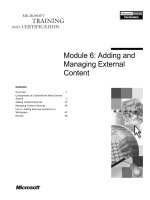Tài liệu Module 11: Maintaining and Optimizing MMS pdf
Bạn đang xem bản rút gọn của tài liệu. Xem và tải ngay bản đầy đủ của tài liệu tại đây (942.11 KB, 32 trang )
Module 11: Maintaining
and Optimizing MMS
Contents
Overview
1
Examining the MMS Database
2
Backing Up and Restoring the
MMS Database
4
Compacting the MMS Database
6
Optimizing MMS Database Searches
8
Lab A: Maintaining the MMS Database
17
Distributing the Metadirectory Across
Multiple MMS Servers
18
Best Practices
26
Lab B: Creating Referrals and Replication
Agreements
27
Review
28
Information in this document is subject to change without notice. The names of companies,
products, people, characters, and/or data mentioned herein are fictitious and are in no way intended
to represent any real individual, company, product, or event, unless otherwise noted. Complying
with all applicable copyright laws is the responsibility of the user. No part of this document may
be reproduced or transmitted in any form or by any means, electronic or mechanical, for any
purpose, without the express written permission of Microsoft Corporation. If, however, your only
means of access is electronic, permission to print one copy is hereby granted.
Microsoft may have patents, patent applications, trademarks, copyrights, or other intellectual
property rights covering subject matter in this document. Except as expressly provided in any
written license agreement from Microsoft, the furnishing of this document does not give you any
license to these patents, trademarks, copyrights, or other intellectual property.
2000 Microsoft Corporation. All rights reserved.
Microsoft, BackOffice, MS-DOS, Windows, Windows NT,
provided by the copy editor. Microsoft is listed first, followed by all other Microsoft trademarks
in alphabetical order. > are either registered trademarks or trademarks of Microsoft Corporation
in the U.S.A. and/or other countries.
Other product and company names mentioned herein may be the trademarks of their respective
owners.
BETA MATERIALS FOR MICROSOFT CERTIFIED TRAINER PREPARATION PURPOSES ONLY
Module 11: Maintaining and Optimizing MMS
1
Overview
Topic Objective
To provide an overview of
the module topics and
objectives.
!
Examining the MMS Database
Lead-in
!
Backing Up and Restoring the MMS Database
!
Compacting the MMS Database
!
Optimizing MMS Database Searches
!
Distributing the Metadirectory Across Multiple MMS
Servers
!
Best Practices
In this module, you will learn
about how to maintain and
optimize MMS.
After you have implemented Microsoft® Metadirectory Services (MMS)
version 2.2 for your organization, there are a number of tasks that you should
perform to maintain the functionality of the metadirectory. These tasks include
backing up and restoring the MMS database, and compacting the database to
recover storage allocated to deleted records.
It is also important to optimize MMS database searches from time to time to
accommodate the modifications that occur to the information in the
metadirectory. In addition, you can improve server and network performance by
distributing the metadirectory across multiple MMS servers. Understanding
how to maintain and optimize MMS is essential to ensuring the ongoing
functionality of the metadirectory.
After completing this module, you will be able to:
!
Describe the components of the MMS database.
!
Backup and restore the MMS database by using the MMS Online Backup
Utility.
!
Maintain the MMS database by using the MMS Compaction Utility.
!
Optimize database searches by using the MMS Hash Configuration Utility.
!
Distribute the metadirectory across multiple MMS servers.
!
Describe best practices for maintaining and optimizing the MMS database.
BETA MATERIALS FOR MICROSOFT CERTIFIED TRAINER PREPARATION PURPOSES ONLY
2
Module 11: Maintaining and Optimizing MMS
Examining the MMS Database
Topic Objective
To identify the components
of the MMS database.
File
File
DB500.p
DB500.p
The MMS database consists
of a set of files in the
\Zoomserv\Data\Db
directory.
DB500.dat
DB500.dat
DB500.lok
DB500.lok
Lead-in
DB500.ndx
DB500.ndx
Description
Description
Make up the relational database component of the
Make up the relational database component of the
metadirectory and must always be stored in the
metadirectory and must always be stored in the
same location
same location
X500.db
X500.db
Contains the entire metadirectory ASN.1 database
Contains the entire metadirectory ASN.1 database
Hash.db
Hash.db
Contains the hashed index to the database that is
Contains the hashed index to the database that is
used for searching
used for searching
Hashwild.db
Hashwild.db
Contains the wildcard search index
Contains the wildcard search index
VIATran.*
VIATran.*
Contain a transaction stack of operations
Contain a transaction stack of operations
performed on the database and its index files
performed on the database and its index files
Before you begin to the tasks associated with maintaining and optimizing the
MMS database, it is important to know about the structure and files that
comprise the database. The MMS database consists of the following files in the
\Zoomserv\Data\Db directory:
!
DB500.p, DB500.lok, DB500.dat, and DB500.ndx. These files comprise the
relational database component of the metadirectory and must always be
stored in the same directory.
!
X500.db. This file contains the entire metadirectory Abstract Syntax
Notation 1 (ASN.1) database. The size of the X500.db file is limited to two
gigabytes.
!
Hash.db. This file contains the index that is used for searching the database.
!
Hashwild.db. This file contains the wildcard search index, which enables
partial-word searches.
!
VIATran.*. These files contain a “transaction stack” of operations
performed on the database and its index files.
Note The \Zoomserv\Data\Db directory also contains a subdirectory, \Fileattr,
which is designed to store the contents of files, such as Microsoft Word
documents or Microsoft Excel spreadsheets, that are referenced in the MMS
database. The entire \Fileattr tree must be stored in one location, which cannot
be changed without reinitializing MMS.
Typically, the MMS Server database files are all contained in the
\Zoomserv\Data\Db directory on the MMS server. However, you can distribute
the database files over multiple disks and multiple computers, for example if
your MMS server has limited hard disk space.
To store the database files in a location other than the \Zoomserv\Data\Db
directory on the MMS server, move the files to the new location and then edit
the DB5CFG file in \Zoomserv\Data\Config to reflect that new location.
BETA MATERIALS FOR MICROSOFT CERTIFIED TRAINER PREPARATION PURPOSES ONLY
Module 11: Maintaining and Optimizing MMS
3
As installed, the DB5CFG file contains a series of lines that serve as
placeholders for specifying the location of the MMS database components. By
default, these lines are commented out (the # sign indicates a comment) and the
location of the MMS database is in the \Zoomserv\Data\Db directory. If you
move any of the database files, you must uncomment the appropriate line and
provide a full path to the new location.
The following table describes the lines in the DB5CFG file and the components
associated with each line.
Line
Component
db5_rel_db_dir
All four DB500 files
db5_asn_db_dir
X500.db
db5_hash_db_dir
Hash.db, Hashwild.db
db5_tran_db_dir
VIATran.nn, VIATran.idx
db5_fileattr_dir
\Fileattr directory
Note You must restart the MMS Server service before changes to the
DB5CFG file take effect.
BETA MATERIALS FOR MICROSOFT CERTIFIED TRAINER PREPARATION PURPOSES ONLY
4
Module 11: Maintaining and Optimizing MMS
Backing Up and Restoring the MMS Database
Topic Objective
To describe how to back up
and restore the MMS
database.
\zoomserv\data
Lead-in
MMS includes the MMS
Online Backup Utility, which
you can use to make a copy
of the MMS database.
Write
Backup
MMS Database
Delivery Tip
Demonstrate the use of the
MMS Online Backup Utility.
\Viabackup
Local Hard Disk
or Disk Storage
MMS includes the MMS Online Backup Utility, which you can use to make a
copy of the MMS database and related files. This utility copies the contents of
the \Zoomserv\Data directory to a local hard disk or to disk storage accessible
over the network.
Note The MMS Online Backup Utility does not back up the
\Zoomserv\Data\logs directory because the contents of this directory are not
essential to restoring the MMS database and because of the potential size of the
log files. In addition, you must also back up the contents of the \Zoomserv\Bin
directory to be able to restore the MMS Server service fully.
The MMS Online Backup Utility blocks modifications to the \Zoomserv
directory while the utility is making backup copies. All other MMS services
(ldap and http requests) will remain active. As a result, you can use the MMS
Online Backup Utility regardless of whether the MMS Server service is running
or not.
Starting the MMS Online Backup Utility
You can launch the MMS Online Backup Utility from the Start menu, which
runs the utility with the default options. With the default options set, the utility
performs an incremental backup replacing, in the backup directory, only those
files that are different from those in the source. The utility creates backup files
in a \Viabackup subdirectory in the user's temp directory.
BETA MATERIALS FOR MICROSOFT CERTIFIED TRAINER PREPARATION PURPOSES ONLY
Module 11: Maintaining and Optimizing MMS
5
You can also run the MMS Online Backup Utility (viabackup.exe), which is
located in the \Zoomserv\bin directory, from the command line. When you run
the MMS Online Backup Utility from the command line, you can include any
or all of the following switches:
!
-path arg. Specifies the directory location in which the backed up files are
placed. For example:
viabackup.exe -path g:\MMS\backups
!
-restore. Restores the database from a set of backup files. If you do not
specify a value for the –path switch, the utility uses the default backup
location, which is the user's temp directory. For example:
viabackup.exe -restore -path g:\MMS\backups
!
-force. Backs up or restores all files, regardless of timestamp. If you do not
use this switch with the viabackup.exe command, the MMS Online Backup
Utility performs incremental backups and restores.
viabackup.exe -force
Scheduling the Operation of the MMS Online Backup
Utility
You can schedule the operation of the MMS Online Backup Utility by typing
viabackup –path path (where path is the path to the destination of the back up
files) in the Command box in the Schedule dialog box associated with a
management agent.
You can also schedule the operation of the MMS Online Backup Utility by
using Scheduled Tasks in Control Panel in Microsoft Windows® 2000.
BETA MATERIALS FOR MICROSOFT CERTIFIED TRAINER PREPARATION PURPOSES ONLY
6
Module 11: Maintaining and Optimizing MMS
Compacting the MMS Database
Topic Objective
MMS Compaction Utility
To identify the topics
associated with using the
MMS Compaction Utility.
Start
View Logs
Advanced…
Exit
Status Messages
Lead-in
Options
MMS includes the MMS
Compaction Utility, which
you can use to maintain the
integrity of the MMS
database.
Actions Logging
1. Stop MMS Server
Current pass:
Overall progress:
2. Verify ASN database
3. Compact ASN database
4. Verify Meta-Directory links
5. Restart server when done
as a service
as a program
Description
This action will perform a verification of the ASN store
(x500.db) and verify consistency between the
relational index and the ASN store.
OK
Delivery Tip
Demonstrate the use of the
MMS Compaction Utility.
Cancel
Apply
Help
MMS includes the MMS Compaction Utility, which you use to maintain the
integrity of the MMS database. You can configure the MMS Compaction
Utility to perform one or more of the following tasks:
!
Verify ASN database. Examines the MMS database for anomalies (such as
duplicate records that were created when a server crashed during a modify
operation) and repairs them.
!
Compact ASN database. Renames the existing MMS database file X500.db
to X500.sav. Then, the MMS Compaction Utility copies active records to a
new X500.db file, thereby recovering the space occupied by deleted records.
Finally, the utility rebuilds all index files, including the hashed database that
is used for searching.
!
Verify Meta-Directory links. Checks and verifies all internal links between
directory entries.
Important You must stop the MMS Server service before running the MMS
Compaction Utility. You can configure the utility to restart the MMS Server
service automatically at the conclusion of the compaction process.
Starting the MMS Compaction Utility
You can launch the MMS Compaction Utility from the Start menu. You can
also run the MMS Compaction Utility (viacompact.exe), which is located in the
\Zoomserv\bin directory, from the command line.
Note When you run the MMS Compaction Utility from the command line, you
cannot specify any advanced configuration options; therefore, the utility
performs by using default parameters.
BETA MATERIALS FOR MICROSOFT CERTIFIED TRAINER PREPARATION PURPOSES ONLY
Module 11: Maintaining and Optimizing MMS
7
When you run the MMS Compaction Utility from the command line, you can
specify one or both of the following switches:
!
-unattended. Runs the MMS Compaction Utility in unattended mode. No
message boxes appear and all prompts receive a Yes reply.
!
-start. Starts the MMS Compaction Utility immediately.
When you run the MMS Compaction Utility, the MMS Compaction Utility
dialog box appears. The following table describes the buttons available in the
MMS Compaction Utility dialog box.
Button
Description
Start
Starts the compaction process.
View Logs
Displays the logs associated with the
operation of the MMS Compaction
Utility.
Advanced
Displays the Options dialog box, which
you use to specify which of the functions
you want the utility to perform.
Exit
Closes the MMS Compaction Utility.
The MMS Compaction Utility dialog box also contains a Status Message
section. When you run the MMS Compaction Utility, the Status Message
section displays messages that allow you to follow the progress of the
compaction operation and to note any error conditions.
At the bottom of the MMS Compaction Utility dialog box are two status bars.
One bar displays the status of the current operation. The second bar displays the
status of the entire process.
Scheduling the Operation of the MMS Compaction Utility
You can schedule the operation of the MMS Compaction Utility by creating a
batch file designed to stop the MMS Server service, run the viacompact –
unattended –start command, and then restart the MMS Server service. You
would specify the batch file to run in the Schedule dialog box for a
management agent.
You can also schedule the batch file to run by using Scheduled Tasks in Control
Panel in Windows 2000.
BETA MATERIALS FOR MICROSOFT CERTIFIED TRAINER PREPARATION PURPOSES ONLY
8
Module 11: Maintaining and Optimizing MMS
# Optimizing MMS Database Searches
Topic Objective
To describe the topics
associated with optimizing
MMS database searches.
Lead-in
With a default installation of
MMS, you can search for
entries based on selected
attributes in the
metadirectory.
!
Introduction to Indexing in MMS
!
Indexing Attributes by Configuring Hash Types
!
Indexing Attributes for Wildcard Searches
!
Tuning Hashing Parameters Using the MMS Hash
Configuration Utility
With a default installation of MMS, you can search for entries in the MMS
database based on selected attributes in the metadirectory. However, depending
on the type of information that your organization needs to search for on a
regular basis, you may want to index additional attributes to increase search
efficiency. You can also index attributes for wildcard searches.
In MMS, search functionality is implemented through the use of a series of
indexes. MMS provides the MMS Hash Configuration Utility to help you make
your indexing as efficient and useful as possible.
BETA MATERIALS FOR MICROSOFT CERTIFIED TRAINER PREPARATION PURPOSES ONLY
Module 11: Maintaining and Optimizing MMS
9
Introduction to Indexing in MMS
Topic Objective
To introduce the basic
concepts related to indexing
in MMS.
!
MMS Automatically Indexes a Number of Attributes, Including:
$
$
Phone number (telephoneNumber)
$
Given name (givenName)
$
!
Surname (sn)
$
MMS indexes are
implemented by using
hashing. Hashing consists
of applying a mathematical
function to a piece of data,
thereby producing a number
within a fixed range.
User ID (uid)
$
Lead-in
Common name (cn)
SMTP address (mail)
When Deciding Which Additional Attributes to Index, Carefully
Weigh the Costs and Benefits of Resource Allocation Versus the
Efficiency of the Search
MMS indexes are implemented by using hashing. Hashing consists of applying
a mathematical function to a piece of data to produce a number, or key, within a
fixed range. Hashing is widely used to produce indexes that permit rapid
retrieval of specific records in a file or database.
The MMS database is initialized with a number of hashed attributes, including:
!
Common name (cn)
!
User ID (uid)
!
Surname (sn)
!
Phone number (telephoneNumber)
!
Given name (givenName)
!
Simple Mail Transfer Protocol (SMTP) address (mail)
Note For more information about hashing, see Appendix B, “Attribute
Hashing and Searching,” in the MMS System Administration Manual.
When you search the metadirectory, the MMS server initially determines if the
attribute that you want to search on is included in the MMS hash tables. If the
attribute is included, the MMS server performs the search by using the
information in the index. If the attribute is not included, the MMS server must
scan each entry below the search base to provide accurate search results.
BETA MATERIALS FOR MICROSOFT CERTIFIED TRAINER PREPARATION PURPOSES ONLY
10
Module 11: Maintaining and Optimizing MMS
Searching on non-indexed attributes can be time-intensive and resourceintensive. Similarly, creating a complex hash table by indexing every attribute
and hashing every record that is written to the MMS database can also be very
time-intensive and resource-intensive. In deciding which attributes to index,
consider the costs and benefits of resource allocation versus search efficiency.
Note When performing a search by using MMS Compass, you can search only
on indexed attributes. By default, MMS searches on every indexed attribute.
BETA MATERIALS FOR MICROSOFT CERTIFIED TRAINER PREPARATION PURPOSES ONLY
Module 11: Maintaining and Optimizing MMS
11
Indexing Attributes by Configuring Hash Types
Topic Objective
To identify how to index
attributes by configuring
hash types.
Attribute Properties
telephoneNumber
Definition
Lead-in
Storage Hashing
Hashing and Encryption
None
Caseless Word
Caseless Exact
Binary Value
Attribute Type
Encrypted
When you index an
attribute, you must specify a
hash type for that attribute.
Allow wildcard
search
Plugins
Hashing and Encryption
Hashing and encryption capabilities are grouped in this
help topic because they are mutually exclusive for
security reasons.
Hashing Guidelines
Hashing provides extremely fast access to directory
objects with attributes of a given value or type. When
you are deciding whether or not to hash an attribute, you
need to consider the relative uniqueness of the
attribute’s values.
OK
Delivery Tip
Demonstrate how to index
attributes by configuring
hash types.
Cancel
You can index additional attributes to optimize search performance. When you
index an attribute, you must specify a hash type for that attribute. You
determine the appropriate hash type for an attribute based on how a user will
search for the values of that attribute. For example, if you want a search for the
string “mary” to return “Mary Jane”, then the hash type must ignore case and
match on any word in a value.
You enable hashed searching on attribute values in existing entries in one of the
following ways:
!
Regenerate the hash databases by using the MMS Hash Configuration
Utility. The utility creates the new databases and gives them a .tmp
extension. Stop the MMS Server service, rename the files, and then restart
the service.
!
Configure attribute flow on a specific attribute and have the management
agent re-write the value so it will get hashed, and then disable attribute flow
on each value when the process is complete.
!
Stop the MMS Server service, rebuild the MMS database by using the MMS
Compaction Utility, and then restart the service. This process may take a
while to complete.
Hash Types
MMS includes four hash types: Caseless Word, Caseless Exact, Binary Value,
and Attribute Type.
Caseless Word
When you specify the Caseless Word hash type for an attribute, MMS splits the
values for that attribute into words. In this context, a word is defined as a part of
the value string that is marked off by a blank or any of a set of predefined word
separators, such as a dash, comma, or underscore.
BETA MATERIALS FOR MICROSOFT CERTIFIED TRAINER PREPARATION PURPOSES ONLY
12
Module 11: Maintaining and Optimizing MMS
Each word is hashed separately, after being converted, or normalized, to
uppercase. For example, the common name (cn) attribute is indexed with the
Caseless Word hash type to enable searches on any part of the name. Because
the values are normalized to uppercase, searches are case-independent.
Caseless Exact
When you specify the Caseless Exact hash type for an attribute, MMS takes the
value as a whole, including blanks and special characters, and normalizes the
value to uppercase before hashing. For example, to search for an organization
called Northwest Traders, you could enter “Northwest Traders” or “northwest
traders”, but a search on only “Northwest” would fail.
Binary Value
When you specify the Binary Value hash type for an attribute, MMS takes the
value as a whole, but without normalization. Searches on an attribute
configured with the binary value hash type are case-sensitive. Searching on
“Mary Jane” and “mary jane” produces entirely different results, as does a
search on “Mary”. With binary-value hashing, variations of essentially the same
data are hashed as separate keys. The greater number of hashed key requires a
corresponding increase in the resources required to find a specific value. Use
this hash type if case sensitivity is important.
Attribute Type
When you specify the Attribute Type hash type for an attribute, MMS takes the
name of the attribute rather than its value. This feature is used internally to
search for entries that contain a certain attribute.
Configuring Hash Types
To configure a hash type for an attribute, perform the following steps:
1. In the directory pane of MMS Compass, navigate to and select the entry for
the attribute you want to configure for hashing.
2. Right-click the entry for the attribute, and then click Properties.
3. In the Attribute Properties dialog box for the attribute, display the
Hashing tab.
4. Under Hashing and Encryption, select the appropriate hash type.
BETA MATERIALS FOR MICROSOFT CERTIFIED TRAINER PREPARATION PURPOSES ONLY
Module 11: Maintaining and Optimizing MMS
13
Indexing Attributes for Wildcard Searches
Topic Objective
To identify how to index
attributes for wildcard
searching.
!
Lead-in
$
When you search the
metadirectory for entries,
you can use wildcard
characters in the search
string. A wildcard character
is a keyboard character that
can be used to represent
one or many characters.
Delivery Tip
Demonstrate how to index
attributes for wildcard
searching.
When Indexing Attributes for Wildcard Searches:
$
$
Avoid using attributes whose values are typically larger
that one-two dozen characters
Avoid hashing attributes that are likely to have the same
value for many records.
Avoid using multivalued attributes for wildcard hashing
When you search the metadirectory for entries, you can use wildcard characters
in the search string. A wildcard character is a keyboard character that can be
used to represent one or many characters. For example, the asterisk (*) typically
represents one or more characters, and the question mark (?) typically
represents a single character. In MMS, wildcard search strings must contain at
least three alphabetic characters.
Wildcard searches are supported through a special wildcard table that is built
for attributes that you mark for wildcard searching.
Note By default, MMS does not mark any attributes for wildcard searching,
and the wildcard hash index file, Hashwild.db, is empty.
When you mark an attribute for wildcard searching, you ensure that values for
that attribute are added to the wildcard table. These values are added when a
directory entry containing that attribute value is written to or deleted from the
MMS database.
Important To enable wildcard searching on attribute values in existing entries,
you must rebuild the MMS database by using the MMS Compaction Utility.
The wildcard table is very complex and expensive to maintain. As a result, it is
recommended that you limit the number of attributes enabled for wildcard
hashing. In addition, when you consider indexing attributes for wildcard
searches, keep the following points in mind:
!
Avoid using attributes whose values are typically larger than 12 to 24
characters.
!
Avoid hashing attributes that are likely to have the same value for many
records.
!
Avoid using multivalued attributes for wildcard hashing.
BETA MATERIALS FOR MICROSOFT CERTIFIED TRAINER PREPARATION PURPOSES ONLY
14
Module 11: Maintaining and Optimizing MMS
Wildcard searches are limited to the metaverse because entries below the MMS
Server entry in the directory tree are not indexed.
To mark an attribute for wildcard searching, perform the following steps:
1. In the directory pane of MMS Compass, navigate to and select the entry for
the attribute you want to configure for wildcard searching.
2. Right-click the entry for the attribute, and then click Properties.
3. In the Attribute Properties dialog box for the attribute, on the Hashing
tab, under Hashing and Encryption, select the Allow wildcard search
check box.
BETA MATERIALS FOR MICROSOFT CERTIFIED TRAINER PREPARATION PURPOSES ONLY
Module 11: Maintaining and Optimizing MMS
15
Tuning Hashing Parameters Using the MMS Hash Configuration
Utility
Topic Objective
To describe how to tune
hashing parameters by
using the MMS Hash
Configuration Utility.
Lead-in
The MMS Hash
Configuration utility
analyzes, reconfigures, and
rebuilds the MMS hash
indexes.
Welcome to the MMS Hash Configuration Utility
Please choose an option:
Analyze the hash databases, then display recommended configuration.
Finally, regenerate the database.
Skip analysis and go directly to the configuration and regeneration.
Run unattended: analyze the databases, then regenerate them
based on the recommended configuration parameters.
Note: it is best to run this tool on a fully populated database.
If your database grows substantially in the future, it may be
worthwhile to run this utility again.
< Back
Delivery Tip
Demonstrate the use of the
MMS Hash Configuration
Utility.
Next >
Cancel
Because the quantity and uniqueness of attribute values in the MMS database
changes over time, you can adjust the hashing parameters used to create MMS
indexes so that they perform optimally under new conditions. The MMS Hash
Configuration utility is a tool that you use to analyze, reconfigure, and rebuild
the MMS hash indexes.
Caution When you run the MMS Hash Configuration Utility, it is highly
recommended that you accept the recommended settings provided by the utility.
Specifying inappropriate values can be detrimental to the performance of MMS
database searches.
Examining Hash Configuration Phases
During a full execution cycle of the MMS Hash Configuration utility, the utility
performs the following tasks:
1. Analyzes the MMS database and both hashed tables.
2. Displays the results of the analysis of each hashed table.
3. Displays current hash parameters for each index and recommend new values
based on the analysis.
4. Regenerates both hashed tables by using the parameters that are
recommended by the utility or that a user defines.
Note You can analyze the MMS database regardless of whether the MMS
Server service is running. However, to regenerate the hashed indexes
successfully, you must stop the MMS Server service.
BETA MATERIALS FOR MICROSOFT CERTIFIED TRAINER PREPARATION PURPOSES ONLY
16
Module 11: Maintaining and Optimizing MMS
When you run the MMS Hash Configuration Utility, you can specify that the
utility operate in one of three ways. The following table describes the options
that you can choose regarding the operation of the MMS Hash Configuration
Utility.
Option
Description
Analyze hash databases,
then display recommended
configuration. Finally,
regenerate the databases.
Performs the entire cycle under user control. You
advance from step to step by clicking Next and you
can cancel at any time. You can also modify the
recommended parameters. This is the default option.
Skip analysis and go
directly to the configuration
and regeneration.
Performs only the last two phases, again under user
control. Because this option does not perform an
analysis, the recommended parameters are the same
as the current parameters, but you can modify them
before regenerating the hashed indexes.
Run unattended: analyze the
databases, then regenerate
them based on the
recommended configuration
parameters.
Performs the entire cycle without user intervention.
The hashed indexes are regenerated automatically by
using the recommended parameters.
Starting the MMS Hash Configuration Utility
You can launch the MMS Hash Configuration Utility from the Start menu,
which runs the utility with the default options.
You can also run the MMS Hash Configuration Utility (mmshashtool.exe),
which is located in the \Zoomserv\bin directory, from the command line. When
you run the MMS Hash Configuration Utility from the command line, you can
include any or all of the following switches:
!
-unattended. Specifies to run unattended; perform analysis, then regenerate
the databases with the recommended parameters.
!
-regenerate. Specifies to regenerate the database with the existing
configuration.
!
-temp arg. Specifies the location for temporary file; the default location is
the directory containing the hash database.
!
-num_threads arg. Specifies the number of processor threads; the default
value is 0, which represents one thread per processor.
BETA MATERIALS FOR MICROSOFT CERTIFIED TRAINER PREPARATION PURPOSES ONLY
Module 11: Maintaining and Optimizing MMS
17
Lab A: Maintaining the MMS Database
Topic Objective
To introduce the lab.
Lead-in
In this lab, you will maintain
the MMS database.
Explain the lab objectives.
Lab.doc
BETA MATERIALS FOR MICROSOFT CERTIFIED TRAINER PREPARATION PURPOSES ONLY
18
Module 11: Maintaining and Optimizing MMS
# Distributing the Metadirectory Across Multiple MMS
Servers
Topic Objective
To identify the topics
associated with distributing
the metadirectory across
multiple servers.
Lead-in
In MMS, you can distribute
the contents of a large
directory structure over
many servers
!
Determining When to Distribute a Metadirectory
!
Determining the Method of Distribution
!
Establishing a Referral to an MMS Server
!
Creating Replication Agreements Between MMS Servers
In MMS, you can distribute the contents of a large directory structure over
many MMS servers by using referrals or replication. The directory structure, as
represented by the directory tree, remains a single unified hierarchy, but
different subtrees of the overall directory tree are physically located on different
servers. When a user accesses the metadirectory by using an MMS Compass
client, the user connects to a specific server, but can view and search the entire
directory tree (subject to security controls).
Understanding when and how to distribute the metadirectory across multiple
MMS servers is important to ensuring an optimal MMS implementation for
your organization.
BETA MATERIALS FOR MICROSOFT CERTIFIED TRAINER PREPARATION PURPOSES ONLY
Module 11: Maintaining and Optimizing MMS
19
Determining When to Distribute a Metadirectory
Topic Objective
To identify factors that
determine whether or not
you should consider
distributing a metadirectory.
Lead-in
Distributing a metadirectory
typically occurs when you
have geographically
dispersed servers and
network latency issues.
!
Consider Distributing the Metadirectory When:
$
$
Your organization is geographically dispersed and
experiencing network latency issues.
The metaverse contains over 250,000-275,000 objects.
A metadirectory containing 100,000 entries occupies
between one-half gigabyte (GB) and on GB of disk
space.
A common question when planning to implement MMS is whether to deploy it
on one server or multiple servers. Metadirectory servers are limited by the
physical constraints of disk storage, the performance constraints of acceptable
response, and the organizational constraints of local administration. Typically,
you will want to consider distributing the metadirectory across multiple MMS
servers when your organization is geographically dispersed and experiencing
network latency issues.
Tip Consider distributing MMS on multiple servers if the metaverse has over
250,000 to 275,000 objects. As a guideline (depending upon the number of
attributes per object and the attribute size), a metadirectory containing 100,000
entries occupies between one-half gigabyte (GB) and one GB of disk space.
BETA MATERIALS FOR MICROSOFT CERTIFIED TRAINER PREPARATION PURPOSES ONLY
20
Module 11: Maintaining and Optimizing MMS
Determining the Method of Distribution
Topic Objective
To describe the difference
between referrals and
replication.
!
Referrals
$
Lead-in
$
The two ways to distribute a
metadirectory are by using
referrals or replication.
$
!
Present current information
Require user agent to access two or more different
servers
Can impact performance as a result of increased
network traffic
Replication
$
Copies information from host server
$
Increases storage requirements on the host server
Referrals require the client application to access multiple MMS servers. When a
user issues a query, the client application must retrieve results that satisfy the
query from both the connected server and the referral server. As a result,
distributing the metadirectory by using referrals can impact network
performance.
You can also establish replication agreements between MMS servers.
Replication agreements allow the MMS servers to create (and periodically
update) a locally stored copy of portions of the directory tree that is hosted on
another server. The replicated data is only guaranteed to be as current as the last
time it was copied.
Note You can also provide data redundancy by using replication.
BETA MATERIALS FOR MICROSOFT CERTIFIED TRAINER PREPARATION PURPOSES ONLY
Module 11: Maintaining and Optimizing MMS
21
Establishing a Referral to an MMS Server
Topic Objective
To describe how to establish
a referral to an MMS server.
Lead-in
You can establish a referral
on an MMS server that
instructs an LDAP client to
connect to a different server
for information located at or
under that node.
!
Create a Referral Node to Represent a Subtree on
Another MMS Server
!
Define the Referral Server by Providing That Server’s
LDAP or HTTP Address as an Attribute of the Node
Requests Marketing Info
Requests Marketing Info
Referral
Node
Returns Marketing Info
Returns Marketing Info
Compass
Compass
Client
Client
Server A
Requests Marketing Info
Requests Marketing Info
Returns Marketing Info
Returns Marketing Info
Subtree
Server B
Delivery Tip
Demonstrate the process of
establishing a referral
between two MMS servers.
You can establish a referral on an MMS server that instructs a Lightweight
Directory Access Protocol (LDAP) client, such as MMS Compass or a
Hypertext Transfer Protocol (HTTP) Web browser, to connect to a different
MMS server for information.
To establish a referral to another MMS server, you must:
1. Create a referral node that represents the subtree you want to reference on
the other server.
2. Define the referral server by providing that server's LDAP or HTTP address
as an attribute of that node.
Creating a Referral Node
To create a referral node, you must add a domain component entry on the local
MMS server. This domain component entry will become the referral node and
must occupy the same position in the global directory tree as the corresponding
entry on the remote server. Depending on the structure of your directory tree,
you might need to insert additional parent entries to provide the appropriate
structure.
This newly created domain component entry has no children and little attribute
information, other than what you provided when you created it. To see entries
below this entry, you must specify information that defines the referral server
holding those entries.
Defining the Referral Server
To define a referral server, you must specify the LDAP or HTTP Uniform
Resource Locator (URL) of the server to which you want to refer requests for
information about the referral node.
BETA MATERIALS FOR MICROSOFT CERTIFIED TRAINER PREPARATION PURPOSES ONLY
22
Module 11: Maintaining and Optimizing MMS
When you define the referral server, you can include more than one referral. For
example, you can specify the same server with two different access methods to
accommodate different kinds of clients. You can also specify additional servers
that have replicated copies of the original information. In this case, the client
software interrogates each in turn until it receives the requested information.
When you define the referral server, you can also specify the circumstances
under which the client will follow up, or chase, referrals. The following table
describes the options that you can specify for chasing referrals.
Option
Description
Always chase
Specifies that the server will always issue continuation references.
Chase from
here down
Specifies that the server will issue continuation references only when
the specified portion of the directory tree is reached while navigating
or when this point is set as the base of your directory search. This
option is generally used to disable continuation references.
Disable
Specifies that the server will disable referrals on this entry without
removing the referral server URLs.
To do define a referral server, perform the following steps:
1. In the directory pane of MMS Compass, navigate to and select the entry for
the referral node.
2. In the control pane, click Administration, and then in the Entry
Administration dialog box, display the References tab.
3. In the Referral LDAP and HTTP Server URLs text box, specify the
LDAP or HTTP URL of the server to which you want to refer requests for
information about this node.
4. Under Chasing Referrals, select an option to define the circumstances
under which the client should follow up referrals.
BETA MATERIALS FOR MICROSOFT CERTIFIED TRAINER PREPARATION PURPOSES ONLY
Module 11: Maintaining and Optimizing MMS
23
Creating Replication Agreements Between MMS Servers
Topic Objective
To describe how to create
replication agreements
between MMS servers.
!
Lead-in
You can specify that one
MMS server copy directory
entries from another MMS
server, store those copies
locally, and present those
copies to users as local
entries.
Cooperative Replication
$
$
!
Consumer Replication Agreement Provides Request for
Copy of a Portion of Supplier Server’s Tree
Supplier Replication Agreement Provides Authentication
Contact Replication
$
Contact Replication Agreement specifies which
attributes are copied from remote servers and which are
managed locally
You can specify that one MMS server copy directory entries from another
MMS server, store those copies locally, and present those copies to users as
local entries. Copying is controlled by an agreement between the two MMS
servers. The agreement is defined in replication agreement entries on one or
both of the servers.
In general, metadirectory replication is cooperative, with one server supplying
information and the other consuming it. MMS also supports a special form of
cooperative replication specifically designed for contact management.
Note It is usually best to create a special replication account with only the
necessary privileges. The account can be an existing entry or one you create
specifically for replication purposes.
Examining Cooperative Replication
In cooperative replication, one server supplies information and the other
consumes it. The server on which the original entries reside is the supplier,
while the server onto which they are copied is the consumer.
When equivalent entries exist on both servers, the replication process performs
attribute flow, copying specific attributes only. The consumer server initiates
the replication, subject to any restrictions imposed by the supplier. The supplier
server, however, exercises no control over the replicated entries after the
consumer has copied them, except through the access permissions copied with
the entries.
Caution You can make changes to the replicated data on the consumer server,
but those changes may be overwritten during the next replication cycle.
BETA MATERIALS FOR MICROSOFT CERTIFIED TRAINER PREPARATION PURPOSES ONLY