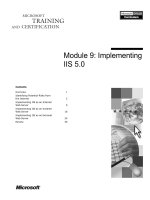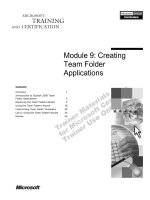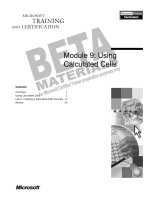Tài liệu Module 9: Installing and Configuring Network Load Balancing doc
Bạn đang xem bản rút gọn của tài liệu. Xem và tải ngay bản đầy đủ của tài liệu tại đây (1.04 MB, 52 trang )
Contents
Overview 1
Pre-Installation 2
Network Load Balancing Driver Installation 7
Configuring the Network Load Balancing
Driver 8
Cluster Parameters 9
Host Parameters 13
Port Rules 15
TCP/IP Properties 23
Post-Installation Configuration 25
Lab A: Installing and Configuring the
Network Load Balancing Driver 27
Review 44
Module 9: Installing and
Configuring Network
Load Balancing
Information in this document is subject to change without notice. The names of companies,
products, people, characters, and/or data mentioned herein are fictitious and are in no way intended
to represent any real individual, company, product, or event, unless otherwise noted. Complying
with all applicable copyright laws is the responsibility of the user. No part of this document may
be reproduced or transmitted in any form or by any means, electronic or mechanical, for any
purpose, without the express written permission of Microsoft Corporation. If, however, your only
means of access is electronic, permission to print one copy is hereby granted.
Microsoft may have patents, patent applications, trademarks, copyrights, or other intellectual
property rights covering subject matter in this document. Except as expressly provided in any
written license agreement from Microsoft, the furnishing of this document does not give you any
license to these patents, trademarks, copyrights, or other intellectual property.
2000 Microsoft Corporation. All rights reserved.
Microsoft, Active Directory, BackOffice, Jscript, PowerPoint, Visual Basic, Visual Studio, Win32,
Windows, Windows NT are either registered trademarks or trademarks of Microsoft Corporation
in the U.S.A. and/or other countries.
Other product and company names mentioned herein may be the trademarks of their respective
owners.
Program Manager: Don Thompson
Product Manager: Greg Bulette
Instructional Designers: April Andrien, Priscilla Johnston, Diana Jahrling
Subject Matter Experts: Jack Creasey, Jeff Johnson
Technical Contributor: James Cochran
Classroom Automation: Lorrin Smith-Bates
Graphic Designer: Andrea Heuston (Artitudes Layout & Design)
Editing Manager: Lynette Skinner
Editor: Elizabeth Reese
Copy Editor: Bill Jones (S&T Consulting)
Production Manager: Miracle Davis
Build Manager: Julie Challenger
Print Production: Irene Barnett (S&T Consulting)
CD Production: Eric Wagoner
Test Manager: Eric R. Myers
Test Lead: Robertson Lee (Volt Technical)
Creative Director: David Mahlmann
Media Consultation: Scott Serna
Illustration: Andrea Heuston (Artitudes Layout & Design)
Localization Manager: Rick Terek
Operations Coordinator: John Williams
Manufacturing Support: Laura King; Kathy Hershey
Lead Product Manager, Release Management: Bo Galford
Lead Technology Manager: Sid Benavente
Lead Product Manager, Content Development: Ken Rosen
Group Manager, Courseware Infrastructure: David Bramble
Group Product Manager, Content Development: Julie Truax
Director, Training & Certification Courseware Development: Dean Murray
General Manager: Robert Stewart
Module 9: Installing and Configuring Network Load Balancing iii
Instructor Notes
This module provides students with the knowledge and skills to install and
configure a Network Load Balancing cluster.
After completing this module, students will be able to:
Describe the pre-installation decisions for a clustering solution.
Install the Network Load Balancing driver.
Configure the Network Load Balancing driver.
Select the appropriate settings on the Cluster Parameters tab.
Select the appropriate settings on the Host Parameters tab.
Select the appropriate port rules for the cluster.
Determine the proper setting for the Transmission Control Protocol/Internet
Protocol (TCP/IP) stack.
Determine the post-installation configuration for the cluster.
Materials and Preparation
This section provides the materials and preparation tasks that you need to teach
this module.
Required Materials
To teach this module, you need the Microsoft® PowerPoint® file 2087a_09.ppt
Preparation Tasks
To prepare for this module, you should:
Read all of the materials for this module.
Complete Lab A: Installing and Configuring the Network Load Balancing
Driver.
Study the review questions and prepare alternative answers to discuss.
Anticipate questions that students may ask. Write out the questions and
provide the answers.
Presentation:
60 Minutes
Lab:
15 Minutes
iv Module 9: Installing and Configuring Network Load Balancing
Module Strategy
Use the following strategy to present this module:
Pre-Installation
Emphasize the importance of preparing for the cluster installation by
reviewing the pre-installation checklist with the students.
Review the hardware considerations, especially the network adapters.
Explain and discuss switch flooding and the possible solutions.
Network Load Balancing Driver Installation
Demonstrate the installation of the Network Load Balancing driver by using
the user interface.
Configuring the Network Load Balancing Driver
Demonstrate configuration of the Network Load Balancing driver by means
of the Network Load Balancing Properties dialog box.
Cluster Parameters
Demonstrate the configuration settings for the Cluster Parameter tab by
means of the user interface. Type in examples of a Primary IP address and a
full Internet name.
Explain the security issues with managing a Network Load Balancing
cluster from a remote location.
Discuss the differences between unicast and multicast and identify the
advantages of each mode.
Host Parameters
Demonstrate the configuration settings for the Host Parameter tab.
Explain all of the dialog box settings.
Port Rules
Demonstrate the configuration settings for the Port Rules tab by means of
the user interface.
Discuss the importance of maintaining consistent port rules across all of the
cluster hosts.
Demonstrate how to configure the filtering modes for the Network Load
Balancing driver by means of the user interface. Explain all of the dialog
box settings.
Demonstrate the configuration settings for the Affinity tab by means of the
user interface. Explain all of the dialog box settings.
Demonstrate the configuration settings for the Load Weighting and
Priority tab. Explain all of the dialog box settings.
TCP/IP Properties
Demonstrate the configuration settings for the General tab of the Internet
Protocol (TCP/IP) Properties dialog box by means of the user interface.
Post-Installation Configuration
Review with the students the proper handling of the registry changes.
Module 9: Installing and Configuring Network Load Balancing v
Lab Setup
There are lab setup requirements; the student computer should not have server
cluster installed. Server cluster was uninstalled in the lab associated with
Course 2087A, Module 7, Lab A: Cluster Maintenance, Exercise 2: Removing
the Cluster Service.
The following list describes the setup requirements for Lab A: Installing and
Configuring the Network Load Balancing Driver.
Required minimum of one network adapter on the student computer.
Static Internet Protocol addresses are allocated to the adapter.
Default.asp pages must be added to the default site of each individual
student’s Web server.
Instructors Notes
Exercise 1
Network adapters will have been renamed if students completed Course
2087A, Module 3, Lab A: Configuring Advanced Server for Cluster
Installation, Exercise 2: Set Up Public and Private Networks for Cluster
Installation. You can continue to use these names (Cluster Private, Cluster
Public) or rename them to Local Area Connection providing that you
advise the students which names to use.
Ensure that the students select a network adapter that provides connectivity
with all of the student’s computers in the classroom. If you have multiple
network adapters in the student computer, the students can be confused as to
which one to select.
Exercise 2
In this exercise students will examine the current configuration of their
network adapters. The IP addresses resolved during this exercise will have
been allocated during previous exercises. If your configuration constrains
the IP addresses in your classroom, you need to advise the students of the IP
addresses that they must use.
Module 9: Installing and Configuring Network Load Balancing 1
Overview
Pre-Installation
Network Load Balancing Driver Installation
Configuring the Network Load Balancing Driver
Cluster Parameters
Host Parameters
Port Rules
TCP/IP Properties
Post-Installation Configuration
*****************************
ILLEGAL FOR NON-TRAINER USE******************************
In this module, you will install and configure the Network Load Balancing
driver. You will learn how to configure the driver by selecting the appropriate
settings for the Network Load Balancing and TCP/IP Properties dialog
boxes.
Before you install the Network Load Balancing driver, you will complete a pre-
installation checklist that will determine if your network capacity and
configuration can meet your needs, you have configured the hosts correctly, and
the addressing architecture is appropriate for the cluster.
This module will also address issues with post-installation configuration,
including how to avoid flooding switch ports and how to adjust convergence
parameters.
After completing this module, you will be able to:
Describe the pre-installation decisions for a clustering solution.
Install the Network Load Balancing driver.
Configure the Network Load Balancing driver.
Select the appropriate settings on the Cluster Parameters tab.
Select the appropriate settings on the Host Parameters tab.
Select the appropriate port rules for the cluster.
Determine the proper setting for the Transmission Control Protocol/Internet
Protocol (TCP/IP) stack.
Determine the post-installation configuration for the cluster.
Topic Objective
To provide an overview of
the module topics and
objectives.
Lead-in
In this module, you will learn
about installing and
configuring the Network
Load Balancing driver.
2 Module 9: Installing and Configuring Network Load Balancing
Pre-Installation
Verify that aggregate subnet throughput supports IP traffic
Verify that the throughput of each host is documented
Verify that cluster members support client throughput
Verify that all IP addresses are manually allocated
Verify that TCP/IP is bound to the network card
*****************************
ILLEGAL FOR NON-TRAINER USE******************************
In designing a Network Load Balancing solution, you will collect all of the
relevant information that is required to configure your cluster, but initially there
are some common considerations that you must address for all of the cluster
solutions.
Prior to installing the first cluster host, complete the following tasks:
Ensure that only TCP/IP is bound to the network card that you will use as
the cluster adapter. The Network Load Balancing driver intercepts and
supports all IP packets that the hardware driver of the cluster adapter
forwards. The Network Load Balancing driver only supports IP packets. If
other protocols, such as Internetwork Packet Exchange (IPX), must be
supported, verify that you have installed multiple network interface cards
(NIC) in the computer.
Ensure that the aggregate throughput of the subnet will support both cluster
IP and dedicated IP traffic for the required number of hosts. If the subnet
utilization is a concern, you can install multiple network cards or use round
robin DNS entries to allow for a reduction in the number of hosts per
cluster.
Ensure that you have documented the throughput of each host. If you have
configured all of the cluster members identically, the throughput will be
similar.
For example, if all of your hosts have the same number of CPUs, clock
speed, and network cards, their throughput rate will be very similar. If your
computers have different clock speeds or number of CPUs, then the
throughput rate of each will vary. If you use computers with different
throughput rates, you can use the manual load balance feature of Network
Load Balancing to distribute clients across cluster members.
Topic Objective
Describe the pre-installation
decisions for a clustering
solution.
Lead-in
In designing a Network Load
Balancing solution, you will
collect all of the relevant
information that is required
to configure your cluster, but
initially there are some
common considerations that
you must address for all of
the cluster solutions.
Module 9: Installing and Configuring Network Load Balancing 3
If you are going to use Network Load Balancing in a failover mode of
operation, ensure that all of the members of the cluster can support the
required client throughput. You may deliberately design your system to
have performance degrade during failover; for example, if your default host
is a quad CPU computer, you can assign a dual CPU computer with lesser
throughput as the next priority (failover) computer, accepting that the
performance will degrade until the original default computer is repaired and
brought back online.
Ensure that all of the IP addresses that you will use for the Network Load
Balancing cluster are manually allocated. The Network Load Balancing
driver is not a Dynamic Host Configuration Protocol (DHCP) client and
cannot use DHCP-allocated addresses. If the address range that you use is
within a corporate DHCP group, ensure that the Cluster IP addresses are
excluded from any defined ranges.
4 Module 9: Installing and Configuring Network Load Balancing
Hardware Considerations
No special hardware requirements
Ethernet or FDDI
All hosts on one broadcast subnet
All host on one Level 2 switch or VLAN
All hosts on a single hub or repeater
Two NICs per host preferred:
One NIC for cluster traffic and heartbeats
One NIC for replications/backend access
*****************************
ILLEGAL FOR NON-TRAINER USE******************************
The Network Load Balancing driver runs within the cluster hosts as part of the
Microsoft
® Windows® 2000 Advanced Server operating system; it does not
require dedicated hardware support. The current version of the Network Load
Balancing driver operates on Fiber Distributed Data Interface (FDDI) or
Ethernet-based local area networks (LAN) within the cluster. All cluster
members should be on the same broadcast subnet, in the same virtual LAN, or
on a single hub.
While the Network Load Balancing driver will work successfully by using one
NIC, two NICs are preferred. Using two NICs will enable the cluster IP and
heartbeat traffic to operate on one NIC and IP traffic for an individual host to
operate on the second NIC; for example, when you use two NICs, traffic
associated with replication services and backend access to a database is
separated from the cluster inbound traffic.
If your Network Load Balancing solution will include multiple NICs, it is
recommended that the cluster IP and dedicated IP be on different subnets to
maximize the throughput available to cluster IP traffic. Using different subnets
increases security by providing isolation between public and private traffic. If
all of the NICs are connected to the same subnet, it can create throughput and
security limitations in the network.
The network adapters that you use must support dynamic allocation of the
media access control (MAC) address and multicast MAC address requirements.
Both multicast and unicast modes of operation will result in the Network Load
Balancing driver programming new MAC addresses into the card.
Topic Objective
To identify the hardware
considerations for Network
Load Balancing.
Lead-in
The Network Load
Balancing driver runs within
the cluster hosts as part of
the Windows 2000
Advanced Server operating
system; it does not require
dedicated hardware support.
Module 9: Installing and Configuring Network Load Balancing 5
Controlling Switch Flooding
Hosts on individual ports results
in switch flooding
Hosts on a hub limits
switch flooding
Cluster host
Cluster host
Non-Cluster host
Non-Cluster host
Layer 2 switch
Layer 2 switch
Layer 1 hub
Layer 1 hub
Hub
Hub
Cluster host
Cluster host
Non-Cluster host
Non-Cluster host
Layer 2 switch
Layer 2 switch
*****************************
ILLEGAL FOR NON-TRAINER USE******************************
In many networks where collapsed backbone switching technology is used,
there are very large port counts available. Typically in these environments
individual computers are allocated a single switch port to provide maximum
possible bandwidth to the computer.
If the cluster hosts are directly connected to a switching hub or combined
switch/router to receive client requests, you must send incoming client traffic to
all of the switch ports that are supporting cluster hosts. After a switching hub
has identified which port a particular host (recognized by its MAC address) is
connected to, it will no longer duplicate inbound traffic to all of the ports.
Network Load Balancing service prevents a switching hub from identifying the
host’s port by masking the source MAC address by using a different MAC
address in reply. Masking the source MAC address results in the switch
continuing to send inbound data to all of the ports, which is called switch
flooding. If the switch has ports associated with computers other than cluster
hosts, these ports will also have the inbound traffic reflected on them,
consuming bandwidth on ports where the traffic will be discarded.
Topic Objective
To describe how to control
switch flooding.
Lead-in
In many networks where
collapsed backbone
switching technology is
used, there are very large
port counts available and
individual computers are
allocated a single switch
port.
Delivery Tip
Be prepared to explain the
functionality of a layer-2
switch, you may have
students in the class who
are not familiar with the
technology.
6 Module 9: Installing and Configuring Network Load Balancing
Considerations for Switch Flooding
Switch flooding can become a problem when:
Applications have significant inbound network traffic directed to the cluster
IP; for example where large file uploads use File Transfer Protocol (FTP),
the cluster IP will accept a large amount of inbound network traffic.
Multiple clusters share a switch and their combined inbound traffic becomes
significant compared to the switch port capacity.
A switch is configured to use ports to connect to a backbone network that
has a higher speed than those that are used to connect to cluster hosts. Under
this circumstance, switch occupancy can become high, reducing available
bandwidth on all of the ports.
For example, consider a multiple cluster solution, where a switch uses a
gigabit port to connect to a backbone and 100 megabits per second (Mbps)
ports for the individual cluster hosts, with a total inbound traffic average of
20 Mbps. Because all of the traffic will be reflected to all of the ports, the
switch occupancy will average 20 percent for all of the cluster hosts. One
solution to this scenario is to use multicast mode and set up a virtual LAN in
the switch to limit switch flooding.
Switch Flooding Solutions
You can avoid switch flooding problems by using two network adapters per
host on the cluster subnet to direct network traffic through the cluster hosts by
separating inbound and outbound data. Using two network adapters allows
incoming client traffic to flow through the switching hub for simultaneous
delivery to all of the hosts, while outgoing traffic flows directly to the switch
ports.
If you assign a gateway and interface metric for the dedicated adapter that is
less than the value assigned to the cluster adapter, the dedicated adapter will be
used for outbound traffic.
You can limit all of the traffic for a cluster to one switch port, thereby
conserving switch bandwidth. Connect the individual cluster members to a hub,
with the hub connected to a single switch port. This solution is viable providing
that a single port will support the maximum required throughput for the cluster.
Where all of the cluster members are connected to a single switch
port the switch can be allowed to learn the MAC address by setting the registry
setting for HKEY_LOCAL_MACHINE\SYSTEM\
CurrentControlSet\Services\WLBS\ Parameters\MaskSourceMAC = 0 on
all Network Load Balancing hosts. Changing the registry setting allows the
switch to direct inbound traffic to only one switch port, eliminating switch
flooding.
Im
p
ortan
t
Module 9: Installing and Configuring Network Load Balancing 7
Network Load Balancing Driver Installation
Select Driver
Configure –
Cluster Parameters
Host Parameters
Port Rules
Exit Dialog Box
NLB Cluster Host 1 Properties
General
Connect using:
C
onfigure
Description
Sharing
Intel® PRO/100+ Management Adapter
Co
mponents checked are used by this connection:
Client for Microsoft Networks
Network Load Balancing
Network Monitor Driver
Internet Protocol (TCP/IP)
I
nstall… Uninstall Properties
This component provides TCP/IP load balancing functionality.
Show
icon in taskbar when connected
Cancel
Cancel
Close
*****************************
ILLEGAL FOR NON-TRAINER USE******************************
The Windows Network Load Balancing driver is associated with a single
network adapter in your computer. Configuring the properties of the network
adapter that will perform Network Load Balancing completes installation of the
driver. To avoid networking problems, follow these steps in the exact order
shown.
To install Network Load Balancing:
1. Open Network and Dial-up Connections.
2. Right-click the Local Area Connection on which you will install Network
Load Balancing, and then click Properties. The Local Area Connection
Properties dialog box appears.
3. Under Components checked are used by this connection, you see
Network Load Balancing. Note that it is listed but not selected. (If
Network Load Balancing is not listed, search for Installing Network Load
Balancing If It was Previously Uninstalled in the Help for Windows 2000
Advanced Server.)
4. Select the Network Load Balancing check box, which will enable the
driver.
5. Click Properties to continue configuring the driver or click Close to exit
the Local Area Connection Properties dialog box.
If this is the first time that the driver has been enabled, it requires
further configuration; if the driver was previously configured, then this
configuration is in the registry and will be enabled.
Topic Objective
To install the Network Load
Balancing driver.
Lead-in
The Windows Network Load
Balancing driver is
associated with a single
network adapter in your
computer.
Delivery Tip
To make the presentation
more dynamic, use the UI to
demonstrate the installation
procedure.
Im
p
ortan
t
8 Module 9: Installing and Configuring Network Load Balancing
Configuring the Network Load Balancing Driver
Port Rules control
response to traffic
Host Parameters
apply to default
traffic
Cluster Parameters
apply to the cluster
Network Load Balancing Properties
Cluster Parameters
Primary I
P address 1 . 1 . 1 . 100
Subnet mask 255 . 255 . 255. 0
F
ull Internet name cluster.domain.com
N
etwork address 02-bf-01-01-01-64
M
ulticast support enabled
Remote password
C
onfirm password
Remote control enabled
Please consult on-line help for
configuration information
Host Parameters
OK
Port Rules
Help
Cancel
*****************************
ILLEGAL FOR NON-TRAINER USE******************************
When you enable the Network Load Balancing driver, you configure it to
provide the type of service that is appropriate for your Network Load Balancing
cluster plan. There are three tabs associated with the configuration, Cluster
Parameters, Host Parameters, and Port Rules. Incorrect configuration can
result in incorrect operation or prevent the host that is being configured from
joining a cluster.
You should plan what type of configuration you want to implement for the host
before enabling and configuring the Network Load Balancing driver, because
the type of service required, ports supported, IP addresses, and network
configuration all influence the configuration parameters.
The Network Load Balancing driver checks configuration parameters entered in
the Network Load Balancing Properties dialog box for validity. Cluster
operations will not start if a problem is detected. All detected errors are reported
in the Windows event log and are classified into the following categories.
Event category Description
Information events Record state transitions, such as driver startup, the completion
of convergence, and the completion of cluster control actions.
Warning events Record occurrences that do not prevent cluster operations. For
example, a configuration problem, such as an invalid
dedicated IP address or other parameter.
Error events Record errors that can prevent cluster operations, such as
configuration parameter problems, inconsistencies, or
unexpected execution errors.
Topic Objective
To provide an overview of
the Network Load Balancing
configuration process.
Lead-in
When you enable the
Network Load Balancing
driver, you can configure it
to provide the type of
service that is appropriate
for your Network Load
Balancing cluster plan.
Delivery Tip
Review each of the
components of the Network
Load Balancing Properties
dialog box.
Module 9: Installing and Configuring Network Load Balancing 9
Cluster Parameters
Set Cluster IP
Set Cluster
Internet name
Select Multicast
Enable Remote
Control
Network Load Balancing Properties
Cluster Parameters
Primary I
P address 1 . 1 . 1 . 100
Subnet mask 255 . 255 . 255. 0
F
ull Internet name cluster.domain.com
N
etwork address 02-bf-01-01-01-64
M
ulticast support enabled
Remote password
C
onfirm password
Remote control enabled
Please consult on-line help for
configuration information
Host Parameters
OK
Port Rules
H
elp
Cancel
*****************************
ILLEGAL FOR NON-TRAINER USE******************************
The Cluster Parameters tab contains the configuration elements associated
with the virtual IP address, the Domain Name System (DNS) name for the host,
the host mode (unicast or multicast), and the remote control password and
permission.
To configure the Cluster Parameters tab:
1. Open Network and Dial-up Connections.
2. Right-click Local Area Connection, and then click Properties.
3. In the Local Area Connection Properties dialog box, click Network Load
Balancing, and then click Properties. The Network Load Balancing
Properties dialog box appears.
4. On the Cluster Parameters tab, specify values for Primary IP address,
Subnet mask, Full Internet name, Multicast support, and the remote
options, such as Remote password, Confirm password, and Remote
control, by using information from the installation checklist.
Primary IP Address and Subnet Mask
The primary address is a virtual IP address and must be set identically for all of
the hosts in the cluster. You use this IP address to address the cluster as a
whole, and it should be the IP address for the full Internet name that you specify
for the cluster. The subnet mask must be identical on all cluster members, as
they must be on the same subnet.
Full Internet Name
The full Internet name specifies the full Internet name for the Network Load
Balancing cluster. This name is used for the cluster as a whole, and should be
the same for all hosts in the cluster, the DNS aliases, but this entry must resolve
to the cluster virtual IP address.
Topic Objective
To configure the Cluster
Parameters tab.
Lead-in
The Cluster Parameters
tab contains the
configuration elements
associated with the virtual IP
address, the DNS name for
the host, the host mode
(unicast or multicast), and
the remote control password
and permission.
Delivery Tip
Review each of the
components of the Cluster
Parameters tab.
10 Module 9: Installing and Configuring Network Load Balancing
Multicast Support
By default, multicast is not selected, so the cluster will operate in unicast mode.
When you select multicast, the network adapter associated with cluster
operations will respond to two MAC addresses, one the internal MAC address,
and the other a dynamically configured multicast address. All members of a
cluster must use the same mode of operation, either unicast or multicast.
Remote Control
By default, you must control all cluster hosts locally. If you plan on performing
remote administration (start, stop, and configuration of the cluster members),
you can enter and confirm a password for remote operations. You can only
enable remote control by using the check box.
Module 9: Installing and Configuring Network Load Balancing 11
Selecting Unicast or Multicast Mode
Unicast Mode
Multicast Mode
Host Communication
*****************************
ILLEGAL FOR NON-TRAINER USE******************************
Network Load Balancing can use one of two IP protocol configurations, unicast
or multicast. By default, Network Load Balancing will use unicast. You must
decide whether the unicast mode will be suitable for your cluster.
The Network Load Balancing service does not support a mixed
unicast and multicast environment. All cluster hosts should be either multicast
or unicast or the cluster will not function properly.
Network Load Balancing’s unicast mode induces switch flooding to
simultaneously deliver incoming network traffic to all of the cluster hosts. Also,
when Network Load Balancing uses multicast mode, switches often flood all of
the ports by default to deliver multicast traffic.
However, Network Load Balancing's multicast mode gives the administrator the
opportunity to limit switch flooding by configuring a virtual LAN within the
switch for the ports corresponding to the cluster hosts. You can configure a
virtual LAN by manually programming the switch or by using the Internet
Group Management Protocol (IGMP) or the Generic Attribute Registration
Protocol Multicast Registration Protocol.
The current version of Windows Network Load Balancing does not
provide automatic support for IGMP or Generic Attribute Registration Protocol
Multicast Registration Protocol.
Unicast Mode
The unicast operation uses a single MAC address for all of the operations
involving the cluster adapter. Using a single MAC address has the side effect of
disabling all communication between cluster hosts, because outgoing packets
for another cluster host are sent to the same MAC address as the sender. These
packets are then looped back within the sender stack and never reach the
network.
Topic Objective
To describe the process of
selecting the unicast or
multicast mode.
Lead-in
Network Load Balancing
can use one of two IP
protocol configurations,
unicast or multicast.
Im
p
ortan
t
Note
12 Module 9: Installing and Configuring Network Load Balancing
Multicast Mode
Multicast provides no significant advantage over unicast from a network traffic
perspective, and the increased multicast processing overhead for routers and
switches may lead to degraded or slower performance. You should carefully
analyze the network impact when you use multicast to avoid congestion in other
network devices.
Host Communication
You will need to make decisions about host communications depending on your
clustering plan. If communication between hosts is required, you can use:
Unicast, if multiple NICs are installed in the host. Unicast is the
recommended configuration that works in both routed and nonrouted
environments. The configuration complexity is greater because it has
multiple NICs and usually multiple subnets.
Multicast, if a single NIC is installed in the host. Multicast imposes
additional restrictions within a routed environment, in that the routers must
handle multicast information. Verify that any routers in your network path
will support cluster multicast Address Resolution Protocol (ARP) packets.
It is recommended that you use Unicast with multiple NICs for
maximum flexibility in a routed environment.
Note
Module 9: Installing and Configuring Network Load Balancing 13
Host Parameters
Set Unique ID
Set initial state
Set Dedicated IP
Address
Network Load Balancing Properties
Cluster Parameters
P
riority (Unique host ID) 1
Initial cluster state active
Dedicated I
P address 1 . 1 . 1 . 101
S
ubnet mask 255 . 255 . 255 . 0
Host Parameters
OK
Port Rules
Cancel
*****************************
ILLEGAL FOR NON-TRAINER USE******************************
The Host Parameters tab contains the configuration elements, which control
the priority for default traffic, the start state for the cluster software, and the
dedicated IP address for traffic that is not associated with load balancing.
To configure host parameters:
1. Click the Host Parameters tab in the Network Load Balancing
Properties dialog box.
2. Specify values for Priority (Unique host ID), Initial cluster state,
Dedicated IP address, and Subnet mask by using information from your
installation checklist.
Failure to set a Unique Host ID will result in the Network Load
Balancing cluster failing to converge when another host with a new Unique
Host ID is started.
Priority
Priority specifies a host’s unique priority for handling default network traffic
for TCP and User Datagram Protocol (UDP) ports that are not otherwise
specified in an explicit port rule. The priority set for this host must be unique in
the cluster, but does not require a contiguous series across the cluster members.
The host with the highest priority (the lowest numerical value) among the
current members of the cluster handles all of the cluster’s default network
traffic. If this host fails or goes offline, the host with the next highest priority
within the cluster takes over handling this network traffic.
Topic Objective
To configure the Host
Parameters tab.
Lead-in
The Host Parameters tab
contains the configuration
elements, which control the
priority for default traffic, the
start state for the cluster
software, and the dedicated
IP address for traffic that is
not associated with load
balancing.
Delivery Tip
Review each of the
components of the Host
Parameters tab.
Note
14 Module 9: Installing and Configuring Network Load Balancing
Initial Cluster State
The initial cluster state specifies whether Network Load Balancing should start
and whether the host should immediately join the cluster when Windows 2000
is starting. If you must start other services and applications before cluster
operations begin, you can clear this option so that the host will not join the
cluster before you have properly configured its services and applications. You
can then command a cluster host to join and leave the cluster by using the start
and stop commands in the Network Load Balancing command-line control.
Dedicated IP Address and Subnet Mask
The dedicated IP address and subnet mask specify that the host’s IP address be
used for network traffic that is not associated with the cluster (for example,
Telnet access to a specific host within the cluster). The dedicated IP address is
used to individually address each host in the cluster and should be unique for
each host.
Module 9: Installing and Configuring Network Load Balancing 15
Port Rules
Set Port Range
and Protocol for
this rule
Set or Modify
parameters
Add, Modify, or
Remove a rule
Select or view list
of rules
Network Load Balancing Properties
Cluster Parameters
P
ort range 80 to 80
Host Parameters
Port Rules
Protocols TCP UDP Both
Filtering mode
Multiple hosts
Si
ngle host
D
isabled
Affinity N
one Single Class C
L
oad weight 50 or Equal
H
andling priority 1
A
dd Modify Remove
Start End Protocol Mode Priority Load Affinity
80 80 Both Multiple Equal None
443 443 Both Multiple Equal None
*****************************
ILLEGAL FOR NON-TRAINER USE******************************
The Port Rules tab maximizes control of the various types of inbound TCP/IP
traffic by allowing you to configure the port rules to control the cluster network
traffic. By default there is a single rule which handles all of the traffic that is
inbound to the cluster virtual IP. You must modify or delete this rule, and create
other rules to handle incoming traffic appropriately for your cluster plan.
When configuring port rules on multiple members of a cluster you must ensure
that:
For every rule that you configure, you will select the applicable port range
and protocols. You can set the port range to an individual port by entering
the same value in both dialog boxes and you can set the protocol to TCP,
UDP, or both.
The rules that you enter on each host in the cluster must have matching
filtering mode, affinity, and load weight and priority. If Network Load
Balancing detects an inconsistent rule among the hosts in the cluster, it
records a message in the Windows event log.
The number and type of rules must exactly match for each host in the
cluster. If a host attempts to join the cluster with a different number and type
of rules from the other hosts, it will fail to go online and a message about
the host status will be entered into the Windows event log.
The following procedures describe how to create, modify, and delete the
port rules.
Topic Objective
To configure the Port Rules
tab.
Lead-in
The Port Rules tab
maximizes control of the
various types of inbound
TCP/IP traffic by allowing
you to configure the port
rules to control the cluster
network traffic.
Delivery Tip
Review each of the
components of the Port
Rules tab.
16 Module 9: Installing and Configuring Network Load Balancing
To create a new port rule:
1. Click the Port Rules tab in the Network Load Balancing Properties
dialog box.
2. Specify values for Port range, Protocols, Filtering mode, Affinity, Load
weight, and Handling priority using the information from your installation
checklist.
3. Click Add.
To modify an existing port rule:
1. Click the Port Rules tab in the Network Load Balancing Properties
dialog box.
2. Click the rule within the list of rules to display that rule’s parameters in the
configuration area above the list of rules.
3. Modify the Port range, Protocols, and Filtering mode parameters as
required.
4. Click Modify.
To delete a port rule:
1. Click the Port Rules tab in the Network Load Balancing Properties
dialog box.
2. On the Port Rules tab, click the rule that you want to remove, and then
click Remove.
Module 9: Installing and Configuring Network Load Balancing 17
Filtering Mode
Set Filtering mode
For Single Host set
Handling Priority
Network Load Balancing Properties
Cluster Parameters
P
ort range 80 to 80
Host Parameters
Port Rules
Protocols T
CP UDP Both
Filtering mode
Multiple hosts
Si
ngle host
D
isabled
Affinity N
one Single Class C
L
oad weight 50 or Equal
H
andling priority 1
A
dd Modify Remove
Start End Protocol Mode Priority Load Affinity
80 80 Both Multiple Equal None
443 443 Both Multiple Equal None
*****************************
ILLEGAL FOR NON-TRAINER USE******************************
The filtering mode for Network Load Balancing is the method by which a
cluster host handles a port’s inbound network traffic to the virtual IP address.
The filtering mode can allow inbound traffic to be handled by multiple hosts, a
single host, or discarded by a host.
The filtering mode (rule) is applied to a numerical range of ports, by defining a
port rule with a set of configuration parameters that define the filtering mode.
The rules that you enter on each host in the cluster must have matching port
ranges, protocol types, and filtering modes.
You can make three choices when deciding on the filtering mode for a Network
Load Balancing cluster. They are outlined in following the table.
Filtering Mode Action
Multiple hosts Specifies that multiple hosts in the cluster handle network
traffic for the associated port rule.
Single host Specifies that a single host in the cluster, which is selected
according to the specified priority, will handle network traffic
for the associated port rule.
Disabled Specifies that all network traffic for the associated port rule be
blocked.
Topic Objective
To describe the selection of
the filtering mode on the
Port Rules tab.
Lead-in
The filtering mode for
Network Load Balancing is
the method by which a
cluster host handles a port’s
inbound network traffic to
the virtual IP address.
18 Module 9: Installing and Configuring Network Load Balancing
Your selection of multiple, single, or disabled hosts is based on the following
information:
Select Multiple hosts when you want inbound traffic to be balanced across
cluster members. This setting allows all cluster hosts to share, to a defined
extent, all of the inbound client connection requests or UDP data streams.
Select Single host when you want all inbound traffic to go to a single
member of the cluster. The highest priority host will service all inbound
traffic, and if this host fails, then the next highest priority host will handle
all of the inbound traffic. This mode of operation provides fault tolerance
without load balancing.
Select Disabled when you wish to block traffic to a designated port.
Blocking traffic allows you to build a firewall-like capability for TCP and
UDP data at the Network Load Balancing driver. The filtering capability of
the Windows 2000 TCP/IP stack allows additional filtering of inbound
traffic, you can protect your application server from some forms of
malicious attacks against the defined ports.
Creating rules to disable traffic handling can simplify protection by ensuring
that traffic is discarded before being passed to the TCP/IP stack.
Filtering by using the disabled setting in a rule applies only to defined
TCP and UDP traffic; other protocols, such as ICMP, are not disabled.
Note
Module 9: Installing and Configuring Network Load Balancing 19
Affinity
Select Affinity
mode for client IP
Network Load Balancing Properties
Cluster Parameters
P
ort range 80 to 80
Host Parameters
Port Rules
Protocols T
CP UDP Both
Filtering mode
Multiple hosts
Si
ngle host
D
isabled
Affinity N
one Single Class C
L
oad weight 50 or Equal
H
andling priority 1
A
dd Modify Remove
Start End Protocol Mode Priority Load Affinity
80 80 Both Multiple Equal None
443 443 Both Multiple Equal None
*****************************
ILLEGAL FOR NON-TRAINER USE******************************
Depending on the application and client requirements of your Network Load
Balancing cluster, you can be required to select an Affinity setting to control
how multiple connections from a single client will be distributed in a load
balancing cluster.
By default affinity will be set to single after you install the Network Load
Balancing driver. You implement affinity by directing all client requests from
the same IP address, or a Class C group of addresses to the same cluster host.
The following table provides a summary of the affinity choices available to
you.
Client Affinity Action
None Network Load Balancing does not need to direct multiple
requests from the same client to the same cluster host.
Single Network Load Balancing should direct multiple requests from
the same client IP address to the same cluster host. Single
affinity is the default setting.
Class C Network Load Balancing directs multiple requests from the
same TCP/IP Class C address range to the same cluster host.
Topic Objective
To describe how affinity is
configured on the Port
Rules tab.
Lead-in
Depending on the
application and client
requirements of your
Network Load Balancing
cluster, you can be required
to select an Affinity setting
to control how multiple
connections from a single
client will be distributed in a
load balancing cluster.