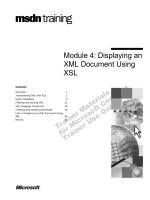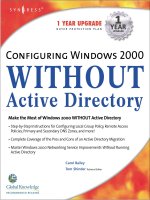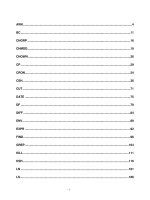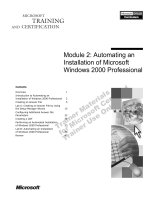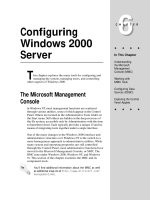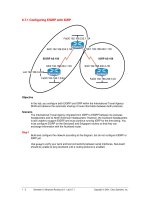Tài liệu Configuring Linux as an NIS Client ppt
Bạn đang xem bản rút gọn của tài liệu. Xem và tải ngay bản đầy đủ của tài liệu tại đây (12.42 KB, 3 trang )
1 - 3 IT Essentials II v2.0 - Lab 5.3.5 Copyright 2002, Cisco Systems, Inc.
Lab 5.3.5: Configuring Linux as an NIS Client
Estimated Time: 30 minutes
Objective
To configure a Linux Red Hat system as an NIS server and client.
Equipment
• A computer with Linux Red Hat 7.X installed.
Scenario
The system administrator of a large company has been asked to enable some computer
systems to share information, including a common set of user accounts, user groups, and
TCP/IP hostnames. In order to centralize the administrative efforts involved, the
administrator decides to configure a Linux Red Hat system as an NIS server to manage
the database. The administrator also configures the employees’ computer systems as
NIS clients.
Procedures
Setting up a Linux system as an NIS client
To configure a Linux system as an NIS master server, first configure the system as an
NIS client. Use the following steps to configure a Linux system as an NIS client.
Step 1
Log in as the root user.
Step 2
When setting up an NIS client, first get the NIS domain name, NIS master server name,
and the NIS slave server names. In a true running network, these might already be
configured. However, for the purposes of this lab, the names will be invented.
Step 3
Since there is no NIS domain name, one must be defined. To do so, type domainname
Ciscotest at the shell prompt.
2 - 3 IT Essentials II v2.0 - Lab 5.3.5 Copyright 2002, Cisco Systems, Inc.
Step 4
This command will set the NIS domain name to Ciscotest. To verify the NIS domain
name, type domainname at the shell prompt.
Step 5
This command will only set the NIS domain name temporarily. When the system is
rebooted, this information will be erased unless the system is configured to run this
command every time the system boots up. There are many methods that can be used to
force a Linux system to run commands upon startup. Many of these commands have
already been learned or will be learned in this course. One easy method is to edit the
/etc/init.d/network file by using the following steps:
1. First, type vi /etc/init.d/network at the shell prompt to view the
/etc/init.d/network file so the system is configured properly.
2. After opening the file, press the i key to enter insert mode. Use the arrow keys
to navigate to the ninth line and enter the following text:
# Set the NIS domain name.
domainname Ciscotest
Next, press the Esc key to close this file and return to the shell prompt. Then type
:wq, and press the Enter key.
Step 6
Set up the /etc/yp.conf file. To work properly, the ypbind daemon needs to know
the NIS domain name and the names of the NIS servers. The ypbind daemon is the
process that runs the NIS service on the system. This information is contained in the
/etc/yp.conf file. Therefore, the file needs to be edited with the proper information. To
edit this file, first open it by entering vi /etc/yp.conf at the shell prompt.
Step 7
The vi editor should now be open with the contents of the /etc/yp.conf file in view. As
in the previous step, enter insert mode to make the proper configuration change. Once
insert mode has been entered, navigate to the bottom of the text and enter the following:
domain Ciscotest server Phoenix1
This will define the name of the NIS master server. If the network consisted of NIS slave
servers, they would be entered directly below this text . Enter the following text in this file:
domain Ciscotest server Phoenix1
domain Ciscotest server Tempe1
domain Ciscotest server Scottsdale1
Now close this file and return to the shell prompt. Do this by pressing the Esc key. Then
type :wq and press the Enter key.
Step 8
To run NIS as a client, start the ypbind and ypwhich daemons. The ypbind daemon
performs two functions, the master and the slave functions. The master process handles
requests for information from the NIS server and the slave process checks the bindings.
3 - 3 IT Essentials II v2.0 - Lab 5.3.5 Copyright 2002, Cisco Systems, Inc.
The ypwhich daemon finds the NIS server. Starting these daemons and configuring
them to run automatically every time the system is booted up is fairly simple. To do this,
type /sbin/chkconfig ypbind on at the shell prompt.
There are other ways to accomplish this, but this may be the easiest way.
Step 9
At this point, the Linux system should be setup to run as an NIS client. If this system was
connecting to an actual NIS server, the ypwhich and ypcat hosts commands could
be used to test connectivity. However, since this system is not connecting to an NIS
server, these commands will return error messages.
Reflection
Configuring a Linux system can be very useful. What are some circumstances in which
using NIS might be beneficial? When would using NIS not be beneficial?
__________________________________________________________________
__________________________________________________________________
__________________________________________________________________
__________________________________________________________________
__________________________________________________________________