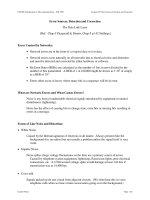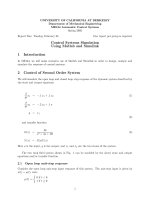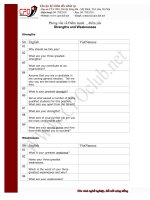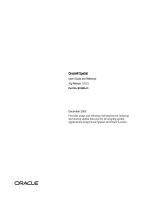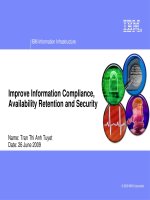Tài liệu Hard Drive Preparation Using FDISK and FORMAT doc
Bạn đang xem bản rút gọn của tài liệu. Xem và tải ngay bản đầy đủ của tài liệu tại đây (9.94 KB, 2 trang )
1 - 2 IT Essentials I v2.0 - Lab 5.4.2 Copyright 2002, Cisco Systems, Inc.
Lab 5.4.2: Hard Drive Preparation Using FDISK and FORMAT
Estimated time: 30 Minutes
Objective
Upon completion of this lab, the student will be able to partition the hard drive. The
student will also be able to install the three system files onto the hard drive to make it a
bootable drive.
Note: This procedure will erase any current information on the lab computer’s hard.
Before proceeding, make sure to use only components that can be erased and copied to.
Equipment
The following equipment is required for this exercise:
• A lab computer
• Bootable floppy disk with DOS FDISK and FORMAT commands
Scenario
A new hard drive has been installed and it needs to be prepared for the operating
system. In order to do this, the DOS FDISK and FORMAT commands will need to be used.
Procedures
After installing a hard drive into a computer, it must be prepared in order for the computer
to communicate with it during the boot process. Using the DOS commands FDISK and
FORMAT, the hard drive can be partitioned and prepared for communication and usage.
Step 1
Boot up the computer using a bootable floppy disk with the FDISK and FORMAT
commands on it.
Step 2
To create and remove partitions, first start the FDISK program. Type “FDISK” at the
prompt and then press Enter. Once the application starts, select option 4 to check and
verify current partitions before attempting to delete any partitions.
Now select the partition type to delete from the menu that displays. They are Primary
DOS partition, Extended DOS partition, Logical DOS drives in the Extended partition, and
a Non-DOS partition.
If there are logical drives defined in the Extended partition, they need to be removed
before the Extended partition is removed. To delete any partition, simply select the option
that correlates with the partition to be removed and follow the directions on the screen.
Step 3
Once all the partitions have been removed from the drive, return to the main menu and
select option 1 to create a DOS partition. Then from the next menu, select option 1 to
2 - 2 IT Essentials I v2.0 - Lab 5.4.2 Copyright 2002, Cisco Systems, Inc.
create a Primary DOS partition. From there, follow the on-screen directions to finish
creating the Primary DOS partition.
At this point, exit FDISK and then restart the computer with the floppy disk still in the
drive.
Note: Make sure to set the Primary drive to “Active”.
Step 4
Once the computer has restarted, it is time to format the partition that was just created.
To do this, type “format C: /s” from the command prompt. This tells the format program to
make the C drive usable for DOS. The “/s” copies system files to the hard drive during
formatting, so that it is bootable.
The program will give the option of formatting the drive. This will erase anything that is on
the drive. Since the drive is empty, type “Y” for “Yes” and press Enter to continue.
Step 5
When the format is complete, enter the student’s name when asked to enter a “volume
label”. When the format is complete and the command prompt is returned, restart the
computer without the bootable floppy inserted to make sure that the computer will boot
from the hard drive.
Troubleshooting
Sometimes a third party formatting application is necessary when dealing with certain
partition types. If a hard drive will not let a partition be removed, consider purchasing a
third party product such as Power Quest’s “Partition Magic”. It is available in most
computer software stores.
Reflection
List the three files required for booting a DOS formatted disk:
______________, _______________________ , __________________________
What other DOS commands will transfer these system files from one drive to another?
__________________________________________________________________