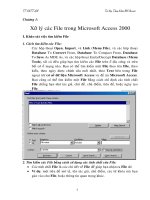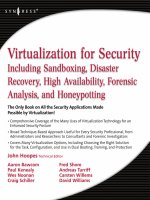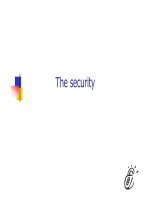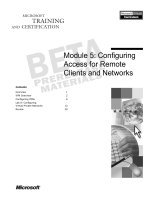Tài liệu Hacking For Dummies - Access To Other Peoples Systems Made Simple docx
Bạn đang xem bản rút gọn của tài liệu. Xem và tải ngay bản đầy đủ của tài liệu tại đây (1.26 MB, 74 trang )
Hacking for Dummies
(Access to other peoples systems made simple – & some extra database lore).
Introduction
The author is not responsible for any abuse of this information. It is intended for educational use
only. You may be quite shocked at how vulnerable you are! As an afterthought I added a section
on database access due to a number of requests.
The majority of successful attacks on computer systems via the Internet can be traced to
exploitation of security flaws in software and operating systems. These few software
vulnerabilities account for the majority of successful attacks, simply because attackers are
opportunistic – taking the easiest and most convenient route. They exploit the best-known flaws
with the most effective and widely available attack tools. Most software, including operating
systems and applications, comes with installation scripts or installation programs. The goal of
these installation programs is to get the systems installed as quickly as possible, with the most
useful functions enabled, with the least amount of work being performed by the administrator. To
accomplish this goal, the scripts typically install more components than most users need. The
vendor philosophy is that it is better to enable functions that are not needed, than to make the user
install additional functions when they are needed. This approach, although convenient for the
user, creates many of the most dangerous security vulnerabilities because users do not actively
maintain and patch software components they don’t use. Furthermore, many users fail to realize
what is actually installed, leaving dangerous samples on a system simply because users do not
know they are there. Those unpatched services provide paths for attackers to take over computers.
For operating systems, default installations nearly always include extraneous services and
corresponding open ports. Attackers break into systems via these ports. In most cases the fewer
ports you have open, the fewer avenues an attacker can use to compromise your network. For
applications, default installations usually include unneeded sample programs or scripts. One of
the most serious vulnerabilities with web servers is sample scripts; attackers use these scripts to
compromise the system or gain information about it. In most cases, the system administrator
whose system is compromised did not realize that the sample scripts were installed. Sample
scripts are a problem because they usually do not go through the same quality control process as
other software. In fact they are shockingly poorly written in many cases. Error checking is often
forgotten and the sample scripts offer a fertile ground for buffer overflow attacks.
The simplest means to gain access to a system is by simple file and printer sharing. This is used to
allow others on say, a home local area network share files, printers, and internet connections. If
the computer having file and printer sharing enabled, this in fact allows these resources to be
shared, and on offer, to the entire internet! This is largely due to the fact that Netbios was
originally intended for use on local area networks (LAN’s), where trusted sharing of resources
made sense for many reasons. It was never intended to ‘go global’.
First, search using a Netbios scanner, for a system with sharing enabled. A program such as
Netbrute, by Raw Logic Software, is ideal. These programs can help the would-be hacker, as well
as the network administrator. Run the scan over a subnet at a time, for example an IP address
range from 80.1.1.1 to 80.1.1.254. Choose a system which has, preferably, it’s whole hard disk
1
shared (You’d be amazed at some peoples stupidity!!!), this shows up as a result such as
\\80.5.7.2\C
or similar. Simply copy & paste this link into the address bar of Windows Explorer,
and hit enter! This is a screenshot of Netbrute in operation:
For more comprehensive information, use a utility such as Languard Network Scanner. This
returns a wealth of information such as domain names, login names, and more. Here is a shot of
this in use:
2
Need I say more? If you find a system where the root directory of C: is shared, then on Windows
9.X systems, you’ll be able to access the whole of the hard drive. On Windows NT/2000 systems,
you will have only access as according to NTFS file access permissions. Here is a screenshot of
Windows Explorer pointed at the root directory:
3
You can even map it to a network drive (use tools > map network drive), it’s as easy as that!
For best results, I recommend choosing systems with ‘better than modem’ connections. If you
don’t know where to start, try your own IP address. To get this, do the following:
• For Windows 9.X, go to start > Run and type ‘Winipcfg’ to get your IP address.
• For Windows NT/2000, got to start > programs > accessories > commend prompt, and
type ‘ipconfig’.
This will return your IP address. If you are using a dialup connection, you will need to connect
first. For ‘always on’ cable connection, omit this step. Then run your scan over the subnet; e.g. if
your IP address is 164.99.34.212 then try a scan from 164.99.34.1 to 164.99.34.254. This should
be enough to get you started. Have fun…
IP Scanning
This simple scan simply pings a range of IP addresses to find which machines are alive. Note that
more sophisticated scanners will use other protocols (such as an SNMP sweep) to do the same
thing. This is a very simple technique which requires little explanation. It is however, useful for
the domain name to be returned also.
4
Port Scanning
This section introduces many of the techniques used to determine what ports (or similar protocol
abstraction) of a host are listening for connections. These ports represent potential
communication channels. Mapping their existence facilitates the exchange of information with
the host, and thus it is quite useful for anyone wishing to explore their networked environment,
including hackers. Despite what you have heard from the media, the Internet is NOT exclusively
reliant on TCP port 80, used by hypertext transfer protocol (HTTP). Anyone who relies
exclusively on the WWW for information gathering is likely to gain the same level of proficiency
as your average casual surfer. This section is also meant to serve as an introduction to the art of
port scanning, in which a host system can be persuaded to yield up it’s secrets. To accomplish
this, you need to obtain a port scanner. There are many available both for free or for a small fee.
It should have all these features:
• dynamic delay time calculations: Some scanners require that you supply a delay time
between sending packets. Well how should I know what to use? You can always ping them, but
that is a pain, and plus the response time of many hosts changes dramatically when they are being
flooded with requests. For root users, the primary technique for finding an initial delay is to time
the internal “ping” function. For non-root users, it times an attempted connect() to
a closed port on the target. It can also pick a reasonable default value. Again, people who want to
specify a delay themselves can do so with -w (wait), but you shouldn’t have to.
• Retransmission: Some scanners just send out all the query packets, and collect the
responses. But this can lead to false positives or negatives in the case where packets are dropped.
This is especially important for “negative” style scans like UDP and FIN, where what you are
looking for is a port that does NOT respond.
• Parallel port scanning: Some scanners simply scan ports linearly, one at a time, until they
do all 65535. This actually works for TCP on a very fast local network, but the speed of this is not
5
at all acceptable on a wide area network like the Internet. It is best to use non-blocking i/o and
parallel scanning in all TCP and UDP modes. Flexible port specification: You don’t always want
to scan all 65535 ports! Also, the scanners which only allow you to scan ports 1 - N often fall
short of my need. The scanner should allow you to specify an arbitrary number of ports and
ranges for scanning. For example, ‘21-25,80-113’ is often useful if you are only probing the most
frequently running services.
• Flexible target specification: You may often want to scan more then one host, and you
certainly don’t want to list every single host on a large network! It is useful to scan, say a subnet
at once, e.g. 131.111.11.0 – 131.111.11.254.
• Detection of down hosts: Some scanners allow you to scan large networks, but they waste
a huge amount of time scanning 65535 ports of a dead host! Annoying! You are advised to
choose a scanner which allows timeout intervals to be adjusted.
• Detection of your IP address: For some reason, a lot of scanners ask you to type in your
IP address as one of the parameters. You don’t want to have to ‘ifconfig’ and figure out your
current IP address every time you connect. Of course, this is better then the scanners I’ve seen
which require recompilation every time you change your address! If you are using a cable
‘always on’ connection, you may find that the IP address remains constant, as in my own case.
There are actually 65536 ports in all; however by convention services with which we are most
familiar tend to use the lower numbers. Here are a few:
FTP 21
Telnet 23
SMTP 25
HTTP 80
POP3 110
Although the services can be configured to use other ports, this is very unusual. Ports above 1024
tend to be used by the operating system. Essentially a port scanner sends packets of data on each
port in tern, and listens for replies to determine what services are running. A detailed list is
available at the end of the document. This is an example of a simple port scanner in use:
6
Network Topology Views
This may be useful on occasion. It provides a graphical view of the resources on your network.
For example, it may show which systems are behind a firewall, and which routers are on-line.
A ‘network viewer’.
Packet Sniffing
A packet sniffer or protocol analyser is a wire-tap device that plugs into computer networks and
eavesdrops on the network traffic. Like a telephone wiretap allows one to listen in on other
people’s conversations, a “sniffing” program lets someone listen in on computer conversations.
However, computer conversations consist of apparently random binary data. Therefore, network
wiretap programs also come with a feature known as “protocol analysis”, which allow them to
“decode” the computer traffic and make sense of it. Sniffing also has one advantage over
telephone wiretaps: many networks use “shared media”. This means that you don’t need to break
into a wiring closet to install your wiretap, you can do it from almost any network connection to
eavesdrop on your neighbours. This is called a “promiscuous mode” sniffer. However, this
“shared” technology is moving quickly toward “switched” technology where this will no longer
be possible, which means you will have to actually tap into the wire.
There is no single point on the Internet where it is possible to ‘see’ all of the traffic. The
connectivity of the Internet looks similar a fisherman’s net. Traffic flows through a mesh, and no
single point will see it all! The Internet was built to withstand a nuclear attack—and to survive
any “single point of failure”. This likewise prevents any single point of packet sniffing. Consider
this situation: you have two machines in your own office talking to each other, and both are on
the Internet. They take a direct route of communication, and the traffic never goes across the
outside public portion of the Internet. Any communication anywhere in the net follows a similar
“least-cost-path” principle.
Ethernet was built around a “shared” principle: all machines on a local network share the same
wire. This implies that all machines are able to “see” all the traffic on the same wire. Therefore,
7
Ethernet hardware is built with a “filter” that ignores all traffic that doesn’t belong to it. It does
this by ignoring all frames whose MAC address doesn’t match their own. A wiretap program
effectively turns off this filter, putting the Ethernet hardware into “promiscuous mode”. Thus,
Mark can see all the traffic between Alice and Bob, as long as they are on the same Ethernet wire.
Since many machines may share a single Ethernet wire, each must have an individual identifier.
This doesn’t happen with dial-up modems, because it is assumed that any data you send to the
modem is destined for the other side of the phone line. But when you send data out onto an
Ethernet wire, you have to be clear which machine you intend to send the data to. Sure, in many
cases today there are only two machines talking to each other, but you have to remember that
Ethernet was designed for thousands of machines to share the same wire. This is accomplished by
putting a unique 12-digit hex number in every piece of Ethernet hardware. To really understand
why this is so important, you might want to review the information in section 5.4 below. Ethernet
was designed to carry other traffic than just TCP/IP, and TCP/IP was designed to run over other
wires (such as dial-up lines, which use no Ethernet). For example, many home users install
“NetBEUI” for File and Print Sharing because it is unrelated to TCP/IP, and therefore hackers
from across the Internet can’t get at their hard-drives.
Raw transmission and reception on Ethernet is governed by the Ethernet equipment. You just
can’t send data raw over the wire, you must first do something to it that Ethernet understands. In
much the same way, you can’t stick a letter in a mailbox, you must first wrap it in an envelope
with an address and stamp.
Following a is a brief explanation how this works:
Alice has IP address: 10.0.0.23
Bob has IP address: 192.168.100.54
In order to talk to Bob, Alice needs to create an IP packet of the form 10.0.0.23 >192.168.100.54
. As the packet traverses the Internet, it will be passed from router-to-router. Therefore, Alice
must first hand off the packet to the first router. Each router along the way will examine the
destination IP address (192.168.100.54) and decide the correct path it should take.
All Alice knows about is the local connection to the first router, and Bob’s eventual IP address.
Alice knows nothing about the structure of the Internet and the route that packet will take. Alice
must talk to the router in order to send the packet. She uses the Ethernet to do so. An Ethernet
frame looks like the following:
What this means is that the TCP/IP stack in Alice’s machine might create a packet that is 100
bytes long (let’s say 20 bytes for the IP info, 20 bytes for the TCP info, and 60 bytes of data). The
TCP/IP stack then sends it to the Ethernet module, which puts 14 bytes on the front for the
destination MAC address, source MAC address, and the ethertype 0x0800 to indicate that the
other end’s TCP/IP stack should process the frame. It also attaches 4-bytes on the end with a
checksum/CRC (a validator to check whether the frame gets corrupted as it goes across the wire).
The adapter then sends the bits out onto the wire. All hardware adapters on the wire see the
frame, including the ROUTER’s adapter, the packet sniffer, and any other machines. Proper
adapters, however, have a hardware chip that compares the frame’s “destination MAC” with its
own MAC address. If they don’t match, then it discards the frame. This is done at the hardware
level, so the machine the adapter is attached to is completely unaware of this process.
When the ROUTER Ethernet adapter sees this frame, it reads it off the wire and removes the
leading 14-bytes and the trailing 4-bytes. It looks at the 0x0800 ethertype and decides to send it to
the TCP/IP stack for processing (which will presumably forward it to the next router in the chain
toward the destination). In the above scenario, only the ROUTER machine is supposed to see the
Ethernet frame, and all other machines are supposed to ignore it. The wiretap, however, breaks
the rules and copies the frame off the network, too.
8
To see your own Ethernet address, do the following;
Win9x: Run the program “winipcfg.exe”. It will tell you.
WinNT/2000: Run the program “ipconfig /all” from the command-line. It will show the MAC
address for your adapters. This is an example result:
Windows NT IP Configuration
Host Name . . . . . . . . . : sample.robertgraham.com
DNS Servers . . . . . . . . : 192.0.2.254
Node Type . . . . . . . . . : Hybrid
NetBIOS Scope ID. . . . . . :
IP Routing Enabled. . . . . : Yes
WINS Proxy Enabled. . . . . : No
NetBIOS Resolution Uses DNS : No
Ethernet adapter SC12001:
Description . . . . . . . . : DEC DC21140 PCI Fast Ethernet Adapter
Physical Address. . . . . . : 00-40-05-A5-4F-9D
DHCP Enabled. . . . . . . . : No
IP Address. . . . . . . . . : 192.0.2.160
Subnet Mask . . . . . . . . : 255.255.255.0
Default Gateway . . . . . . : 192.0.2.1
Primary WINS Server . . . . : 192.0.2.253
Linux
Run the program “ifconfig”. Here is a sample result:
eth0 Link encap:Ethernet HWaddr 08:00:17:0A:36:3E
inet addr:192.0.2.161 Bcast:192.0.2.255 Mask:255.255.255.0
UP BROADCAST RUNNING MULTICAST MTU:1500 Metric:1
RX packets:1137249 errors:0 dropped:0 overruns:0
TX packets:994976 errors:0 dropped:0 overruns:0
Interrupt:5 Base address:0x300
Solaris: Use the “arp” or “netstat -p” command, it will often list the local interface among the
ARP entries.
9
This is a sample packet before decoding:
000 00 00 BA 5E BA 11 00 A0 C9 B0 5E BD 08 00 45 00 ^ ^ E.
010 05 DC 1D E4 40 00 7F 06 C2 6D 0A 00 00 02 0A 00 @ m
020 01 C9 00 50 07 75 05 D0 00 C0 04 AE 7D F5 50 10 P.u }.P.
030 48 54 54 50 2F 31 2E 31 20 32 HTTP/1.1.2 70 79 8F 27 00 00 py.'
040 30 30 20 4F 4B 0D 0A 56 69 61 3A 20 31 2E 30 20 00.OK Via:.1.0.
050 53 54 52 49 44 45 52 0D 0A 50 72 6F 78 79 2D 43 STRIDER Proxy-C
060 6F 6E 6E 65 63 74 69 6F 6E 3A 20 4B 65 65 70 2D onnection:.Keep-
070 41 6C 69 76 65 0D 0A 43 6F 6E 74 65 6E 74 2D 4C Alive Content-L
080 65 6E 67 74 68 3A 20 32 39 36 37 34 0D 0A 43 6F ength:.29674 Co
090 6E 74 65 6E 74 2D 54 79 70 65 3A 20 74 65 78 74 ntent-Type:.text
0A0 2F 68 74 6D 6C 0D 0A 53 65 72 76 65 72 3A 20 4D /html Server:.M
0B0 69 63 72 6F 73 6F 66 74 2D 49 49 53 2F 34 2E 30 icrosoft-IIS/4.0
0C0 0D 0A 44 61 74 65 3A 20 53 75 6E 2C 20 32 35 20 Date:.Sun,.25.
0D0 4A 75 6C 20 31 39 39 39 20 32 31 3A 34 35 3A 35 Jul.1999.21:45:5
0E0 31 20 47 4D 54 0D 0A 41 63 63 65 70 74 2D 52 61 1.GMT Accept-Ra
0F0 6E 67 65 73 3A 20 62 79 74 65 73 0D 0A 4C 61 73 nges:.bytes Las
100 74 2D 4D 6F 64 69 66 69 65 64 3A 20 4D 6F 6E 2C t-Modified:.Mon,
110 20 31 39 20 4A 75 6C 20 31 39 39 39 20 30 37 3A .19.Jul.1999.07:
120 33 39 3A 32 36 20 47 4D 54 0D 0A 45 54 61 67 3A 39:26.GMT ETag:
130 20 22 30 38 62 37 38 64 33 62 39 64 31 62 65 31 ."08b78d3b9d1be1
140 3A 61 34 61 22 0D 0A 0D 0A 3C 74 69 74 6C 65 3E :a4a" <title>
150 53 6E 69 66 66 69 6E 67 20 28 6E 65 74 77 6F 72 Sniffing.(networ
160 6B 20 77 69 72 65 74 61 70 2C 20 73 6E 69 66 66 k.wiretap,.sniff
170 65 72 29 20 46 41 51 3C 2F 74 69 74 6C 65 3E 0D er).FAQ</title>.
180 0A 0D 0A 3C 68 31 3E 53 6E 69 66 66 69 6E 67 20 <h1>Sniffing.
190 28 6E 65 74 77 6F 72 6B 20 77 69 72 65 74 61 70 (network.wiretap
1A0 2C 20 73 6E 69 66 66 65 72 29 20 46 41 51 3C 2F ,.sniffer).FAQ</
1B0 68 31 3E 0D 0A 0D 0A 54 68 69 73 20 64 6F 63 75 h1> This.docu
1C0 6D 65 6E 74 20 61 6E 73 77 65 72 73 20 71 75 65 ment.answers.que
1D0 73 74 69 6F 6E 73 20 61 62 6F 75 74 20 74 61 70 stions.about.tap
1E0 70 69 6E 67 20 69 6E 74 6F 20 0D 0A 63 6F 6D 70 ping.into comp
1F0 75 74 65 72 20 6E 65 74 77 6F 72 6B 73 20 61 6E uter.networks.an
This is the standard “hex dump” representation of a network packet, before being decoded. A hex
dump has three columns: the offset of each line, the hexadecimal data, and the ASCII equivalent.
This packet contains a 14-byte Ethernet header, a 20-byte IP header, a 20-byte TCP header, an
HTTP header ending in two line-feeds (0D 0A 0D 0A) and then the data. The reason both hex
and ASCII are shown is that sometimes ones is easier to read than the other. For example, at the
top of the packet, the ASCII looks useless, but the hex is readable, from which you can tell, for
example, that my MAC address is 00-00-BA-5E-BA-11. Each packet contains a 14-byte Ethernet
header, a 20-byte IP header, a 20-byte TCP header, an HTTP header ending in two line-feeds
(0D 0A 0D 0A) and then the data.
I need to explain the word ‘hexadecimal’. The word “decimal” has the root “dec”, meaning “10”.
This means that there are 10 digits in this numbering system:
0 1 2 3 4 5 6 7 8 9
The word “hexadecimal” has the roots “hex” meaning 6 and “dec” meaning 10; add them
together and you get 16. This means there are sixteen digits in this numbering system: 0 1 2 3 4 5
6 7 8 9 A B C D E F
The is useful because all data is stored by a computer as “bits” (binary-digits, meaning two digits:
0 1), but all bits are grouped into 8-bit units known as “bytes” or “octets”, which in theory have
256 digits. Bits are two small to view data, because all we would see is a stream like
00101010101000010101010110101101101011110110, which is unreadable. Similarly, using 256
digits would be impossible: who can memorize that many different digits? Hexadecimal breaks a
“byte” down into a 4-bit “nibble”, which has 16-combinations (256 = 16*16). This allows us to
represent each bytes as two hexadecimal digits. Hexadecimal allows technical people to visualize
10
the underlying binary data. This is an explanation of the hexadecimal numbering system:
0000 = 0 0001 = 1 0010 = 2 0011 = 3
0100 = 4 0101 = 5 0110 = 6 0111 = 7
1000 = 8 1001 = 9 1010 = A 1011 = B
1100 = C 1101 = D 1110 = E 1111 = F
In other words, when you encounter the hexadecimal digit “B”, you should immediately visualize
the bit pattern “1011” in your head. It is much like memorizing multiplication tables as a kid,
memorizing this table will serve much the same purpose. Hexadecimal is often preceded by a
special character(s). For example, when you see the number “12”, is this “twelve” (decimal) or
“eighteen” (hexadecimal)? If it is hex, it is often written as either “0x12”, “x12”, or “$12”. The
former is the preferred version, since that is how many programming languages represent it.
Naturally, this isn’t needed for hex dumps because the fact we are showing hex is pretty much
assumed. Computers represent everything as numbers. This means the text your are reading right
now is represented as numbers within the computer. ASCII is one such representation. In ASCII,
the letter ‘A’ is represented by the number 65, or in hex, 0x41. The letter ‘B” is represented by
the number 66/0x42. And the process continues for all characters, numbers, punctuation, and so
forth. If you look at the normal (English) keyboard you will count 32 punctuation characters, 10
decimal digits, 26 letters, and 26 more letters when you take into account UPPER/lower case.
This comes to 94 different characters. In binary, you need 7-bits to represent that number of
combinations. This maps nicely onto the standard 8-bit bytes used in computers, with room left
over. In hex dumps, note that the ASCII columns contains lots of periods. A byte has 256
combinations, but we can only view 94 of them. Any character that is not one of these 94 visible
characters is shown as a period.
Anyhow, if you want to try packet sniffing, I hope I have now provided the information you need
to get started. You can download a packet sniffer free from the web as either shareware or
freeware. Give it a go! By now, you must be feeling that there is a good chance that your boss
may well have been snooping on your use of the corporate LAN and/or the internet all along! Is
there no such thing as privacy at work nowadays? If you have a score to settle, the next section is
for you…
Statistical Databases
This may seem rather a departure from the ‘domestic’ hacking scene. But on reflection of some
queries I have recently received relating to corporate databases, particularly relating to salary and
employment details, I decided to give this topic a mention.
Have you ever wanted to somehow, obtain from your employer’s database, details relating to the
personnel department? In this dreadful world of job insecurity and appraisal schemes, the author
has just cause to explain a possible means to learn employer’s secrets.
A statistical database is, in it’s simplicity, a store of information relating to the infrastructure of
entire organisations. This includes personal and employee details. These systems are
implemented by means of Microsoft Access, MYSQL and other similar software, but what they
all have in common is that one fact must be stored in one place. This is vital to ensure that queries
return unique results. Please note that, in order to use this information successfully, a working
knowledge of SQL (Structured Query Language) and relational algebra, is assumed. Some
operand details are provided; however please note that this is not a SQL reference manual! This is
a huge topic. I am simply suggesting possible means by which they may be manipulated in order
to yield up details to which the database administrator has forbidden you access. The methods of
trying to bypass access restrictions either may or may not work on all systems; the author merely
11
states that they have been successfully tried with success on some experimental databases.
Hacking a Statistical Database
‘Views’ are used by a database administrator in order to hide certain data from those who do not
need access to it according to their job description. For example, take this simple database for a
small company having 10 employees:
Fname Lname Sex dependen
ts
occupatio
n
Salary Tax audit
John Harris M 3
Program
mer 25k
5k 3
Lisa White F 2
Receptio
nist 15k
3k 0
Alison Baker F 0
Program
mer
25k 5k 1
Emma Foster F 2
Secretary 13k 2.5k 1
Steve Smith M 2
Manager 30k 6k 0
Ann Reid F 1
Clerk 25k 5.5k 0
Micheal Roberts M 0 Secretary 12k 2k 0
Tom Reynolds
M
3
Porter 11k 2k 0
Pauline Blackma
n F
4 Program
mer
18k 3.5k 1
Sandra Moore F 1 Program
mer
21k 4k 1
Suppose you wanted to find out John Harris’s salary. However, you do not have access to the
salary and tax columns, as your administrator has excluded you from this view, as company
policy states that only the personel department need access to this data. The key is not accessible
to users. However, anyone with a limited knowledge of relational algebra can still get the
information they seek…
We must arm ourselves with what we do know about John. We know that he is male and is a
programmer. Without any protection other than the view set by the database administrator, these
queries will flush out his salary:
SELECT COUNT (*) FROM Stats
WHERE sex = ‘M’ AND Occupation = ‘Programmer’
Response 1
We have a single male programmer!
SELECT Sum(salary) Sum(tax) FROM Stats
WHERE Sex = ‘M’ AND occupation = ‘Programmer’
12
Response 25k, 5k
We have found John’s salary out. This single tuple attack is unlikely to work as, for security the
administrator may have ruled that a query must say, more than one tuple. Therefore a single
subject cannot be weeded out as before. However the multi-tuple manipulation can counter this as
follows.
SELECT COUNT (*) FROM Stats
Response 10
SELECT COUNT (*) FROM Stats
WHERE NOT (sex = ‘M’ AND occupation = ‘Programmer’
Response 9 (10 –1 = 9)
SELECT Sum(salary) Sum(tax) FROM Stats
Response 195k, 38.5k
SELECT Sum(salary) Sum(tax) FROM Stats
WHERE NOT Sex = ‘M’ AND occupation = ‘Programmer’
Response 170k, 33.5k
So 195 – 170 = 25, 38.5 – 33.5 =5
Answer = 25k, 5k
We have still got Johns salary! As the response in each case contained more than one tuple, it
passed as an admissible query!
The individual tracker approach
This method utilises predicates about John to construct queries.
SELECT COUNT (*) FROM Stats
WHERE sex = ‘M’
Response 4
So there exist 4 males on the database.
SELECT COUNT (*) FROM Stats
WHERE sex = ‘M’ AND NOT (occupation = ‘programmer’)
Response 3
So there is only 1 male programmer.
SELECT Sum(salary) Sum(tax) FROM Stats
WHERE Sex = ‘M’
Response 78k, 15k
SELECT Sum(salary) Sum(tax) FROM Stats
WHERE Sex = ‘M’ AND NOT (occupation = ‘programmer’)
Response 53k, 10k
So 78-53=25 and 15-10=5
Result 25k,5k
So as before, we have John’s salary. If we have a predicate about a specific record, i.e. John is
male AND a programmer, we can formulate queries to obtain the results we wish to obtain. This
can be summed up as P1 AND P2. The predicate P1 AND NOT P2 can be used as a tracker for
that individual record.
13
Hardware Tricks
For the hacker with some knowledge of computer hardware and general electronics, and who is
prepared to mess about with circuit diagrams, a soldering iron and perhaps a voltmeter, logic
probe or oscilloscope, still further possibilities open up. One of the most useful bits of kit consists
of a small cheap radio receiver (MW/AM band), a microphone and a tape recorder. Radios in the
vicinity of computers, modems and telephone lines can readily pick up the chirp chirp of digital
communications without the need of carrying out a physical phone ’tap’.Alternatively, an inductive
loop with a small low-gain amplifier in the vicinity of a telephone or line will give you a recording
you can analyse later at your leisure.
By identifying the pairs of tones being used, you can separate the caller and the host. By feeding
the recorded tones onto an oscilloscope display you can freeze bits, ’characters’ and ’words’; you
can strip off the start and stop bits and, with the aid of an ASCII-to-binary table, examine what is
happening. With experience it is entirely possible to identify a wide range of protocols simply from
the ’look’ of an oscilloscope. A cruder technique is simply to record and playback sign-on
sequences; the limitation is that, even if you manage to log on, you may not know what to do
afterwards. Listening on phone lines is of course a technique also used by some sophisticated
robbers. In 1982 the Lloyds Bank Holborn branch was raided; the alarm did not ring because the
thieves had previously recorded the ’all-clear’ signal from the phone line and then, duringthe
break-in, replayed the recording up the line to the alarm monitoring apparatus. Sometimes the
hacker must devise ad hoc bits of hardware trickery in order to achieve his ends. Access has
been obtained to a well-known financial prices service largely by stringing together a series of
simple hardware skills. The service is available mostly on leased lines, as the normal vagaries of
dial-up would be too unreliable for the City folk who are the principal customers.
14
However, each terminal also has an associated dial-up facility, in case the leased line should go
down; and in addition, the same terminals can have access to Prestel. Thus the hacker thought
that it should be possible to access the service with ordinary viewdata equipment instead of the
special units supplied along with the annual subscription. Obtaining the phone number was
relatively easy: it was simply a matter of selecting manual dial-up from the appropriate menu, and
listening to the pulses as they went through the regular phone.
The next step was to obtain a password. The owners of the terminal to which the hacker had
access did not know their ID; they had no need to know it because it was programmed into the
terminal and sent automatically. The hacker could have put micro ’back-to-front’ across the line
and sent a ENQ to see if an ID would be sent back. Instead he tried something less obvious.
The terminal was known to be programmable, provided one knew how and had the right type of
keyboard. Engineers belonging to the service had been seen doing just that. How could the
hacker acquire ’engineer’ status? He produced the following hypothesis: the keyboard used by
the service’s customers was a simple affair, lacking many of the obvious keys used by normal
terminals; the terminal itself was manufactured by the same company that produced a range of
editing terminals for viewdata operators and publishers. Perhaps if one obtained a manual for the
editing terminal, important clues might appear. A suitable photocopy was obtained and, lo and
behold, there were instructions for altering terminal IDs, setting auto-diallers and so on.
Linux & Unix for beginners
Unix has become the primo operating system of the Internet. In fact, Unix is the most widely
used operating system in the world among computers with more power than PCs. True,
Windows NT is coming up fast as a common Internet operating system. But today Unix in all
its flavours still is the operating system to know in order to be a truly elite hacker. So far we
have assumed that you have been hacking using a shell account that you get through your
Internet Service Provider (ISP). A shell account allows you to give Unix commands on one of
your ISP's computers. But you don't need to depend on your ISP for a machine that lets you
play with Unix. You can run Unix on your own computer and with a SLIP or PPP connection
be directly connected to the Internet.
Note: Serial Line Internet Protocol (SLIP) and Point-to-Point Protocol (PPP) connections
give you a temporary Internet Protocol (IP) address that allows you to be hooked directly to
the Internet. You have to use either SLIP or PPP connections to get to use a Web browser that
gives you pictures instead on text only. So if you can see pictures on the Web, you already
have one of these available to you. The advantage of using one of these direct connections
for your hacking activities is that you will not leave behind a shell log file for your ISP's
sysadmin to study. Even if you are not breaking the law, a shell log file that shows you doing
lots of hacking can be enough for some sysadmins to summarily close your account.
What is the best kind of computer to run Unix on? Unless you are a wealthy hacker who
thinks nothing of buying a Sun SPARC workstation, you'll probably do best with some sort of
PC. There are almost countless variants of Unix that run on PCs, and a few for Macs. Most of
them are free for download, or inexpensively available on CD-ROMs. The three most
common variations of Unix that run on PCs are Sun's Solaris, FreeBSD and Linux. Solaris
costs around $700. Enough said. FreeBSD is very good indeed.
Linux, however, has the advantage of being available in many variants (so you can have fun
mixing and matching programs from different Linux offerings). Most importantly, Linux is
supported by many manuals, news groups, mail lists and Web sites. out.
Historical note: Linux was created in 1991 by a group led by Linus Torvalds of the
University of Helsinki. Linux is copyrighted under the GNU General Public License. Under
this agreement, Linux may be redistributed to anyone along with the source code. Anyone
15
can sell any variant of Linux and modify it and repackage it. But even if someone modifies
the source code he or she may not claim copyright for anything created from Linux. Anyone
who sells a modified version of Linux must provide source code to the buyers and allow them
to reuse it in their commercial products without charging licensing fees. This arrangement is
known as a "copyleft." Under this arrangement the original creators of Linux receive no
licensing or shareware fees. Linus Torvalds and the many others who have contributed to
Linux have done so from the joy of programming and a sense of community with all of us
who will hopefully use Linux in the spirit of good guy hacking. Viva Linux! Viva Torvalds!
Linux consists of the operating system itself (called the "kernel") plus a set of associated
programs.
The kernel, like all types of Unix, is a multitasking, multi-user operating system. Although it
uses a different file structure, and hence is not directly compatible with DOS and Windows, it
is so flexible that many DOS and Windows programs can be run while in Linux. So a power
user will probably want to boot up in Linux and then be able to run DOS and Windows
programs from Linux. Associated programs that come with most Linux distributions may
include:
* a shell program (Bourne Again Shell BASH is most common);
* compilers for programming languages such as Fortran-77 (my favorite!), C, C++,
Pascal, LISP, Modula-2, Ada, Basic (the best language for a beginner), and Smalltalk.;
* X (sometimes called X-windows), a graphical user interface
* utility programs such as the email reader Pine (my favorite) and Elm
Top ten reasons to install Linux on your PC:
1.When Linux is outlawed, only outlaws will own Linux.
2. When installing Linux, it is so much fun to run fdisk without backing up first.
3.The flames you get from asking questions on Linux newsgroups are of a higher quality
than the flames you get for posting to alt.sex.bestiality.
4.No matter what flavor of Linux you install, you'll find out tomorrow there was a far
more 3l1te ersion you should have gotten instead.
5.People who use Free BSD or Solaris will not make fun of you. They will offer their
sympathy instead.
6.At the next Def Con you'll be able to say stuph like "so then I su-ed to his account and
grepped all his files for 'kissyface'." Oops, grepping other people's files is a no-no, forget
I ever suggested it.
7.Port surf in privacy.
8.One word: exploits.
9.Installing Linux on your office PC is like being a postal worker and bringing an Uzi to
work.
10.But - - if you install Linux on your office computer, you boss won't have a clue what
that means.
What types of Linux work best? It depends on what you really want. Redhat Linux is famed
for being the easiest to install. The Walnut Creek Linux 3.0 CD-ROM set is also really easy
to install for Linux, that is! My approach has been to get lots of Linux versions and mix
and match the best from each distribution. I like the Walnut Creek version best because with
my brand X hardware, its autodetection feature was a life-saver.
INSTALLING LINUX is not for the faint of heart! Several tips for surviving installation are:
1) Although you in theory can run Linux on a 286 with 4 MB RAM and two floppy
drives, it is *much* easier with a 486 or above with 8 MB RAM, a CD-ROM, and at least
200 MB free hard disk space.
2) Know as much as possible about what type of mother board, modem, hard disk, CD-
16
ROM, and video card you have. If you have any documentation for these, have them on
hand to reference during installation.
3) It works better to use hardware that is name-brand and somewhat out-of-date on your
computer. Because Linux is freeware, it doesn't offer device drivers for all the latest
hardware. And if your hardware is like mine lots of Brand X and El Cheapo stuph, you
can take a long time experimenting with what drivers will work.
4) Before beginning installation, back up your hard disk(s)! In theory you can install
Linux without harming your DOS/Windows files. But we are all human, especially if
following the advice of point 7).
5) Get more than one Linux distribution. The first time I successfully installed Linux, I
finally hit on something that worked by using the boot disk from one distribution with the
CD-ROM for another. In any case, each Linux distribution had different utility programs,
operating system emulators, compilers and more. Add them all to your system and you
will be set up to become beyond elite.
6) Buy a book or two or three on Linux. I didn't like any of them! But they are better than
nothing. Most books on Linux come with one or two CD-ROMs that can be used to
install Linux. But I found that what was in the books did not exactly coincide with what
was on the CD-ROMs.
7) I recommend drinking while installing. It may not make debugging go any faster, but
at least you won't care how hard it is.
Now I can almost guarantee that even following all these 6 pieces of advice, you will still
have problems installing Linux. Oh, do I have 7 advisories up there? Forget number 7.
But be of good cheer. Since everyone else also suffers mightily when installing and using
Linux, the Internet has an incredible wealth of resources for the Linux -challenged.
If you are allergic to getting flamed, you can start out with Linux support Web sites.
The best I have found is :/pub/Linux/. It includes the Linux
Frequently Asked Questions list (FAQ), available from
sunsite.unc.edu:/pub/Linux/docs/FAQ.
In the directory /pub/Linux/docs on sunsite.unc.edu you'll find a number of other
documents about Linux, including the Linux INFO-SHEET and META-FAQ,
The Linux HOWTO archive is on the sunsite.unc.edu Web site at:
/pub/Linux/docs/HOWTO. The directory /pub/Linux/docs/LDP contains the current set
of LDP manuals. You can get ``Linux Installation and Getting Started'' from
sunsite.unc.edu in /pub/Linux/docs/LDP/install-guide. The README file there describes
how you can order a printed copy of the book of the same name (about 180 pages).
Now if you don't mind getting flamed, you may want to post questions to the amazing
number of Usenet news groups that cover Linux. These include:
comp.os.linux.advocacy Benefits of Linux compared
comp.os.linux.development.system Linux kernels, device drivers
comp.os.linux.x Linux X Window System servers
comp.os.linux.development.apps Writing Linux applications
comp.os.linux.hardware Hardware compatibility
comp.os.linux.setup Linux installation
comp.os.linux.networking Networking and communications
comp.os.linux.answers FAQs, How-To's, READMEs, etc.
linux.redhat.misc
alt.os.linux Use comp.os.linux.* instead
alt.uu.comp.os.linux.questions Usenet University helps you
comp.os.linux.announce Announcements important to Linux
17
comp.os.linux.misc Linux-specific topics Want your Linux free? Tobin Fricke has
pointed out that "free copies of Linux CD-ROMs are available the Linux Support & CD
Givaway web site at :8000/giveaway.html. This is a project
where people donate Linux CD's that they don't need any more. The project was seeded
by Linux Systems Labs, who donated 800 Linux CDs initially! Please remember to
donate your Linux CD's when you are done with them. If you live near a computer swap
meet, Fry's, Microcenter, or other such place, look for Linux CD's there. They are usually
under $20, which is an excellent investment. I personally like the Linux Developer's
Resource by Infomagic, which is now up to a seven CD set, I believe, which includes all
major Linux distributions (Slackware, Redhat, Debian, Linux for DEC Alpha to name a
few)plus mirrors of tsx11.mit.edu and sunsite.unc.edu/pub/linux plus much more. You
should also visit the WONDERFUL linux page at which has
tons of information, as well as the You might also want to check
out and for more
information on commercial versions of linux (which are still freely available under
GNU)."
What about Linux security? Yes, Linux, like every operating system, is imperfect. Eminently
hackable, if you really want to know. So if you want to find out how to secure your Linux
system, or if you should come across one of the many ISPs that use Linux and want to go
exploring (oops, forget I wrote that), here's where you can go for info:
/>security/ There is also help for Linux users on Internet
Relay Chat (IRC). Ben () hosts a channel called #LinuxHelp on the
Undernet IRC server.
Brief SQL Reference
To get all columns of a table without typing all column names, use: SELECT * FROM
TableName; To get the total number of tuples (rows): SELECT Count(*); FROM EMPLOYEE
To get the total number of female employees in reception: SELECT Count (*) FROM
EMPLOYEE WHERE sex = ‘m’ AND Department = ‘reception’;
Relational Operators
There are six Relational Operators in SQL, and after introducing them, we’ll see how they’re
used: = Equal <> or != Not Equal < Less Than > Greater Than <= Less Than or Equal To >=
Greater Than or Equal To
For example, if you wanted to see the EMPLOYEE ID NO’s of those making at least, or over
$50,000, use the following:
SELECT EMPLOYEEIDNO FROM EMPLOYEESTATISTICSTABLE WHERE SALARY >=
50000;
Notice that the >= (greater than or equal to) sign is used, as we wanted to see those who made
greater than $50,000, or equal to $50,000, listed together.
The WHERE description, SALARY >= 50000, is known as a condition (an operation which
evaluates to True or False). The same can be done for text columns:
18
SELECT EMPLOYEEIDNO FROM EMPLOYEE STATISTICSTABLE WHERE POSITION =
‘Manager’;
This displays the ID Numbers of all Managers.
More Complex Conditions: Compound Conditions / Logical Operators
The AND operator joins two or more conditions, and displays a row only if that row’s data
satisfies ALL conditions listed (i.e. all conditions hold true). For example, to display all staff
making over $40,000, use:
SELECT EMPLOYEIDNO
FROM EMPLOYEESTATISTICSTABLE
WHERE SALARY > 40000 AND POSITION = ‘Staff’;
The OR operator joins two or more conditions, but returns a row if ANY of the conditions listed
hold true. To see all those who make less than $40,000 or have less than $10,000 in benefits,
listed together, use the following query:
SELECT EMPLOYEEIDNO FROM EMPLOYEESTATISTICSTABLE WHERE SALARY <
40000 OR BENEFITS < 10000
AND & OR can be combined, for example:
SELECT EMPLOYEEIDNO
FROM EMPLOYEESTATISTICSTABLE
WHERE POSITION = ‘Manager’ AND SALARY > 60000 OR BENEFITS > 12000;
First, SQL finds the rows where the salary is greater than $60,000 and the position column is
equal to Manager, then taking this new list of rows, SQL then sees if any of these rows satisfies
the previous AND condition or the condition that the Benefits column is greater than $12,000.
Subsequently, SQL only displays this second new list of rows, keeping in mind that anyone with
Benefits over $12,000 will be included as the OR operator includes a row if either resulting
condition is True. Also note that the AND operation is done first. This is a law of Boolean
algerbra. This is analogous to
the principle of mathematics which state that ‘multiplication and division take precedence over
addition and subtraction’.
To perform OR’s before AND’s, like if you wanted to see a list of employees making a large
salary (>$50,000) or have a large benefit package (>$10,000), and that happen to be a manager,
use parentheses:
SELECT EMPLOYEEIDNO
FROM EMPLOYEESTATISTICSTABLE
WHERE POSITION = ‘Manager’ AND (SALARY > 50000 OR BENEFIT > 10000);
IN & BETWEEN
19
An easier method of using compound conditions uses IN or BETWEEN. For example, if you
wanted to list all managers and staff:
SELECT EMPLOYEEIDNO FROM EMPLOYEESTATISTICSTABLE WHERE POSITION
IN (‘Manager’, ‘Staff’); or to list those making greater than or equal to $30,000, but less than or
equal to $50,000, use:
SELECT EMPLOYEEIDNO FROM EMPLOYEESTATISTICSTABLE WHERE SALARY
BETWEEN 30000 AND 50000;
To list everyone not in this range, try:
SELECT EMPLOYEEIDNO FROM EMPLOYEESTATISTICSTABLE WHERE SALARY
NOT BETWEEN 30000 AND 50000; Similarly, NOT IN lists all rows excluded from the IN list.
Additionally, NOT’s can be thrown in with AND’s & OR’s, except that NOT is a unary operator
(evaluates one condition, reversing its value, whereas, AND’s & OR’s evaluate two conditions),
and that all NOT’s are performed before any AND’s or OR’s.
SQL Order of Logical Operations (each operates from left to right) 1. NOT 2. AND 3. OR
Using LIKE
If you wanted to see all people whose last names started with “L”; try: SELECT
EMPLOYEEIDNO FROM EMPLOYEESTATISTICSTABLE WHERE LASTNAME LIKE
‘L%’; The percent sign (%) is used to represent any possible character (number, letter, or
punctuation) or set of characters that might appear after the “L”. To find those people with
LastName’s ending in “L”, use ‘%L’, or if you wanted the “L” in the middle of the word, try
‘%L%’. The ‘%’ can be used for any characters in the same position relative to the given
characters. NOT LIKE displays rows not fitting the given description. Other possiblities of using
LIKE, or any of these discussed conditionals, are available, though it depends on what DBMS
you are using; as usual, consult a manual for the available features on your system, or just to
make sure that what you are trying to do is available and allowed. This disclaimer holds for the
features of SQL that will be discussed below. This section is just to give you an idea of the
possibilities of queries that can be written in SQL.
Joins
In this section, we will only discuss inner joins, and equijoins, as in general, they are the most
useful. For more information, refer to an SQL manual.
Good database design suggests that each table lists data only about a single entity, and detailed
information can be obtained in a relational database, by using additional tables, and by using a
join.
First, take a look at these example tables:
AntiqueOwners
OwnerID OwnerLastName OwnerFirstName 01 Jones Bill 02 Smith Bob 15 Lawson Patricia
21 Akins Jane 50 Fowler Sam
20
Orders
OwnerID ItemDesired 02 Table 02 Desk 21 Chair 15 Mirror
Antiques
SellerID BuyerID Item 01 50 Bed 02 15 Table 15 02 Chair 21 50 Mirror 50 01 Desk 01 21
Cabinet 02 21 Coffee Table 15 50 Chair 01 15 Jewelry Box 02 21 Pottery 21 02 Bookcase 50 01
Plant Stand
Keys
First, let’s discuss the concept of keys. A primary key is a column or set of columns that uniquely
identifies the rest of the data in any given row. For example, in the AntiqueOwners table, the
OwnerID column uniquely identifies that row. This means two things: no two rows can have the
same OwnerID, and, even if two owners have the same first and last names, the OwnerID column
ensures that the two owners will not be confused with each other, because the unique OwnerID
column will be used throughout the database to track the owners, rather than the names.
A foreign key is a column in a table where that column is a primary key of another table, which
means that any data in a foreign key column must have corresponding data in the other table
where that column is the primary key. In DBMS-speak, this correspondence is known as
referential integrity. For example, in the Antiques table, both the BuyerID and SellerID are
foreign keys to the primary key of the AntiqueOwners table (OwnerID; for purposes of argument,
one has to be an Antique Owner before one can buy or sell any items), as, in both tables, the ID
rows are used to identify the owners or buyers and sellers, and that the OwnerID is the primary
key of the AntiqueOwners table. In other words, all of this “ID” data is used to refer to the
owners, buyers, or sellers of antiques, themselves, without having to use the actual names.
Performing a Join
The purpose of these keys is so that data can be related across tables, without having to repeat
data in every table— this is the power of relational databases. For example, you can find the
names of those who bought a chair without having to list the full name of the buyer in the
Antiques table you can get the name by relating those who bought a chair with the names in the
AntiqueOwners table through the use of the OwnerID, which relates the data in the two tables. To
find the names of those who bought a chair, use the following query:
SELECT OWNERLASTNAME, OWNERFIRSTNAME
FROM ANTIQUEOWNERS, ANTIQUES
WHERE BUYERID = OWNERID AND ITEM = ‘Chair’;
Note the following about this query notice that both tables involved in the relation are listed in
the FROM clause of the statement. In the WHERE clause, first notice that the ITEM = ‘Chair’
part restricts the listing to those who have bought (and in this example, thereby owns) a chair.
Secondly, notice how the ID columns are related from one table to the next by use of the
BUYERID = OWNERID clause. Only where ID’s match across tables and the item purchased is
a chair (because of the AND), will the names from the AntiqueOwners table be listed. Because
the joining condition used an equal sign, this join is called an equijoin. The result of this query is
two names: Smith, Bob & Fowler, Sam.
21
Dot notation refers to prefixing the table names to column names, to avoid ambiguity, as follows:
SELECT ANTIQUEOWNERS.OWNERLASTNAME,
ANTIQUEOWNERS.OWNERFIRSTNAME
FROM ANTIQUEOWNERS, ANTIQUES
WHERE ANTIQUES.BUYERID = ANTIQUEOWNERS.OWNERID AND ANTIQUES.ITEM
= ‘Chair’;
As the column names are different in each table, however, this wasn’t necessary.
DISTINCT and Eliminating Duplicates
Let’s say that you want to list the ID and names of only those people who have sold an antique.
Obviously, you want a list where each seller is only listed once—you don’t want to know how
many antiques a person sold, just the fact that this person sold one (for counts, see the Aggregate
Function section below). This means that you will need to tell SQL to eliminate duplicate sales
rows, and just list each person only once. To do this, use the DISTINCT keyword.
First, we will need an equijoin to the AntiqueOwners table to get the detail data of the person’s
LastName and FirstName. However, keep in mind that since the SellerID column in the Antiques
table is a foreign key to the AntiqueOwners table, a seller will only be listed if there is a row in
the AntiqueOwners table listing the ID and names. We also want to eliminate multiple occurences
of the SellerID in our listing, so we use DISTINCT on the column where the repeats may
occur.
To throw in one more twist, we will also want the list alphabetized by LastName, then by
FirstName (on a LastName tie). Thus, we will use the ORDER BY clause:
SELECT DISTINCT SELLERID, OWNERLASTNAME, OWNERFIRSTNAME FROM
ANTIQUES, ANTIQUEOWNERS WHERE SELLERID = OWNERID ORDER BY
OWNERLASTNAME, OWNERFIRSTNAME;
In this example, since everyone has sold an item, we will get a listing of all of the owners, in
alphabetical order by last name. For future reference (and in case anyone asks), this type of join is
considered to be in the category of inner joins. Please note that by no means is this a complete
reference!!! It is, however, a guide to the queries you will need to know in order to (hopefully)
extract the data you seek. Have fun…
The ‘Ping of Death’
Essentially, it is possible to crash, reboot or otherwise kill a large number of systems by sending a
ping of a certain size from a remote machine. This is a serious problem, mainly because this can
be reproduced very easily, and from a remote machine. The attacker needs to know nothing about
the machine other than its IP address. Be afraid.
It’s very easy to exploit - basically, some systems don’t like being pinged with a packet greater
than 65536 bytes (as opposed to the default 64 bytes).
An IP datagram of 65536 bytes is illegal, but possible to create owing to the way the packet is
fragmented (broken into chunks for transmission). When the fragments are reassembled at the
other end into a complete packet, it overflows the buffer on some systems, causing a reboot, panic
22
or hang, but sometimes even having no effect at all.
Most implementations of ping won’t allow an invalid datagram like this to be sent. Among the
exceptions are Windows ‘95 and NT, although they are certainly not the only ones
IP packets as per RFC-791 can be up to 65,535 (2^16-1) octets long, which includes the header
length (typically 20 octets if no IP options are specified. An ICMP ECHO request “lives” inside
the IP packet, consisting of eight octets of ICMP header information (RFC-792) followed by the
number of data octets in the “ping” request. Hence the maximum allowable size of the data area is
65535 - 20 - 8 = 65507 octets.
Note that it is possible to send an illegal echo packet with more than 65507 octets of data due to
the way the fragmentation is performed. The fragmentation relies on an offset value in each
fragment to determine where the individual fragment goes upon reassembly. Thus on the last
fragment, it is possible to combine a valid offset with a suitable fragment size such that (offset +
size) > 65535. Since typical
machines don’t process the packet until they have all fragments and have tried to reassemble it,
there is the possibility for overflow of 16 bit internal variables, which can lead to system crashes,
reboots, kernel dumps and the like. The problem can be exploited by anything that sends an IP
datagram - probably the most fundamental building block of the net. Not only ICMP echo, but
TCP, UDP and (apparently) even new style IPX can be used to hit machines where it hurts. This
bug is extremely easy to exploit. Users are already trying it out “just to see if it works”!
Port Numbers and Services
This data is from Internet Assigned Numbers Authority (IANA). IANA maintains the Assigned
Numbers RFC. The entries in this file are in the same format as found in a standard Berkeley
UNIX /etc/services file. There are also links between the protocol and services names, and their
respective RFCs (their standard documentation). This file has two sections:
Well known Port Numbers: port numbers that IANA assigns Registered Port Numbers: port
numbers that IANA does not assign. This provides a list of which ports are used my which
services. There really is more to the net than HTTP alone!
WELL KNOWN PORT NUMBERS
The Well Known Ports are controlled and assigned by the IANA and on most systems can only
be used by system (or root) processes or by programs executed by privileged users. Ports are used
in the TCP [RFC793] to name the ends of logical connections which carry long term
conversations. For the purpose of providing services to unknown callers, a service contact port is
defined. This list specifies the port used by the server process as its contact port. The contact port
is sometimes called the “well-known port”.
To the extent possible, these same port assignments are used with the UDP [RFC768].
The assigned ports use a small portion of the possible port numbers. For many years the assigned
ports were in the range 0-255. Recently, the range for assigned ports managed by the IANA has
been expanded to the range 0-1023.
[Go back to top of file]
23
Port Assignments:
Keyword Decimal Description References
0/tcp Reserved
0/udp Reserved
# Jon Postel <>
tcpmux 1/tcp TCP Port Service Multiplexer
tcpmux 1/udp TCP Port Service Multiplexer
# Mark Lottor <>
compressnet 2/tcp Management Utility
compressnet 2/udp Management Utility
compressnet 3/tcp Compression Process
compressnet 3/udp Compression Process
# Bernie Volz <>
# 4/tcp Unassigned
# 4/udp Unassigned
rje 5/tcp Remote Job Entry
rje 5/udp Remote Job Entry
# Jon Postel <>
# 6/tcp Unassigned
# 6/udp Unassigned
echo
echo 7/tcp Echo
echo 7/udp Echo
# Jon Postel <>
# 8/tcp Unassigned
# 8/udp Unassigned
discard
discard 9/tcp Discard
discard 9/udp Discard
# Jon Postel <>
# 10/tcp Unassigned
# 10/udp Unassigned
systat 11/tcp Active Users
systat 11/udp Active Users
# Jon Postel <>
# 12/tcp Unassigned
# 12/udp Unassigned
daytime
daytime 13/tcp Daytime
daytime 13/udp Daytime
# Jon Postel <>
# 14/tcp Unassigned
# 14/udp Unassigned
# 15/tcp Unassigned [was netstat]
# 15/udp Unassigned
# 16/tcp Unassigned
24
# 16/udp Unassigned
qotd 17/tcp Quote of the Day
qotd 17/udp Quote of the Day
# Jon Postel <>
msp 18/tcp Message Send Protocol
msp 18/udp Message Send Protocol
# Rina Nethaniel < none >
chargen
chargen 19/tcp Character Generator
chargen 19/udp Character Generator
ftp (data and control)
ftp-data 20/tcp File Transfer [Default Data]
ftp-data 20/udp File Transfer [Default Data]
ftp 21/tcp File Transfer [Control]
ftp 21/udp File Transfer [Control]
# Jon Postel <>
ssh 22/tcp SSH Remote Login Protocol
ssh 22/udp SSH Remote Login Protocol
# Tatu Ylonen <>
telnet 23/tcp Telnet
telnet 23/udp Telnet
# Jon Postel <>
24/tcp any private mail system
24/udp any private mail system
# Rick Adams <>
smtp 25/tcp Simple Mail Transfer
smtp 25/udp Simple Mail Transfer
# Jon Postel <>
# 26/tcp Unassigned
# 26/udp Unassigned
nsw-fe 27/tcp NSW User System FE
nsw-fe 27/udp NSW User System FE
# Robert Thomas <>
# 28/tcp Unassigned
# 28/udp Unassigned
msg-icp 29/tcp MSG ICP
msg-icp 29/udp MSG ICP
# Robert Thomas <>
# 30/tcp Unassigned
# 30/udp Unassigned
msg-auth 31/tcp MSG Authentication
msg-auth 31/udp MSG Authentication
# Robert Thomas <>
# 32/tcp Unassigned
# 32/udp Unassigned
dsp 33/tcp Display Support Protocol
dsp 33/udp Display Support Protocol
# Ed Cain <>
# 34/tcp Unassigned
25