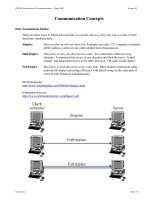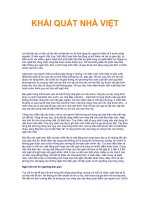Tài liệu MastercamX Getting Started Guide ppt
Bạn đang xem bản rút gọn của tài liệu. Xem và tải ngay bản đầy đủ của tài liệu tại đây (7.28 MB, 410 trang )
Getting Started Guide
Mastercam X
Getting Started
Guide
July, 2005
ii • MASTERCAM X / Getting Started Guide
Mastercam® Getting Started Guide
Date: July 15, 2005
Copyright © 2005 CNC Software, Inc. — All rights reserved.
First Printing: July 15, 2005
Software: Mastercam X
ISBN: 1-883310-41-5
IMPORTANT NOTICE!
PLEASE READ THIS STATEMENT AND THE SOFTWARE LICENSE AGREEMENT
COMPLETELY BEFORE USING THIS SOFTWARE.
BY CONTINUING TO USE THIS SOFTWARE, YOU (EITHER AN INDIVIDUAL OR A
SINGLE ENTITY) INDICATE YOUR INTENTION TO BE BOUND BY AND ACCEPT
THE TERMS AND CONDITIONS OF THIS SOFTWARE LICENSE. IF YOU DO NOT
AGREE TO THESE TERMS AND CONDITIONS, YOU MAY NOT ACCESS OR
OTHERWISE USE THIS SOFTWARE AND WILL IN FACT BE PROHIBITED FROM
DOING SO. THIS COMPUTER SOFTWARE MAY BE USED ONLY PURSUANT TO
THE TERMS AND CONDITIONS SET FORTH BELOW, AND SOLELY IN
CONJUNCTION WITH THE ACCOMPANYING SECURITY MECHANISM (UNLESS
OTHERWISE SPECIFIED IN THE "EXCEPTIONS TO SECURITY MECHANISM
REQUIREMENTS" SECTION OF SUCH TERMS AND CONDITIONS) WHICH
MUST BE PRESENT ON YOUR COMPUTER (OR NETWORK AS APPLICABLE) AT
ALL TIMES DURING SUCH USE.
Read This If You Have Received This Software From A Third Party:
If you received
this Software from someone other than an authorized CNC Software, Inc. reseller,
you do NOT have a legal software license. (For example, if you acquired this
Software simply by buying a machine or Software from the former owner or from
an auction, you do not have a valid license.) You should contact CNC Software,
Inc. (860-875-5006) in order to obtain a new and valid license. Use of this Software
without a valid software license is unlawful, a violation of the Copyright Act and
may expose you to criminal liability under 17 United States Code Sec. 506,
including fines and damages.
Software License
If you have paid a license fee, CNC Software, Inc. ("CNC") a Connecticut
corporation with its principal place of business at 671 Old Post Road, Tolland,
Connecticut, 06084 hereby grants to you a non-exclusive, non-transferable license
(the "License") to use this software program (the "Software") and its
accompanying documentation (and, if applicable, to permit your authorized
employees to use them), solely in accordance with the terms and conditions of this
Software License Agreement . You may use the Software solely for your internal
business purposes and solely in conjunction with the accompanying hardware or
software device, method, scheme or other security measure provided by CNC
which allows a user to access the Software and prevents unauthorized access to the
Software (the "Security Mechanism"). The Software, any updates to the Software
(including any that you download through the Internet), and the Documentation
shall hereinafter collectively be referred to as the "Software" and are all governed
by this License.
Restrictions
You may not use the Software without a Security Mechanism provided by CNC or
CNC’s suppliers. When CNC or CNC’s suppliers provide you with a single-user
Security Mechanism, the Software may only be used (in executable code form
only) on a single computer to which the Security Mechanism is physically
attached. In the event CNC or CNC’s suppliers provide you with a multiple-user
Security Mechanism for use over an internal network (a "Network Security
Mechanism"), the Software may be used: (a) in executable code form only; (b) only
on end-user computers that are connected to the internal network to which the
Network Security Mechanism is attached; and (c) only by the number of users and
iii
11
12
13
14
15
16
17
18
19
110
accessed by the number of end-user computers for which licenses were purchased
and as further allowed by the Network Security Mechanism. You may physically
transfer the Software from one computer equipped with a single-user Security
Mechanism to another only if the Security Mechanism is included in the transfer
and is installed with the new computer.
You shall not: (a) copy (except as provided below), adapt, modify the Software; (b)
publish, display, disclose or create a derivative work from the Software or any part
thereof; (c) de-compile or translate, disassemble, create or attempt to create, by
reverse engineering or otherwise, the source code form of the Software from the
executable code of the Software; (d) remove any proprietary notices, labels or
marks from the Software; (e) sell, rent, lease, distribute or otherwise transfer or
provide all or any part of the Software to any person or entity without the prior
written consent of CNC; (f) use the Software to provide outsourcing, service
bureau, time sharing or other services to any third party; or (g) sublicense, assign,
delegate or otherwise transfer your rights in the Software, under the Software
License Agreement or any of the related rights or obligations for any reason
without the prior written consent of CNC. You shall not circumvent, bypass,
modify, reverse engineer, disassemble, disable, alter, enhance or replicate the
function of the Security Mechanism in any manner whatsoever. Any attempt to do
so shall result in automatic termination of this License without prejudice to all
other legal rights and remedies of CNC.
Copying Restrictions
You may make one (1) copy of the Software for backup or archival purposes,
provided that you reproduce all proprietary notices of CNC on any such copy.
Non Transferable
You may not transfer or assign the Software or this Software License Agreement or
any rights or obligations hereunder. Any attempt to do so will automatically
terminate this License without the need for notice. This termination is without
prejudice to all other legal rights and remedies of CNC.
Intellectual Property Rights
The Software is and includes intellectual property of CNC. All associated
intellectual property rights, including, without limitation, worldwide patent,
trademark, copyright and trade secret rights, are reserved. CNC retains all right,
title and interest in and copyrights to the Software, regardless of the form or media
in or on which the original or other copies may subsequently exist. This Software
License Agreement shall not constitute a sale of the Software and no title or
proprietary rights to the Software are transferred to you hereby. You acknowledge
that the Software is a unique, confidential and valuable asset of CNC, and CNC
shall have the right to seek all equitable and legal redress, which may be available
to it for the breach or threatened breach of this Software License Agreement
including, without limitation, injunctive relief. Unauthorized copying of the
Software or failure to comply with the above restrictions shall result in automatic
termination of this License and this Software License Agreement without prejudice
to all other legal rights and remedies of CNC.
Confidentiality
You acknowledge that the Software contains proprietary trade secrets of CNC and
you hereby agree to maintain the confidentiality of the Software using at least as
great a degree of care as you use to maintain the confidentiality of your own most
confidential information. You agree to reasonably communicate the terms and
conditions of this Software License Agreement to those persons employed by you
who come into contact with the Software, and to use reasonable best efforts to
ensure their compliance with such terms and conditions, including, without
limitation, not knowingly permitting such persons to use any portion of the
Software for the purpose of deriving the source code of the Software or defeating
the Security Mechanism.
Enforcement Obligations
In the event you become aware that any person or entity in your employ or under
your control in a manner not authorized by this Software License Agreement is
iv • MASTERCAM X / Getting Started Guide
using the Software, you shall immediately use reasonable best efforts to have such
unauthorized use of the Software immediately cease. You shall promptly notify
CNC in writing of any unauthorized use of the Software of which you become
aware.
Limited Warranties
CNC WARRANTS THAT THE MEDIA ON WHICH THE SOFTWARE IS
DISTRIBUTED WILL BE FREE OF DEFECTS IN MATERIAL OR WORKMANSHIP
FOR A PERIOD OF THIRTY (30) DAYS AFTER PURCHASE. THE FOREGOING
LIMITED WARRANTY EXCLUDES DEFECTS ARISING OUT OF ACCIDENT,
NEGLECT, MISUSE, FAILURE OF ELECTRIC POWER AND CAUSES OTHER THAN
ORDINARY AND AUTHORIZED USE. EXCEPT FOR THE FOREGOING LIMITED
WARRANTY, THE SOFTWARE IS PROVIDED "AS IS, WITH ALL FAULTS." YOUR
SOLE REMEDY AND CNC’S SOLE OBLIGATION HEREUNDER SHALL BE, AT
CNC’S SOLE OPTION, REPLACEMENT OF THE DEFECTIVE MEDIA OR REFUND
OF THE PURCHASE PRICE OF THE SOFTWARE. ANY USE BY YOU OF THE
SOFTWARE IS AT YOUR OWN RISK. THIS LIMITED WARRANTY IS THE ONLY
WARRANTY PROVIDED BY CNC REGARDING THE SOFTWARE. TO THE
MAXIMUM EXTENT PERMITTED BY LAW, CNC DISCLAIMS ALL OTHER
WARRANTIES OF ANY KIND, EITHER EXPRESSED OR IMPLIED, INCLUDING,
WITHOUT LIMITATION, IMPLIED WARRANTIES OF MERCHANTABILITY AND
FITNESS FOR A PARTICULAR PURPOSE. CNC IS NOT OBLIGATED TO PROVIDE
ANY UPDATES TO THE SOFTWARE. SHOULD THE SOFTWARE PROVE
DEFECTIVE FOLLOWING ITS PURCHASE, YOU (AND NOT CNC, ITS
DISTRIBUTOR, OR RETAILER) ASSUME THE ENTIRE COST OF ALL NECESSARY
SERVICING, REPAIR OR CORRECTION AND ANY INCIDENTAL OR
CONSEQUENTIAL DAMAGES.
Note on Documentation: While CNC makes every effort to ensure that its
Documentation for the Software is accurate and up-to-date, it cannot guarantee
the Documentation at all times represents the latest operation and functionality of
the Software. The content of the "Getting Started Guide," "User Manual" and other
documentation for the Software is provided for informational purposes only. The
content of the Documentation may be changed without notice to you. CNC
expressly disclaims any warranty or representation that the Documentation is an
accurate and/or current reflection of the Software’s operation and performance.
Limitation of Liability
IN NO EVENT WILL CNC, OR ITS EMPLOYEES, SHAREHOLDERS, DISTRIBUTORS
OR SUPPLIERS BE LIABLE TO YOU FOR ANY INDIRECT, INCIDENTAL, OR
CONSEQUENTIAL DAMAGES (INCLUDING WITHOUT LIMITATION, SPECIAL,
PUNITIVE OR EXEMPLARY DAMAGES FOR LOSS OF BUSINESS, LOSS OF
PROFITS, BUSINESS INTERRUPTION, OR LOSS OF BUSINESS INFORMATION)
ARISING OUT OF OR IN CONNECTION WITH THIS SOFTWARE LICENSE
AGREEMENT OR THE SUBJECT MATTER HEREOF EVEN IF CNC HAS BEEN
ADVISED OF THE POSSIBILITY OF SUCH DAMAGES. CNC’S ENTIRE LIABILITY
WITH RESPECT TO ITS OBLIGATIONS UNDER THIS SOFTWARE LICENSE
AGREEMENT OR OTHERWISE SHALL NOT EXCEED THE AMOUNT OF THE
LICENSE FEE PAID BY YOU FOR THE SOFTWARE. SOME JURISDICTIONS DO
NOT ALLOW THE EXCLUSION OR LIMITATION OF IMPLIED WARRANTIES OR
LIABILITY FOR INCIDENTAL OR CONSEQUENTIAL DAMAGES, SO THE ABOVE
LIMITATIONS OR EXCLUSIONS MAY NOT APPLY TO YOU.
Indemnification
You shall indemnify and hold harmless CNC, its officers, directors, employees,
suppliers and agents from and against all losses, settlements, claims, actions, suits,
proceedings, judgments, awards, damages, liabilities, costs and expenses
including, without limitation, reasonable attorneys’ fees (collectively "Losses")
which arise out of or as a result of any breach of this Software License Agreement
by you or your employees, agents, resellers, dealers or sub-dealers and shall
v
11
12
13
14
15
16
17
18
19
110
reimburse CNC for any and all legal, accounting and other fees, costs and expenses
reasonably incurred by any of them in connection with investigating, mitigating or
defending any such Losses.
Educational Pricing
If this Software was obtained through or in accordance with a CNC "Educational
Pricing" plan, option, grant, schedule or program, it may not be used by anyone,
including you, to conduct any computer aided design, computer aided drafting,
computer aided machining, or training activities that, directly or indirectly,
generate or otherwise result in monetary revenues for the benefit of any individual
or any entity, other than the school that originally received this Software.
Termination
This Software License Agreement is effective until terminated. You may terminate
this Software License Agreement at any time by returning to CNC all copies of the
Software under your control and by returning the Security Mechanism to CNC.
CNC may terminate this Software License Agreement if CNC determines, in its sole
discretion, that you have violated the terms of this Software License Agreement.
Upon termination of this Software License Agreement, you agree to immediately
return to CNC all copies of the Software, return the Security Mechanism to CNC,
and certify to CNC in writing that all known copies, including backup copies, have
been returned. All provisions relating to confidentiality, proprietary rights,
indemnification and non-disclosure shall survive the termination of this Software
License Agreement. You may not transfer this Software to the purchaser of any
equipment on which the Software may be resident. You may not transfer this
Software via liquidation, bankruptcy, auction, close of business, or any other
method that does not involve an authorized Mastercam reseller. This License is
for you alone. In the event you breach the provisions of this Section, CNC shall be
entitled to liquidated damages in the amount of Fifteen Thousand Dollars
($15,000), plus its reasonable attorney’s fees and court costs.
General
This Software License Agreement shall be construed, interpreted and governed by
the laws of the state of Connecticut, without regard to conflicts of law provisions.
The sole jurisdiction and venue for any litigation arising from or related to this
Software License Agreement or the subject matter hereof shall be in an appropriate
state or federal court located in Hartford, Connecticut. You hereby submit to the
personal jurisdiction of the Federal District Court for the District of Connecticut
and to the Superior Court of the State of Connecticut. This Software License
Agreement shall constitute the entire agreement between you and CNC with
respect to the subject matter hereof. Any waiver or modification of this Software
License Agreement shall be valid only if it is in writing and signed by both parties
hereto. If any part of this Agreement is found invalid or unenforceable by a court of
competent jurisdiction, the remainder of this Agreement shall be interpreted so as
to reasonably effect the intention of the parties.
U.S. Government Restricted
Rights
The Software provided hereunder is a "commercial item," as that term is defined in
48 C.F.R. 2.101, consisting of "commercial computer software" and "commercial
computer software documentation," as such terms are used in 48 C.F.R. 12.212.
Consistent with 48 C.F.R. 12.212 and 48 C.F.R. 227.7202-1 through 227.7202-4, the
Software made available to the United States of America, its agencies and/or
instrumentalities, is provided with only those rights set forth in this Agreement.
Use, duplication or disclosure of the Software by the government is subject to the
restrictions as set forth in subparagraph (c)(1) and (2) of the Commercial
Computer Software-Restricted Rights clause at 48 C.F.R. 52.227-19, as amended, or
any successor regulations thereto.
Export Restrictions
You represent and warrant that you will not, without obtaining prior written
authorization from CNC and, if required, of the Bureau of Export Administration of
the United States Department of Commerce or other relevant agency of the United
States Government, export or re-export, directly or indirectly, the Software from
vi • MASTERCAM X / Getting Started Guide
the United States to (i) any country destination to which export is restricted by the
Export Administration Regulations of the United States Department of Commerce;
(ii) any country subject to sanctions administered by the Office of Foreign Assets
Control, United States Department of the Treasury; or (iii) such other countries to
which export is restricted by any other United States government agency. You
further agree that you are solely responsible for compliance with any import laws
and regulations of the country of destination of a permitted export or re-export,
and any other import requirement related to a permitted export or re-export.
Exceptions to Security
Mechanism Requirements
CNC software programs Mastercam Design LT and Mastercam Demo do not
require the use of Security Mechanisms, and the provisions in this Software
License Agreement relating to Security Mechanisms do not apply to your use of
such programs, provided, however, that such provisions shall apply to your use of
all other Software provided hereunder.
Survival
All provisions of this Software License Agreement relating to confidentiality, non-
disclosure, CNC’s proprietary rights, disclaimers, and limits of liability, or
indemnification by Customer shall survive termination of this License for any
reason.
Reservation of Rights
All rights not expressly granted are reserved by CNC.
Trademarks
Mastercam™ is a registered trademark of CNC.
Windows, Windows 95, Windows 98, Windows NT, and Windows XP are registered
trademarks of Microsoft Corporation. Mastercam Verify is created in conjunction
with MachineWorks Ltd.
Printed in the United States of America.
Printed on recycled paper.
vii
Contents
1. Introduction to Mastercam X 1
w Starting Mastercam 2
Learning about HASP and NetHASP 3
w Getting Help 4
Using Online Help 4
Mastercam X Documentation 6
Mastercam Support and Services 8
w The Mastercam Workspace 10
Mastercam Terms and Concepts 11
Graphics window 12
Status bar 12
Toolpath and Solids Manager tabs 13
Toolbars 14
Interactive prompts 15
Tool tips 15
Dialog boxes 16
Ribbon bars 17
Learning Mode 20
AutoCursor and Visual Cues 20
General Selection ribbon bar 20
Sketcher 21
Live, fixed and phantom entities 22
Chaining 23
Right–click menus 23
Shortcut keys 25
Machine Definition / Control Definition Managers 25
Toolpaths 26
Libraries (operations, tools, materials) 27
viii • MASTERCAM X / Getting Started Guide
w Mastercam Menus 28
File Menu 29
Edit Menu 30
View Menu 31
Analyze Menu 32
Create Menu 33
Solids Menu 34
Xform Menu 35
Machine Type Menu 35
Toolpaths Menu 36
Screen Menu 37
Settings Menu 38
Help Menu 39
w Customizing Your Workspace 40
Customizing Toolbar Settings 41
Opening, Saving, and Resetting Toolbar files 45
Customizing Toolbar Functions 45
Drag and Drop Visual Cues 47
Adding Functions and Toolbars 48
Customizing the Right-Mouse Button Menu 49
Adding Separators to Toolbars / Menus 50
Creating and Saving Toolbar States 51
Hiding / Showing Toolbars 52
Using the Toolbar Right–Click Menu 55
Mapping Customized Keyboard Shortcuts 56
Opening, Saving, and Resetting Key Mapping files 57
Adding or Modifying Shortcut Assignments 58
Removing Shortcut Assignments 59
w Setting Defaults and Preferences (Configuration) 60
Configuring Mastercam X 60
Managing Configuration Files 61
Setting Default Values 62
Tolerances 63
Files 64
Converters 64
Screen 65
Colors 66
Chaining 67
Shading 68
• ix
26
Solids 69
Printing 70
CAD Settings 70
Drafting Dimension Properties 71
Start / Exit 76
Toolpaths 77
Post Processing 78
Backplot 79
Verify 80
Merging Configuration Files 81
Changing Units of Measure (Metric / Inch) 82
w The Role of Machine and Control Definitions 83
Control Definitions and Toolpath Defaults 85
Working with Post Processors 85
w Opening and Translating Files 86
Saving Files 87
Opening Files with Other Applications 89
2. Design 91
w Drawing and Design Basics 92
Using the AutoCursor Ribbon Bar 92
Visual Cues 93
Entering Position Coordinates 94
Using FastPoint Mode to Enter Coordinates 94
Customizing AutoCursor behavior 95
Selecting Entities 97
Using the General Selection ribbon bar 97
Chaining 102
Chaining Wireframe Geometry 103
Chaining Solids 105
Setting Attributes 106
Setting Attributes for New Entities 106
Changing Entity Attributes 110
Setting Z Depth 114
Working in 2D and 3D Mode 114
Changing the Graphics Window Display 115
Zooming 116
Setting Viewports 117
Setting Planes / Views / WCS 118
x • MASTERCAM X / Getting Started Guide
Views, Planes, and Coordinate Systems 119
Using WCS and Tplanes to Set Up Toolpaths 126
Lathe Coordinate Systems 128
Editing Your Work 132
Undo / Redo 132
Delete / Undelete 133
w Creating Geometry 134
Using the Sketcher Toolbar 134
Editing “Live” Entities 135
Creating Points 136
Creating Lines 137
Creating Arcs and Circles 137
Creating Miscellaneous Shapes 138
Creating Fillets and Chamfers 140
Creating Splines 141
Using the Spline End Conditions ribbon bar 142
Creating Primitives 142
Guidelines for Working with Primitives 143
w Modifying Geometry 144
Editing Entities 144
Trim / Break submenu 144
Transforming Entities 146
Assigning New Attributes to Transformed Entities 148
Analyzing Entities 148
Working with Levels 150
Setting the Main Level 150
Using the Level Manager Right–click Menu 152
3. Machining 153
w Machining Process Overview 154
w Choosing a Machine and Control Definition 155
Selecting a Machine Definition 157
Editing Machine Definitions 159
Working with Control Files and Control Definitions 161
Accessing the Control Definition Manager 163
Building the Post Processor List 164
Validating the Control File / Post Processor 166
Working with Control Properties 167
Tolerances 168
• xi
26
Communications 169
Files 170
NC Dialog 171
NC Output 172
Miscellaneous Integer / Real Values 173
Work System 175
Tool 176
Linear 177
Arc 178
Rotary 179
Feed 180
Cutter Compensation 181
Machine Cycles 182
Subprograms 186
Operation Defaults 187
Text 188
w Setting Machine Group Properties 192
Working with the Toolpath Manager 192
Using the Insert Arrow 194
Creating Machine Groups and Toolpath Groups 195
Setting Machine Group Properties 197
Files tab 198
Tool settings tab 199
Stock setup tab 200
Safety zone tab 201
w Creating Toolpaths 202
Mill Toolpath Types 203
Contour Toolpaths 204
Circle Toolpaths 206
Drill Toolpaths 207
Feature-based Drilling 212
Pocket Toolpaths 212
Wireframe Toolpaths 213
Specialized Toolpaths 214
Surface Toolpath Types 215
Multi-axis Toolpath Types 217
Selecting Geometry for 5-axis Toolpaths 219
Lathe Toolpath Types 220
General Turning Toolpaths 221
Mill / Turn Toolpaths 222
xii • MASTERCAM X / Getting Started Guide
Miscellaneous Operations 224
Router Toolpath Types 224
Block Drilling Toolpaths 225
Nesting Toolpaths 226
Engraving Toolpaths 228
Toolpath Chaining Techniques 229
Working with Open and Closed Chains 230
Chaining Direction 230
Chaining Contour Toolpaths 231
Synchronizing Chains 231
Selecting Tools 232
Selecting a tool 233
Managing Toolpath Operations 236
Using Toolpath Manager icons 237
Displaying Toolpaths 240
Guidelines for Working with Operations 241
Editing Operations 242
Editing Common Parameters 243
Changing the NC File Name 245
Renumbering Tools 246
Renumbering Work Offsets 247
Reversing Toolpaths 248
Recalculating Feeds / Speeds 248
w Backplot and Verify 249
Backplotting Operations 249
Verifying Operations 252
Running the Verification 253
w Post Processing 255
Post Processors, and Control / Machine Definitions 256
About NCI files 256
Post Processing Toolpath Operations 257
4. Examples 259
w Example 1: 2D Geometry and Toolpaths 261
Drawing 2D Wireframe Geometry 262
Getting started 262
Creating construction guides 264
Drawing arcs 268
Drawing the arms 270
• xiii
26
Finishing the drawing 274
Creating a Toolpath 277
Setting up a machining job 277
Creating the toolpath 282
Previewing the toolpath 288
Posting the toolpath 290
w Example 2: Working in Different Planes 293
Drawing the Door in 3D 294
Drawing the outline of the door 294
Drawing the striker plate and doorknob openings 300
Drawing the hinge pockets 306
Machining the Door 312
Setting up the job 314
Creating the pocket toolpaths 317
Drilling the screw holes 324
Milling the holes 327
w Example 3: Lathe and Mill/Turn Applications 333
2D Turning Toolpaths 334
Setting up the job 334
Roughing the Outer Diameter 339
Cleaning out the remaining stock 346
Finishing the OD 351
C-Axis and Mill/Turn Toolpaths 358
Machining the hexagon 359
Drilling the bolt holes 367
Milling the flat holes 373
Index 385
xiv • MASTERCAM X / Getting Started Guide
chapter 1
Introduction to
Mastercam X
This chapter covers the following topics:
¬ Starting Mastercam . . . . . . . . . . . . . . . . . . . . . . . . . . . . . . .page 2
¬
Getting Help. . . . . . . . . . . . . . . . . . . . . . . . . . . . . . . . . . . . . .page 4
¬
The Mastercam Workspace . . . . . . . . . . . . . . . . . . . . . . page 10
¬
Mastercam Menus . . . . . . . . . . . . . . . . . . . . . . . . . . . . . . page 28
¬
Customizing Your Workspace . . . . . . . . . . . . . . . . . . . . page 40
¬
Setting Defaults and Preferences (Configuration) . . . page 60
¬
The Role of Machine and Control Definitions . . . . . . . page 83
Welcome to Mastercam X! Mastercam X is a powerful CAD/CAM appli-
cation you use to design parts and create complete machining opera-
tions. Whether you are new to Mastercam or a long time user, the
Mastercam X Getting Started Guide is designed to get you up and
running—quickly, effectively, and efficiently. To help you make the most
of Mastercam X, use this guide to:
̇ Get a basic orientation to the interface and functions.
̇ Customize and configure Mastercam for optimum efficiency.
̇ Understand the fundamentals of using Mastercam to design
and cut parts.
̇ Reinforce your skills through practice exercises.
2 • MASTERCAM X / Getting Started Guide
Starting Mastercam
This document assumes that you have successfully installed
Mastercam X, have completed the necessary post-installation proce-
dures, and are ready to begin using Mastercam to design and machine
parts.
Note: For information on installing Mastercam, see the
Mastercam X Installation Guide included with your software, or
contact your local Reseller.
In this section, you will learn about:
̇ Starting up Mastercam
̇ Troubleshooting HASP and NetHASP issues (page 3)
Although you access Mastercam from a single executable, it is actually
a customized suite of modular products, each of which is optimized
for a specific type of machining. The Mastercam family of products
includes Mastercam Design®, Mastercam Router®, Mastercam
Mill®, Mastercam Lathe®, and Mastercam Wire®. Separate add-on
modules are available for Mastercam Solids®, Mastercam Nesting®,
and Mastercam Engraving®.
Note: Mastercam Wire will be available with a future release.
w To start Mastercam:
1 Double–click the Mastercam icon on your Windows®
Desktop:
Or select Mastercam from the Windows Program menu. By
default, Mastercam starts up in the Design application.
2 To open a machine-specific Mastercam product (for
example, Mill, Router or Lathe), select a machine definition
from the Machine Type menu.
Note: You can also switch between Mastercam products by
choosing certain functions from the drop-down menus or tool-
bars, or by selecting an operation from the Toolpath Manager.
1
INTRODUCTION TO MASTERCAM X / Starting Mastercam • 3
Learning about HASP and NetHASP
Mastercam uses two types of licensing: single-user licensing and
network licensing. A single-user license requires a special piece of
hardware called a HASP (sometimes called a dongle or SIM) attached
to the parallel or USB port on your computer. If you receive the
following message when starting Mastercam, this component is
either missing or not configured properly:
Refer to the Mastercam X Installation Guide or contact your local
Reseller for assistance.
Network licensing requires a NetHASP to be installed on a computer
on your network. If any of the following messages display when
starting Mastercam, contact your network administrator for assis-
tance:
̇ Error checking out a [Mastercam product name] license. No
licenses have been purchased for this product.
̇ Active NetHASP server not found.
̇ All available licenses are in use.
4 • MASTERCAM X / Getting Started Guide
Getting Help
Topics in this section include:
̇
Using Online Help (page 4)
̇
Mastercam X Documentation (page 6)
̇
Mastercam Support and Services (page 8)
Using Online Help
The How do I get here link expands into text that provides naviga-
tional information.
Tabbed dialogs deliver help on dialog boxes. Click the Field defini-
tions tab to view field definitions.
1
INTRODUCTION TO MASTERCAM X / Getting Help • 5
The Field definitions tab provides pop-up topics of dialog box
controls.
Every topic provides an e-mail link you can use to contact CNC Soft-
ware Technical Documentation for feedback.
6 • MASTERCAM X / Getting Started Guide
Mastercam X Documentation
Your Mastercam installation includes a suite of documentation tools
you can use to make the most of your Mastercam experience. These
documents are designed to get you up and running quickly, and to
provide ongoing education and support as you work with basic and
advanced features.
In addition to the Mastercam X Getting Started Guide you are
currently reading, your Mastercam X documentation includes:
̇ Mastercam X Installation Guide (printed document):
Provides detailed instructions for installing HASP and
NetHASP devices, and Mastercam X. It also includes informa-
tion on installing upgrades and update codes, and trouble-
shooting.
̇ Mastercam X Quick Reference card (printed document and
PDF): Provides a graphical summary of Mastercam X key
features and functions.
̇ Mastercam Transition Guide (printed document and PDF):
Assists Mastercam Version 9 users with the process of
migrating their settings, libraries, and parts to Mastercam X.
Includes PDF checklists to use as migration worksheets.
̇ Mastercam Version 9 to X Function Map (PDF): Maps all
functions available in Mastercam Version 9 to a Mastercam X
equivalent.
̇ Comprehensive context-sensitive Help: Embedded,
compiled HTML Help system, located in the Mastercam
\HELP directory.
̶ To open Help to its default topic, choose Help, Contents
from the Mastercam menu, or press ALT+H.
̶ To open context-sensitive help, click the help
button in any dialog box or ribbon bar to open a
related help topic.
̇ Mastercam X Reference Guide (PDF): Supplements the
Help and other Mastercam product documentation. Includes
comprehensive conceptual information, detailed overviews,
examples, definition of terms and workflow-related informa-
tion on using Mastercam X and its functions. To open, choose
Help, Mastercam X Reference Guide.
̇ Mastercam X Post Parameters Guide (PDF): Describes
changes to the MP parameter model for Mastercam X. It
introduces the new parameters for machine definition,
control definition, and machine group properties, and
presents examples on how to access them. It includes a
1
INTRODUCTION TO MASTERCAM X / Getting Help • 7
complete list of all the post parameters available in
Mastercam X plus a transition map of changes to Version 9
parameters.
Notes:
• You must install Adobe® Reader® (version 3.0 or higher)
before you can view or print PDF documentation.
• All PDF documents are available from the Mastercam X
\Documentation directory.
w To view a PDF document:
1 From the Mastercam menu, choose Help, Mastercam X
Reference Guide. This automatically opens the Adobe
Acrobat Reader to display the document.
TIP: To display the PDF document in its own window, rather
than in a Web browser window, deselect the option to Display
PDF in browser in the Reader’s Internet preferences page. For
more information on setting this and other preferences, refer to
the Reader Help.
2 To navigate through the document, use the bookmark list in
the left-most pane of the Reader window, or use the Search
functions.
3 To view information, scroll through the pages using the
mouse wheel or the scroll bar on the right side of the Reader
window.
You can view PDF documents in three different page layouts. This
affects how some Reader functions work, and also affects links in the
PDF document. To change the layout, choose View, Page Layout and
one of the following options:
Single Page—Selects all the text on a page of the PDF document
(with the exception of graphics or text that is part of a graphic).
̇ To select all text on the current page, choose Edit, Select All.
̇ Select a link to display the page the link is on.
Continuous—Arranges the pages in a continuous vertical column.
̇ To select all the text in the PDF document (with the exception
of graphics or text that is part of a graphic), choose Edit,
Select All.
8 • MASTERCAM X / Getting Started Guide
̇ Select a link to “jump to” the link destination, which displays
at the top of the window.
Continuous-Facing—Arranges the pages side by side, with the first
page displayed on the right.
PDF Guidelines
̇ Embedded links within the document—red text, or a hand
icon that displays when the cursor is moved over text—take
you to information on the selected topic.
̇ You can expand and collapse the Bookmark list. To expand a
bookmark (show subtopics), click on its plus symbol (+). To
collapse it (hide subtopics), click the minus symbol (–).
̇ If the Reader toolbar does not appear, press the F8 key to
display it.
̇ To search for a word or phrase, click the binocular icon to
begin a search.
Note: For more information on working with PDFs, refer to the
Reader Help.
Mastercam Support and Services
Use the following Web sites to find information on Mastercam:
For assistance with installing Mastercam, its SIM or NetHASP, or to
obtain more information on using Mastercam, contact your local
Mastercam Reseller. If your Reseller is unavailable, you can call CNC
Technical Support Services Monday through Friday, 8:00 a.m.–5:30
p.m., USA Eastern Standard Time.
When calling CNC Software for technical support, please follow these
guidelines:
̇ Be sure you have already tried to contact your Mastercam
Reseller.
̇ Provide the serial number of your SIM HASP or NetHASP.
www.emastercam.com Mastercam global user forum
www.mastercam.com CNC Software, Inc. corporate Web
site
www.mastercamedu.com CNC Software, Inc. Educational Divi-
sion Web site
1
INTRODUCTION TO MASTERCAM X / Getting Help • 9
̇ Be ready to describe the problem in detail. Write down what
happened, particularly if you cannot call immediately after
the problem occurs.
̇ Be in front of your computer when you call.
̇ If possible, try to duplicate the problem before calling. Our
Support Services technician may require you to duplicate the
problem while you are on the phone.
̇ When you call, have ready a complete description of your
hardware, including your operating system (OS), central
processing unit (CPU), graphics card and settings, and
memory.
You can also leave a message for CNC Support Services twenty-four
hours a day, seven days a week via our e-mail or Web site addresses.
When sending e-mail, please include:
̇ The serial number of your SIM HASP or NetHASP
̇ Telephone number and contact information where you can
be reached
̇ Files required to reproduce an issue, such as .MCX and post
files
TIP: Use Mastercam’s Zip2Go utility to gather Mastercam part
data into a compressed .Z2G file. This utility makes it easy to
provide your Reseller or CNC Support Services with a file
attachment that contains the information they need. Zip2Go
scans the machine groups in your current part file and captures
information such as your Mastercam configuration, machine
definition, and post files. For more information on using
Zip2Go, please refer to the Mastercam Help.
Important Contact Information
Address CNC Software, Inc.
671 Old Post Road
Tolland, Connecticut, 06084-9970
USA
Phone (860) 875-5006
Fax (860) 872-1565
FTP Address
Internet Address