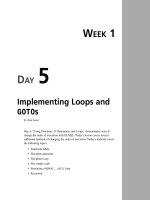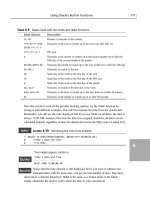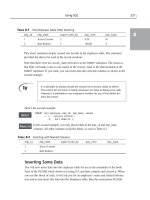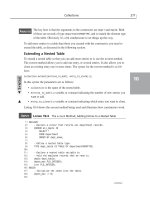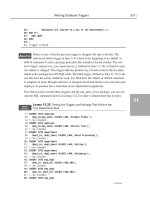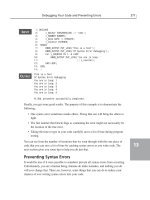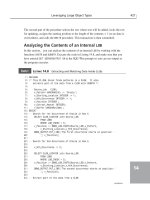Tài liệu Teach Yourself VISUALLY Windows 7 (P1) doc
Bạn đang xem bản rút gọn của tài liệu. Xem và tải ngay bản đầy đủ của tài liệu tại đây (4.38 MB, 20 trang )
Windows
®
7
by Paul McFedries
LIMIT OF LIABILITY/DISCLAIMER OF WARRANTY: THE
PUBLISHER AND THE AUTHOR MAKE NO REPRESENTA-
TIONS OR WARRANTIES WITH RESPECT TO THE ACCU-
RACY OR COMPLETENESS OF THE CONTENTS OF THIS
WORK AND SPECIFICALLY DISCLAIM ALL WARRANTIES,
INCLUDING WITHOUT LIMITATION WARRANTIES OF
FITNESS FOR A PARTICULAR PURPOSE. NO WARRANTY
MAY BE CREATED OR EXTENDED BY SALES OR PROMO-
TIONAL MATERIALS. THE ADVICE AND STRATEGIES
CONTAINED HEREIN MAY NOT BE SUITABLE FOR EVERY
SITUATION. THIS WORK IS SOLD WITH THE UNDER-
STANDING THAT THE PUBLISHER IS NOT ENGAGED IN
RENDERING LEGAL, ACCOUNTING, OR OTHER PROFES-
SIONAL SERVICES. IF PROFESSIONAL ASSISTANCE IS
REQUIRED, THE SERVICES OF A COMPETENT PROFES-
SIONAL PERSON SHOULD BE SOUGHT. NEITHER THE
PUBLISHER NOR THE AUTHOR SHALL BE LIABLE FOR
DAMAGES ARISING HEREFROM. THE FACT THAT AN
ORGANIZATION OR WEBSITE IS REFERRED TO IN THIS
WORK AS A CITATION AND/OR A POTENTIAL SOURCE
OF FURTHER INFORMATION DOES NOT MEAN THAT
THE AUTHOR OR THE PUBLISHER ENDORSES THE
INFORMATION THE ORGANIZATION OR WEBSITE MAY
PROVIDE OR RECOMMENDATIONS IT MAY MAKE. FUR-
THER, READERS SHOULD BE AWARE THAT INTERNET
WEBSITES LISTED IN THIS WORK MAY HAVE CHANGED
OR DISAPPEARED BETWEEN WHEN THIS WORK WAS
WRITTEN AND WHEN IT IS READ.
FOR PURPOSES OF ILLUSTRATING THE CONCEPTS
AND TECHNIQUES DESCRIBED IN THIS BOOK, THE
AUTHOR HAS CREATED VARIOUS NAMES, COMPANY
NAMES, MAILING, E-MAIL AND INTERNET
ADDRESSES, PHONE AND FAX NUMBERS AND
SIMILAR INFORMATION, ALL OF WHICH ARE
FICTITIOUS. ANY RESEMBLANCE OF THESE
FICTITIOUS NAMES, ADDRESSES, PHONE AND FAX
NUMBERS AND SIMILAR INFORMATION TO ANY
ACTUAL PERSON, COMPANY AND/OR
ORGANIZATION IS UNINTENTIONAL AND PURELY
COINCIDENTAL.
Contact Us
For general information on our other products and services
please contact our Customer Care Department within the U.S.
at 877-762-2974, outside the U.S. at 317-572-3993 or fax
317-572-4002.
For technical support please visit www.wiley.com/techsupport.
Teach Yourself VISUALLY™
Windows
®
7
Published by
Wiley Publishing, Inc.
10475 Crosspoint Boulevard
Indianapolis, IN 46256
www.wiley.com
Published simultaneously in Canada
Copyright © 2009 by Wiley Publishing, Inc., Indianapolis,
Indiana
No part of this publication may be reproduced, stored in a
retrieval system or transmitted in any form or by any means,
electronic, mechanical, photocopying, recording, scanning or
otherwise, except as permitted under Sections 107 or 108 of
the 1976 United States Copyright Act, without either the prior
written permission of the Publisher, or authorization through
payment of the appropriate per-copy fee to the Copyright
Clearance Center, 222 Rosewood Drive, Danvers, MA 01923,
978-750-8400, fax 978-646-8600. Requests to the Publisher
for permission should be addressed to the Permissions
Department, John Wiley & Sons, Inc., 111 River Street,
Hoboken, NJ 07030, 201-748-6011, fax 201-748-6008, or
online at www.wiley.com/go/permissions.
Library of Congress Control Number: 2009932711
ISBN: 978-0-470-50386-7
Manufactured in the United States of America
10 9 8 7 6 5 4 3 2 1
Trademark Acknowledgments
Wiley, the Wiley Publishing logo, Visual, the Visual logo,
Teach Yourself VISUALLY, Read Less - Learn More, and
related trade dress are trademarks or registered trademarks of
John Wiley & Sons, Inc. and/or its affiliates. Microsoft and
Windows are registered trademarks of Microsoft Corporation
in the U.S. and/or other countries. All other trademarks are
the property of their respective owners. Wiley Publishing, Inc.
is not associated with any product or vendor mentioned in this
book.
Sales
Contact Wiley
at (877) 762-2974 or
fax (317) 572-4002.
“L
se
an
“I
ve
ar
“I
do
su
“I
an
in
m
“T
m
“I
al
“T
un
N
I c
le
w
“I
te
lik
“I
ha
E
A-
U-
IS
S,
F
Y
O-
ES
RY
R-
N
S-
IS
S-
E
R
N
IS
E
T
E
Y
R-
T
D
AS
Y
.
t.
Praise for Visual Books
“Like a lot of other people, I understand things best when I
see them visually. Your books really make learning easy
and life more fun.”
John T. Frey (Cadillac, MI)
“I have quite a few of your Visual books and have been
very pleased with all of them. I love the way the lessons
are presented!”
Mary Jane Newman (Yorba Linda, CA)
“I just purchased my third Visual book (my first two are
dog-eared now!), and, once again, your product has
surpassed my expectations.”
Tracey Moore (Memphis, TN)
“I am an avid fan of your Visual books. If I need to learn
anything, I just buy one of your books and learn the topic
in no time. Wonders! I have even trained my friends to give
me Visual books as gifts.”
Illona Bergstrom (Aventura, FL)
“Thank you for making it so clear. I appreciate it. I will buy
many more Visual books.”
J.P. Sangdong (North York, Ontario, Canada)
“I have several books from the Visual series and have
always found them to be valuable resources.”
Stephen P. Miller (Ballston Spa, NY)
“Thank you for the wonderful books you produce. It wasn’t
until I was an adult that I discovered how I learn — visually.
Nothing compares to Visual books. I love the simple layout.
I can just grab a book and use it at my computer, lesson by
lesson. And I understand the material! You really know the
way I think and learn. Thanks so much!”
Stacey Han (Avondale, AZ)
“I absolutely admire your company’s work. Your books are
terrific. The format is perfect, especially for visual learners
like me. Keep them coming!”
Frederick A. Taylor, Jr. (New Port Richey, FL)
“I have several of your Visual books and they are the best I
have ever used.”
Stanley Clark (Crawfordville, FL)
“I bought my first Teach Yourself VISUALLY book last
month. Wow. Now I want to learn everything in this easy
format!”
Tom Vial (New York, NY)
“Thank you, thank you, thank you for making it so easy
for me to break into this high-tech world. I now own four
of your books. I recommend them to anyone who is a
beginner like myself.”
Gay O’Donnell (Calgary, Alberta, Canada)
“I write to extend my thanks and appreciation for your
books. They are clear, easy to follow, and straight to the
point. Keep up the good work! I bought several of your
books and they are just right! No regrets! I will always buy
your books because they are the best.”
Seward Kollie (Dakar, Senegal)
“Compliments to the chef!! Your books are extraordinary!
Or, simply put, extra-ordinary, meaning way above the
rest! THANK YOU THANK YOU THANK YOU! I buy them for
friends, family, and colleagues.”
Christine J. Manfrin (Castle Rock, CO)
“What fantastic teaching books you have produced!
Congratulations to you and your staff. You deserve the
Nobel Prize in Education in the Software category. Thanks
for helping me understand computers.”
Bruno Tonon (Melbourne, Australia)
“Over time, I have bought a number of your ‘Read Less -
Learn More’ books. For me, they are THE way to learn
anything easily. I learn easiest using your method of
teaching.”
José A. Mazón (Cuba, NY)
“I am an avid purchaser and reader of the Visual series,
and they are the greatest computer books I’ve seen. The
Visual books are perfect for people like myself who enjoy
the computer, but want to know how to use it more
efficiently. Your books have definitely given me a greater
understanding of my computer, and have taught me to use
it more effectively. Thank you very much for the hard
work, effort, and dedication that you put into this series.”
Alex Diaz (Las Vegas, NV)
July 05
Credits
Executive Editor
Jody Lefevere
Project Editor
Sarah Hellert
Technical Editor
Vince Averello
Copy Editor
Scott Tullis
Editorial Director
Robyn Siesky
Editorial Manager
Cricket Krengel
Business Manager
Amy Knies
Sr. Marketing Manager
Sandy Smith
Vice President and Executive
Group Publisher
Richard Swadley
Vice President and Executive
Publisher
Barry Pruett
Project Coordinator
Lynsey Stanford
Graphics and Production
Specialists
Joyce Haughey
Andrea Hornberger
Jennifer Mayberry
Julie Trippetti
Christine Williams
Quality Control Technician
Melissa Cossell
Proofreader
Cindy Ballew
Indexer
Potomac Indexing, LLC
Screen Artists
Ana Carrillo
Jill A. Proll
Illustrators
Ronda David-Burroughs
Cheryl Grubbs
Mark Pinto
About the Author
Paul McFedries is a full-time technical writer. Paul has been authoring
computer books since 1991 and he has more than 60 books to his
credit. Paul’s books have sold more than three million copies
worldwide. These books include the Wiley titles Windows 7 Visual
Quick Tips, Switching to a Mac Portable Genius, iPhone 3G Portable
Genius, Teach Yourself VISUALLY Office 2008 for Mac, and Internet
Simplified. Paul is also the proprietor of Word Spy (www.wordspy.com
and twitter.com/wordspy), a Web site that tracks new words and
phrases as they enter the language. Paul invites you to drop by his
personal Web site at www.mcfedries.com, or to follow him on Twitter
at twitter.com/paulmcf.
Author’s Acknowledgments
It goes without saying that writers focus on text, and I certainly enjoyed
focusing on the text that you’ll read in this book. However, this book
is more than just the usual collection of words and phrases. A quick
thumb through the pages will show you that this book is also chock full
of images, from sharp screen shots to fun and informative illustrations.
Those colorful images sure make for a beautiful book, and that beauty
comes from a lot of hard work by Wiley’s immensely talented group of
designers and layout artists. They are all listed in the Credits section on
the previous page, and I thank them for creating another gem. Of
course, what you read in this book must also be accurate, logically
presented, and free of errors. Ensuring all of this was an excellent group
of editors that included project editor Sarah Hellert, copy editor Scott
Tullis, and technical editor Vince Averello. Thanks to all of you for your
exceptional competence and hard work. Thanks, as well, to acquisitions
editor Jody Lefevere for asking me to write this book.
Table of Contents
chapter
1
Getting Started with Windows 7
Start Windows 7 . . . . . . . . . . . . . . . . . . . . . . . . . . . . . . . . . . . . . . . . . . . . . . . . . . . . . . . . . . . . . . . . 4
What You Can Do with Windows 7 . . . . . . . . . . . . . . . . . . . . . . . . . . . . . . . . . . . . . . . . . . . . . . . . . 6
The Windows 7 Screen . . . . . . . . . . . . . . . . . . . . . . . . . . . . . . . . . . . . . . . . . . . . . . . . . . . . . . . . . . 7
Using a Mouse with Windows 7 . . . . . . . . . . . . . . . . . . . . . . . . . . . . . . . . . . . . . . . . . . . . . . . . . . . 8
Get Help . . . . . . . . . . . . . . . . . . . . . . . . . . . . . . . . . . . . . . . . . . . . . . . . . . . . . . . . . . . . . . . . . . . . . 10
Activate Your Copy of Windows 7 . . . . . . . . . . . . . . . . . . . . . . . . . . . . . . . . . . . . . . . . . . . . . . . . . 12
Restart Windows 7 . . . . . . . . . . . . . . . . . . . . . . . . . . . . . . . . . . . . . . . . . . . . . . . . . . . . . . . . . . . . . 14
Shut Down Windows 7 . . . . . . . . . . . . . . . . . . . . . . . . . . . . . . . . . . . . . . . . . . . . . . . . . . . . . . . . . 15
chapter
2
Launching and Working with Programs
Install a Program . . . . . . . . . . . . . . . . . . . . . . . . . . . . . . . . . . . . . . . . . . . . . . . . . . . . . . . . . . . . . . 18
Change or Repair a Program Installation . . . . . . . . . . . . . . . . . . . . . . . . . . . . . . . . . . . . . . . . . . . 20
Start a Program . . . . . . . . . . . . . . . . . . . . . . . . . . . . . . . . . . . . . . . . . . . . . . . . . . . . . . . . . . . . . . . 22
Understanding Program Windows . . . . . . . . . . . . . . . . . . . . . . . . . . . . . . . . . . . . . . . . . . . . . . . . 23
Using Pull-Down Menus . . . . . . . . . . . . . . . . . . . . . . . . . . . . . . . . . . . . . . . . . . . . . . . . . . . . . . . . 24
Using Toolbars . . . . . . . . . . . . . . . . . . . . . . . . . . . . . . . . . . . . . . . . . . . . . . . . . . . . . . . . . . . . . . . . 25
Understanding Dialog Box Controls . . . . . . . . . . . . . . . . . . . . . . . . . . . . . . . . . . . . . . . . . . . . . . . 26
Using Dialog Boxes . . . . . . . . . . . . . . . . . . . . . . . . . . . . . . . . . . . . . . . . . . . . . . . . . . . . . . . . . . . . 28
Work with Program Windows . . . . . . . . . . . . . . . . . . . . . . . . . . . . . . . . . . . . . . . . . . . . . . . . . . . . 30
Using Scrollbars . . . . . . . . . . . . . . . . . . . . . . . . . . . . . . . . . . . . . . . . . . . . . . . . . . . . . . . . . . . . . . . 36
Switch Between Programs . . . . . . . . . . . . . . . . . . . . . . . . . . . . . . . . . . . . . . . . . . . . . . . . . . . . . . . 38
Take Advantage of Program Jump Lists . . . . . . . . . . . . . . . . . . . . . . . . . . . . . . . . . . . . . . . . . . . . 40
Uninstall a Program . . . . . . . . . . . . . . . . . . . . . . . . . . . . . . . . . . . . . . . . . . . . . . . . . . . . . . . . . . . . 42
U
C
Sa
O
M
Ed
C
Fi
R
In
P
O
P
V
Sc
Im
R
P
C
7
7
chapter
3
Creating and Editing Documents
Understanding Documents . . . . . . . . . . . . . . . . . . . . . . . . . . . . . . . . . . . . . . . . . . . . . . . . . . . . . . 46
Create a Document . . . . . . . . . . . . . . . . . . . . . . . . . . . . . . . . . . . . . . . . . . . . . . . . . . . . . . . . . . . . 47
Save a Document . . . . . . . . . . . . . . . . . . . . . . . . . . . . . . . . . . . . . . . . . . . . . . . . . . . . . . . . . . . . . . 48
Open a Document . . . . . . . . . . . . . . . . . . . . . . . . . . . . . . . . . . . . . . . . . . . . . . . . . . . . . . . . . . . . . 50
Make a Copy of a Document . . . . . . . . . . . . . . . . . . . . . . . . . . . . . . . . . . . . . . . . . . . . . . . . . . . . . 52
Edit Document Text . . . . . . . . . . . . . . . . . . . . . . . . . . . . . . . . . . . . . . . . . . . . . . . . . . . . . . . . . . . . 54
Change the Text Font . . . . . . . . . . . . . . . . . . . . . . . . . . . . . . . . . . . . . . . . . . . . . . . . . . . . . . . . . . . 58
Find Text . . . . . . . . . . . . . . . . . . . . . . . . . . . . . . . . . . . . . . . . . . . . . . . . . . . . . . . . . . . . . . . . . . . . . 60
Replace Text . . . . . . . . . . . . . . . . . . . . . . . . . . . . . . . . . . . . . . . . . . . . . . . . . . . . . . . . . . . . . . . . . . 62
Insert Special Symbols . . . . . . . . . . . . . . . . . . . . . . . . . . . . . . . . . . . . . . . . . . . . . . . . . . . . . . . . . . 64
Print a Document . . . . . . . . . . . . . . . . . . . . . . . . . . . . . . . . . . . . . . . . . . . . . . . . . . . . . . . . . . . . . . 66
chapter
4
Working with Images
Open the Pictures Library . . . . . . . . . . . . . . . . . . . . . . . . . . . . . . . . . . . . . . . . . . . . . . . . . . . . . . . 70
Preview an Image . . . . . . . . . . . . . . . . . . . . . . . . . . . . . . . . . . . . . . . . . . . . . . . . . . . . . . . . . . . . . . 71
View Your Images. . . . . . . . . . . . . . . . . . . . . . . . . . . . . . . . . . . . . . . . . . . . . . . . . . . . . . . . . . . . . . 72
Scan an Image . . . . . . . . . . . . . . . . . . . . . . . . . . . . . . . . . . . . . . . . . . . . . . . . . . . . . . . . . . . . . . . . 74
Import Images from a Digital Camera . . . . . . . . . . . . . . . . . . . . . . . . . . . . . . . . . . . . . . . . . . . . . 76
Repair a Digital Image . . . . . . . . . . . . . . . . . . . . . . . . . . . . . . . . . . . . . . . . . . . . . . . . . . . . . . . . . . 78
Print an Image . . . . . . . . . . . . . . . . . . . . . . . . . . . . . . . . . . . . . . . . . . . . . . . . . . . . . . . . . . . . . . . . 80
Create a DVD Slide Show for Your Images . . . . . . . . . . . . . . . . . . . . . . . . . . . . . . . . . . . . . . . . . . 82
With WordPad, you can do it all!
COLOR!
Table of Contents
chapter
5
Playing Music and Other Media
Open and Close Windows Media Player . . . . . . . . . . . . . . . . . . . . . . . . . . . . . . . . . . . . . . . . . . . 88
Navigate the Media Player Window . . . . . . . . . . . . . . . . . . . . . . . . . . . . . . . . . . . . . . . . . . . . . . . 89
Using the Library . . . . . . . . . . . . . . . . . . . . . . . . . . . . . . . . . . . . . . . . . . . . . . . . . . . . . . . . . . . . . . 90
Play an Audio or a Video File . . . . . . . . . . . . . . . . . . . . . . . . . . . . . . . . . . . . . . . . . . . . . . . . . . . . 92
Adjust the Volume . . . . . . . . . . . . . . . . . . . . . . . . . . . . . . . . . . . . . . . . . . . . . . . . . . . . . . . . . . . . . 93
Play a Music CD . . . . . . . . . . . . . . . . . . . . . . . . . . . . . . . . . . . . . . . . . . . . . . . . . . . . . . . . . . . . . . . 94
Copy Tracks from a Music CD . . . . . . . . . . . . . . . . . . . . . . . . . . . . . . . . . . . . . . . . . . . . . . . . . . . . 98
Create a Playlist . . . . . . . . . . . . . . . . . . . . . . . . . . . . . . . . . . . . . . . . . . . . . . . . . . . . . . . . . . . . . . 100
Burn Music Files to a CD . . . . . . . . . . . . . . . . . . . . . . . . . . . . . . . . . . . . . . . . . . . . . . . . . . . . . . . 102
Play a DVD . . . . . . . . . . . . . . . . . . . . . . . . . . . . . . . . . . . . . . . . . . . . . . . . . . . . . . . . . . . . . . . . . . 104
Navigate a DVD . . . . . . . . . . . . . . . . . . . . . . . . . . . . . . . . . . . . . . . . . . . . . . . . . . . . . . . . . . . . . . 106
Connect Your PC and Your Home Theater . . . . . . . . . . . . . . . . . . . . . . . . . . . . . . . . . . . . . . . . . 108
What You Can Do with Media Center . . . . . . . . . . . . . . . . . . . . . . . . . . . . . . . . . . . . . . . . . . . . . 110
Open and Close Media Center . . . . . . . . . . . . . . . . . . . . . . . . . . . . . . . . . . . . . . . . . . . . . . . . . . 112
Navigate the Media Center Window . . . . . . . . . . . . . . . . . . . . . . . . . . . . . . . . . . . . . . . . . . . . . . 113
Run a Media Center Slide Show . . . . . . . . . . . . . . . . . . . . . . . . . . . . . . . . . . . . . . . . . . . . . . . . . 114
chapter
6
Working with Files
View Your Files . . . . . . . . . . . . . . . . . . . . . . . . . . . . . . . . . . . . . . . . . . . . . . . . . . . . . . . . . . . . . . . 118
Select a File . . . . . . . . . . . . . . . . . . . . . . . . . . . . . . . . . . . . . . . . . . . . . . . . . . . . . . . . . . . . . . . . . . 120
Change the File View . . . . . . . . . . . . . . . . . . . . . . . . . . . . . . . . . . . . . . . . . . . . . . . . . . . . . . . . . . 122
Preview a File . . . . . . . . . . . . . . . . . . . . . . . . . . . . . . . . . . . . . . . . . . . . . . . . . . . . . . . . . . . . . . . . 123
C
M
B
R
C
D
R
A
Se
Ex
D
C
Sw
C
C
D
C
Jo
S
C
V
REWRITING
Copy a File . . . . . . . . . . . . . . . . . . . . . . . . . . . . . . . . . . . . . . . . . . . . . . . . . . . . . . . . . . . . . . . . . . 124
Move a File . . . . . . . . . . . . . . . . . . . . . . . . . . . . . . . . . . . . . . . . . . . . . . . . . . . . . . . . . . . . . . . . . . 125
Burn Files to a CD or DVD . . . . . . . . . . . . . . . . . . . . . . . . . . . . . . . . . . . . . . . . . . . . . . . . . . . . . . 126
Rename a File . . . . . . . . . . . . . . . . . . . . . . . . . . . . . . . . . . . . . . . . . . . . . . . . . . . . . . . . . . . . . . . . 130
Create a New File . . . . . . . . . . . . . . . . . . . . . . . . . . . . . . . . . . . . . . . . . . . . . . . . . . . . . . . . . . . . . 131
Delete a File . . . . . . . . . . . . . . . . . . . . . . . . . . . . . . . . . . . . . . . . . . . . . . . . . . . . . . . . . . . . . . . . . 132
Restore a Deleted File . . . . . . . . . . . . . . . . . . . . . . . . . . . . . . . . . . . . . . . . . . . . . . . . . . . . . . . . . 133
Add Tags to a File . . . . . . . . . . . . . . . . . . . . . . . . . . . . . . . . . . . . . . . . . . . . . . . . . . . . . . . . . . . . . 134
Search for a File . . . . . . . . . . . . . . . . . . . . . . . . . . . . . . . . . . . . . . . . . . . . . . . . . . . . . . . . . . . . . . 136
Extract Files from a Compressed Folder . . . . . . . . . . . . . . . . . . . . . . . . . . . . . . . . . . . . . . . . . . . 138
chapter
7
Sharing Your Computer with Others
Display User Accounts . . . . . . . . . . . . . . . . . . . . . . . . . . . . . . . . . . . . . . . . . . . . . . . . . . . . . . . . . 142
Create a User Account . . . . . . . . . . . . . . . . . . . . . . . . . . . . . . . . . . . . . . . . . . . . . . . . . . . . . . . . . 144
Switch Between Accounts . . . . . . . . . . . . . . . . . . . . . . . . . . . . . . . . . . . . . . . . . . . . . . . . . . . . . . 146
Change a User’s Name . . . . . . . . . . . . . . . . . . . . . . . . . . . . . . . . . . . . . . . . . . . . . . . . . . . . . . . . 148
Change a User’s Picture . . . . . . . . . . . . . . . . . . . . . . . . . . . . . . . . . . . . . . . . . . . . . . . . . . . . . . . . 150
Delete an Account . . . . . . . . . . . . . . . . . . . . . . . . . . . . . . . . . . . . . . . . . . . . . . . . . . . . . . . . . . . . 152
Create a Homegroup . . . . . . . . . . . . . . . . . . . . . . . . . . . . . . . . . . . . . . . . . . . . . . . . . . . . . . . . . . 154
Join a Homegroup . . . . . . . . . . . . . . . . . . . . . . . . . . . . . . . . . . . . . . . . . . . . . . . . . . . . . . . . . . . . 156
Share a Document or Folder . . . . . . . . . . . . . . . . . . . . . . . . . . . . . . . . . . . . . . . . . . . . . . . . . . . . 158
Connect to a Wireless Network . . . . . . . . . . . . . . . . . . . . . . . . . . . . . . . . . . . . . . . . . . . . . . . . . . 160
View Network Resources . . . . . . . . . . . . . . . . . . . . . . . . . . . . . . . . . . . . . . . . . . . . . . . . . . . . . . . 162
REWRITING
Account
MY
c
t
A
c
A
MY
Y
u
Y
Y
Table of Contents
chapter
8
Using Windows 7’s Notebook Features
Display Mobility Settings . . . . . . . . . . . . . . . . . . . . . . . . . . . . . . . . . . . . . . . . . . . . . . . . . . . . . . . 166
Display Power Options . . . . . . . . . . . . . . . . . . . . . . . . . . . . . . . . . . . . . . . . . . . . . . . . . . . . . . . . 168
Customize a Power Plan . . . . . . . . . . . . . . . . . . . . . . . . . . . . . . . . . . . . . . . . . . . . . . . . . . . . . . . 170
Configure Power Buttons . . . . . . . . . . . . . . . . . . . . . . . . . . . . . . . . . . . . . . . . . . . . . . . . . . . . . . . 171
Adjust Screen Brightness . . . . . . . . . . . . . . . . . . . . . . . . . . . . . . . . . . . . . . . . . . . . . . . . . . . . . . . 172
Monitor Battery Power. . . . . . . . . . . . . . . . . . . . . . . . . . . . . . . . . . . . . . . . . . . . . . . . . . . . . . . . . 173
Input Text with a Pen . . . . . . . . . . . . . . . . . . . . . . . . . . . . . . . . . . . . . . . . . . . . . . . . . . . . . . . . . . 174
Synchronize Files Between Computers . . . . . . . . . . . . . . . . . . . . . . . . . . . . . . . . . . . . . . . . . . . 178
Configure Presentation Settings . . . . . . . . . . . . . . . . . . . . . . . . . . . . . . . . . . . . . . . . . . . . . . . . . 182
chapter
9
Getting Connected to the Internet
Understanding Internet Connections . . . . . . . . . . . . . . . . . . . . . . . . . . . . . . . . . . . . . . . . . . . . . 186
Get an Internet Connection Started . . . . . . . . . . . . . . . . . . . . . . . . . . . . . . . . . . . . . . . . . . . . . . 188
Create a Wireless Connection . . . . . . . . . . . . . . . . . . . . . . . . . . . . . . . . . . . . . . . . . . . . . . . . . . . 190
Create a Broadband Connection . . . . . . . . . . . . . . . . . . . . . . . . . . . . . . . . . . . . . . . . . . . . . . . . . 192
Create a Dial-Up Connection . . . . . . . . . . . . . . . . . . . . . . . . . . . . . . . . . . . . . . . . . . . . . . . . . . . . 194
Connect to the Internet . . . . . . . . . . . . . . . . . . . . . . . . . . . . . . . . . . . . . . . . . . . . . . . . . . . . . . . . 196
Disconnect from the Internet . . . . . . . . . . . . . . . . . . . . . . . . . . . . . . . . . . . . . . . . . . . . . . . . . . . 197
U
St
N
Se
E
O
N
N
C
Sa
Se
In
C
Se
A
C
Se
A
A
chapter
10
Surfing the World Wide Web
Understanding the World Wide Web . . . . . . . . . . . . . . . . . . . . . . . . . . . . . . . . . . . . . . . . . . . . . 200
Start Internet Explorer . . . . . . . . . . . . . . . . . . . . . . . . . . . . . . . . . . . . . . . . . . . . . . . . . . . . . . . . . 201
Navigate Internet Explorer . . . . . . . . . . . . . . . . . . . . . . . . . . . . . . . . . . . . . . . . . . . . . . . . . . . . . . 202
Select a Link . . . . . . . . . . . . . . . . . . . . . . . . . . . . . . . . . . . . . . . . . . . . . . . . . . . . . . . . . . . . . . . . . 203
Enter a Web Page Address . . . . . . . . . . . . . . . . . . . . . . . . . . . . . . . . . . . . . . . . . . . . . . . . . . . . . 204
Open a Web Page in a Tab . . . . . . . . . . . . . . . . . . . . . . . . . . . . . . . . . . . . . . . . . . . . . . . . . . . . . 206
Navigate Web Pages . . . . . . . . . . . . . . . . . . . . . . . . . . . . . . . . . . . . . . . . . . . . . . . . . . . . . . . . . . 208
Navigate with the History List . . . . . . . . . . . . . . . . . . . . . . . . . . . . . . . . . . . . . . . . . . . . . . . . . . . 210
Change Your Home Page . . . . . . . . . . . . . . . . . . . . . . . . . . . . . . . . . . . . . . . . . . . . . . . . . . . . . . 212
Save Favorite Web Pages . . . . . . . . . . . . . . . . . . . . . . . . . . . . . . . . . . . . . . . . . . . . . . . . . . . . . . . 214
Search for Sites . . . . . . . . . . . . . . . . . . . . . . . . . . . . . . . . . . . . . . . . . . . . . . . . . . . . . . . . . . . . . . . 216
chapter
11
Working with E-mail, Contacts, and Events
Install Windows Live Essentials Programs . . . . . . . . . . . . . . . . . . . . . . . . . . . . . . . . . . . . . . . . . 220
Configure an E-mail Account . . . . . . . . . . . . . . . . . . . . . . . . . . . . . . . . . . . . . . . . . . . . . . . . . . . . 222
Send an E-mail Message . . . . . . . . . . . . . . . . . . . . . . . . . . . . . . . . . . . . . . . . . . . . . . . . . . . . . . . 224
Add Someone to Your Contacts . . . . . . . . . . . . . . . . . . . . . . . . . . . . . . . . . . . . . . . . . . . . . . . . . 226
Create a Contact Category . . . . . . . . . . . . . . . . . . . . . . . . . . . . . . . . . . . . . . . . . . . . . . . . . . . . . . 228
Select a Contact Address . . . . . . . . . . . . . . . . . . . . . . . . . . . . . . . . . . . . . . . . . . . . . . . . . . . . . . . 230
Add a File Attachment . . . . . . . . . . . . . . . . . . . . . . . . . . . . . . . . . . . . . . . . . . . . . . . . . . . . . . . . . 232
Add a Signature . . . . . . . . . . . . . . . . . . . . . . . . . . . . . . . . . . . . . . . . . . . . . . . . . . . . . . . . . . . . . . 234
Colin Markham
947 Winding Way
Alexandria, VA
Home 555-243-1111
Work 555-311-1212
Cell 555-657-0001
Wo
Cell
555
Colin Markham
947 Winding Way
Alexandria, VA.
Table of Contents
chapter
12
Implementing Security in Windows 7
Understanding Windows 7 Security . . . . . . . . . . . . . . . . . . . . . . . . . . . . . . . . . . . . . . . . . . . . . . 258
Check Action Center for Security Problems . . . . . . . . . . . . . . . . . . . . . . . . . . . . . . . . . . . . . . . . 260
Protect an Account with a Password . . . . . . . . . . . . . . . . . . . . . . . . . . . . . . . . . . . . . . . . . . . . . . 262
Lock Your Computer . . . . . . . . . . . . . . . . . . . . . . . . . . . . . . . . . . . . . . . . . . . . . . . . . . . . . . . . . . 264
Set Up Parental Controls . . . . . . . . . . . . . . . . . . . . . . . . . . . . . . . . . . . . . . . . . . . . . . . . . . . . . . . 266
Delete Your Browsing History . . . . . . . . . . . . . . . . . . . . . . . . . . . . . . . . . . . . . . . . . . . . . . . . . . . 270
Browse the Web Privately . . . . . . . . . . . . . . . . . . . . . . . . . . . . . . . . . . . . . . . . . . . . . . . . . . . . . . 272
Set the Junk E-mail Protection Level . . . . . . . . . . . . . . . . . . . . . . . . . . . . . . . . . . . . . . . . . . . . . . 274
Block a Person Who Sends You Junk Mail . . . . . . . . . . . . . . . . . . . . . . . . . . . . . . . . . . . . . . . . . 276
Password
O
C
Se
Se
C
Sa
A
A
C
C
C
D
D
C
C
C
A
B
R
Receive and Read E-mail Messages . . . . . . . . . . . . . . . . . . . . . . . . . . . . . . . . . . . . . . . . . . . . . . 236
Reply to a Message . . . . . . . . . . . . . . . . . . . . . . . . . . . . . . . . . . . . . . . . . . . . . . . . . . . . . . . . . . . 238
Forward a Message . . . . . . . . . . . . . . . . . . . . . . . . . . . . . . . . . . . . . . . . . . . . . . . . . . . . . . . . . . . 240
Open and Save an Attachment . . . . . . . . . . . . . . . . . . . . . . . . . . . . . . . . . . . . . . . . . . . . . . . . . . 242
Create a Folder for Saving Messages . . . . . . . . . . . . . . . . . . . . . . . . . . . . . . . . . . . . . . . . . . . . . 244
Create Rules to Filter Incoming Messages . . . . . . . . . . . . . . . . . . . . . . . . . . . . . . . . . . . . . . . . . 246
Switch to Calendar . . . . . . . . . . . . . . . . . . . . . . . . . . . . . . . . . . . . . . . . . . . . . . . . . . . . . . . . . . . . 248
Navigate the Calendar . . . . . . . . . . . . . . . . . . . . . . . . . . . . . . . . . . . . . . . . . . . . . . . . . . . . . . . . . 249
Display a Different Date . . . . . . . . . . . . . . . . . . . . . . . . . . . . . . . . . . . . . . . . . . . . . . . . . . . . . . . . 250
Create an Event . . . . . . . . . . . . . . . . . . . . . . . . . . . . . . . . . . . . . . . . . . . . . . . . . . . . . . . . . . . . . . 252
Add a Calendar. . . . . . . . . . . . . . . . . . . . . . . . . . . . . . . . . . . . . . . . . . . . . . . . . . . . . . . . . . . . . . . 254
chapter
13
Customizing Windows 7
Open the Personalization Window . . . . . . . . . . . . . . . . . . . . . . . . . . . . . . . . . . . . . . . . . . . . . . . 280
Change the Desktop Background . . . . . . . . . . . . . . . . . . . . . . . . . . . . . . . . . . . . . . . . . . . . . . . . 282
Set Up a Desktop Slide Show . . . . . . . . . . . . . . . . . . . . . . . . . . . . . . . . . . . . . . . . . . . . . . . . . . . 284
Set the Screen Saver . . . . . . . . . . . . . . . . . . . . . . . . . . . . . . . . . . . . . . . . . . . . . . . . . . . . . . . . . . 286
Change the Windows 7 Color Scheme . . . . . . . . . . . . . . . . . . . . . . . . . . . . . . . . . . . . . . . . . . . . 288
Save a Custom Theme . . . . . . . . . . . . . . . . . . . . . . . . . . . . . . . . . . . . . . . . . . . . . . . . . . . . . . . . . 290
Apply a Theme . . . . . . . . . . . . . . . . . . . . . . . . . . . . . . . . . . . . . . . . . . . . . . . . . . . . . . . . . . . . . . . 292
Add a Gadget to the Desktop . . . . . . . . . . . . . . . . . . . . . . . . . . . . . . . . . . . . . . . . . . . . . . . . . . . 294
Customize the Start Menu . . . . . . . . . . . . . . . . . . . . . . . . . . . . . . . . . . . . . . . . . . . . . . . . . . . . . . 296
Customize the Taskbar . . . . . . . . . . . . . . . . . . . . . . . . . . . . . . . . . . . . . . . . . . . . . . . . . . . . . . . . 298
chapter
14
Maintaining Windows 7
Check Hard Drive Free Space . . . . . . . . . . . . . . . . . . . . . . . . . . . . . . . . . . . . . . . . . . . . . . . . . . . 304
Delete Unnecessary Files . . . . . . . . . . . . . . . . . . . . . . . . . . . . . . . . . . . . . . . . . . . . . . . . . . . . . . . 306
Defragment Your Hard Drive on a Schedule . . . . . . . . . . . . . . . . . . . . . . . . . . . . . . . . . . . . . . . 308
Check Your Hard Drive for Errors . . . . . . . . . . . . . . . . . . . . . . . . . . . . . . . . . . . . . . . . . . . . . . . . 310
Check Your Devices for Errors . . . . . . . . . . . . . . . . . . . . . . . . . . . . . . . . . . . . . . . . . . . . . . . . . . . 312
Create a System Restore Point . . . . . . . . . . . . . . . . . . . . . . . . . . . . . . . . . . . . . . . . . . . . . . . . . . 314
Apply a System Restore Point . . . . . . . . . . . . . . . . . . . . . . . . . . . . . . . . . . . . . . . . . . . . . . . . . . . 316
Back Up Files . . . . . . . . . . . . . . . . . . . . . . . . . . . . . . . . . . . . . . . . . . . . . . . . . . . . . . . . . . . . . . . . 318
Restore Backed-Up Files . . . . . . . . . . . . . . . . . . . . . . . . . . . . . . . . . . . . . . . . . . . . . . . . . . . . . . . 322
Jan. 2, 2010
10:00 A.M.
0
0
0
10
010
20
2
010
0
0
0
Jan. 18, 20
an. 1
Ja
an. 1
an. 1
Ja
Ja
1
Ja
J
n18, 201
n18, 2010
n18,201
18 2
82
n18,201
0
0
0
0
0
3:00 P.M.
P.M.
P.M.
P.M.
.M.
Do you look at the pictures in a book or newspaper
before anything else on a page? Would you rather see
an image instead of read about how to do something?
Search no further. This book is for you. Opening Teach
Yourself VISUALLY Windows 7 allows you to read less
and learn more about the Windows operating system.
Who Needs This Book
This book is for a reader who has never used this
particular technology or software application. It is also
for more computer literate individuals who want to
expand their knowledge of the different features that
Windows 7 has to offer.
Book Organization
Teach Yourself VISUALLY Windows 7 has 14 chapters.
Chapter 1, “Getting Started with Windows 7,” gives you
the basics of starting and stopping Windows 7,
understanding the Windows 7 screen, and using a
mouse.
In Chapter 2, “Launching and Working with Programs,”
you learn how to install and start programs, how to use
menus, toolbars, and dialog boxes, and how to switch
between program windows.
In Chapter 3, “Creating and Editing Documents,” you
learn how to create and open documents, edit
document text, and save and print your work.
Chapter 4, “Working with Images,” shows you how to
work with images in Windows 7, load images from the
digital camera or scanner, and create a DVD-based slide
show.
With Chapter 5, “Playing Music and Other Media,” you
learn how to use Windows Media Player to play music,
sound, and video files, audio CDs, and DVDs.
Chapter 6, “Working with Files,” gives you the details on
how to view, select, copy, and move files, burn files to a
recordable CD, rename and delete files, and search for
files.
Chapter 7, “Sharing Your Computer with Others,” shows
you how to use Windows 7’s User Accounts feature to
enable multiple people to share a single computer, and
introduces you to some basic networking techniques.
In Chapter 8, “Using Windows 7’s Notebook Features,”
you find out how to use Windows 7’s notebook
computer features.
Chapter 9, “Getting Connected to the Internet,” shows
you how to configure Windows Vista to connect to the
Internet.
In Chapter 10, “Surfing the World Wide Web,” you learn
how to use the Internet Explorer program to browse the
World Wide Web.
With Chapter 11, “Working with E-mail, Contacts, and
Events,” you learn how to use the Windows Live Mail
program to send and receive e-mail messages and track
your appointments, events, and tasks.
Chapter 12, “Implementing Security in Windows 7,”
gives you information on the Windows 7 security
features, including the new Action Center, passwords,
parental controls, and more.
Chapter 13, “Customizing Windows 7,” shows you
various ways to customize Windows 7 to suit the way
you work.
In Chapter 14, “Maintaining Windows 7,” you learn
about some programs that enable you to perform
routine maintenance that will keep your system running
smoothly.
Chapter Organization
This book consists of sections, all listed in the book’s
table of contents. A section is a set of steps that show
you how to complete a specific computer task.
Each section, usually contained on two facing pages,
has an introduction to the task at hand, a set of full-
color screen shots and steps that walk you through the
task, and a set of tips. This format allows you to quickly
look at a topic of interest and learn it instantly.
Chapters group together three or more sections with a
common theme. A chapter may also contain pages that
give you the background information needed to
understand the sections in a chapter.
U
T
th
C
P
y
s
c
D
P
so
w
R
P
a
a
s
e
C
M
th
N
it
to
to
T
A
u
to
B
B
o
te
o
How to use this book
n
e
k
g
y
t
Using the Mouse
This book uses the following conventions to describe
the actions you perform when using the mouse:
Click
Press your left mouse button once. You generally click
your mouse on something to select something on the
screen.
Double-click
Press your left mouse button twice. Double-clicking
something on the computer screen generally opens
whatever item you have double-clicked.
Right-click
Press your right mouse button. When you right-click
anything on the computer screen, the program displays
a shortcut menu containing commands specific to the
selected item.
Click and Drag, and Release the Mouse
Move your mouse pointer and hover it over an item on
the screen. Press and hold down the left mouse button.
Now, move the mouse to where you want to place the
item and then release the button. You use this method
to move an item from one area of the computer screen
to another.
The Conventions in This Book
A number of typographic and layout styles have been
used throughout Teach Yourself VISUALLY Windows 7
to distinguish different types of information.
Bold
Bold type represents the names of commands and
options that you interact with. Bold type also indicates
text and numbers that you must type into a dialog box
or window.
Italics
Italic words introduce a new term and are followed by a
definition.
Numbered Steps
You must perform the instructions in numbered steps in
order to successfully complete a section and achieve
the final results.
Bulleted Steps
These steps point out various optional features. You do
not have to perform these steps; they simply give
additional information about a feature.
Indented Text
Indented text tells you what the program does in
response to you following a numbered step. For
example, if you click a certain menu command, a dialog
box may appear or a window may open. Indented text
may also tell you what the final result is when you
follow a set of numbered steps.
Notes
Notes give additional information. They may describe
special conditions that may occur during an operation.
They may warn you of a situation that you want to
avoid — for example, the loss of data. A note may also
cross reference a related area of the book. A cross
reference may guide you to another chapter or another
section within the current chapter.
Icons and buttons
Icons and buttons are graphical representations within
the text. They show you exactly what you need to click
to perform a step.
You can easily identify the tips in any section
by looking for the TIPS icon. Tips offer
additional information, including tips, hints,
and tricks. You can use the TIPS information
to go beyond what you have learned in the steps.
1
chapter
Getting Started with
Windows 7
Are you ready to learn about
Windows 7? In this chapter,
you learn the basics of
starting and activating
Windows 7, getting help,
and shutting down your
system.
Start Windows 7 4
What You Can Do with Windows 7 6
The Windows 7 Screen 7
Using a Mouse with Windows 7 8
Get Help 10
Activate Your Copy of Windows 7 12
Restart Windows 7 14
Shut Down Windows 7 15
t
4
22
7
7
4
3
N
yo
pa
2 Click the icon that corresponds to
your Windows 7 user name.
Windows 7 prompts you to enter
your password.
Note: If you are the only user on your computer,
Windows 7 prompts you for your password right
away, so you can skip Step 2.
1 Turn on your computer.
●
The Windows 7 Welcome screen
appears.
Note: If your version of Windows 7 is configured
with just a single user and no password, then you
bypass the Welcome screen and go directly to the
desktop.
Start Windows 7
When you turn on your computer, Windows 7
starts automatically, but you may have to
navigate the Welcome screen along the way.
The first time you start your computer, you may need to run
through a series of configuration steps.
Start
Windows 7
5
Getting Started with Windows 7
chapter
1
33
44
What happens if I forget my Windows 7 password?
Most Windows 7 user accounts that are password protected are also
set up with a password hint — usually a word or phrase designed to
jog your memory. You choose the question when you set your
password, as explained in the “Protect an Account with a Password”
section in Chapter 12. If you forget your password, click the Go arrow
(
) and then click OK to see the password hint.
4 Click the Go arrow ( ) or press
.
The Windows 7 desktop appears
after a few moments.
3 Type your password.
Note: The password characters appear as dots as
you type them so that no one else can read your
password.