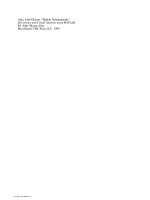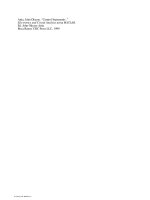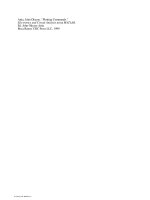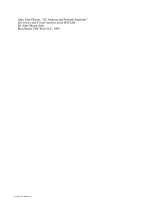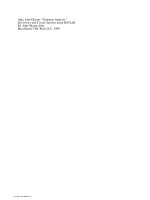Tài liệu Electronics and Circuit Analysis using MATLAB P2 pdf
Bạn đang xem bản rút gọn của tài liệu. Xem và tải ngay bản đầy đủ của tài liệu tại đây (336.72 KB, 20 trang )
1.6 M-FILES
Normally, when single line commands are entered, MATLAB processes the
commands immediately and displays the results. MATLAB is also capable of
processing a sequence of commands that are stored in files with extension m.
MATLAB files with extension m are called m-files. The latter are ASCII text
files, and they are created with a text editor or word processor. To list m-files
in the current directory on your disk, you can use the MATLAB command
what. The MATLAB command, type, can be used to show the contents of a
specified file. M-files can either be script files or function files. Both script
and function files contain a sequence of commands. However, function files
take arguments and return values.
1.6.1 Script files
Script files are especially useful for analysis and design problems that require
long sequences of MATLAB commands. With script file written using a text
editor or word processor, the file can be invoked by entering the name of the
m-file, without the extension. Statements in a script file operate globally on
the workspace data. Normally, when m-files are executing, the commands are
not displayed on screen. The MATLAB echo command can be used to view
m-files while they are executing. To illustrate the use of script file, a script
file will be written to simplify the following complex valued expression z.
Example 1.2
Simplify the complex number z and express it both in rectangular and polar
form.
z
jj
jj
=
++∠
++
()()( )
()()
3452260
3612
0
Solution:
The following program shows the script file that was used to evaluate the
complex number, z, and express the result in polar notation and rectangular
form.
MATLAB Script
diary ex1_2.dat
© 1999 CRC Press LLC
© 1999 CRC Press LLC
% Evaluation of Z
% the complex numbers are entered
Z1 = 3+4*j;
Z2 = 5+2*j;
theta = (60/180)*pi; % angle in radians
Z3 = 2*exp(j*theta);
Z4 = 3+6*j;
Z5 = 1+2*j;
% Z_rect is complex number Z in rectangular form
disp('Z in rectangular form is'); % displays text inside brackets
Z_rect = Z1*Z2*Z3/(Z4+Z5);
Z_rect
Z_mag = abs (Z_rect); % magnitude of Z
Z_angle = angle(Z_rect)*(180/pi); % Angle in degrees
disp('complex number Z in polar form, mag, phase'); % displays text
%inside brackets
Z_polar = [Z_mag, Z_angle]
diary
The program is named ex1_2.m. It is included in the disk that accompanies
this book. Execute it by typing ex1_2 in the MATLAB command window.
Observe the result, which should be
Z in rectangular form is
Z_rect =
1.9108 + 5.7095i
complex number Z in polar form (magnitude and phase) is
Z_polar =
6.0208 71.4966
1.6.2 Function Files
Function files are m-files that are used to create new MATLAB functions.
Variables defined and manipulated inside a function file are local to the func-
tion, and they do not operate globally on the workspace. However, arguments
may be passed into and out of a function file.
The general form of a function file is
© 1999 CRC Press LLC
© 1999 CRC Press LLC
function variable(s) = function_name (arguments)
% help text in the usage of the function
%
.
.
end
To illustrate the usage of function files and rules for writing m-file function, let
us study the following two examples.
Example 1.3
Write a function file to solve the equivalent resistance of series connected re-
sistors, R1, R2, R3, …, Rn.
Solution:
MATLAB Script
function req = equiv_sr(r)
% equiv_sr is a function program for obtaining
% the equivalent resistance of series
% connected resistors
% usage: req = equiv_sr(r)
% r is an input vector of length n
% req is an output, the equivalent resistance(scalar)
%
n = length(r); % number of resistors
req = sum (r); % sum up all resistors
end
The above MATLAB script can be found in the function file equiv_sr.m,
which is available on the disk that accompanies this book.
Suppose we want to find the equivalent resistance of the series connected resis-
tors 10, 20, 15, 16 and 5 ohms. The following statements can be typed in the
MATLAB command window to reference the function equiv_sr
a = [10 20 15 16 5];
Rseries = equiv_sr(a)
diary
The result obtained from MATLAB is
© 1999 CRC Press LLC
© 1999 CRC Press LLC
Rseries =
66
Example 1.4
Write a MATLAB function to obtain the roots of the quadratic equation
ax bx c
2
0
++=
Solution:
MATLAB Script
function rt = rt_quad(coef)
%
% rt_quad is a function for obtaining the roots of
% of a quadratic equation
% usage: rt = rt_quad(coef)
% coef is the coefficients a,b,c of the quadratic
% equation ax*x + bx + c =0
% rt are the roots, vector of length 2
% coefficient a, b, c are obtained from vector coef
a = coef(1); b = coef(2); c = coef(3);
int = b^2 - 4*a*c;
if int > 0
srint = sqrt(int);
x1= (-b + srint)/(2*a);
x2= (-b - srint)/(2*a);
elseif int == 0
x1= -b/(2*a);
x2= x1;
elseif int < 0
srint = sqrt(-int);
p1 = -b/(2*a);
p2 = srint/(2*a);
x1 = p1+p2*j;
x2 = p1-p2*j;
end
rt =[x1;
x2];
end
© 1999 CRC Press LLC
© 1999 CRC Press LLC
The above MATLAB script can be found in the function file rt_quad.m, which
is available on the disk that accompanies this book.
We can use m-file function, rt_quad, to find the roots of the following quad-
ratic equations:
(a) x
2
+ 3x + 2 = 0
(b) x
2
+ 2x + 1 = 0
(c) x
2
-2x +3 = 0
The following statements, that can be found in the m-file ex1_4.m, can be
used to obtain the roots:
diary ex1_4.dat
ca = [1 3 2];
ra = rt_quad(ca)
cb = [1 2 1];
rb = rt_quad(cb)
cc = [1 -2 3];
rc = rt_quad(cc)
diary
Type into the MATLAB command window the statement ex1_4 and observe
the results. The following results will be obtained:
ra =
-1
-2
rb =
-1
-1
rc=
1.0000 + 1.4142i
1.0000 - 1.4142i
The following is a summary of the rules for writing MATLAB m-file func-
tions:
(1) The word, function, appears as the first word in a function file. This
is followed by an output argument, an equal sign and the function name. The
© 1999 CRC Press LLC
© 1999 CRC Press LLC
arguments to the function follow the function name and are enclosed within pa-
rentheses.
(2) The information that follows the function, beginning with the % sign,
shows how the function is used and what arguments are passed. This informa-
tion is displayed if help is requested for the function name.
(3) MATLAB can accept multiple input arguments and multiple output
arguments can be returned.
(4) If a function is going to return more than one value, all the values
should be returned as a vector in the function statement. For example,
function [mean, variance] = data_in(x)
will return the mean and variance of a vector x. The mean and variance are
computed with the function.
(5) If a function has multiple input arguments, the function statement
must list the input arguments. For example,
function [mean, variance] = data(x,n)
will return mean and variance of a vector x of length n.
(6) The last statement in the function file should be an “end” statement.
SELECTED BIBLIOGRAPHY
1. MathWorks, Inc., MATLAB, High-Performance Numeric
Computation Software, 1995.
2. Biran, A. and Breiner, M., MATLAB for Engineers, Addison-
Wesley, 1995.
3. Etter, D.M., Engineering Problem Solving with MATLAB, 2
nd
Edi-
tion, Prentice Hall, 1997.
© 1999 CRC Press LLC
© 1999 CRC Press LLC
EXERCISES
1.1 The voltage across a discharging capacitor is
vt e
t
() ( )
.
=−
−
10 1
02
Generate a table of voltage,
vt()
, versus time, t, for t = 0 to 50
seconds with increment of 5 s.
1.2 Use MATLAB to evaluate the complex number
z
jj
jj
j
=
++
+
++
()()
()
3664
212
710
1.3 Write a function-file to obtain the dot product and the vector product
of two vectors a and b. Use the function to evaluate the dot and
vector products of vectors x and y, where x = (1 5 6) and
y = (2 3 8).
1.4 Write a function-file that can be used to calculate the equivalent
resistance of n parallel connected resistors. In general, the equivalent
resistance of resistors
RRR R
n
123
, , , ,
is given by
1111 1
123
RRRR R
eq n
=+++ +
1.5 The voltage V is given as
VRI
=
,
where R and I are resistance
matrix and I current vector. Evaluate V given that
R
=
124
236
367
and
I
=
1
2
6
1.6 Use MATLAB to simplify the expression
yje je
jj
=++ ++
05 6 35 3 6
06 03
()
π
© 1999 CRC Press LLC
© 1999 CRC Press LLC
1.7 Write a function file to evaluate n factorial (i.e. n!); where
nnn n! ( )( ) ( )( )
=−−
1221
Use the function to compute
x
=
7
34
!
!!
1.8 For a triangle with sides of length a, b, and c, the area A is given as
A ssasbsc
where
sabc
=−−−
=++
()()()
()/2
Write a function to compute the area given the sides of a triangle.
Use the function to compute the area of triangles with the lengths:
(a) 56, 27 and 43 (b) 5, 12 and 13.
© 1999 CRC Press LLC
© 1999 CRC Press LLC
CHAPTER TWO
PLOTTING COMMANDS
2.1 GRAPH FUNCTIONS
MATLAB has built-in functions that allow one to generate bar charts, x-y,
polar, contour and 3-D plots, and bar charts. MATLAB also allows one to
give titles to graphs, label the x- and y-axes, and add a grid to graphs. In
addition, there are commands for controlling the screen and scaling. Table 2.1
shows a list of MATLAB built-in graph functions. One can use MATLAB’s
help facility to get more information on the graph functions.
Table 2.1
Plotting Functions
FUNCTION
DESRIPTION
axis
freezes the axis limits
bar
plots bar chart
contour
performs contour plots
ginput
puts cross-hair input from mouse
grid
adds grid to a plot
gtext
does mouse positioned text
histogram
gives histogram bar graph
hold
holds plot (for overlaying other plots)
loglog
does log versus log plot
mesh
performs 3-D mesh plot
meshdom
domain for 3-D mesh plot
pause
wait between plots
plot
performs linear x-y plot
polar
performs polar plot
semilogx
does semilog x-y plot (x-axis logarithmic)
semilogy
does semilog x-y plot (y-axis logarithmic)
shg
shows graph screen
stairs
performs stair-step graph
text
positions text at a specified location on graph
title
used to put title on graph
xlabel
labels x-axis
ylabel
labels y-axis
© 1999 CRC Press LLC
© 1999 CRC Press LLC
2.2 X-Y PLOTS AND ANNOTATIONS
The plot command generates a linear x-y plot. There are three variations of the
plot command.
(a) plot(x)
(b) plot(x, y)
(c) plot(x1, y1, x2, y2, x3, y3, , xn, yn)
If x is a vector, the command
plot(x)
will produce a linear plot of the elements in the vector x as a function of the
index of the elements in x. MATLAB will connect the points by straight lines.
If x is a matrix, each column will be plotted as a separate curve on the same
graph. For example, if
x = [ 0 3.7 6.1 6.4 5.8 3.9 ];
then, plot(x) results in the graph shown in Figure 2.1.
If x and y are vectors of the same length, then the command
plot(x, y)
plots the elements of x (x-axis) versus the elements of y (y-axis). For example,
the MATLAB commands
t = 0:0.5:4;
y = 6*exp(-2*t);
plot(t,y)
will plot the function
yt e
t
()
=
−
6
2
at the following times: 0, 0.5, 1.0, …, 4 .
The plot is shown in Figure 2.2.
To plot multiple curves on a single graph, one can use the plot command
with multiple arguments, such as
plot(x1, y1, x2, y2, x3, y3, , xn, yn)
© 1999 CRC Press LLC
© 1999 CRC Press LLC
Figure 2.1 Graph of a Row Vector x
The variables x1, y1, x2, y2, etc., are pairs of vector. Each x-y pair is
graphed, generating multiple lines on the plot. The above plot command
allows vectors of different lengths to be displayed on the same graph.
MATLAB automatically scales the plots. Also, the plot remains as the current
plot until another plot is generated; in which case, the old plot is erased. The
hold command holds the current plot on the screen, and inhibits erasure and
rescaling. Subsequent plot commands will overplot on the original curves.
The hold command remains in effect until the command is issued again.
When a graph is drawn, one can add a grid, a title, a label and x- and y-axes
to the graph. The commands for grid, title, x-axis label, and y-axis label are
grid (grid lines), title (graph title), xlabel (x-axis label), and ylabel (y-axis
label), respectively. For example, Figure 2.2 can be titled, and axes labeled
with the following commands:
t = 0:0.5:4;
y = 6*exp(-2*t);
plot(t, y)
title('Response of an RC circuit')
xlabel('time in seconds')
ylabel('voltage in volts')
grid
© 1999 CRC Press LLC
© 1999 CRC Press LLC
Figure 2.3 shows the graph of Figure 2.2 with title, x-axis, y-axis and grid
added.
Figure 2.2 Graph of Two Vectors t and y
To write text on a graphic screen beginning at a point (x, y) on the graphic
screen, one can use the command
text(x, y, ’text’)
For example, the statement
text(2.0, 1.5, ’transient analysis’)
will write the text, transient analysis, beginning at point (2.0,1.5). Multiple
text commands can be used. For example, the statements
plot(a1,b1,a2,b2)
text(x1,y1,’voltage’)
text(x2,y2,’power’)
© 1999 CRC Press LLC
© 1999 CRC Press LLC
will provide texts for two curves: a1 versus b1 and a2 versus b2. The text will
be at different locations on the screen provided x1
≠
x2 or y1
≠
y2.
If the default line-types used for graphing are not satisfactory, various symbols
may be selected. For example:
plot(a1, b1, ’*’)
draws a curve, a1 versus b1, using star(*) symbols, while
plot(a1, b1, ’*’, a2, b2, ’+’)
uses a star(*) for the first curve and the plus(+) symbol for the second curve.
Other print types are shown in Table 2.2.
Figure 2.3 Graph of Voltage versus Time of a Response of an RLC
Circuit
For systems that support color, the color of the graph may be specified using
the statement:
plot(x, y, ’g’)
© 1999 CRC Press LLC
© 1999 CRC Press LLC
implying, plot x versus y using green color. Line and mark style may be added
to color type using the command
plot(x, y, ’+w’)
The above statement implies plot x versus y using white + marks. Other colors
that can be used are shown in Table 2.3.
Table 2.2
Print Types
LINE-TYPES
INDICATORS POINT
TYPES
INDICATORS
solid - point .
dash plus +
dotted : star *
dashdot circle o
x-mark x
Table 2.3
Symbols for Color Used in Plotting
COLOR SYMBOL
red r
green g
blue b
white w
invisible i
The argument of the plot command can be complex. If z is a complex vector,
then plot(z) is equivalent to plot(real(z), imag(z)). The following example
shows the use of the plot, title, xlabel, ylabel and text functions.
Example 2.1
For an R-L circuit, the voltage
vt
()
and current
it
()
are given as
vt t
it t
( ) cos( )
( ) cos( )
=
=+
10 377
5 377 60
0
© 1999 CRC Press LLC
© 1999 CRC Press LLC
Sketch
vt
()
and
it
()
for
t
= 0 to 20 milliseconds.
Solution
MATLAB Script
% RL circuit
% current i(t) and voltage v(t) are generated; t is time
t = 0:1E-3:20E-3; v = 10*cos(377*t);
a_rad = (60*pi/180); % angle in radians
i = 5*cos(377*t + a_rad);
plot(t,v,'*',t,i,'o')
title('Voltage and Current of an RL circuit')
xlabel('Sec')
ylabel('Voltage(V) and Current(mA)')
text(0.003, 1.5, 'v(t)');
text(0.009,2, 'i(t)')
Figure 2.4 shows the resulting graph. The file ex2_1.m is a script file for the
solution of the problem.
Figure 2.4 Plot of Voltage and Current of an RL Circuit under
Sinusoidal Steady State Conditions
© 1999 CRC Press LLC
© 1999 CRC Press LLC
2.3 LOGARITHMIC AND POLAR PLOTS
Logarithmic and semi-logarithmic plots can be generated using the commands
loglog, semilogx, and semilogy. The use of the above plot commands is
similar to those of the plot command discussed in the previous section. The
description of these commands are as follows:
loglog(x, y) - generates a plot of log
10
(x) versus log
10
(y)
semilogx(x, y) - generates a plot of log
10
(x) versus linear axis of y
semilogy(x, y) - generates a plot of linear axis of x versus log
10
(y)
It should be noted that since the logarithm of negative numbers and zero does
not exist, the data to be plotted on the semi-log axes or log-log axes should not
contain zero or negative values.
Example 2.2
The gain versus frequency of a capacitively coupled amplifier is shown below.
Draw a graph of gain versus frequency using a logarithmic scale for the
frequency and a linear scale for the gain.
Frequency
(Hz)
Gain (dB) Frequency
(Hz)
Gain (dB)
20 5 2000 34
40 10 5000 34
80 30 8000 34
100 32 10000 32
120 34 12000 30
Solution
MATLAB Script
% Bode plot for capacitively coupled amplifier
f = [20 40 80 100 120 2000 5000 8000 10000
12000 15000 20000];
g = [ 5 10 30 32 34 34 34 34 32 30 10 5];
semilogx(f, g)
© 1999 CRC Press LLC
© 1999 CRC Press LLC
title('Bode plot of an amplifier')
xlabel('Frequency in Hz')
ylabel('Gain in dB')
The plot is shown in Figure 2.5. The MATLAB script file is ex2_2.m.
Figure 2.5 Plot of Gain versus Frequency of an Amplifier
A polar plot of an angle versus magnitude may be generated using the
command
polar(theta, rho)
where,
theta and rho are vectors, with the theta being an angle in radians and
rho being the magnitude.
© 1999 CRC Press LLC
© 1999 CRC Press LLC
When the grid command is issued after the polar plot command, polar grid
lines will be drawn. The polar plot command is used in the following example.
Example 2.3
A complex number z can be represented as
zre
j
=
θ
.
The
n
th
power of
the complex number is given as
zre
nnjn
=
θ
.
If
r
= 1.2 and
θ
=
10
0
, use
the polar plot to plot
z
n
versus
n
θ
for
n
= 1 to
n
= 36.
Solution
MATLAB Script
% polar plot of z
r = 1.2; theta = 10*pi/180;
angle = 0:theta:36*theta; mag = r.^(angle/theta);
polar(angle,mag)
grid
title('Polar Plot')
The polar plot is shown in Figure 2.6.
Figure 2.6 Polar Plot of
ze
njn
=
12
10
.
© 1999 CRC Press LLC
© 1999 CRC Press LLC
2.4 SCREEN CONTROL
MATLAB has basically two display windows: a command window and a graph
window. The hardware configuration an operator is using will either display
both windows simultaneously or one at a time. The following commands can
be used to select and clear the windows:
shg - shows graph window
any key - brings back command window
clc - clears command window
clg - clears graph window
home - home command cursor
The graph window can be partitioned into multiple windows. The subplot
command allows one to split the graph window into two subdivisions or four
subdivisions. Two sub-windows can be arranged either top or bottom or left or
right. A four-window partition will have two sub-windows on top and two sub-
windows on the bottom. The general form of the subplot command is
subplot(i j k)
The digits
i
and
j
specify that the graph window is to be split into an
i-
by-
j
grid of smaller windows. The digit
k
specifies the
k
th
window for the current
plot. The sub-windows are numbered from left to right, top to bottom. For
example,
%
x = -4:0.5:4;
y = x.^2; % square of x
z = x.^3; % cube of x
subplot(211), plot(x, y), title('square of x')
subplot(212), plot(x, z), title('cube of x')
will plot
yx=
2
in the top half of the graph screen and
zx=
3
will be
plotted on the bottom half of the graph screen. The plots are shown in Figure
2.7.
© 1999 CRC Press LLC
© 1999 CRC Press LLC
Figure 2.7 Plots of
x
2
and
x
3
using Subplot Commands.
The coordinates of points on the graph window can be obtained using the
ginput command. There are two forms of the command:
[x y] = ginput
[x y] = ginput(n)
• [x y] = ginput command allows one to select an unlimited number of
points from the graph window using a mouse or arrow keys. Pressing the
return key terminates the input.
• [x y] = ginput(n) command allows the selection of n points from the graph
window using a mouse or arrow keys. The points are stored in vectors x
and y. Data points are entered by pressing a mouse button or any key on
the keyboard (except return key). Pressing the return key terminates the
input.
© 1999 CRC Press LLC
© 1999 CRC Press LLC