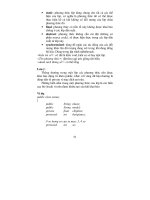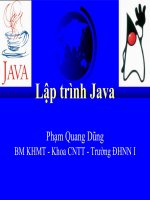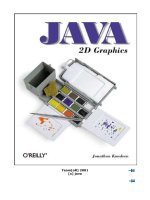Tài liệu Lập trình JAVA 2D pptx
Bạn đang xem bản rút gọn của tài liệu. Xem và tải ngay bản đầy đủ của tài liệu tại đây (2.56 MB, 291 trang )
Team[oR] 2001
[x] java
Preface 2
Who Are You? 2
About This Book 2
About the Examples 2
Font Conventions 2
Request for Comments 2
Acknowledgments 2
Who Are You? 2
About This Book 3
About the Examples 4
Font Conventions 5
Request for Comments 5
Acknowledgments 6
Chapter 1. Introduction 6
What Is Java 2D? 6
What Can Java 2D Do? 7
Relatives 9
Genesis 11
Where Do I Get a Graphics2D? 11
File Formats 13
Hello, 2D! 14
Chapter 2. The Big Picture 18
Graphics2D 18
The Rendering Pipeline 19
All About Alpha 21
Compositing 23
Coordinate Space 24
Chapter 3. Geometry 25
Points 25
Find Your Inner Child 26
Shapes and Paths 27
If You’re an Old Dog 27
Flattened Shapes 29
Lines and Curves 37
Rectangles 44
Ellipses and Arcs 48
Constructive Area Geometry 51
Chapter 4. Painting and Stroking 54
Painting 55
Stroking 66
Overlap 70
Chapter 5. Rendering 72
Transforming 72
Angle Units 79
Compositing 85
Clipping 90
Rendering Hints 91
Chapter 6. Text 94
Overview 94
Drawing Text 96
What’s an Iterator? 99
Fonts 109
Hint, Hint 112
Font Metrics 114
Chapter 7. Advanced Text Layout 120
Using the TextLayout Class 120
Getting Close to the Metal 135
Chapter 8. Color 141
If You’re Not Too Picky 141
Physics and Physiology 145
Color Spaces 146
Profiles 150
Putting It All Together 152
Chapter 9. Images 152
Overview 153
Where Do Images Come From? 154
Displaying Images 158
Drawing on Images 164
Double Buffering 166
A Useful Class 168
Chapter 10. Image Processing 170
The New Model 170
Combining the Old and New Methods 171
An Appetizer 171
Predefined Operations 178
Space and Time 181
Roll Your Own 188
Chapter 11. Image Guts 190
BufferedImage 191
Color Models 195
Who Was That Masked Bit? 202
Rasters 206
What’s a Raster? 206
Sample Models 216
Data Buffers 218
A PNG Decoder 219
Chapter 12. Devices 225
The Local Graphics Environment 226
The GraphicsDevice Class 227
Device Configurations 228
Chapter 13. Printing 230
How Printing Works 231
Controlling Printing 236
Power Printing 240
Chapter 14. Animation and Performance 253
It’s Tougher Than You Might Think 253
See for Yourself 254
Memory 270
Optimizations 272
Figures 272
Figure 15-1 272
Figure 15-2 273
Figure 15-3 273
Figure 15-4 274
Figure 15-5 274
Figure 15-6 274
Figure 15-7 275
Figure 15-8 275
Figure 15-9 275
Figure 15-10 275
Figure 15-11 276
Figure 15-12 276
Figure 15-13 277
Figure 15-14 277
Figure 15-15 278
Figure 15-16 278
Figure 15-17 279
Figure 15-18 279
Figure 15-19 280
Figure 15-20 280
Figure 15-21 281
Figure 15-22 281
Figure 15-23 282
Figure 15-24 282
Figure 15-25 283
Figure 15-26 283
Figure 15-27 284
Figure 15-28 284
Figure 15-29 284
Figure 15-30 285
Figure 15-31 285
Figure 15-32 286
Colophon 286
Java 2D Graphics
p
age 2
Java 2D Graphics
Copyright © 1999 O'Reilly & Associates, Inc. All rights reserved.
Printed in the United States of America.
Published by O'Reilly & Associates, Inc., 101 Morris Street, Sebastopol, CA 95472.
The O'Reilly logo is a registered trademark of O'Reilly & Associates, Inc. Many of the designations
used by manufacturers and sellers to distinguish their products are claimed as trademarks. Where
those designations appear in this book, and O'Reilly & Associates, Inc. was aware of a trademark
claim, the designations have been printed in caps or initial caps.
Nutshell Handbook, the Nutshell Handbook logo, and the O'Reilly logo are registered trademarks
and The Java™ Series is a trademark of O'Reilly & Associates, Inc. The association of the image of
a John Dory fish with the topic of Java™ 2D graphics is a trademark of O'Reilly & Associates, Inc.
Java™ and all Java-based trademarks and logos are trademarks or registered trademarks of Sun
Microsystems, Inc., in the United States and other countries. O'Reilly & Associates, Inc. is
independent of Sun Microsystems.
While every precaution has been taken in the preparation of this book, the publisher assumes no
responsibility for errors or omissions, or for damages resulting from the use of the information
contained herein.
Preface
Who Are You?
About This Book
About the Examples
Font Conventions
Request for Comments
Acknowledgments
Who Are You?
This book is intended for Java developers who want to produce stunning graphics. The latest
version of the Java platform, version 2, includes a set of classes that make it easy to produce
professional-looking graphics. These classes are known as Java 2D or the 2D Application
Programming Interface (2D API).
I don't assume that you know anything about computer graphics, which is an extensive field. I'll
explain the concepts of Java 2D's features as well as the classes and methods you need to take
advantage of them.
Java 2D Graphics
p
age 3
To get the most out of this book, however, you should be comfortable programming in Java. You
should also have at least a rudimentary knowledge of the Abstract Windowing Toolkit (AWT).
About This Book
This book covers a lot of ground. It presents the essentials of several complex fields — computer
graphics, signal processing, typesetting, and color handling — in a compact form. I concentrate on
what you need to know to use the features in the 2D API. Although you'll get a good conceptual
background in computer graphics, this is a very practical book: it includes a working example for
almost every concept.
Java 2D was designed so that simple operations are simple and complex operations are feasible.
This book is designed the same way. I explain the simple way to do things first, then follow up with
the full details. For example, two chapters are devoted to drawing text with the 2D API. The first
chapter explains how to draw strings and perform other mainstream operations. If you really need
fine control over each letter shape, however, you can go ahead and read the second chapter.
Here's a description of each chapter in this book:
Chapter 1, talks about Java 2D's role in the larger scheme of things, its origins, and related
technology. It also includes an example that demonstrates some of the power of the 2D API.
Chapter 2, presents a bird's-eye view of the 2D API. You should definitely read this chapter so that
you have a conceptual framework to hold the information that's in the rest of the book.
Chapter 3, describes how shapes are represented in the 2D API.
Chapter 4, shows how the 2D API can be used to produce dotted lines, lines of different
thicknesses, and shapes that are filled with solid colors, color gradients, and textures.
Chapter 5, talks about four aspects of drawing that can be applied to shapes, text, or images:
geometric transformation, compositing, clipping, and rendering hints.
Chapter 6
, introduces text operations in the 2D API. You'll learn how to work with fonts, draw text,
and measure text.
Chapter 7, delves into the more arcane aspects of text, including carets, highlighting, hit testing, and
the manipulation and measurement of individual character shapes.
Chapter 8
, discusses the difficulties involved in representing color and how the 2D API deals with
color.
Chapter 9, talks about how to draw and use images with the 2D API.
Chapter 10, covers 2D's ability to digitally manipulate images using standard signal processing
techniques.
Chapter 11, is devoted to the innards of 2D's image classes. It covers color models and image data
storage schemes.
Chapter 12, covers the 2D classes that provide information about the graphics hardware of a
particular system.
Java 2D Graphics
p
age 4
Chapter 13, describes the 2D API's new printing capabilities.
Chapter 14, explores some of the speed issues involved in 2D applications.
This book contains an eight-page full-color insert (Chapter 15) with 32 figures. These figures are
referenced throughout the text with a prefix of 15, as in Figure 15.1.
About the Examples
Versions
This book describes the 2D API in the Java 2 platform. The Java 2 platform used to be known as the
Java Development Kit (JDK) 1.2. In this book I use the terms "Java 2" and "JDK 1.2" more or less
interchangeably. The examples were tested with an early access release of JDK 1.2.2 (build K,
March 1999).
About paint( )
Some of the examples in this book are assumed to be inside the paint() method of a Component.
These examples make use of a Graphics2D object, named g2. In Java 2, however, Component's
paint() method is passed a Graphics object. You must cast this object to a Graphics2D as
follows:
public void paint(Graphics g) {
Graphics2D g2 = (Graphics2D)g;
// Shake your funky groove thang
}
File Naming
This book assumes you are comfortable programming in Java. The source code for examples in this
book should be saved in files based on the class name. For example, consider the following code:
import java.awt.*;
import java.awt.event.*;
import java.awt.geom.*;
public class Transformers
extends Component {
//
}
This file describes the Transformers class; therefore, you should save it in a file named
Transformers.java.
Variable Naming
The examples in this book are presented in my own coding style, which is an amalgam of
conventions from a grab-bag of platforms.
I follow standard Java coding practices with respect to capitalization. All member variables of a
class are prefixed with a small m, like so:
Java 2D Graphics
p
age 5
private float mTheta;
This makes it easy to distinguish between member variables and local variables. Static members are
prefixed with a small s, like this:
private static int sID = 0;
Array types are always written with the square brackets immediately following the array type. This
keeps all the type information for a variable in one place:
private float[] mPoints;
As for local variables, a Graphics object is always called g. Likewise, a Graphics2D is always
called g2.
Downloading
All of the examples in this book can be downloaded from
/>.
Font Conventions
Constant width is used for:
• Class names and method names
• Source code
• Objects and packages
• Example command-line sessions. The input you type is shown in boldface.
Italic is used for:
• Paths and filenames
• New terms where they are defined
• Internet addresses, such as domain names and URLs
Boldface is used for the names of interface buttons.
Request for Comments
If you find typos, inaccuracies, or bugs, please let us know. You can reach O'Reilly by mail,
telephone, fax, or email:
O'Reilly & Associates, Inc.
101 Morris Street
Sebastopol, CA 95472
(800) 998-9938 (in the U.S. or Canada)
(707) 829-0515 (international or local)
(707) 829-0104 (fax)
Please let us know what we can do to make the book more helpful to you. We take your comments
seriously, and will do whatever we can to make this book as useful as it can be.
Java 2D Graphics
p
age 6
Acknowledgments
I'd like to thank my family for their love and support. Everyone helped in a different way. Kristen
reviewed almost all of this book and helped me say things frontwards instead of backwards. Daphne
helped me take breaks by asking me to juggle. Luke encouraged me to back up my files frequently
by deleting some of them one day. The cats, Asher and Basteet — well, they didn't help at all, but I
love them anyhow.
Mike Loukides once again proved himself to be a great editor: he helped me when I needed help
and left me alone otherwise. Thanks also to Val Quercia for helping me learn the ins and outs of
working at O'Reilly.
I had outstanding technical support from several sources. Eduardo Martinez, at Ductus, provided me
with clear and detailed explanations of 2D's rendering pipeline, particularly the ClearView
Rasterizer that forms a part of the 2D implementation. The 2D team at Sun was also very helpful:
Jim Graham, Jerry Evans, Parry Kejriwal, Thanh Nguyen, and Jeannette Hung patiently and
thoroughly answered my questions. Thanks to Jeannette Hung, in particular, for getting me an early
access copy of post-beta JDK 1.2 — that really helped me finish this book. I'd also like to thank Bill
Day for the opportunity to coauthor a column in JavaWorld .
This book was blessed with an outstanding group of technical reviewers. Eric Brower, Matt
Diamond, Doug Felt, Dave Geoghegan, Jim Graham, Jeannette Hung, Marc Loy, and John Raley
reviewed some or all of this manuscript and provided excellent, detailed feedback. Thank you all
for the hard work you put into reviewing this book.
I learned a lot of interesting things from people on the 2D email list, as well. Thanks especially to
Richard Blanchard for pointing out that Swing components print much better with double buffering
turned off. My ComponentPrintable class, in Chapter 13, owes a lot to you. Thanks also to Pete
Cockerell for many interesting explanations and example applications.
Chapter 1. Introduction
This chapter describes Java 2D's roots, contributors, related technologies, and capabilities. I'll also
explain how you can obtain a
Graphics2D object in your application, and then I'll present a useful
class that will be used throughout the book. Finally, the chapter concludes with a "teaser" example
that shows off some of Java 2D's features.
1.1 What Is Java 2D?
The Java 2D Application Programming Interface (the 2D API) is a set of classes that can be used to
create high quality graphics. It includes features like geometric transformation, antialiasing, alpha
compositing, image processing, and bidirectional text layout, just to name a few. Don't worry if you
don't know what some of these features are — I'll explain them all.
Java 2D is part of the core classes of the Java 2 platform (formerly JDK 1.2). The 2D API
introduces new classes in the following packages:
• java.awt
• java.awt.image
In addition, the 2D API encompasses six entirely new packages:
Java 2D Graphics
p
age 7
• java.awt.color
• java.awt.font
• java.awt.geom
• java.awt.print
• java.awt.image.renderable
• com.sun.image.codec.jpeg
All of these packages are part of the core Java 2 platform, except com.sun.image.code.jpeg. This
means that, except for the JPEG package, you can rely on the 2D API in all implementations of the
Java 2 platform.
This book covers all of the new packages, with the exception of java.awt.image.renderable.
This package serves as a bridge to the Java Advanced Imaging API (JAI), which is outside the
scope of this book.
1.2 What Can Java 2D Do?
Java 2D is designed to do anything you want it to do (with computer graphics, at least). Prior to
Java 2D, AWT's graphics toolkit had some serious limitations:
• All lines were drawn with a single-pixel thickness.
• Only a handful of fonts were available.
• AWT didn't offer much control over drawing. For example, you couldn't manipulate the
individual shapes of characters.
• If you wanted to rotate or scale anything, you had to do it yourself.
• If you wanted special fills, like gradients or patterns, you had to make them yourself.
• Image support was rudimentary.
• Control of transparency was awkward.
The 2D API remedies these shortcomings and does a lot more, too. To appreciate what the 2D API
can offer, you need to see it in action. Java 2 includes a sample program that demonstrates many of
the features of the API. To run it, navigate to the demo/jfc/Java2D directory in the JDK installation
directory. Then run the
Java2Demo class. For example:
C:> cd \jdk1.2\demo\jfc\Java2D
C:> java Java2Demo
Figure 1.1. Sun's 2D demo
Java 2D Graphics
p
age 8
You should see a window that looks like Figure 1.1. Each of the tabs across the top displays a set of
2D's features. Spend some time with this application. Then come back and read about all the things
2D can do, including:
shapes
Arbitrary geometric shapes can be represented by combinations of straight lines and curves.
The 2D API also provides a useful toolbox of standard shapes, like rectangles, arcs, and
ellipses. See Chapter 3
, for details.
stroking
Lines and shape outlines can be drawn as a solid or dotted line of any width—a process
called stroking. You can define any dotted-line pattern and specify how shape corners and
line ends should be drawn. Chapter 4
, has all the details.
filling
Shapes can be filled using a solid color, a pattern, a color gradient, or anything else you can
imagine. See Chapter 4 for more information.
transformations
Everything that's drawn in the 2D API can be stretched, squished, and rotated. This applies
to shapes, text, and images. You tell 2D what transformation you want and it takes care of
everything. For more information, see Chapter 5.
alpha compositing
Java 2D Graphics
p
age 9
Compositing is the process of adding new elements to an existing drawing. The 2D API
gives you considerable flexibility by using the Porter-Duff compositing rules, which are
described in Chapter 5.
clipping
Clipping is the process of limiting the extent of drawing operations. For example, drawing
in a window is normally clipped to the window's bounds. In the 2D API, however, you can
use any shape for clipping. This process is described in Chapter 5.
antialiasing
Antialiasing is a technique that reduces jagged edges in drawings. It's fully described in
Chapter 5. The 2D API takes care of the details of producing antialiased drawing.
text
The 2D API can use any TrueType or Type 1 font installed on your system.
[1]
You can render
strings, retrieve the shapes of individual strings or letters, and manipulate text in the same
ways that shapes are manipulated. Drawing text is fully covered in Chapter 6, and Chapter 7.
[1]
TrueType is a font standard originally developed at Apple and now widespread in the MacOS and Windows platforms. Type 1 fonts are based on
Adobe's PostScript language. Both standards have their merits. See for a fascinating description of both formats.
color
It's hard to show colors correctly. The 2D API includes classes and methods that support
representing colors in ways that don't depend on any particular hardware or viewing
conditions. Chapter 8, discusses these issues in detail.
images
The 2D API supports doing the same neat stuff with images that you can do with shapes and
text. Specifically, you can transform images, use clipping shapes, and use alpha compositing
with images. Java 2 also includes a set of classes for loading and saving images in the JPEG
format. Chapter 9, has the scoop on drawing images. Chapter 11, describes how image data
is stored and interpreted.
image processing
The 2D API also includes a set of classes for processing images. Image processing is used to
highlight certain aspects of pictures, to achieve aesthetic effects, or to clean up messy scans.
For full coverage of the 2D API's image processing capabilities, see Chapter 10.
printing
Finally, Java developers have a decent way to print. The Printing API is part of the 2D API
and provides a compact, clean solution to the problem of producing output on a printer. This
API is covered in Chapter 13.
1.3 Relatives
Java 2D Graphics
p
age 10
The Abstract Windowing Toolkit (AWT) that comes with JDK 1.0 and 1.1 is a large set of classes
that encapsulate windows, controls, fonts, images, and drawing. However, the AWT lacks a number
of important features, as users of more mature graphics toolkits were quick to point out. Instead of
applying a quick fix, the engineers at Sun created the largest, most powerful graphics toolkit yet, the
Java Foundation Classes (JFC). JFC is included with Java 2. The 2D API is part of JFC. It is a
"core" API, which means that it is present in every implementation of Java 2. It cannot run in older
versions of the JDK, however.
To understand how 2D fits into the larger scheme of things, it's helpful to examine how it evolved
from AWT. Conceptually, AWT can be split into two pieces: a user interface (UI) toolkit and a
drawing toolkit. Between JDK 1.1 and Java 2 (JDK 1.2), these two pieces evolved considerably.
The UI toolkit became Swing, and the drawing toolkit became the 2D API.
In this section, I'll explain how Java 2D relates to some other APIs and buzzwords:
Java Foundation Classes (JFC)
Java 2D is one part of JFC. The other parts are AWT, Swing, the Accessibility API, and the
Drag and Drop API. See for details.
AWT
In Java 2, you can use the 2D API to draw on AWT components. AWT is described in
books such as John Zukowski's Java AWT Reference (published by O'Reilly & Associates,
Inc.).
Swing
As with AWT components in Java 2, you can use 2D to draw on Swing components.
[2]
You
may want to use 2D to develop your own components or your own look and feel. For more
on Swing, see Java Swing , by Robert Eckstein, Marc Loy, and Dave Wood (O'Reilly).
Online information is also available at
[2]
This is only true if you're using Swing in Java 2. Although it is possible to use Swing in JDK 1.1, the 2D API runs only in Java 2 (JDK 1.2).
Java Media APIs
The Java Media APIs are designed to provide Java multimedia capabilities. The 2D API is
part of the Java Media APIs. Other APIs in this collection include the 3D API, the Sound
API, and the Advanced Imaging API. The Java Media APIs are described at
Java 3D
Although the 2D and 3D APIs aren't tightly integrated, you can use 2D to create textures for
3D. You can read more about the 3D API at
Java Advanced Imaging API (JAI)
Of all the JFC and Media APIs, JAI is the most closely related to 2D because it builds on the
image handling classes in 2D. JAI offers sophisticated image processing and handling
Java 2D Graphics
p
age 11
features. For heavy-duty processing of large images, check out JAI, which is described at
1.4 Genesis
The Java people at Sun have a crazy ambition to redefine all of computing. Each new version of the
Java platform includes vastly expanded capabilities. Between the JDK itself and the extension APIs,
Sun seems intent on making Java able to do anything you could possibly want to do with a
computer. In order to create the 2D API, the good people at Sun conspired with several industry
partners, including the following four companies.
1.4.1 Adobe
Sun's most important partner for the 2D API was Adobe Systems, Inc. These are the people who
developed the PostScript language as well as an impressive lineup of graphics and text applications,
including Framemaker, Acrobat, Illustrator, and others. Adobe helped Sun design the 2D API. If
you're familiar with PostScript, you'll probably see echoes of it in the classes and methods of the 2D
API. Adobe's web site is at />.
1.4.2 Ductus
A small company called Ductus provided a key piece of the 2D API's implementation, called a
rasterizer. The rasterizer handles the task of representing idealized mathematical shapes on output
devices with pixels, like monitors and printers. You can read more about Ductus at their web site,
1.4.3 Kodak
Another important partner was Eastman Kodak ( Sun worked closely with
Kodak to develop the imaging and color management classes in the 2D API. Some of the
implementation of these classes is based on technology licensed from Kodak. Just as Adobe helped
design the graphics part of the 2D API, Kodak helped with the design and implementation of the
imaging and color management portions of the 2D API.
1.4.4 Taligent
It's a funny industry we work in: Taligent, one of Sun's partners in the 2D API, no longer exists.
Formerly an IBM subsidiary, Taligent has now been reabsorbed into the mother ship. During
Taligent's independent existence, however, Sun licensed two technologies from them for use in the
2D API: bidirectional text layout and constructive area geometry.
1.5 Where Do I Get a Graphics2D?
Shapes, text, and images are all ultimately drawn by a Graphics2D object. But where does the
Graphics2D come from? As usual, there's more than one way to do it.
1.5.1 Drawing on Components
Every Component that AWT shows on the screen has a paint() method. The system passes a
Graphics to this method. In JDK 1.1 and earlier, you could draw on Components by overriding the
paint() method and using the Graphics to draw things.
Java 2D Graphics
p
age 12
It works exactly the same way in Java 2, except that it's a Graphics2D that is passed to paint(). To
take advantage of all the spiffy 2D features, you'll have to perform a cast in your paint() method,
like this:
public void paint(Graphics g) {
Graphics2D g2 = (Graphics2D)g;
// Now we can do cool 2D stuff.
}
Note that your component may not necessarily be drawn on the screen. The Graphics2D that gets
passed to paint() might actually represent a printer or any other output device.
Swing components work almost the same way. Strictly speaking, however, you should implement
the paintComponent() method instead of paint(). Swing uses the paint() method to draw child
components. Swing's implementation of paint() calls paintComponent() to draw the component
itself. You may be able to get away with implementing
paint() instead of paintComponent(), but
then don't be surprised if the component is not drawn correctly.
1.5.2 Drawing on Images
You can use a Graphics or Graphics2D to draw on images, as well. If you have an Image that you
have created yourself, you can get a corresponding Graphics2D by calling createGraphics(), as
follows:
public void drawOnImage(Image i) {
Graphics g = i.getGraphics();
// Now draw on the image using g.
}
This works only for any Image you've created yourself, not for an Image loaded from a file.
If you have a BufferedImage (Java 2D's new image class), you can obtain a Graphics2D as
follows:
public void drawOnBufferedImage(BufferedImage bi) {
Graphics2D g2 = bi.createGraphics();
// Now draw on the image using g2.
}
I'll talk more about these techniques in Chapter 9.
1.5.3 ApplicationFrame
Many of the examples in this book assume that you have a Graphics2D object to work with. This
section contains a simple test window that makes it easy to use a Graphics2D. The window,
ApplicationFrame, appears centered on your screen and goes away when you close it. You can
test
Graphics2D features easily by subclassing ApplicationFrame and overriding the paint()
method.
import java.awt.*;
import java.awt.event.*;
public class ApplicationFrame
extends Frame {
public ApplicationFrame() { this("ApplicationFrame v1.0"); }
Java 2D Graphics
p
age 13
public ApplicationFrame(String title) {
super(title);
createUI();
}
protected void createUI() {
setSize(500, 400);
center();
addWindowListener(new WindowAdapter() {
public void windowClosing(WindowEvent e) {
dispose();
System.exit(0);
}
});
}
public void center() {
Dimension screenSize = Toolkit.getDefaultToolkit().getScreenSize();
Dimension frameSize = getSize();
int x = (screenSize.width - frameSize.width) / 2;
int y = (screenSize.height - frameSize.height) / 2;
setLocation(x, y);
}
}
Remember that the programming examples in this book are available online. See the Preface for
details.
1.6 File Formats
There are many, many ways to store graphics information in a file. In this section I'll briefly
describe two formats, GIF and JPEG. These formats are common currencies of the Internet—any
web browser that shows images knows how to show GIF and JPEG images. Similarly, the JDK can
load and display GIF or JPEG images.
For more detailed information on these formats, or on other popular graphics file formats, see the
Encyclopedia of Graphics File Formats , by James D. Murray and William vanRyper (O'Reilly).
1.6.1 GIF
GIF stands for Graphics Interchange Format. GIF images can have 2 to 256 colors and are
compressed before being stored. The compression algorithm is lossless, which means that the
original picture will be restored verbatim when the image is decompressed and displayed.
There are actually two common flavors of this format, GIF87a and GIF89a. GIF89a offers the
option of designating one of the image colors as transparent. Applications that know how to show
GIF89a images correctly will allow the background to show through the transparent areas of the
image. You've probably seen these "transparent GIFs" in web pages.
GIF89a also supports simple animations, which you've probably seen in web pages. These are
called animated GIFs ; they've been supported in Java since JDK 1.1. For more information on
animated GIFs, see GIF Animation Studio by Richard Koman (published by Songline Studios,
Inc.).
Java 2D Graphics
p
age 14
1.6.2 JPEG
JPEG stands for Joint Photographic Experts Group. Unlike some other file formats, it was designed
specifically for photographic images. JPEG images support more colors than GIF images, up to 24
bits per pixel. JPEG images are compressed before being stored using a lossy compression
algorithm. This means that when the image is loaded and displayed, it will not be exactly the same
as the original image. The 2D API includes support for reading and writing JPEG files in the
com.sun.image.codec.jpeg package, which is covered in Chapter 9.
1.6.3 Utilities
There are many utilities that convert images between different file formats. Here are five freeware
or shareware solutions:
GNU Image Manipulation Program (GIMP) (Unix, freeware)
Much of the functionality of Adobe Photoshop is included in this freeware application. See
ImageMagick (Unix, freeware)
This free application lets you convert from one file format to another, change the size of an
image, and perform other basic manipulations. See .
xv (Unix, shareware)
This shareware application performs a variety of image manipulation functions. The full
source code is available. See
GraphicConverter (MacOS, shareware)
This versatile tool handles most common graphics file formats with a clean interface and
lots of useful features. See
LView Pro (Windows, shareware)
This is a Windows program, similar to GraphicConverter for the Mac. It handles a variety of
file formats and offers some editing features. See
If you're more serious about images and image processing, you should get a real tool like Adobe's
Photoshop ( or Live Picture from the company of the same name
(
1.7 Hello, 2D!
This chapter ends with a bang—an example that demonstrates the power of the 2D API. You
probably won't understand much of the code at this point, but rest assured that it all will become
clear as you work through the rest of the book.
In general terms, this is what the example does:
• The example draws a background of colored circles.
Java 2D Graphics
p
age 15
• Then the example draws an image. The image is broken into small pieces, and each piece is
drawn partially transparent, allowing the circles to show through. The image is Raphael's
self-portrait, taken from the Virtual Uffizi at
• Finally, the example draws some text on a color-gradient-filled background. Then the text is
drawn a second time, rotated 90°.
The results are shown in Figure 15.1. This is a less than 200 lines of code (with lots of comments).
It's a small subset of what can be accomplished with the 2D API.
Note that this example depends on the ApplicationFrame class presented earlier in this chapter. If
you haven't entered and compiled ApplicationFrame, do it now.
[3]
[3]
Like all the other examples in this book, ShowOff is available online. See the Preface for details.
import java.awt.*;
import java.awt.event.*;
import java.awt.font.*;
import java.awt.geom.*;
import java.awt.image.BufferedImage;
import java.io.*;
import java.util.Random;
import com.sun.image.codec.jpeg.*;
public class ShowOff
extends Component {
public static void main(String[] args) {
try {
// The image is loaded either from this
// default filename or the first command-
// line argument.
// The second command-line argument specifies
// what string will be displayed. The third
// specifies at what point in the string the
// background color will change.
String filename = "Raphael.jpg";
String message = "Java2D";
int split = 4;
if (args.length > 0) filename = args[0];
if (args.length > 1) message = args[1];
if (args.length > 2) split = Integer.parseInt(args[2]);
ApplicationFrame f = new ApplicationFrame("ShowOff v1.0");
f.setLayout(new BorderLayout());
ShowOff showOff = new ShowOff(filename, message, split);
f.add(showOff, BorderLayout.CENTER);
f.setSize(f.getPreferredSize());
f.center();
f.setResizable(false);
f.setVisible(true);
}
catch (Exception e) {
System.out.println(e);
System.exit(0);
}
}
private BufferedImage mImage;
private Font mFont;
private String mMessage;
private int mSplit;
private TextLayout mLayout;
Java 2D Graphics
p
age 16
public ShowOff(String filename, String message, int split)
throws IOException, ImageFormatException {
// Get the specified image.
InputStream in = getClass().getResourceAsStream(filename);
JPEGImageDecoder decoder = JPEGCodec.createJPEGDecoder(in);
mImage = decoder.decodeAsBufferedImage();
in.close();
// Create a font.
mFont = new Font("Serif", Font.PLAIN, 116);
// Save the message and split.
mMessage = message;
mSplit = split;
// Set our size to match the image's size.
setSize((int)mImage.getWidth(), (int)mImage.getHeight());
}
public void paint(Graphics g) {
Graphics2D g2 = (Graphics2D)g;
// Turn on antialiasing.
g2.setRenderingHint(RenderingHints.KEY_ANTIALIASING,
RenderingHints.VALUE_ANTIALIAS_ON);
drawBackground(g2);
drawImageMosaic(g2);
drawText(g2);
}
protected void drawBackground(Graphics2D g2) {
// Draw circles of different colors.
int side = 45;
int width = getSize().width;
int height = getSize().height;
Color[] colors = { Color.yellow, Color.cyan, Color.orange,
Color.pink, Color.magenta, Color.lightGray };
for (int y = 0; y < height; y += side) {
for (int x = 0; x < width; x += side) {
Ellipse2D ellipse = new Ellipse2D.Float(x, y, side, side);
int index = (x + y) / side % colors.length;
g2.setPaint(colors[index]);
g2.fill(ellipse);
}
}
}
protected void drawImageMosaic(Graphics2D g2) {
// Break the image up into tiles. Draw each
// tile with its own transparency, allowing
// the background to show through to varying
// degrees.
int side = 36;
int width = mImage.getWidth();
int height = mImage.getHeight();
for (int y = 0; y < height; y += side) {
for (int x = 0; x < width; x += side) {
// Calculate an appropriate transparency value.
float xBias = (float)x / (float)width;
float yBias = (float)y / (float)height;
float alpha = 1.0f - Math.abs(xBias - yBias);
g2.setComposite(AlphaComposite.getInstance(
AlphaComposite.SRC_OVER, alpha));
// Draw the subimage.
int w = Math.min(side, width - x);
Java 2D Graphics
p
age 17
int h = Math.min(side, height - y);
BufferedImage tile = mImage.getSubimage(x, y, w, h);
g2.drawImage(tile, x, y, null);
}
}
// Reset the composite.
g2.setComposite(AlphaComposite.getInstance(AlphaComposite.SRC_OVER));
}
protected void drawText(Graphics2D g2) {
// Find the bounds of the entire string.
FontRenderContext frc = g2.getFontRenderContext();
mLayout = new TextLayout(mMessage, mFont, frc);
// Find the dimensions of this component.
int width = getSize().width;
int height = getSize().height;
// Place the first full string, horizontally centered,
// at the bottom of the component.
Rectangle2D bounds = mLayout.getBounds();
double x = (width - bounds.getWidth()) / 2;
double y = height - bounds.getHeight();
drawString(g2, x, y, 0);
// Now draw a second version, anchored to the right side
// of the component and rotated by -PI / 2.
drawString(g2, width - bounds.getHeight(), y, -Math.PI / 2);
}
protected void drawString(Graphics2D g2,
double x, double y, double theta) {
// Transform to the requested location.
g2.translate(x, y);
// Rotate by the requested angle.
g2.rotate(theta);
// Draw the first part of the string.
String first = mMessage.substring(0, mSplit);
float width = drawBoxedString(g2, first, Color.white, Color.red, 0);
// Draw the second part of the string.
String second = mMessage.substring(mSplit);
drawBoxedString(g2, second, Color.blue, Color.white, width);
// Undo the transformations.
g2.rotate(-theta);
g2.translate(-x, -y);
}
protected float drawBoxedString(Graphics2D g2,
String s, Color c1, Color c2, double x) {
// Calculate the width of the string.
FontRenderContext frc = g2.getFontRenderContext();
TextLayout subLayout = new TextLayout(s, mFont, frc);
float advance = subLayout.getAdvance();
// Fill the background rectangle with a gradient.
GradientPaint gradient = new GradientPaint((float)x, 0, c1,
(float)(x + advance), 0, c2);
g2.setPaint(gradient);
Rectangle2D bounds = mLayout.getBounds();
Rectangle2D back = new Rectangle2D.Double(x, 0,
advance, bounds.getHeight());
g2.fill(back);
// Draw the string over the gradient rectangle.
g2.setPaint(Color.white);
g2.setFont(mFont);
g2.drawString(s, (float)x, (float)-bounds.getY());
return advance;
}
Java 2D Graphics
p
age 18
}
To run this example, do the following:
C:> java ShowOff
You can change the image used, the string that is displayed, and the point at which the string
background changes from red to blue. In the following command, the image Daphne & Luke.jpg
will be used. The string displayed will be "DaphneLuke," with the background color transition
occurring between "Daphne" and "Luke."
C:> java ShowOff "Daphne & Luke.jpg" DaphneLuke 6
How does it work? Internally, the ShowOff example is divided into eight pieces:
1. The
main() method handles setting up a frame window to contain a ShowOff, which is a
Component subclass.
2. ShowOff's constructor loads the image file, creates a font that will be used later, and sets the
size of the component to match the size of the image. Image loading will be covered in
Chapter 9. Fonts are explained in Chapter 6.
3. The paint() method draws the picture you see in Figure 1.1. It does this using three helper
methods: drawBackground(), drawImageMosaic(), and drawText().
4. The drawBackground() method draws circles of different colors across the area of the
component. Chapter 3 contains information on creating shapes, and Chapter 4 describes
different ways they can be drawn.
5. The drawImageMosaic() method divides up the image into square tiles and draws each tile
with a calculated amount of transparency. See Chapter 5 for a description of transparency
and compositing rules.
6. The drawText() method takes care of drawing the text ("Java2D" by default). Most of this
process involves measuring the text so that it is correctly positioned. The text is drawn
twice, once on the bottom of the component, and once, rotated, going up the right side of the
component. (Rotation and other transformations are covered in Chapter 5.) This method uses
two helper methods, drawString() and drawBoxedString().
7. The drawString() method splits up the text into two pieces. The first piece is drawn on top
of a color gradient running from white to red. The second piece is drawn on top of a color
gradient running from blue to white.
8. The drawBoxedString() method handles drawing a string and a background rectangle with
a color gradient. Color gradients are described in Chapter 4, while text is covered in Chapter
6.
Chapter 2. The Big Picture
The Graphics2D class is the cornerstone of Java 2D. But what is it, exactly? And how does it
work? In this chapter, I'll lay the groundwork for the rest of the book by covering the fundamental
topics of the 2D API. I'll talk about the Graphics2D class, compositing, and coordinate spaces.
2.1 Graphics2D
Rendering is the process of taking a collection of shapes, text, and images and figuring out what
colors the pixels should be on a screen or printer. Shapes, text, and images are called graphics
primitives ; screens and printers are called output devices. If I wanted to be pompous, I'd tell you
that rendering is the process of displaying graphics primitives on output devices. A rendering
Java 2D Graphics
p
age 19
engine performs this work; in the 2D API, the Graphics2D class is the rendering engine. Figure 2.1
shows this process at a high level. The 2D rendering engine takes care of the details of underlying
devices and can accurately reproduce the geometry and color of a drawing, regardless of the device
that displays it.
Figure 2.1. Rendering, the short story
Apart from being a rendering engine, an instance of Graphics2D also represents a drawing surface,
which is simply some collection of pixels, each of which holds a color. It might be the inside of a
window or a page in a printer, or even an offscreen image. Each time you draw something new, the
new element is added to the existing drawing represented by the Graphics2D.
2.2 The Rendering Pipeline
Graphics2D uses its internal state to decide exactly how graphics primitives are converted to pixel
colors. For example, part of Graphics2D's internal state is a java.awt.Paint object, which
describes the colors that should be used to fill shapes. Whenever you ask Graphics2D to fill a
shape, it uses its current Paint to fill the shape.
Graphics2D 's internal state is comprised of seven elements:
paint
The current paint determines what colors will be used to fill a shape. This also affects shape
outlines and text, since stroked outlines and character shapes are both filled.
stroke
Graphics2D uses the current stroke for shapes that are passed to its draw() method. The
stroke determines how the outline of the shape is drawn. The resulting shape (the stroked
outline) is then filled.
font
Text is rendered by creating a shape that represents the characters to be drawn. The current
font determines what shapes are created for a given set of characters. The resulting shape is
then filled.
transformation
All primitives are geometrically transformed before they are rendered. This means that they
may be moved, rotated, and stretched. Graphics2D's transformation converts primitives
from User Space to Device Space. By default, Graphics2D creates a transformation that
maps 72 User coordinates to one inch on the output device.
Java 2D Graphics
p
age 20
compositing rule
A compositing rule is used to determine how the colors of a primitive should be combined
with existing colors on the Graphics2D's drawing surface.
clipping shape
All rendering operations are limited to the interior of the clipping shape. No pixels outside
of this shape will be modified. By default, the clipping shape is null, which means that the
drawing is limited only by the drawing surface.
rendering hints
There are different techniques that can be used to render graphics primitives. Rendering
hints tell a Graphics2D which techniques you want to use.
The current paint and stroke elements apply only to shapes; these are covered in Chapter 4. I'll talk
about fonts and text in Chapter 6. The remaining four parts of Graphics2D's state are discussed in
Chapter 5.
Graphics primitives pass through the rendering engine in a series of operations, called the rendering
pipeline.
[1]
Figure 2.2 shows how the Graphics2D's seven elements of internal state are used in the
rendering pipeline. The figure shows Graphics2D's four basic operations:
[1]
The actual implementation of the rendering engine may combine or compress different parts of the pipeline. Conceptually, however, it's useful to think of a
series of distinct operations.
• You can fill a shape by passing it to the fill() method. In the 2D API, shapes are
represented by implementations of the java.awt.Shape interface.
• You can draw the outline of a shape by calling draw().
• Text is rendered by calling one of Graphics2D's drawString() methods.
• You can draw an image by passing a java.awt.Image to one of the drawImage() methods.
Figure 2.2. Rendering, in detail
Java 2D Graphics
p
age 21
Let's walk through the pipeline. It can be described in five steps, where the first step depends
heavily on which primitive is being rendered.
1. Determine the shape to be rendered. This is different for each of the rendering operations.
For shapes that will be filled, the shape is simply transformed using the Graphics2D's
current transformation. For shapes whose outlines are drawn using draw(), the current
stroke is used to turn the outline into a shape. Then the stroked outline is transformed, just
like any other filled shape. Text is displayed by translating characters to shapes using the
current font. The resulting shapes are transformed, just like any other filled shape. For
images, the outline of the image is transformed using the current transformation.
As you can see, the rendering engine knows only how to fill shapes and draw images.
Although drawing shape outlines and drawing text appear to be distinct operations, they are
really special cases of filling shapes.
2. Rasterize the shape. Rasterizing is the process of converting an ideal shape to a set of pixel
coverage values. I'll explain more about this later. In the case of images, it's the outline of
the image that is rasterized. Rendering hints are used to control the behavior of the
rasterization.
3. Clip the results using the current clipping shape.
4. Determine the colors to be used. For a filled shape, use the current paint object to determine
what colors should be used to fill the shape. For an image, the colors are taken from the
image itself.
5. Combine the colors with the existing drawing using the current compositing rule.
2.3 All About Alpha
Rendering is an approximation. When you ask to have an ideal shape filled, the rendering engine
figures out how the pixels of an output device should be colored to best approximate the shape. For
example, suppose the rendering engine is asked to fill a shape with some color. There's a fast way to
do it, and then there's a good way to do it.
2.3.1 Aliasing and Antialiasing
The fast method is to color the pixels whose centers fall within the shape. Using this algorithm,
pixels are either fully colored or left unchanged. Figure 2.3
shows an example of this technique with
a single letter shown on some device with very large pixels. The ideal outline of the shape is also
shown. The filled shape exhibits unattractive jaggies, or ragged edges. Images produced using this
algorithm are said to be aliased.
Figure 2.3. Aliased rendering