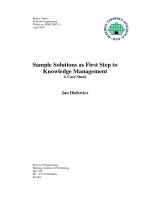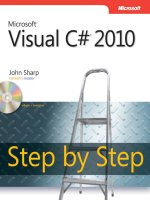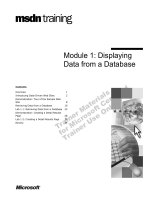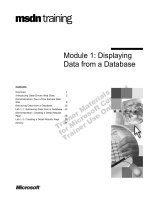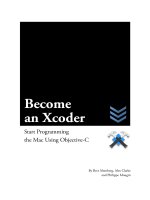1 hour wordpress 2021 a visual step by step to building wordpress websites on one hours or less
Bạn đang xem bản rút gọn của tài liệu. Xem và tải ngay bản đầy đủ của tài liệu tại đây (5.64 MB, 251 trang )
1-Hour WordPress 2021
A visual step-by-step guide to building
WordPress
websites in one hour or less!
Dr. Andy Williams
Updated 12th January 2021
" I work in the education department at one of the top academic
institutions in the U.S., and if I could hire Dr. Williams to write all of
my online trai ning, I wouldn't hesitate." Laura
Contents
Introduction
Updates & Changes to WordPress?
A Note About UK v US English
Found Typos in This Book?
What is WordPress?
Some of the Features That Make WordPress Great
Domains, Registrars & Hosting
Two types of domain name
TLDs
How much is it all going to cost?
What is a Domain Registrar?
What is a Web host?
All-in-one registrar and web host?
Domain, Host, Registrar & Installing WordPress
Login and Logout of your WordPress Dashboard
Looking at the demo page, post, and comment
A note on the homepage
Deleting the Demo Post & Comment
Deleting Demo Page
Deleting Widgets
Deleting Plugins
Getting the House in Order
WordPress Settings
Checkpoint #1 – Author Profile
Checkpoint #2 – Update Services
Checkpoint #3 – Reading Settings
Checkpoint #4 – Discussion Settings
Checkpoint #5 – Permalinks
Checkpoint #6 - Gravatars
Checkpoint #8 – Adding a Sitemap
Planning the site
Pages v Posts
Post Categories
Post Tags
Post Excerpts
Posts and RSS Feeds
When to Use Posts and When to Use Pages
A Blog?
A Business Site?
A Typical Niche Site?
Writing Posts
Choosing the Classic Editor or Gutenberg
The “Classic” WYSIWYG Editor
Adding Images
Post Formats
Post Category
Post Tags
Post Excerpt
Publishing the Post
The Gutenberg Editor
Using the Forward Slash to Add Blocks
Paragraph Block Properties
Reusable Blocks
Moving a Block in Gutenberg
Inserting Blocks in Between Existing Blocks
Delete a Block
Available “Building” Blocks
The Table Block
The Button Block
The Columns Block
Yoast SEO Settings for the Post
The SEO Tab
The Schema Tab
The Social Tab
Post (Document) Properties
The Process for Publishing a Post
Publishing & Scheduling Posts in Gutenberg
Using the HTML Editor to Edit Your Post
Revisions
Why Use Revisions?
Creating Pages – About, contact & terms
Contact Form
About Us Page
Privacy Policy
Terms & Disclaimer
Top Navigation Menu
A Note About Menu Locations
Creating Categories
Setting up the Categories
Creating Posts Workflow
1.
2.
3.
4.
5.
6.
7.
8.
Create a new, blank post.
Enter a title
Type in the post content
Select a category
Do you need tags?
Add an Excerpt
Featured Images
Publish the post
What to do next?
Widgets
Widget Areas and Other Themes
Available widgets
The Homepage - A special case
Allowing Comments
Akismet Anti-Spam
Moderating Comments
Social Sharing?
Other Social Share Plugins
Website Navigation
Related Posts
Keeping WordPress Updated & Secure
Backing up the Site
UpdraftPlus
Changing the Look & Feel of the site
Where to get free themes
Customizing a theme
Additional CSS
Building the 3 Site Models
A Business Site
The Posts Page
Creating a Posts Page
Steps to Create this Business Site
A Blog
Steps to Create this Blog Site
A Niche Website (Typical Site)
Steps to Create this Niche Site
Beginner’s Mistakes
Post & Page Titles
Tags & Category Names
Using Tags
Search Engine Visibility
Spam Comments
Plugins for all occasions
All-In-One Security & Firewall
Pretty Link Lite
CI Backlinks
Dynamic Widgets
W3 Total Cache
Wishlist Member
wpForo Forum
Making Money with your website
Affiliate programs
Google Adsense
Where to Go from Here?
YouTube Channel
O.M.G. Facebook Group
My Site / Newsletter
Useful Resources
WordPress Tutorials on my Website
My Other Webmaster Books
My Video Courses
Google Webmaster Guidelines
Google Analytics
Please Leave a Review/Thought on Amazon
What people are saying about
previous versions of this book:
“I'm moderately technical but have NO (nada, none, zero)
experience creating a website. I used this book to make it through
my first pass. I need to build out content now, but the structure and
workings of my site are set. I appreciated Dr. Williams'
conversational style, that was very easy to follow and implement.
Don't hesitate - get this and get to work!” Bruno Lenni
“Dr. Andy Williams really left nothing to be confused about and gave
us EVERYTHING to build a webpage in one book! Well done, great
layout, easy to follow... Finally, I have a starting point for my own
webpage... (still procrastinating though!)” Jamie
“I'm now a webmaster! ” Leo Hayes
“Complete, quick, and to the point. Just what most people need.
Good information. No filler. Great price. A well thought out book by
Dr. Andy Williams” Zoie Brytin
“This guide or, more accurately, a manual is an excellent training
guide by a teacher that I have been learning from for many years. It
is well written and laid out and will help you learn WordPress without
stress. Highly recommended.” Dale Reardon
“By following the steps in the book, you'll easily have your
WordPress site up & running in no time and, as Andy knows his
stuff, you can be confident it will be set up well.” SBUK
“Great content from a great author! Highly recommended!” David H
“I have read articles which say just set up a WordPress blog, and I
haven't the faintest idea, but this book is very simply and carefully
written, so no steps are left out. Andy is an expert who seems to be
able to explain things in a way which helps the non-expert. A rare
talent. It gave me the confidence to have a go.” Chris Wade
“I think everyone thinking of building a WordPress website should
read this guide first. I've been using WordPress for several years,
and I am amazed at how much I didn't know about WordPress. The
guide takes you through the whole process of getting web hosting,
buying a domain name, designing your website to help with Search
Engine Optimisation, and everything else you need to know about
posts versus pages, widgets, plugins, and lots more. Dr. Andy has
a very pleasant writing style which concentrates on what to do and
why to do it, without making lots of unnecessary remarks just to fill
out a few more pages. And the bonus is that readers get access to
his website, which he built alongside writing the book, and he plans
to provide a lot more relevant information there in the future.” John
D Bridson
“The step by step approach is excellent.” Carole
“Doing anything for the first time can be daunting. Putting up your
first WordPress site is no different - especially for the software
challenged. Luckily this book offers an easy-to-follow step-by-step
process covering all that is needed to overcome any lack of
previous experience. With this guide in hand, a new site can
realistically be in place in a matter of hours.” John Gergye
“With this product, it was as if he read my mind (or was watching
over my shoulder).” Alan Northcott
“The first thing I want to say about "Rapid WordPress Websites" is
that you should download it immediately because you need to look
no further for information about building your first WordPress
website.” Norman Morrison
“ Dr. Andy walks you through the WordPress setup process, step by
step. He explains the why's of the steps you are taking, what to do,
how to do it, and why you should do it. "Rapid WordPress Websites"
is a great instructional refresher guide for even the Pro.” E. W.
Aldridge, Sr
“Anyone who gets this book and follows the steps will be able to
have their own website up and running in no time. I hadn't installed a
WP blog in years and had forgotten how to do it. Dr. Andy's book
made the process simple and painless.” J. Tanner
“I have been struggling with my WordPress Website - not anymore.
This is a must-read for beginners, and I bet even some long-time
users will find information in Andy's book. I now realize how little I
knew about WordPress. The great thing about this book is it walks
you by the hand to get your site going and getting down to business.
This is one of those books that you will refer to time and time again.
So, keep it handy!” Suzanne Dean
DISCLAIMER AND TERMS OF USE
AGREEMENT
The author and publisher of this eBook and the accompanying materials have used
their best efforts in preparing this eBook. The author and publisher make no
representation or warranties with respect to the accuracy, applicability, fitness, or
completeness of the contents of this eBook. The information contained in this eBook
is strictly for educational purposes. Therefore, if you wish to apply ideas contained
in this eBook, you are taking full responsibility for your actions.
The author and publisher disclaim any warranties (express or implied),
merchantability, or fitness for any particular purpose. The author and publisher shall
in no event be held liable to any party for any direct, indirect, punitive, special,
incidental or other consequential damages arising directly or indirectly from any
use of this material, which is provided “as is,” and without warranties.
The author and publisher do not warrant the performance, effectiveness or
applicability of any sites listed or linked to in this eBook.
All links are for information purposes only and are not warranted for content,
accuracy or any other implied or explicit purpose.
The author and publisher of this book are not in any way associated with Google.
This eBook is © copyrighted by Dr. Andrew Williams and is protected under the US
Copyright Act of 1976 and all other applicable international, federal, state and local
laws, with ALL rights reserved. No part of this may be copied, or changed in any
format, sold, or used in any way other than what is outlined within this eBook under
any circumstances without express permission from Dr. Andrew Williams.
Introduction
Firstly, thank you for buying my book.
This book teaches anybody (even complete non-techie beginners) to
quickly create a website by working through the book, chapter by
chapter.
I have written other books on WordPress, but this one is special.
The emphasis in this one is to teach you on a need-to-know basis and
not cover everything WordPress can do (my WordPress for
Beginners book & course both do that).
After reading this book, if you still want more, check out my
WordPress books and courses here:
/> />
Updates & Changes to WordPress?
When this book was written, the current version of WordPress was
5.6. However, the WordPress ecosystem changes a lot, and while
most of these changes will be minor (you may not even notice them),
some bigger changes can happen. After this book is published,
there isn’t much I can do to notify you of these changes. Therefore,
I have set up a page on my website for book owners so that
updates, changes, and issues can be listed. If something in the book
does not look right, visit the updates page here:
/>You can leave comments on that page if you need to.
A Note About UK v US English
There are some differences between UK and US English. While I try
to be consistent, some errors may slip into my writing because I
spend a lot of time corresponding with people in both the UK and the
US. The line can blur.
Examples of this include the spelling of words like optimise (UK) v
optimize (US).
The difference I get the most complaints about is with collective
nouns. Collective nouns refer to a group of individuals, e.g., Google.
In the US, collective nouns are singular, so Google IS a company.
However, in the UK, collective nouns are usually plural, so Google
ARE a company. This is not to be confused with Google, “the
search engine,” which is singular in both.
There are other differences too. I hope that if I have been
inconsistent anywhere in this book, it does not detract from the value
you get from it.
WordPress itself will have some differences depending on whether
you are using UK or US English. The one I find most obvious is in
the labeling of the area containing things you have deleted.
If you installed WordPress with US English, you’d see this called
“trash”:
But if your WordPress is installed with UK English, this becomes
“bin”:
There are other places in the dashboard that use localized words like
this. I’ll leave those for you to find.
Found Typos in This Book?
Errors can get through proof-readers, so if you do find any typos or
grammatical errors in this book, I’d be very grateful if you could let
me know using this email address:
What is WordPress?
WordPress is a Content Management System (CMS). That just
means it is a piece of software that can help you manage and
organize your content into a unique and coherent website.
WordPress was created as a blogging tool, but it has become so
much more than that over the years. Today, many WordPress driven
sites look nothing like blogs (unless that's what the user wants). This
is down to the flexibility of this fantastic tool.
WordPress powers simple blogs, corporate websites, and
everything in between. Companies like Sony, the Wall Street Journal,
Samsung, New York Times, Wired, CNN, Forbes, Reuters, and many
others all use WordPress as part of their online presence.
WordPress is open source, meaning that all of its code is free to
view, use, and customize.
Being open-source has enabled
programmers worldwide to create extensions to this powerful
publishing platform, from website templates to plugins that extend
this brilliant site building tool's functionality.
Some of the Features That Make WordPress
Great
• The template system for site design means that changing your
site's look and feel is as simple as installing a new theme with just a
few clicks of the mouse. There are a plethora of free and quality
WordPress themes available.
• Plugins are pieces of code that you can download into your
WordPress site to add new features and functions. There are tens
of thousands of plugins available, and many are free.
• Once your site is set up, you can concentrate on adding great
content to your site. You simply build your page in the WordPress
Dashboard, hit publish, and WordPress takes care of the rest.
• WordPress has a feature called Widgets that allows the user to
drag and drop “features” into their site. For example, you could add
a visitor poll to your site’s sidebar using a widget. Widgets are
typically used in the sidebars and footers, but some templates allow
widgets to be placed in other well-chosen areas of the design.
• WordPress can help you with the SEO (Search Engine
Optimization) of your site so that it has the potential to rank higher in
search engines like Google and Bing.
• WordPress can create just about any type of site, for example, a
hobby blog, a business site, or an e-commerce store.
WordPress.com v WordPress.org
The first thing that confuses many WordPress students is that there
are two types of WordPress. These are found on two separate
websites.
If you visit WordPress.com, you can sign up to create a WordPress
site for free. WordPress.com hosts your site on their servers,
meaning you do not need to buy a domain, or hosting. The downside
is that there are limitations. WordPress.com controls what you can
and cannot do on your site. For example, you won’t be able to
customize WordPress in the way you want because you cannot just
install any theme or plugin you want. You also won’t be using your
own domain name. Your website address will be something like:
AndysBlog.WordPress.com
This type of domain is called a sub-domain, and it is hosted on the
WordPress.com website. Therefore, you do not own the domain,
and WordPress.com could theoretically close your site down if they
think you are abusing their terms of service.
There are paid options on WordPress.com which allow you to use
your own domain, but the price for doing so is greater than if you just
use WordPress.org in the first place. Even worse, unless you are
subscribed to the most expensive WordPress.com plan, there will still
be restrictions.
I don’t recommend WordPress.com for building sites.
WordPress.org, on the other hand, is a site where you can download
the WordPress software for yourself, install it on a server of your
choice, and customize it however you wish. This allows you to create
a website that you own, and you can do whatever you want on it.
You also get to choose your own domain name, like:
AndysBlog.com
Doesn’t that look better? Be aware that domain names are on a
strictly first-come, first-served basis. You obviously cannot choose a
domain name that someone else already owns.
This book uses WordPress from WordPress.org. You’ll be buying a
domain name and building the site on a web host.
NOTE: It is possible to install WordPress on your own computer if
you just want to learn without the expense of buying a domain and
subscribing to a web host. That is beyond the scope of this book, but
you will find tutorials on my ezseonews.com website.
Let’s get started…
Domains, Registrars & Hosting
Your domain name is important to you. It will be your website
address where you can send your friends & family to view your site.
It is the website address that Google and other search engines will
send people. Therefore, choosing a domain name is important, and
you want to get it right the first time. You cannot get a refund on a
purchased domain name if you find you made a spelling mistake or
changed your mind about the name.
Two types of domain name
There are two main types of domain name. The first category, which
I suggest you avoid, is often referred to as “Exact Match Domain,” or
EMD for short.
An EMD is a domain name that exactly matches a phrase you want to
rank for in Google. For example, if you decide you wanted to be #1
on Google when anyone searched for “Healthy Coconut Oil,” then an
EMD would be something like:
·
·
·
Healthycoconutoil.com
Healthy-coconut-oil.com
Healthcocounutoil.org
See how the exact phrase makes up the domain name?
This used to work well in Google, and in the past, we could easily
rank sites for phrases by choosing an EMD for the phrase of
interest. However, things have changed. EMDs can cause you
problems, including getting your site penalized in Google or even
banned if you are not careful.
I, therefore, suggest you choose my second category of domain
name – a brandable name.
A brandable domain name is one that is memorable and could be
used as branding. Think of Google itself. This is a brand name we
all recognize, but what would have happened if they had chosen “best
search engine” as an EMD? Bestsearchengine.com doesn’t have the
same ring to it, does it?
Why not look up the meaning of Google and see how the name was
ultimately chosen for the search engine?
I recommend you sit down and think about your domain name
carefully. Avoid choosing a name simply because it contains a phrase
you want to rank for in Google. Instead, think of a memorable name
that people will remember when they hear it.
Imagine being out and about, and you see a friend. You want to send
them over to look at your new website, but you don’t have a pencil to
write the name down. The domain name you choose should be
memorable enough that your friend can remember it once you tell
them.
TLDs
TLD stands for Top Level Domain and simply refers to the extension
given to your domain. Possible TLDs include .com, .org, .net, .co.uk,
.de etc. There are new TLDs coming out on a regular basis, and it
can all be confusing for beginners.
Some TLDs are country-specific, e.g., .co.uk is used for websites
targeting the UK.
My advice on choosing a TLD is simple.
If you only want to target one country with your site, choose the TLD
for that country:
.es for Spain
.co.uk for the UK
.de for Germany
If your site has a global appeal, choose a .com.
How much is it all going to cost?
Since we need to buy a domain and hosting, you may already be
wondering how much this is going to cost. Let me break it down for
you:
You need to buy a domain, which will cost around $10 per year. You
buy domains from “domain registrars” (see below).
You need to get web hosting, and that starts from around $4 per
month. You buy web hosting from a “web host” (see below).
These are your only required costs, though obviously, you can decide
to buy a premium WordPress theme and maybe some commercial
plugins. However, these are not required, and you can build a great
looking, feature-packed site without any additional costs.
Your total essential costs for a self-hosted website will be around $58
per year. That’s not bad, considering you’ll be able to get your
message out to the entire connected world.
What is a Domain Registrar?
A domain registrar is a company that you buy your domain name
from. Good registrars will make sure your domain auto-renews at
the end of the year, can keep your site “anonymous,” lock your
domain so it cannot be transferred to another individual without your
approval, and a lot of other administrative stuff.
What is a Web host?
A web host is a company that rents out computer space to anyone
that wants to create their own website. They are responsible for
making sure your site is up and running 24/7. All websites can go
down at times (as I am sure you have seen), but good web hosts will
have your website up and running 99.9% of the time.
All-in-one registrar and web host?
When you sign up with a web host, they will offer to be your domain
registrar as well. The advantage is that all the bills you receive are
from the same company, meaning you only have to deal with ONE
company.
There are disadvantages to this arrangement, though, and many
people (including myself) prefer to keep host and registrar separate.
Potential problem: If for any reason your web host decides your
website is causing them problems (i.e., they get spam complaints, or
your website is using up too many system resources), they can take
your site down without any warning. What happens next?
If you use a combined web host and registrar, it goes something like
this:
1.
2.
Your site goes down.
You contact your host, and they tell you that they received
spam complaints about your domain.
3. They refuse to put your site back up.
4.
You need to move your site to a new host, but your existing
web host is the registrar and can make that difficult.
5.
Your site remains down for a long time while you sort things
out and eventually move the site to a new host and registrar.
Time to resolve this? Weeks or months.
OK, let’s see what happens if your registrar is separate from your
host.
1.
2.
Your site goes down.
You contact your host, and they tell you that they received
spam complaints from your domain.
3. They refuse to put your site back up.
4.
You order hosting with a different company and copy your
site to the new host.
5.
You log in to your registrar account and change the name
servers to the new host. This takes seconds to do.
Time to resolve this? Your site is back up within 24 hours or less on
the new web host.
This is one scenario where using a separate host and registrar is
important.
Another scenario, which doesn’t bear thinking about, is if your hosting
company goes out of business (it does happen sometimes). What
becomes of your site? Well, you probably lose it AND your domain
name if your hosting company is also your registrar.
If your registrar and host are two separate companies, you’d simply
get hosting somewhere else and change the name servers at your
registrar. With this arrangement, your site would only be down for
24 hours or less.
Another situation that I have heard about is when a hosting company
locks you out of your control panel (a login area where you can
administer your domain(s)) because of a dispute over something.
That means you cannot possibly move the domain to a new host
because you must have access to that control panel to do it.
Consequently, your domain will be down for as long as the dispute
takes to resolve.
A final word of caution! I have heard horror stories of people not
being able to transfer their domain out from a bad web host. Even
worse than that, the domain they registered at the hosting company
was not registered in their name but the name of the hosting
company.
For all of the above reasons, when you are ready to buy hosting,
please consider using a separate web host and registrar. I’ll show
you exactly how to set this up, so you do not have to figure this out
on your own.
However, if you just want the easy option of using one company, I’ll
show you how to do that as well.