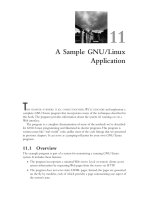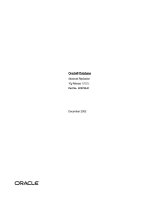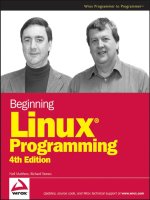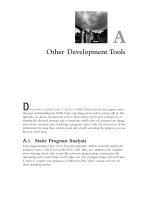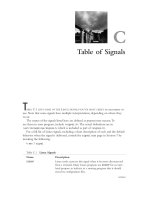Tài liệu Advanced Linux Programming: B Low-Level I/O docx
Bạn đang xem bản rút gọn của tài liệu. Xem và tải ngay bản đầy đủ của tài liệu tại đây (246.83 KB, 20 trang )
Low-Level I/O
B
CPROGRAMMERS ON GNU/LINUX HAVE TWO SETS OF INPUT/OUTPUT functions at
their disposal.The standard C library provides I/O functions: printf, fopen, and so
on.
1
The Linux kernel itself provides another set of I/O operations that operate at a
lower level than the C library functions.
Because this book is for people who already know the C language, we’ll assume
that you have encountered and know how to use the C library I/O functions.
Often there are good reasons to use Linux’s low-level I/O functions. Many of these
are kernel system calls
2
and provide the most direct access to underlying system capa-
bilities that is available to application programs. In fact, the standard C library I/O
routines are implemented on top of the Linux low-level I/O system calls. Using the
latter is usually the most efficient way to perform input and output operations—and is
sometimes more convenient, too.
1.The C++ standard library provides iostreams with similar functionality.The standard C
library is also available in the C++ language.
2. See Chapter 8,“Linux System Calls,” for an explanation of the difference between a system
call and an ordinary function call.
16 0430 APPB 5/22/01 10:58 AM Page 281
282
Appendix B Low-Level I/O
Throughout this book, we assume that you’re familiar with the calls described in this
appendix.You may already be familiar with them because they’re nearly the same as
those provided on other UNIX and UNIX-like operating systems (and on the Win32
platform as well). If you’re not familiar with them, however, read on; you’ll find the
rest of the book much easier to understand if you familiarize yourself with this
material first.
B.1 Reading and Writing Data
The first I/O function you likely encountered when you first learned the C language
was printf.This formats a text string and then prints it to standard output.The gener-
alized version, fprintf, can print the text to a stream other than standard output. A
stream is represented by a FILE* pointer.You obtain a FILE* pointer by opening a file
with fopen. When you’re done, you can close it with fclose. In addition to fprintf,
you can use such functions as fputc, fputs, and fwrite to write data to the stream, or
fscanf, fgetc, fgets, and fread to read data.
With the Linux low-level I/O operations, you use a handle called a file descriptor
instead of a FILE* pointer. A file descriptor is an integer value that refers to a particu-
lar instance of an open file in a single process. It can be open for reading, for writing,
or for both reading and writing. A file descriptor doesn’t have to refer to an open file;
it can represent a connection with another system component that is capable of send-
ing or receiving data. For example, a connection to a hardware device is represented
by a file descriptor (see Chapter 6, “Devices”), as is an open socket (see Chapter 5,
“Interprocess Communication,” Section 5.5,“Sockets”) or one end of a pipe (see
Section 5.4,“Pipes”).
Include the header files <fcntl.h>, <sys/types.h>, <sys/stat.h>, and <unistd.h>
if you use any of the low-level I/O functions described here.
B.1.1 Opening a File
To open a file and produce a file descriptor that can access that file, use the open call.
It takes as arguments the path name of the file to open, as a character string, and flags
specifying how to open it.You can use
open to create a new file; if you do, pass a third
argument that specifies the access permissions to set for the new file.
If the second argument is O_RDONLY, the file is opened for reading only; an error
will result if you subsequently try to write to the resulting file descriptor. Similarly,
O_WRONLY causes the file descriptor to be write-only. Specifying O_RDWR produces a file
descriptor that can be used both for reading and for writing. Note that not all files
may be opened in all three modes. For instance, the permissions on a file might forbid
a particular process from opening it for reading or for writing; a file on a read-only
device such as a CD-ROM drive may not be opened for writing.
16 0430 APPB 5/22/01 10:58 AM Page 282
283
B.1 Reading and Writing Data
You can specify additional options by using the bitwise or of this value with one or
more flags.These are the most commonly used values:
n
Specify O_TRUNC to truncate the opened file, if it previously existed. Data written
to the file descriptor will replace previous contents of the file.
n
Specify O_APPEND to append to an existing file. Data written to the file descriptor
will be added to the end of the file.
n
Specify O_CREAT to create a new file. If the filename that you provide to open
does not exist, a new file will be created, provided that the directory containing
it exists and that the process has permission to create files in that directory. If the
file already exists, it is opened instead.
n
Specify O_EXCL with O_CREAT to force creation of a new file. If the file already
exists, the open call will fail.
If you call open with O_CREAT, provide an additional third argument specifying the per-
missions for the new file. See Chapter 10, “Security,” Section 10.3, “File System
Permissions,” for a description of permission bits and how to use them.
For example, the program in Listing B.1 creates a new file with the filename speci-
fied on the command line. It uses the
O_EXCL flag with open, so if the file already
exists, an error occurs.The new file is given read and write permissions for the owner
and owning group, and read permissions only for others. (If your umask is set to a
nonzero value, the actual permissions may be more restrictive.)
Umasks
When you create a new file with open, some permission bits that you specify may be turned off. This is
because your umask is set to a nonzero value. A process’s umask specifies bits that are masked out of all
newly created files’ permissions. The actual permissions used are the bitwise and of the permissions you
specify to open and the bitwise complement of the umask.
To change your umask from the shell, use the umask command, and specify the numerical value of the
mask, in octal notation. To change the umask for a running process, use the umask call, passing it the
desired mask value to use for subsequent
open calls.
For example, calling this line
umask (S_IRWXO
|
S_IWGRP);
in a program, or invoking this command
% umask 027
specifies that write permissions for group members and read, write, and execute permissions for others
will always be masked out of a new file’s permissions.
16 0430 APPB 5/22/01 10:58 AM Page 283
284
Appendix B Low-Level I/O
Listing B.1 (create-file.c) Create a New File
#include <fcntl.h>
#include <stdio.h>
#include <sys/stat.h>
#include <sys/types.h>
#include <unistd.h>
int main (int argc, char* argv[])
{
/* The path at which to create the new file. */
char* path = argv[1];
/* The permissions for the new file. */
mode_t mode = S_IRUSR
|
S_IWUSR
|
S_IRGRP
|
S_IWGRP
|
S_IROTH;
/* Create the file. */
int fd = open (path, O_WRONLY
|
O_EXCL
|
O_CREAT, mode);
if (fd == -1) {
/* An error occurred. Print an error message and bail. */
perror (“open”);
return 1;
}
return 0;
}
Here’s the program in action:
% ./create-file testfile
% ls -l testfile
-rw-rw-r 1 samuel users 0 Feb 1 22:47 testfile
% ./create-file testfile
open: File exists
Note that the length of the new file is 0 because the program didn’t write any data to it.
B.1.2 Closing File Descriptors
When you’re done with a file descriptor, close it with close. In some cases, such as the
program in Listing B.1, it’s not necessary to call close explicitly because Linux closes
all open file descriptors when a process terminates (that is, when the program ends).
Of course, once you close a file descriptor, you should no longer use it.
Closing a file descriptor may cause Linux to take a particular action, depending on
the nature of the file descriptor. For example, when you close a file descriptor for a
network socket, Linux closes the network connection between the two computers
communicating through the socket.
Linux limits the number of open file descriptors that a process may have open at a
time. Open file descriptors use kernel resources, so it’s good to close file descriptors
when you’re done with them. A typical limit is 1,024 file descriptors per process.You
can adjust this limit with the setrlimit system call; see Section 8.5, “getrlimit and
setrlimit: Resource Limits,” for more information.
16 0430 APPB 5/22/01 10:58 AM Page 284
285
B.1 Reading and Writing Data
B.1.3 Writing Data
Write data to a file descriptor using the write call. Provide the file descriptor, a
pointer to a buffer of data, and the number of bytes to write.The file descriptor must
be open for writing.The data written to the file need not be a character string; write
copies arbitrary bytes from the buffer to the file descriptor.
The program in Listing B.2 appends the current time to the file specified on the
command line. If the file doesn’t exist, it is created.This program also uses the time,
localtime, and asctime functions to obtain and format the current time; see their
respective man pages for more information.
Listing B.2 (timestamp.c) Append a Timestamp to a File
#include <fcntl.h>
#include <stdio.h>
#include <string.h>
#include <sys/stat.h>
#include <sys/types.h>
#include <time.h>
#include <unistd.h>
/* Return a character string representing the current date and time. */
char* get_timestamp ()
{
time_t now = time (NULL);
return asctime (localtime (&now));
}
int main (int argc, char* argv[])
{
/* The file to which to append the timestamp. */
char* filename = argv[1];
/* Get the current timestamp. */
char* timestamp = get_timestamp ();
/* Open the file for writing. If it exists, append to it;
otherwise, create a new file. */
int fd = open (filename, O_WRONLY
|
O_CREAT
|
O_APPEND, 0666);
/* Compute the length of the timestamp string. */
size_t length = strlen (timestamp);
/* Write the timestamp to the file. */
write (fd, timestamp, length);
/* All done. */
close (fd);
return 0;
}
16 0430 APPB 5/22/01 10:58 AM Page 285
286
Appendix B Low-Level I/O
Here’s how the timestamp program works:
% ./timestamp tsfile
% cat tsfile
Thu Feb 1 23:25:20 2001
% ./timestamp tsfile
% cat tsfile
Thu Feb 1 23:25:20 2001
Thu Feb 1 23:25:47 2001
Note that the first time we invoke timestamp, it creates the file tsfile, while the
second time it appends to it.
The write call returns the number of bytes that were actually written, or -1 if an
error occurred. For certain kinds of file descriptors, the number of bytes actually writ-
ten may be less than the number of bytes requested. In this case, it’s up to you to call
write again to write the rest of the data.The function in Listing B.3 demonstrates
how you might do this. Note that for some applications, you may have to check for
special conditions in the middle of the writing operation. For example, if you’re writ-
ing to a network socket, you’ll have to augment this function to detect whether the
network connection was closed in the middle of the write operation, and if it has, to
react appropriately.
Listing B.3 (write-all.c) Write All of a Buffer of Data
/* Write all of COUNT bytes from BUFFER to file descriptor FD.
Returns -1 on error, or the number of bytes written. */
ssize_t write_all (int fd, const void* buffer, size_t count)
{
size_t left_to_write = count;
while (left_to_write > 0) {
size_t written = write (fd, buffer, count);
if (written == -1)
/* An error occurred; bail. */
return -1;
else
/* Keep count of how much more we need to write. */
left_to_write -= written;
}
/* We should have written no more than COUNT bytes! */
assert (left_to_write == 0);
/* The number of bytes written is exactly COUNT. */
return count;
}
16 0430 APPB 5/22/01 10:58 AM Page 286
287
B.1 Reading and Writing Data
B.1.4 Reading Data
The corresponding call for reading data is read.Like write, it takes a file descriptor, a
pointer to a buffer, and a count.The count specifies how many bytes are read from the
file descriptor into the buffer.The call to read returns -1 on error or the number of
bytes actually read.This may be smaller than the number of bytes requested, for exam-
ple, if there aren’t enough bytes left in the file.
Reading DOS/Windows Text Files
After reading this book, we’re positive that you’ll choose to write all your programs for GNU/Linux.
However, your programs may occasionally need to read text files generated by DOS or Windows pro-
grams. It’s important to anticipate an important difference in how text files are structured between these
two platforms.
In GNU/Linux text files, each line is separated from the next with a newline character. A newline is repre-
sented by the character constant ’\n’, which has ASCII code 10. On Windows, however, lines are sepa-
rated by a two-character combination: a carriage return character (the character ’\r,’ which has ASCII
code 13), followed by a newline character.
Some GNU/Linux text editors display ^M at the end of each line when showing a Windows text file—this
is the carriage return character. Emacs displays Windows text files properly but indicates them by show-
ing (DOS) in the mode line at the bottom of the buffer. Some Windows editors, such as Notepad, display
all the text in a GNU/Linux text file on a single line because they expect a carriage return at the end of
each line. Other programs for both GNU/Linux and Windows that process text files may report mysterious
errors when given as input a text file in the wrong format.
If your program reads text files generated by Windows programs, you’ll probably want to replace the
sequence ’\r\n’ with a single newline. Similarly, if your program writes text files that must be read by
Windows programs, replace lone newline characters with ’\r\n’ combinations. You must do this
whether you use the low-level I/O calls presented in this appendix or the standard C library I/O functions.
Listing B.4 provides a simple demonstration of read.The program prints a hexadeci-
mal dump of the contents of the file specified on the command line. Each line displays
the offset in the file and the next 16 bytes.
Listing B.4 (hexdump.c) Print a Hexadecimal Dump of a File
#include <fcntl.h>
#include <stdio.h>
#include <sys/stat.h>
#include <sys/types.h>
#include <unistd.h>
int main (int argc, char* argv[])
{
unsigned char buffer[16];
size_t offset = 0;
size_t bytes_read;
continues
16 0430 APPB 5/22/01 10:58 AM Page 287
288
Appendix B Low-Level I/O
int i;
/* Open the file for reading. */
int fd = open (argv[1], O_RDONLY);
/* Read from the file, one chunk at a time. Continue until read
“comes up short”, that is, reads less than we asked for.
This indicates that we’ve hit the end of the file. */
do {
/* Read the next line’s worth of bytes. */
bytes_read = read (fd, buffer, sizeof (buffer));
/* Print the offset in the file, followed by the bytes themselves. */
printf (“0x%06x : “, offset);
for (i = 0; i < bytes_read; ++i)
printf (“%02x “, buffer[i]);
printf (“\n”);
/* Keep count of our position in the file. */
offset += bytes_read;
}
while (bytes_read == sizeof (buffer));
/* All done. */
close (fd);
return 0;
}
Here’s hexdump in action. It’s shown printing out a dump of its own executable file:
% ./hexdump hexdump
0x000000 : 7f 45 4c 46 01 01 01 00 00 00 00 00 00 00 00 00
0x000010 : 02 00 03 00 01 00 00 00 c0 83 04 08 34 00 00 00
0x000020 : e8 23 00 00 00 00 00 00 34 00 20 00 06 00 28 00
0x000030 : 1d 00 1a 00 06 00 00 00 34 00 00 00 34 80 04 08
Your output may be different, depending on the compiler you used to compile
hexdump and the compilation flags you specified.
B.1.5 Moving Around a File
A file descriptor remembers its position in a file.As you read from or write to the file
descriptor, its position advances corresponding to the number of bytes you read or
write. Sometimes, however, you’ll need to move around a file without reading or writ-
ing data. For instance, you might want to write over the middle of a file without
modifying the beginning, or you might want to jump back to the beginning of a file
and reread it without reopening it.
Listing B.4 Continued
16 0430 APPB 5/22/01 10:58 AM Page 288
289
B.1 Reading and Writing Data
The lseek call enables you to reposition a file descriptor in a file. Pass it the file
descriptor and two additional arguments specifying the new position.
n
If the third argument is SEEK_SET, lseek interprets the second argument as a
position, in bytes, from the start of the file.
n
If the third argument is SEEK_CUR, lseek interprets the second argument as an
offset, which may be positive or negative, from the current position.
n
If the third argument is SEEK_END, lseek interprets the second argument as an
offset from the end of the file. A positive value indicates a position beyond the
end of the file.
The call to
lseek returns the new position, as an offset from the beginning of the file.
The type of the offset is off_t. If an error occurs, lseek returns -1.You can’t use
lseek with some types of file descriptors, such as socket file descriptors.
If you want to find the position of a file descriptor in a file without changing it,
specify a 0 offset from the current position—for example:
off_t position = lseek (file_descriptor, 0, SEEK_CUR);
Linux enables you to use lseek to position a file descriptor beyond the end of the file.
Normally, if a file descriptor is positioned at the end of a file and you write to the file
descriptor, Linux automatically expands the file to make room for the new data. If you
position a file descriptor beyond the end of a file and then write to it, Linux first
expands the file to accommodate the “gap” that you created with the lseek operation
and then writes to the end of it.This gap, however, does not actually occupy space on
the disk; instead, Linux just makes a note of how long it is. If you later try to read
from the file, it appears to your program that the gap is filled with 0 bytes.
Using this behavior of lseek,it’s possible to create extremely large files that occupy
almost no disk space.The program lseek-huge in Listing B.5 does this. It takes as
command-line arguments a filename and a target file size, in megabytes.The program
opens a new file, advances past the end of the file using lseek, and then writes a single
0 byte before closing the file.
Listing B.5 (lseek-huge.c) Create Large Files with lseek
#include <fcntl.h>
#include <stdlib.h>
#include <sys/stat.h>
#include <sys/types.h>
#include <unistd.h>
int main (int argc, char* argv[])
{
int zero = 0;
const int megabyte = 1024 * 1024;
char* filename = argv[1];
continues
16 0430 APPB 5/22/01 10:58 AM Page 289
290
Appendix B Low-Level I/O
size_t length = (size_t) atoi (argv[2]) * megabyte;
/* Open a new file. */
int fd = open (filename, O_WRONLY
|
O_CREAT
|
O_EXCL, 0666);
/* Jump to 1 byte short of where we want the file to end. */
lseek (fd, length - 1, SEEK_SET);
/* Write a single 0 byte. */
write (fd, &zero, 1);
/* All done. */
close (fd);
return 0;
}
Using lseek-huge,we’ll make a 1GB (1024MB) file. Note the free space on the drive
before and after the operation.
% df -h .
Filesystem Size Used Avail Use% Mounted on
/dev/hda5 2.9G 2.1G 655M 76% /
% ./lseek-huge bigfile 1024
% ls -l bigfile
-rw-r 1 samuel samuel 1073741824 Feb 5 16:29 bigfile
% df -h .
Filesystem Size Used Avail Use% Mounted on
/dev/hda5 2.9G 2.1G 655M 76% /
No appreciable disk space is consumed, despite the enormous size of bigfile. Still, if
we open bigfile and read from it, it appears to be filled with 1GB worth of 0s. For
instance, we can examine its contents with the hexdump program of Listing B.4.
% ./hexdump bigfile
|
head -10
0x000000 : 00 00 00 00 00 00 00 00 00 00 00 00 00 00 00 00
0x000010 : 00 00 00 00 00 00 00 00 00 00 00 00 00 00 00 00
0x000020 : 00 00 00 00 00 00 00 00 00 00 00 00 00 00 00 00
0x000030 : 00 00 00 00 00 00 00 00 00 00 00 00 00 00 00 00
0x000040 : 00 00 00 00 00 00 00 00 00 00 00 00 00 00 00 00
0x000050 : 00 00 00 00 00 00 00 00 00 00 00 00 00 00 00 00
If you run this yourself, you’ll probably want to kill it with Ctrl+C, rather than watch-
ing it print out 2
30
0 bytes.
Note that these magic gaps in files are a special feature of the ext2 file system that’s
typically used for GNU/Linux disks. If you try to use lseek-huge to create a file on
some other type of file system, such as the fat or vfat file systems used to mount
DOS and Windows partitions, you’ll find that the resulting file does actually occupy
the full amount of disk space.
Linux does not permit you to rewind before the start of a file with lseek.
Listing B.5 Continued
16 0430 APPB 5/22/01 10:58 AM Page 290
291
B.2 stat
B.2 stat
Using open and read, you can extract the contents of a file. But how about other
information? For instance, invoking ls -l displays, for the files in the current direc-
tory, such information as the file size, the last modification time, permissions, and the
owner.
The stat call obtains this information about a file. Call stat with the path to the
file you’re interested in and a pointer to a variable of type struct stat. If the call to
stat is successful, it returns 0 and fills in the fields of the structure with information
about that file; otherwise, it returns -1.
These are the most useful fields in struct stat:
n
st_mode contains the file’s access permissions. File permissions are explained in
Section 10.3,“File System Permissions.”
n
In addition to the access permissions, the st_mode field encodes the type of the
file in higher-order bits. See the text immediately following this bulleted list for
instructions on decoding this information.
n
st_uid and st_gid contain the IDs of the user and group, respectively, to which
the file belongs. User and group IDs are described in Section 10.1,“Users and
Groups.”
n
st_size contains the file size, in bytes.
n
st_atime contains the time when this file was last accessed (read or written).
n
st_mtime contains the time when this file was last modified.
These macros check the value of the st_mode field value to figure out what kind of
file you’ve invoked stat on. A macro evaluates to true if the file is of that type.
S_ISBLK (mode) block device
S_ISCHR (mode) character device
S_ISDIR (mode) directory
S_ISFIFO (mode) fifo (named pipe)
S_ISLNK (mode) symbolic link
S_ISREG (mode) regular file
S_ISSOCK (mode) socket
The st_dev field contains the major and minor device number of the hardware device
on which this file resides. Device numbers are discussed in Chapter 6.The major
device number is shifted left 8 bits; the minor device number occupies the least signif-
icant 8 bits.The
st_ino field contains the inode number of this file.This locates the file
in the file system.
16 0430 APPB 5/22/01 10:58 AM Page 291
292
Appendix B Low-Level I/O
If you call stat on a symbolic link, stat follows the link and you can obtain the
information about the file that the link points to, not about the symbolic link itself.
This implies that S_ISLNK will never be true for the result of stat. Use the lstat
function if you don’t want to follow symbolic links; this function obtains information
about the link itself rather than the link’s target. If you call lstat on a file that isn’t a
symbolic link, it is equivalent to stat. Calling stat on a broken link (a link that points
to a nonexistent or inaccessible target) results in an error, while calling lstat on such
a link does not.
If you already have a file open for reading or writing, call fstat instead of stat.
This takes a file descriptor as its first argument instead of a path.
Listing B.6 presents a function that allocates a buffer large enough to hold the con-
tents of a file and then reads the file into the buffer.The function uses fstat to deter-
mine the size of the buffer that it needs to allocate and also to check that the file is
indeed a regular file.
Listing B.6 (read-file.c) Read a File into a Buffer
#include <fcntl.h>
#include <stdio.h>
#include <sys/stat.h>
#include <sys/types.h>
#include <unistd.h>
/* Read the contents of FILENAME into a newly allocated buffer. The
size of the buffer is stored in *LENGTH. Returns the buffer, which
the caller must free. If FILENAME doesn’t correspond to a regular
file, returns NULL. */
char* read_file (const char* filename, size_t* length)
{
int fd;
struct stat file_info;
char* buffer;
/* Open the file. */
fd = open (filename, O_RDONLY);
/* Get information about the file. */
fstat (fd, &file_info);
*length = file_info.st_size;
/* Make sure the file is an ordinary file. */
if (!S_ISREG (file_info.st_mode)) {
/* It’s not, so give up. */
close (fd);
return NULL;
}
16 0430 APPB 5/22/01 10:58 AM Page 292
293
B.3 Vector Reads and Writes
/* Allocate a buffer large enough to hold the file’s contents. */
buffer = (char*) malloc (*length);
/* Read the file into the buffer. */
read (fd, buffer, *length);
/* Finish up. */
close (fd);
return buffer;
}
B.3 Vector Reads and Writes
The write call takes as arguments a pointer to the start of a buffer of data and the
length of that buffer. It writes a contiguous region of memory to the file descriptor.
However, a program often will need to write several items of data, each residing at a
different part of memory.To use write, the program either will have to copy the items
into a single memory region, which obviously makes inefficient use of CPU cycles
and memory, or will have to make multiple calls to write.
For some applications, multiple calls to write are inefficient or undesirable. For
example, when writing to a network socket, two calls to write may cause two packets
to be sent across the network, whereas the same data could be sent in a single packet if
a single call to write were possible.
The writev call enables you to write multiple discontiguous regions of memory
to a file descriptor in a single operation.This is called a vector write.The cost of using
writev is that you must set up a data structure specifying the start and length of each
region of memory.This data structure is an array of struct iovec elements. Each
element specifies one region of memory to write; the fields iov_base and iov_len
specify the address of the start of the region and the length of the region, respectively.
If you know ahead of time how many regions you’ll need, you can simply declare a
struct iovec array variable; if the number of regions can vary, you must allocate the
array dynamically.
Call writev passing a file descriptor to write to, the struct iovec array, and the
number of elements in the array.The return value is the total number of bytes written.
The program in Listing B.7 writes its command-line arguments to a file using a
single writev call.The first argument is the name of the file; the second and subse-
quent arguments are written to the file of that name, one on each line.The program
allocates an array of struct iovec elements that is twice as long as the number of
arguments it is writing—for each argument it writes the text of the argument itself as
well as a new line character. Because we don’t know the number of arguments in
advance, the array is allocated using malloc.
16 0430 APPB 5/22/01 10:58 AM Page 293
294
Appendix B Low-Level I/O
Listing B.7 (write-args.c) Write the Argument List to a File with writev
#include <fcntl.h>
#include <stdlib.h>
#include <sys/stat.h>
#include <sys/types.h>
#include <sys/uio.h>
#include <unistd.h>
int main (int argc, char* argv[])
{
int fd;
struct iovec* vec;
struct iovec* vec_next;
int i;
/* We’ll need a “buffer” containing a newline character. Use an
ordinary char variable for this. */
char newline = ‘\n’;
/* The first command-line argument is the output filename. */
char* filename = argv[1];
/* Skip past the first two elements of the argument list. Element
0 is the name of this program, and element 1 is the output
filename. */
argc -= 2;
argv += 2;
/* Allocate an array of iovec elements. We’ll need two for each
element of the argument list, one for the text itself, and one for
a newline. */
vec = (struct iovec*) malloc (2 * argc * sizeof (struct iovec));
/* Loop over the argument list, building the iovec entries. */
vec_next = vec;
for (i = 0; i < argc; ++i) {
/* The first element is the text of the argument itself. */
vec_next->iov_base = argv[i];
vec_next->iov_len = strlen (argv[i]);
++vec_next;
/* The second element is a single newline character. It’s okay for
multiple elements of the struct iovec array to point to the
same region of memory. */
vec_next->iov_base = &newline;
vec_next->iov_len = 1;
++vec_next;
}
/* Write the arguments to a file. */
fd = open (filename, O_WRONLY
|
O_CREAT);
writev (fd, vec, 2 * argc);
16 0430 APPB 5/22/01 10:58 AM Page 294
295
B.4 Relation to Standard C Library I/O Functions
close (fd);
free (vec);
return 0;
}
Here’s an example of running write-args.
% ./write-args outputfile “first arg” “second arg” “third arg”
% cat outputfile
first arg
second arg
third arg
Linux provides a corresponding function readv that reads in a single operation
into multiple discontiguous regions of memory. Similar to writev, an array of
struct iovec elements specifies the memory regions into which the data will
be read from the file descriptor.
B.4 Relation to Standard C Library I/O
Functions
We mentioned earlier that the standard C library I/O functions are implemented on
top of these low-level I/O functions. Sometimes, though, it’s handy to use standard
library functions with file descriptors, or to use low-level I/O functions on a standard
library FILE* stream. GNU/Linux enables you to do both.
If you’ve opened a file using fopen, you can obtain the underlying file descriptor
using the fileno function.This takes a FILE* argument and returns the file descriptor.
For example, to open a file with the standard library fopen call but write to it with
writev, you could use this code:
FILE* stream = fopen (filename, “w”);
int file_descriptor = fileno (stream);
writev (file_descriptor, vector, vector_length);
Note that stream and file_descriptor correspond to the same opened file. If you call
this line, you may no longer write to file_descriptor:
fclose (stream);
Similarly, if you call this line, you may no longer write to stream:
close (file_descriptor);
To go the other way, from a file descriptor to a stream, use the fdopen function.This
constructs a FILE* stream pointer corresponding to a file descriptor.The fdopen func-
tion takes a file descriptor argument and a string argument specifying the mode in
16 0430 APPB 5/22/01 10:58 AM Page 295
296
Appendix B Low-Level I/O
which to create the stream.The syntax of the mode argument is the same as that of
the second argument to fopen, and it must be compatible with the file descriptor. For
example, specify a mode of r for a read file descriptor or w for a write file descriptor.
As with fileno, the stream and file descriptor refer to the same open file, so if you
close one, you may not subsequently use the other.
B.5 Other File Operations
A few other operations on files and directories come in handy:
n
getcwd obtains the current working directory. It takes two arguments, a char
buffer and the length of the buffer. It copies the path of the current working
directory into the buffer.
n
chdir changes the current working directory to the path provided as its argu-
ment.
n
mkdir creates a new directory. Its first argument is the path of the new directory.
Its second argument is the access permissions to use for the new file.The inter-
pretation of the permissions are the same as that of the third argument to open
and are modified by the process’s umask.
n
rmdir deletes a directory. Its argument is the directory’s path.
n
unlink deletes a file. Its argument is the path to the file.This call can also be
used to delete other file system objects, such as named pipes (see Section 5.4.5,
“FIFOs”) or devices (see Chapter 6).
Actually, unlink doesn’t necessarily delete the file’s contents. As its name implies,
it unlinks the file from the directory containing it.The file is no longer listed in
that directory, but if any process holds an open file descriptor to the file, the file’s
contents are not removed from the disk. Only when no process has an open file
descriptor are the file’s contents deleted. So, if one process opens a file for read-
ing or writing and then a second process unlinks the file and creates a new file
with the same name, the first process sees the old contents of the file rather than
the new contents (unless it closes the file and reopens it).
n
rename renames or moves a file. Its two arguments are the old path and the new
path for the file. If the paths are in different directories, rename moves the file, as
long as both are on the same file system.You can use rename to move directories
or other file system objects as well.
B.6 Reading Directory Contents
GNU/Linux provides functions for reading the contents of directories. Although these
aren’t directly related to the low-level I/O functions described in this appendix, we
present them here anyway because they’re often useful in application programs.
16 0430 APPB 5/22/01 10:58 AM Page 296
297
B.6 Reading Directory Contents
To read the contents of a directory, follow these steps:
1. Call opendir, passing the path of the directory that you want to examine.The
call to opendir returns a DIR* handle, which you’ll use to access the directory
contents. If an error occurs, the call returns NULL.
2. Call readdir repeatedly, passing the DIR* handle that you obtained from
opendir. Each time you call readdir, it returns a pointer to a struct dirent
instance corresponding to the next directory entry.When you reach the end of
the directory’s contents, readdir returns NULL.
The struct dirent that you get back from readdir has a field d_name, which
contains the name of the directory entry.
3. Call
closedir, passing the DIR* handle, to end the directory listing operation.
Include <sys/types.h> and <dirent.h> if you use these functions in your program.
Note that if you need the contents of the directory arranged in a particular order,
you’ll have to sort them yourself.
The program in Listing B.8 prints out the contents of a directory.The directory
may be specified on the command line, but if it is not specified, the program uses the
current working directory. For each entry in the directory, it displays the type of the
entry and its path.The
get_file_type function uses lstat to determine the type of a
file system entry.
Listing B.8 (listdir.c) Print a Directory Listing
#include <assert.h>
#include <dirent.h>
#include <stdio.h>
#include <string.h>
#include <sys/stat.h>
#include <sys/types.h>
#include <unistd.h>
/* Return a string that describes the type of the file system entry PATH. */
const char* get_file_type (const char* path)
{
struct stat st;
lstat (path, &st);
if (S_ISLNK (st.st_mode))
return “symbolic link”;
else if (S_ISDIR (st.st_mode))
return “directory”;
else if (S_ISCHR (st.st_mode))
return “character device”;
else if (S_ISBLK (st.st_mode))
return “block device”;
continues
16 0430 APPB 5/22/01 10:58 AM Page 297
298
Appendix B Low-Level I/O
else if (S_ISFIFO (st.st_mode))
return “fifo”;
else if (S_ISSOCK (st.st_mode))
return “socket”;
else if (S_ISREG (st.st_mode))
return “regular file”;
else
/* Unexpected. Each entry should be one of the types above. */
assert (0);
}
int main (int argc, char* argv[])
{
char* dir_path;
DIR* dir;
struct dirent* entry;
char entry_path[PATH_MAX + 1];
size_t path_len;
if (argc >= 2)
/* If a directory was specified on the command line, use it. */
dir_path = argv[1];
else
/* Otherwise, use the current directory. */
dir_path = “.”;
/* Copy the directory path into entry_path. */
strncpy (entry_path, dir_path, sizeof (entry_path));
path_len = strlen (dir_path);
/* If the directory path doesn’t end with a slash, append a slash. */
if (entry_path[path_len - 1] != ‘/’) {
entry_path[path_len] = ‘/’;
entry_path[path_len + 1] = ‘\0’;
++path_len;
}
/* Start the listing operation of the directory specified on the
command line. */
dir = opendir (dir_path);
/* Loop over all directory entries. */
while ((entry = readdir (dir)) != NULL) {
const char* type;
/* Build the path to the directory entry by appending the entry
name to the path name. */
strncpy (entry_path + path_len, entry->d_name,
sizeof (entry_path) - path_len);
/* Determine the type of the entry. */
type = get_file_type (entry_path);
/* Print the type and path of the entry. */
printf (“%-18s: %s\n”, type, entry_path);
}
Listing B.8 Continued
16 0430 APPB 5/22/01 10:58 AM Page 298
299
B.6 Reading Directory Contents
/* All done. */
closedir (dir);
return 0;
}
Here are the first few lines of output from listing the /dev directory. (Your output
might differ somewhat.)
% ./listdir /dev
directory : /dev/.
directory : /dev/
socket : /dev/log
character device : /dev/null
regular file : /dev/MAKEDEV
fifo : /dev/initctl
character device : /dev/agpgart
To verify this, you can use the ls command on the same directory. Specify the -U flag
to instruct ls not to sort the entries, and specify the -a flag to cause the current direc-
tory (.) and the parent directory ( ) to be included.
% ls -lUa /dev
total 124
drwxr-xr-x 7 root root 36864 Feb 1 15:14 .
drwxr-xr-x 22 root root 4096 Oct 11 16:39
srw-rw-rw- 1 root root 0 Dec 18 01:31 log
crw-rw-rw- 1 root root 1, 3 May 5 1998 null
-rwxr-xr-x 1 root root 26689 Mar 2 2000 MAKEDEV
prw 1 root root 0 Dec 11 18:37 initctl
crw-rw-r 1 root root 10, 175 Feb 3 2000 agpgart
The first character of each line in the output of ls indicates the type of the entry.
16 0430 APPB 5/22/01 10:58 AM Page 299
16 0430 APPB 5/22/01 10:58 AM Page 300