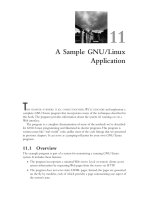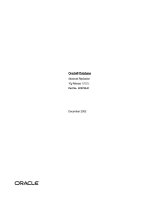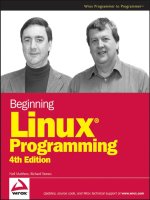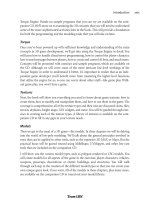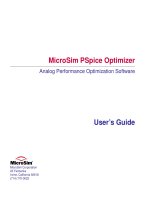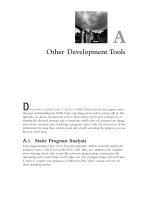Tài liệu Advanced Linux Programming: 2-Writing Good GNU/Linux Software pptx
Bạn đang xem bản rút gọn của tài liệu. Xem và tải ngay bản đầy đủ của tài liệu tại đây (273.76 KB, 28 trang )
Writing Good GNU/Linux
Software
2
THIS CHAPTER COVERS SOME BASIC TECHNIQUES THAT MOST GNU/Linux program-
mers use. By following the guidelines presented, you’ll be able to write programs that
work well within the GNU/Linux environment and meet GNU/Linux users’ expec-
tations of how programs should operate.
2.1 Interaction With the Execution Environment
When you first studied C or C++, you learned that the special main function is the
primary entry point for a program.When the operating system executes your pro-
gram, it automatically provides certain facilities that help the program communicate
with the operating system and the user.You probably learned about the two parame-
ters to
main, usually called argc and argv, which receive inputs to your program.
You learned about the stdout and stdin (or the cout and cin streams in C++) that
provide console input and output.These features are provided by the C and C++
languages, and they interact with the GNU/Linux system in certain ways. GNU/
Linux provides other ways for interacting with the operating environment, too.
03 0430 CH02 5/22/01 10:20 AM Page 17
18
Chapter 2 Writing Good GNU/Linux Software
2.1.1 The Argument List
You run a program from a shell prompt by typing the name of the program.
Optionally, you can supply additional information to the program by typing one or
more words after the program name, separated by spaces.These are called command-line
arguments. (You can also include an argument that contains a space, by enclosing the
argument in quotes.) More generally, this is referred to as the program’s argument list
because it need not originate from a shell command line. In Chapter 3, “Processes,”
you’ll see another way of invoking a program, in which a program can specify the
argument list of another program directly.
When a program is invoked from the shell, the argument list contains the entire
command line, including the name of the program and any command-line arguments
that may have been provided. Suppose, for example, that you invoke the ls command
in your shell to display the contents of the root directory and corresponding file sizes
with this command line:
% ls -s /
The argument list that the ls program receives has three elements.The first one is the
name of the program itself, as specified on the command line, namely ls.The second
and third elements of the argument list are the two command-line arguments, -s and /.
The main function of your program can access the argument list via the argc and
argv parameters to main (if you don’t use them, you may simply omit them).The first
parameter,
argc, is an integer that is set to the number of items in the argument list.
The second parameter, argv, is an array of character pointers.The size of the array is
argc, and the array elements point to the elements of the argument list, as NUL-
terminated character strings.
Using command-line arguments is as easy as examining the contents of argc and
argv. If you’re not interested in the name of the program itself, don’t forget to skip the
first element.
Listing 2.1 demonstrates how to use argc and argv.
Listing 2.1 (arglist.c) Using argc and argv
#include <stdio.h>
int main (int argc, char* argv[])
{
printf (“The name of this program is ‘%s’.\n”, argv[0]);
printf (“This program was invoked with %d arguments.\n”, argc - 1);
/* Were any command-line arguments specified? */
if (argc > 1) {
/* Yes, print them. */
int i;
printf (“The arguments are:\n”);
for (i = 1; i < argc; ++i)
03 0430 CH02 5/22/01 10:20 AM Page 18
19
2.1 Interaction With the Execution Environment
printf (“ %s\n”, argv[i]);
}
return 0;
}
2.1.2 GNU/Linux Command-Line Conventions
Almost all GNU/Linux programs obey some conventions about how command-line
arguments are interpreted.The arguments that programs expect fall into two cate-
gories: options (or flags) and other arguments. Options modify how the program
behaves, while other arguments provide inputs (for instance, the names of input files).
Options come in two forms:
n
Short options consist of a single hyphen and a single character (usually a lowercase
or uppercase letter). Short options are quicker to type.
n
Long options consist of two hyphens, followed by a name made of lowercase and
uppercase letters and hyphens. Long options are easier to remember and easier
to read (in shell scripts, for instance).
Usually, a program provides both a short form and a long form for most options it
supports, the former for brevity and the latter for clarity. For example, most programs
understand the options -h and help, and treat them identically. Normally, when a
program is invoked from the shell, any desired options follow the program name
immediately. Some options expect an argument immediately following. Many pro-
grams, for example, interpret the option output foo to specify that output of the
program should be placed in a file named foo. After the options, there may follow
other command-line arguments, typically input files or input data.
For example, the command ls -s / displays the contents of the root directory.The
-s option modifies the default behavior of ls by instructing it to display the size (in
kilobytes) of each entry.The / argument tells ls which directory to list.The size
option is synonymous with -s, so the same command could have been invoked as
ls size /.
The GNU Coding Standards list the names of some commonly used command-line
options. If you plan to provide any options similar to these, it’s a good idea to use the
names specified in the coding standards.Your program will behave more like other
programs and will be easier for users to learn.You can view the GNU Coding
Standards’ guidelines for command-line options by invoking the following from a shell
prompt on most GNU/Linux systems:
% info “(standards)User Interfaces”
03 0430 CH02 5/22/01 10:20 AM Page 19
20
Chapter 2 Writing Good GNU/Linux Software
2.1.3 Using getopt_long
Parsing command-line options is a tedious chore. Luckily, the GNU C library provides
a function that you can use in C and C++ programs to make this job somewhat easier
(although still a bit annoying).This function, getopt_long, understands both short and
long options. If you use this function, include the header file <getopt.h>.
Suppose, for example, that you are writing a program that is to accept the three
options shown in Table 2.1.
Table 2.1 Example Program Options
Short Form Long Form Purpose
-h help Display usage summary and exit
-o filename output filename Specify output filename
-v verbose Print verbose messages
In addition, the program is to accept zero or more additional command-line
arguments, which are the names of input files.
To use getopt_long, you must provide two data structures.The first is a character
string containing the valid short options, each a single letter.An option that requires
an argument is followed by a colon. For your program, the string ho:v indicates that
the valid options are
-h, -o, and -v, with the second of these options followed by an
argument.
To specify the available long options, you construct an array of struct option ele-
ments. Each element corresponds to one long option and has four fields. In normal
circumstances, the first field is the name of the long option (as a character string, with-
out the two hyphens); the second is 1 if the option takes an argument, or 0 otherwise;
the third is NULL; and the fourth is a character constant specifying the short option
synonym for that long option.The last element of the array should be all zeros.You
could construct the array like this:
const struct option long_options[] = {
{ “help”, 0, NULL, ‘h’ },
{ “output”, 1, NULL, ‘o’ },
{ “verbose”, 0, NULL, ‘v’ },
{ NULL, 0, NULL, 0 }
};
You invoke the getopt_long function, passing it the argc and argv arguments to main,
the character string describing short options, and the array of struct option elements
describing the long options.
n
Each time you call getopt_long, it parses a single option, returning the short-
option letter for that option, or –1 if no more options are found.
n
Typically, you’ll call getopt_long in a loop, to process all the options the user has
specified, and you’ll handle the specific options in a switch statement.
03 0430 CH02 5/22/01 10:20 AM Page 20
21
2.1 Interaction With the Execution Environment
n
If getopt_long encounters an invalid option (an option that you didn’t specify as
a valid short or long option), it prints an error message and returns the character
? (a question mark). Most programs will exit in response to this, possibly after
displaying usage information.
n
When handling an option that takes an argument, the global variable optarg
points to the text of that argument.
n
After getopt_long has finished parsing all the options, the global variable optind
contains the index (into argv) of the first nonoption argument.
Listing 2.2 shows an example of how you might use getopt_long to process your
arguments.
Listing 2.2 (getopt_long.c) Using getopt_long
#include <getopt.h>
#include <stdio.h>
#include <stdlib.h>
/* The name of this program. */
const char* program_name;
/* Prints usage information for this program to STREAM (typically
stdout or stderr), and exit the program with EXIT_CODE. Does not
return. */
void print_usage (FILE* stream, int exit_code)
{
fprintf (stream, “Usage: %s options [ inputfile ]\n”, program_name);
fprintf (stream,
“ -h help Display this usage information.\n”
“ -o output filename Write output to file.\n”
“ -v verbose Print verbose messages.\n”);
exit (exit_code);
}
/* Main program entry point. ARGC contains number of argument list
elements; ARGV is an array of pointers to them. */
int main (int argc, char* argv[])
{
int next_option;
/* A string listing valid short options letters. */
const char* const short_options = “ho:v”;
/* An array describing valid long options. */
const struct option long_options[] = {
{ “help”, 0, NULL, ‘h’ },
{ “output”, 1, NULL, ‘o’ },
{ “verbose”, 0, NULL, ‘v’ },
continues
03 0430 CH02 5/22/01 10:20 AM Page 21
22
Chapter 2 Writing Good GNU/Linux Software
{ NULL, 0, NULL, 0 } /* Required at end of array. */
};
/* The name of the file to receive program output, or NULL for
standard output. */
const char* output_filename = NULL;
/* Whether to display verbose messages. */
int verbose = 0;
/* Remember the name of the program, to incorporate in messages.
The name is stored in argv[0]. */
program_name = argv[0];
do {
next_option = getopt_long (argc, argv, short_options,
long_options, NULL);
switch (next_option)
{
case ‘h’: /* -h or help */
/* User has requested usage information. Print it to standard
output, and exit with exit code zero (normal termination). */
print_usage (stdout, 0);
case ‘o’: /* -o or output */
/* This option takes an argument, the name of the output file. */
output_filename = optarg;
break;
case ‘v’: /* -v or verbose */
verbose = 1;
break;
case ‘?’: /* The user specified an invalid option. */
/* Print usage information to standard error, and exit with exit
code one (indicating abnormal termination). */
print_usage (stderr, 1);
case -1: /* Done with options. */
break;
default: /* Something else: unexpected. */
abort ();
}
}
while (next_option != -1);
/* Done with options. OPTIND points to first nonoption argument.
For demonstration purposes, print them if the verbose option was
specified. */
Listing 2.2 Continued
03 0430 CH02 5/22/01 10:20 AM Page 22
23
2.1 Interaction With the Execution Environment
if (verbose) {
int i;
for (i = optind; i < argc; ++i)
printf (“Argument: %s\n”, argv[i]);
}
/* The main program goes here. */
return 0;
}
Using getopt_long may seem like a lot of work, but writing code to parse the
command-line options yourself would take even longer.The getopt_long function is
very sophisticated and allows great flexibility in specifying what kind of options to
accept. However, it’s a good idea to stay away from the more advanced features and
stick with the basic option structure described.
2.1.4 Standard I/O
The standard C library provides standard input and output streams (stdin and stdout,
respectively).These are used by scanf, printf, and other library functions. In the
UNIX tradition, use of standard input and output is customary for GNU/Linux pro-
grams.This allows the chaining of multiple programs using shell pipes and input and
output redirection. (See the man page for your shell to learn its syntax.)
The C library also provides stderr, the standard error stream. Programs should
print warning and error messages to standard error instead of standard output.This
allows users to separate normal output and error messages, for instance, by redirecting
standard output to a file while allowing standard error to print on the console.The
fprintf function can be used to print to stderr, for example:
fprintf (stderr, (“Error: ”));
These three streams are also accessible with the underlying UNIX I/O commands
(
read, write, and so on) via file descriptors.These are file descriptors 0 for stdin, 1 for
stdout, and 2 for stderr.
When invoking a program, it is sometimes useful to redirect both standard output
and standard error to a file or pipe.The syntax for doing this varies among shells; for
Bourne-style shells (including bash, the default shell on most GNU/Linux distribu-
tions), the syntax is this:
% program > output_file.txt 2>&1
% program 2>&1
| filter
The 2>&1 syntax indicates that file descriptor 2 (stderr) should be merged into
file descriptor 1 (stdout). Note that 2>&1 must follow a file redirection (the first exam-
ple) but must precede a pipe redirection (the second example).
03 0430 CH02 5/22/01 10:20 AM Page 23
24
Chapter 2 Writing Good GNU/Linux Software
Note that stdout is buffered. Data written to stdout is not sent to the console
(or other device, if it’s redirected) until the buffer fills, the program exits normally, or
stdout is closed.You can explicitly flush the buffer by calling the following:
fflush (stdout);
In contrast, stderr is not buffered; data written to stderr goes directly to the console.
1
This can produce some surprising results. For example, this loop does not print one
period every second; instead, the periods are buffered, and a bunch of them are printed
together when the buffer fills.
while (1) {
printf (“.”);
sleep (1);
}
In this loop, however, the periods do appear once a second:
while (1) {
fprintf (stderr, “.”);
sleep (1);
}
2.1.5 Program Exit Codes
When a program ends, it indicates its status with an exit code.The exit code is a
small integer; by convention, an exit code of zero denotes successful execution,
while nonzero exit codes indicate that an error occurred. Some programs use different
nonzero exit code values to distinguish specific errors.
With most shells, it’s possible to obtain the exit code of the most recently executed
program using the special $? variable. Here’s an example in which the ls command is
invoked twice and its exit code is printed after each invocation. In the first case, ls
executes correctly and returns the exit code zero. In the second case, ls encounters an
error (because the filename specified on the command line does not exist) and thus
returns a nonzero exit code.
% ls /
bin coda etc lib misc nfs proc sbin usr
boot dev home lost+found mnt opt root tmp var
% echo $?
0
% ls bogusfile
ls: bogusfile: No such file or directory
% echo $?
1
1. In C++, the same distinction holds for cout and cerr, respectively. Note that the endl
token flushes a stream in addition to printing a newline character; if you don’t want to flush the
stream (for performance reasons, for example), use a newline constant,
‘\n’, instead.
03 0430 CH02 5/22/01 10:20 AM Page 24
25
2.1 Interaction With the Execution Environment
A C or C++ program specifies its exit code by returning that value from the main
function.There are other methods of providing exit codes, and special exit codes
are assigned to programs that terminate abnormally (by a signal).These are discussed
further in Chapter 3.
2.1.6 The Environment
GNU/Linux provides each running program with an environment.The environment is
a collection of variable/value pairs. Both environment variable names and their values
are character strings. By convention, environment variable names are spelled in all
capital letters.
Yo u ’re probably familiar with several common environment variables already. For
instance:
n
USER contains your username.
n
HOME contains the path to your home directory.
n
PATH contains a colon-separated list of directories through which Linux searches
for commands you invoke.
n
DISPLAY contains the name and display number of the X Window server on
which windows from graphical X Window programs will appear.
Your shell, like any other program, has an environment. Shells provide methods for
examining and modifying the environment directly.To print the current environment
in your shell, invoke the printenv program.Various shells have different built-in syntax
for using environment variables; the following is the syntax for Bourne-style shells.
n
The shell automatically creates a shell variable for each environment variable
that it finds, so you can access environment variable values using the $varname
syntax. For instance:
% echo $USER
samuel
% echo $HOME
/home/samuel
n
You can use the export command to export a shell variable into the environ-
ment. For example, to set the EDITOR environment variable, you would use this:
% EDITOR=emacs
% export EDITOR
Or, for short:
% export EDITOR=emacs
03 0430 CH02 5/22/01 10:20 AM Page 25
26
Chapter 2 Writing Good GNU/Linux Software
In a program, you access an environment variable with the getenv function in
<stdlib.h>.That function takes a variable name and returns the corresponding value
as a character string, or NULL if that variable is not defined in the environment.To set
or clear environment variables, use the setenv and unsetenv functions, respectively.
Enumerating all the variables in the environment is a little trickier.To do this, you
must access a special global variable named environ, which is defined in the GNU C
library.This variable, of type char**, is a NULL-terminated array of pointers to character
strings. Each string contains one environment variable, in the form VARIABLE=value.
The program in Listing 2.3, for instance, simply prints the entire environment by
looping through the environ array.
Listing 2.3 ( print-env.c) Printing the Execution Environment
#include <stdio.h>
/* The ENVIRON variable contains the environment. */
extern char** environ;
int main ()
{
char** var;
for (var = environ; *var != NULL; ++var)
printf (“%s\n”, *var);
return 0;
}
Don’t modify environ yourself; use the setenv and unsetenv functions instead.
Usually, when a new program is started, it inherits a copy of the environment of
the program that invoked it (the shell program, if it was invoked interactively). So, for
instance, programs that you run from the shell may examine the values of environment
variables that you set in the shell.
Environment variables are commonly used to communicate configuration informa-
tion to programs. Suppose, for example, that you are writing a program that connects to
an Internet server to obtain some information.You could write the program so that the
server name is specified on the command line. However, suppose that the server name
is not something that users will change very often.You can use a special environment
variable—say
SERVER_NAME—to specify the server name; if that variable doesn’t exist, a
default value is used. Part of your program might look as shown in Listing 2.4.
Listing 2.4 (client.c) Part of a Network Client Program
#include <stdio.h>
#include <stdlib.h>
int main ()
{
03 0430 CH02 5/22/01 10:20 AM Page 26
27
2.1 Interaction With the Execution Environment
char* server_name = getenv (“SERVER_NAME”);
if (server_name == NULL)
/* The SERVER_NAME environment variable was not set. Use the
default. */
server_name = “server.my-company.com”;
printf (“accessing server %s\n”, server_name);
/* Access the server here */
return 0;
}
Suppose that this program is named client. Assuming that you haven’t set the
SERVER_NAME variable, the default value for the server name is used:
% client
accessing server server.my-company.com
But it’s easy to specify a different server:
% export SERVER_NAME=backup-server.elsewhere.net
% client
accessing server backup-server.elsewhere.net
2.1.7 Using Temporary Files
Sometimes a program needs to make a temporary file, to store large data for a while or
to pass data to another program. On GNU/Linux systems, temporary files are stored
in the /tmp directory.When using temporary files, you should be aware of the follow-
ing pitfalls:
n
More than one instance of your program may be run simultaneously (by the
same user or by different users).The instances should use different temporary
filenames so that they don’t collide.
n
The file permissions of the temporary file should be set in such a way that
unauthorized users cannot alter the program’s execution by modifying or
replacing the temporary file.
n
Temporary filenames should be generated in a way that cannot be predicted
externally; otherwise, an attacker can exploit the delay between testing whether
a given name is already in use and opening a new temporary file.
GNU/Linux provides functions, mkstemp and tmpfile, that take care of these issues for
you (in addition to several functions that don’t).Which you use depends on whether
you plan to hand the temporary file to another program, and whether you want to use
UNIX I/O (open, write, and so on) or the C library’s stream I/O functions (fopen,
fprintf, and so on).
03 0430 CH02 5/22/01 10:20 AM Page 27
28
Chapter 2 Writing Good GNU/Linux Software
Using mkstemp
The mkstemp function creates a unique temporary filename from a filename template,
creates the file with permissions so that only the current user can access it, and opens
the file for read/write.The filename template is a character string ending with
“XXXXXX” (six capital X’s); mkstemp replaces the X’s with characters so that the file-
name is unique.The return value is a file descriptor; use the write family of functions
to write to the temporary file.
Temporary files created with mkstemp are not deleted automatically. It’s up to you
to remove the temporary file when it’s no longer needed. (Programmers should be
very careful to clean up temporary files; otherwise, the /tmp file system will fill up
eventually, rendering the system inoperable.) If the temporary file is for internal use
only and won’t be handed to another program, it’s a good idea to call unlink on the
temporary file immediately.The unlink function removes the directory entry corre-
sponding to a file, but because files in a file system are reference-counted, the file itself
is not removed until there are no open file descriptors for that file, either.This way,
your program may continue to use the temporary file, and the file goes away automat-
ically as soon as you close the file descriptor. Because Linux closes file descriptors
when a program ends, the temporary file will be removed even if your program termi-
nates abnormally.
The pair of functions in Listing 2.5 demonstrates mkstemp. Used together, these
functions make it easy to write a memory buffer to a temporary file (so that memory
can be freed or reused) and then read it back later.
Listing 2.5 (temp_file.c) Using mkstemp
#include <stdlib.h>
#include <unistd.h>
/* A handle for a temporary file created with write_temp_file. In
this implementation, it’s just a file descriptor. */
typedef int temp_file_handle;
/* Writes LENGTH bytes from BUFFER into a temporary file. The
temporary file is immediately unlinked. Returns a handle to the
temporary file. */
temp_file_handle write_temp_file (char* buffer, size_t length)
{
/* Create the filename and file. The XXXXXX will be replaced with
characters that make the filename unique. */
char temp_filename[] = “/tmp/temp_file.XXXXXX”;
int fd = mkstemp (temp_filename);
/* Unlink the file immediately, so that it will be removed when the
file descriptor is closed. */
unlink (temp_filename);
/* Write the number of bytes to the file first. */
write (fd, &length, sizeof (length));
03 0430 CH02 5/22/01 10:20 AM Page 28
29
2.1 Interaction With the Execution Environment
/* Now write the data itself. */
write (fd, buffer, length);
/* Use the file descriptor as the handle for the temporary file. */
return fd;
}
/* Reads the contents of a temporary file TEMP_FILE created with
write_temp_file. The return value is a newly allocated buffer of
those contents, which the caller must deallocate with free.
*LENGTH is set to the size of the contents, in bytes. The
temporary file is removed. */
char* read_temp_file (temp_file_handle temp_file, size_t* length)
{
char* buffer;
/* The TEMP_FILE handle is a file descriptor to the temporary file. */
int fd = temp_file;
/* Rewind to the beginning of the file. */
lseek (fd, 0, SEEK_SET);
/* Read the size of the data in the temporary file. */
read (fd, length, sizeof (*length));
/* Allocate a buffer and read the data. */
buffer = (char*) malloc (*length);
read (fd, buffer, *length);
/* Close the file descriptor, which will cause the temporary file to
go away. */
close (fd);
return buffer;
}
Using tmpfile
If you are using the C library I/O functions and don’t need to pass the temporary file
to another program, you can use the tmpfile function.This creates and opens a tem-
porary file, and returns a file pointer to it.The temporary file is already unlinked, as in
the previous example, so it is deleted automatically when the file pointer is closed
(with fclose) or when the program terminates.
GNU/Linux provides several other functions for generating temporary files and tem-
porary filenames, including mktemp, tmpnam, and tempnam.Don’t use these functions,
though, because they suffer from the reliability and security problems already mentioned.
03 0430 CH02 5/22/01 10:20 AM Page 29
30
Chapter 2 Writing Good GNU/Linux Software
2.2 Coding Defensively
Writing programs that run correctly under “normal” use is hard; writing programs that
behave gracefully in failure situations is harder.This section demonstrates some coding
techniques for finding bugs early and for detecting and recovering from problems in a
running program.
The code samples presented later in this book deliberately skip extensive error
checking and recovery code because this would obscure the basic functionality being
presented. However, the final example in Chapter 11,“A Sample GNU/Linux
Application,” comes back to demonstrating how to use these techniques to write
robust programs.
2.2.1 Using assert
A good objective to keep in mind when coding application programs is that bugs or
unexpected errors should cause the program to fail dramatically, as early as possible.
This will help you find bugs earlier in the development and testing cycles. Failures that
don’t exhibit themselves dramatically are often missed and don’t show up until the
application is in users’ hands.
One of the simplest methods to check for unexpected conditions is the standard C
assert macro.The argument to this macro is a Boolean expression.The program is
terminated if the expression evaluates to false, after printing an error message contain-
ing the source file and line number and the text of the expression.The assert macro
is very useful for a wide variety of consistency checks internal to a program. For
instance, use assert to test the validity of function arguments, to test preconditions
and postconditions of function calls (and method calls, in C++), and to test for unex-
pected return values.
Each use of assert serves not only as a runtime check of a condition, but also as
documentation about the program’s operation within the source code. If your program
contains an assert (condition) that says to someone reading your source code that
condition should always be true at that point in the program, and if condition is not
true, it’s probably a bug in the program.
For performance-critical code, runtime checks such as uses of assert can impose a
significant performance penalty. In these cases, you can compile your code with the
NDEBUG macro defined, by using the -DNDEBUG flag on your compiler command line.
With NDEBUG set, appearances of the assert macro will be preprocessed away. It’s a
good idea to do this only when necessary for performance reasons, though, and only
with performance-critical source files.
Because it is possible to preprocess assert macros away, be careful that any expres-
sion you use with assert has no side effects. Specifically, you shouldn’t call functions
inside assert expressions, assign variables, or use modifying operators such as ++.
03 0430 CH02 5/22/01 10:20 AM Page 30
31
2.2 Coding Defensively
Suppose, for example, that you call a function, do_something, repeatedly in a loop.
The do_something function returns zero on success and nonzero on failure, but you
don’t expect it ever to fail in your program.You might be tempted to write:
for (i = 0; i < 100; ++i)
assert (do_something () == 0);
However, you might find that this runtime check imposes too large a performance
penalty and decide later to recompile with NDEBUG defined.This will remove the
assert call entirely, so the expression will never be evaluated and do_something will
never be called.You should write this instead:
for (i = 0; i < 100; ++i) {
int status = do_something ();
assert (status == 0);
}
Another thing to bear in mind is that you should not use assert to test for invalid
user input. Users don’t like it when applications simply crash with a cryptic error mes-
sage, even in response to invalid input.You should still always check for invalid input
and produce sensible error messages in response input. Use
assert for internal run-
time checks only.
Some good places to use assert are these:
n
Check against null pointers, for instance, as invalid function arguments.The error
message generated by {assert (pointer != NULL)},
Assertion ‘pointer != ((void *)0)’ failed.
is more informative than the error message that would result if your program
dereferenced a null pointer:
Segmentation fault (core dumped)
n
Check conditions on function parameter values. For instance, if a function
should be called only with a positive value for parameter foo, use this at the
beginning of the function body:
assert (foo > 0);
This will help you detect misuses of the function, and it also makes it very clear
to someone reading the function’s source code that there is a restriction on the
parameter’s value.
Don’t hold back; use assert liberally throughout your programs.
03 0430 CH02 5/22/01 10:20 AM Page 31
32
Chapter 2 Writing Good GNU/Linux Software
2.2.2 System Call Failures
Most of us were originally taught how to write programs that execute to completion
along a well-defined path.We divide the program into tasks and subtasks, and each
function completes a task by invoking other functions to perform corresponding sub-
tasks. Given appropriate inputs, we expect a function to produce the correct output
and side effects.
The realities of computer hardware and software intrude into this idealized dream.
Computers have limited resources; hardware fails; many programs execute at the same
time; users and programmers make mistakes. It’s often at the boundary between the
application and the operating system that these realities exhibit themselves.Therefore,
when using system calls to access system resources, to perform I/O, or for other pur-
poses, it’s important to understand not only what happens when the call succeeds, but
also how and when the call can fail.
System calls can fail in many ways. For example:
n
The system can run out of resources (or the program can exceed the resource
limits enforced by the system of a single program). For example, the program
might try to allocate too much memory, to write too much to a disk, or to open
too many files at the same time.
n
Linux may block a certain system call when a program attempts to perform an
operation for which it does not have permission. For example, a program might
attempt to write to a file marked read-only, to access the memory of another
process, or to kill another user’s program.
n
The arguments to a system call might be invalid, either because the user pro-
vided invalid input or because of a program bug. For instance, the program
might pass an invalid memory address or an invalid file descriptor to a system
call. Or, a program might attempt to open a directory as an ordinary file, or
might pass the name of an ordinary file to a system call that expects a directory.
n
A system call can fail for reasons external to a program.This happens most often
when a system call accesses a hardware device.The device might be faulty or
might not support a particular operation, or perhaps a disk is not inserted in the
drive.
n
A system call can sometimes be interrupted by an external event, such as the
delivery of a signal.This might not indicate outright failure, but it is the respon-
sibility of the calling program to restart the system call, if desired.
In a well-written program that makes extensive use of system calls, it is often the case
that more code is devoted to detecting and handling errors and other exceptional cir-
cumstances than to the main work of the program.
03 0430 CH02 5/22/01 10:20 AM Page 32
33
2.2 Coding Defensively
2.2.3 Error Codes from System Calls
A majority of system calls return zero if the operation succeeds, or a nonzero value if
the operation fails. (Many, though, have different return value conventions; for
instance, malloc returns a null pointer to indicate failure. Always read the man page
carefully when using a system call.) Although this information may be enough to
determine whether the program should continue execution as usual, it probably does
not provide enough information for a sensible recovery from errors.
Most system calls use a special variable named errno to store additional information
in case of failure.
2
When a call fails, the system sets errno to a value indicating what
went wrong. Because all system calls use the same errno variable to store error infor-
mation, you should copy the value into another variable immediately after the failed
call.The value of
errno will be overwritten the next time you make a system call.
Error values are integers; possible values are given by preprocessor macros, by con-
vention named in all capitals and starting with “E”—for example, EACCES and EINVAL.
Always use these macros to refer to errno values rather than integer values. Include the
<errno.h> header if you use errno values.
GNU/Linux provides a convenient function, strerror, that returns a character
string description of an errno error code, suitable for use in error messages. Include
<string.h> if you use strerror.
GNU/Linux also provides perror, which prints the error description directly to
the stderr stream. Pass to perror a character string prefix to print before the error
description, which should usually include the name of the function that failed. Include
<stdio.h> if you use perror.
This code fragment attempts to open a file; if the open fails, it prints an error mes-
sage and exits the program. Note that the open call returns an open file descriptor if
the open operation succeeds, or –1 if the operation fails.
fd = open (“inputfile.txt”, O_RDONLY);
if (fd == -1) {
/* The open failed. Print an error message and exit. */
fprintf (stderr, “error opening file: %s\n”, strerror (errno));
exit (1);
}
Depending on your program and the nature of the system call, the appropriate action
in case of failure might be to print an error message, to cancel an operation, to abort
the program, to try again, or even to ignore the error. It’s important, though, to
include logic that handles all possible failure modes in some way or another.
2. Actually, for reasons of thread safety, errno is implemented as a macro, but it is used like a
global variable.
03 0430 CH02 5/22/01 10:20 AM Page 33
34
Chapter 2 Writing Good GNU/Linux Software
One possible error code that you should be on the watch for, especially with I/O
functions, is EINTR. Some functions, such as read, select, and sleep, can take signifi-
cant time to execute.These are considered blocking functions because program execu-
tion is blocked until the call is completed. However, if the program receives a signal
while blocked in one of these calls, the call will return without completing the opera-
tion. In this case, errno is set to EINTR. Usually, you’ll want to retry the system call in
this case.
Here’s a code fragment that uses the chown call to change the owner of a file given
by path to the user by user_id. If the call fails, the program takes action depending on
the value of errno. Notice that when we detect what’s probably a bug in the program,
we exit using abort or assert, which cause a core file to be generated.This can be
useful for post-mortem debugging. For other unrecoverable errors, such as out-of-
memory conditions, we exit using exit and a nonzero exit value instead because a
core file wouldn’t be very useful.
rval = chown (path, user_id, -1);
if (rval != 0) {
/* Save errno because it’s clobbered by the next system call. */
int error_code = errno;
/* The operation didn’t succeed; chown should return -1 on error. */
assert (rval == -1);
/* Check the value of errno, and take appropriate action. */
switch (error_code) {
case EPERM: /* Permission denied. */
case EROFS: /* PATH is on a read-only file system. */
case ENAMETOOLONG: /* PATH is too long. */
case ENOENT: /* PATH does not exit. */
case ENOTDIR: /* A component of PATH is not a directory. */
case EACCES: /* A component of PATH is not accessible. */
/* Something’s wrong with the file. Print an error message. */
fprintf (stderr, “error changing ownership of %s: %s\n”,
path, strerror (error_code));
/* Don’t end the program; perhaps give the user a chance to
choose another file */
break;
case EFAULT:
/* PATH contains an invalid memory address. This is probably a bug. */
abort ();
case ENOMEM:
/* Ran out of kernel memory. */
fprintf (stderr, “%s\n”, strerror (error_code));
exit (1);
default:
/* Some other, unexpected, error code. We’ve tried to handle all
possible error codes; if we’ve missed one, that’s a bug! */
abort ();
};
}
03 0430 CH02 5/22/01 10:20 AM Page 34
35
2.2 Coding Defensively
You could simply have used this code, which behaves the same way if the call succeeds:
rval = chown (path, user_id, -1);
assert (rval == 0);
But if the call fails, this alternative makes no effort to report, handle, or recover from
errors.
Whether you use the first form, the second form, or something in between
depends on the error detection and recovery requirements for your program.
2.2.4 Errors and Resource Allocation
Often, when a system call fails, it’s appropriate to cancel the current operation but not
to terminate the program because it may be possible to recover from the error. One
way to do this is to return from the current function, passing a return code to the
caller indicating the error.
If you decide to return from the middle of a function, it’s important to make sure
that any resources successfully allocated previously in the function are first deallocated.
These resources can include memory, file descriptors, file pointers, temporary files,
synchronization objects, and so on. Otherwise, if your program continues running, the
resources allocated before the failure occurred will be leaked.
Consider, for example, a function that reads from a file into a buffer.The function
might follow these steps:
1. Allocate the buffer.
2. Open the file.
3. Read from the file into the buffer.
4. Close the file.
5. Return the buffer.
If the file doesn’t exist, Step 2 will fail. An appropriate course of action might be to
return NULL from the function. However, if the buffer has already been allocated in
Step 1, there is a risk of leaking that memory.You must remember to deallocate the
buffer somewhere along any flow of control from which you don’t return. If Step 3
fails, not only must you deallocate the buffer before returning, but you also must close
the file.
Listing 2.6 shows an example of how you might write this function.
Listing 2.6 (readfile.c) Freeing Resources During Abnormal Conditions
#include <fcntl.h>
#include <stdlib.h>
#include <sys/stat.h>
#include <sys/types.h>
#include <unistd.h>
continues
03 0430 CH02 5/22/01 10:20 AM Page 35
36
Chapter 2 Writing Good GNU/Linux Software
char* read_from_file (const char* filename, size_t length)
{
char* buffer;
int fd;
ssize_t bytes_read;
/* Allocate the buffer. */
buffer = (char*) malloc (length);
if (buffer == NULL)
return NULL;
/* Open the file. */
fd = open (filename, O_RDONLY);
if (fd == -1) {
/* open failed. Deallocate buffer before returning. */
free (buffer);
return NULL;
}
/* Read the data. */
bytes_read = read (fd, buffer, length);
if (bytes_read != length) {
/* read failed. Deallocate buffer and close fd before returning. */
free (buffer);
close (fd);
return NULL;
}
/* Everything’s fine. Close the file and return the buffer. */
close (fd);
return buffer;
}
Linux cleans up allocated memory, open files, and most other resources when a pro-
gram terminates, so it’s not necessary to deallocate buffers and close files before calling
exit.You might need to manually free other shared resources, however, such as tempo-
rary files and shared memory, which can potentially outlive a program.
2.3 Writing and Using Libraries
Virtually all programs are linked against one or more libraries. Any program that uses a
C function (such as printf or malloc) will be linked against the C runtime library. If
your program has a graphical user interface (GUI), it will be linked against windowing
libraries. If your program uses a database, the database provider will give you libraries
that you can use to access the database conveniently.
In each of these cases, you must decide whether to link the library statically or
dynamically. If you choose to link statically, your programs will be bigger and harder to
upgrade, but probably easier to deploy. If you link dynamically, your programs will be
Listing 2.6 Continued
03 0430 CH02 5/22/01 10:20 AM Page 36
37
2.3 Writing and Using Libraries
smaller, easier to upgrade, but harder to deploy.This section explains how to link both
statically and dynamically, examines the trade-offs in more detail, and gives some “rules
of thumb” for deciding which kind of linking is better for you.
2.3.1 Archives
An archive (or static library) is simply a collection of object files stored as a single file.
(An archive is roughly the equivalent of a Windows .LIB file.) When you provide an
archive to the linker, the linker searches the archive for the object files it needs,
extracts them, and links them into your program much as if you had provided those
object files directly.
You can create an archive using the ar command. Archive files traditionally use a .a
extension rather than the .o extension used by ordinary object files. Here’s how you
would combine test1.o and test2.o into a single libtest.a archive:
% ar cr libtest.a test1.o test2.o
The cr flags tell ar to create the archive.
3
Now you can link with this archive using
the -ltest option with gcc or g++, as described in Section 1.2.2,“Linking Object
Files,” in Chapter 1, “Getting Started.”
When the linker encounters an archive on the command line, it searches the
archive for all definitions of symbols (functions or variables) that are referenced from
the object files that it has already processed but not yet defined.The object files that
define those symbols are extracted from the archive and included in the final exe-
cutable. Because the linker searches the archive when it is encountered on the com-
mand line, it usually makes sense to put archives at the end of the command line. For
example, suppose that test.c contains the code in Listing 2.7 and app.c contains the
code in Listing 2.8.
Listing 2.7 (test.c) Library Contents
int f ()
{
return 3;
}
Listing 2.8 (app.c) A Program That Uses Library Functions
int main ()
{
return f ();
}
3.You can use other flags to remove a file from an archive or to perform other operations on
the archive.These operations are rarely used but are documented on the
ar man page.
03 0430 CH02 5/22/01 10:20 AM Page 37
38
Chapter 2 Writing Good GNU/Linux Software
Now suppose that test.o is combined with some other object files to produce the
libtest.a archive.The following command line will not work:
% gcc -o app -L. -ltest app.o
app.o: In function ‘main’:
app.o(.text+0x4): undefined reference to ‘f’
collect2: ld returned 1 exit status
The error message indicates that even though libtest.a contains a definition of f, the
linker did not find it.That’s because libtest.a was searched when it was first encoun-
tered, and at that point the linker hadn’t seen any references to f.
On the other hand, if we use this line, no error messages are issued:
% gcc -o app app.o -L. –ltest
The reason is that the reference to f in app.o causes the linker to include the test.o
object file from the libtest.a archive.
2.3.2 Shared Libraries
A shared library (also known as a shared object, or as a dynamically linked library) is
similar to a archive in that it is a grouping of object files. However, there are many
important differences.The most fundamental difference is that when a shared library is
linked into a program, the final executable does not actually contain the code that is
present in the shared library. Instead, the executable merely contains a reference to the
shared library. If several programs on the system are linked against the same shared
library, they will all reference the library, but none will actually be included.Thus, the
library is “shared” among all the programs that link with it.
A second important difference is that a shared library is not merely a collection of
object files, out of which the linker chooses those that are needed to satisfy undefined
references. Instead, the object files that compose the shared library are combined into a
single object file so that a program that links against a shared library always includes all
of the code in the library, rather than just those portions that are needed.
To create a shared library, you must compile the objects that will make up the
library using the
-fPIC option to the compiler, like this:
% gcc -c -fPIC test1.c
The -fPIC option tells the compiler that you are going to be using test.o as part of a
shared object.
Position-Independent Code (PIC)
PIC stands for position-independent code. The functions in a shared library may be loaded at different
addresses in different programs, so the code in the shared object must not depend on the address (or
position) at which it is loaded. This consideration has no impact on you, as the programmer, except that
you must remember to use the -fPIC flag when compiling code that will be used in a shared library.
03 0430 CH02 5/22/01 10:20 AM Page 38
39
2.3 Writing and Using Libraries
Then you combine the object files into a shared library, like this:
% gcc -shared -fPIC -o libtest.so test1.o test2.o
The -shared option tells the linker to produce a shared library rather than an ordinary
executable. Shared libraries use the extension .so, which stands for shared object. Like
static archives, the name always begins with lib to indicate that the file is a library.
Linking with a shared library is just like linking with a static archive. For example,
the following line will link with libtest.so if it is in the current directory, or one of
the standard library search directories on the system:
% gcc -o app app.o -L. –ltest
Suppose that both libtest.a and libtest.so are available.Then the linker must
choose one of the libraries and not the other.The linker searches each directory (first
those specified with -L options, and then those in the standard directories).When the
linker finds a directory that contains either libtest.a or libtest.so, the linker stops
search directories. If only one of the two variants is present in the directory, the linker
chooses that variant. Otherwise, the linker chooses the shared library version, unless
you explicitly instruct it otherwise.You can use the -static option to demand static
archives. For example, the following line will use the libtest.a archive, even if the
libtest.so shared library is also available:
% gcc -static -o app app.o -L. –ltest
The ldd command displays the shared libraries that are linked into an executable.
These libraries need to be available when the executable is run. Note that ldd will list
an additional library called ld-linux.so, which is a part of GNU/Linux’s dynamic
linking mechanism.
Using LD_LIBRARY_PATH
When you link a program with a shared library, the linker does not put the full path
to the shared library in the resulting executable. Instead, it places only the name of the
shared library.When the program is actually run, the system searches for the shared
library and loads it.The system searches only
/lib and /usr/lib, by default. If a shared
library that is linked into your program is installed outside those directories, it will not
be found, and the system will refuse to run the program.
One solution to this problem is to use the -Wl,-rpath option when linking the
program. Suppose that you use this:
% gcc -o app app.o -L. -ltest -Wl,-rpath,/usr/local/lib
Then, when app is run, the system will search /usr/local/lib for any required shared
libraries.
03 0430 CH02 5/22/01 10:20 AM Page 39
40
Chapter 2 Writing Good GNU/Linux Software
Another solution to this problem is to set the LD_LIBRARY_PATH environment
variable when running the program. Like the PATH environment variable,
LD_LIBRARY_PATH is a colon-separated list of directories. For example, if
LD_LIBRARY_PATH is /usr/local/lib:/opt/lib, then /usr/local/lib and /opt/lib
will be searched before the standard /lib and /usr/lib directories.You should also
note that if you have LD_LIBRARY_PATH, the linker will search the directories given
there in addition to the directories given with the -L option when it is building an
executable.
4
2.3.3 Standard Libraries
Even if you didn’t specify any libraries when you linked your program, it almost cer-
tainly uses a shared library.That’s because GCC automatically links in the standard C
library, libc, for you.The standard C library math functions are not included in libc;
instead, they’re in a separate library, libm, which you need to specify explicitly. For
example, to compile and link a program compute.c which uses trigonometric func-
tions such as sin and cos, you must invoke this code:
% gcc -o compute compute.c –lm
If you write a C++ program and link it using the c++ or g++ commands, you’ll also
get the standard C++ library, libstdc++, automatically.
2.3.4 Library Dependencies
One library will often depend on another library. For example, many GNU/Linux
systems include libtiff, a library that contains functions for reading and writing
image files in the TIFF format.This library, in turn, uses the libraries libjpeg (JPEG
image routines) and libz (compression routines).
Listing 2.9 shows a very small program that uses libtiff to open a TIFF image file.
Listing 2.9 (tifftest.c) Using libtiff
#include <stdio.h>
#include <tiffio.h>
int main (int argc, char** argv)
{
TIFF* tiff;
tiff = TIFFOpen (argv[1], “r”);
TIFFClose (tiff);
return 0;
}
4.You might see a reference to LD_RUN_PATH in some online documentation. Don’t believe
what you read; this variable does not actually do anything under GNU/Linux.
03 0430 CH02 5/22/01 10:20 AM Page 40
41
2.3 Writing and Using Libraries
Save this source file as tifftest.c.To compile this program and link with libtiff,
specify -ltiff on your link line:
% gcc -o tifftest tifftest.c –ltiff
By default, this will pick up the shared-library version of libtiff, found at
/usr/lib/libtiff.so. Because libtiff uses libjpeg and libz, the shared-library
versions of these two are also drawn in (a shared library can point to other shared
libraries that it depends on).To verify this, use the ldd command:
% ldd tifftest
libtiff.so.3 => /usr/lib/libtiff.so.3 (0x4001d000)
libc.so.6 => /lib/libc.so.6 (0x40060000)
libjpeg.so.62 => /usr/lib/libjpeg.so.62 (0x40155000)
libz.so.1 => /usr/lib/libz.so.1 (0x40174000)
/lib/ld-linux.so.2 => /lib/ld-linux.so.2 (0x40000000)
Static libraries, on the other hand, cannot point to other libraries. If decide to link
with the static version of libtiff by specifying -static on your command line, you
will encounter unresolved symbols:
% gcc -static -o tifftest tifftest.c -ltiff
/usr/bin/ /lib/libtiff.a(tif_jpeg.o): In function ‘TIFFjpeg_error_exit’:
tif_jpeg.o(.text+0x2a): undefined reference to ‘jpeg_abort’
/usr/bin/ /lib/libtiff.a(tif_jpeg.o): In function ‘TIFFjpeg_create_compress’:
tif_jpeg.o(.text+0x8d): undefined reference to ‘jpeg_std_error’
tif_jpeg.o(.text+0xcf): undefined reference to ‘jpeg_CreateCompress’
To link this program statically, you must specify the other two libraries yourself:
% gcc -static -o tifftest tifftest.c -ltiff -ljpeg -lz
Occasionally, two libraries will be mutually dependent. In other words, the first archive
will reference symbols defined in the second archive, and vice versa.This situation
generally arises out of poor design, but it does occasionally arise. In this case, you can
provide a single library multiple times on the command line.The linker will research
the library each time it occurs. For example, this line will cause
libfoo.a to be
searched multiple times:
% gcc -o app app.o -lfoo -lbar –lfoo
So, even if libfoo.a references symbols in libbar.a, and vice versa, the program will
link successfully.
2.3.5 Pros and Cons
Now that you know all about static archives and shared libraries, you’re probably
wondering which to use.There are a few major considerations to keep in mind.
03 0430 CH02 5/22/01 10:20 AM Page 41