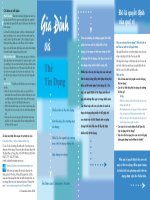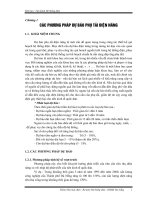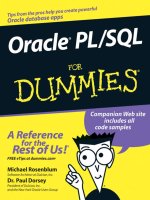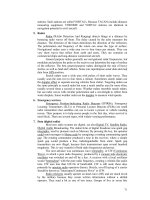Tài liệu Using Samba-1. Learning the Samba- P1 doc
Bạn đang xem bản rút gọn của tài liệu. Xem và tải ngay bản đầy đủ của tài liệu tại đây (145.73 KB, 25 trang )
1. Learning the Samba
If you are a typical system administrator, then you know what it means to be
swamped with work. Your daily routine is filled with endless hardware
incompatibility issues, system outages, data backup problems, and a steady
stream of angry users. So adding another program to the mix of tools that
you have to maintain may sound a bit perplexing. However, if you're
determined to reduce the complexity of your work environment, as well as
the workload of keeping it running smoothly, Samba may be the tool you've
been waiting for.
A case in point: one of the authors of this book used to look after 70 Unix
developers sharing 5 Unix servers. His neighbor administered 20 Windows
3.1 users and 5 OS/2 and Windows NT servers. To put it mildly, the
Windows 3.1 administrator was swamped. When he finally left and the
domain controller melted Samba was brought to the rescue. Our author
quickly replaced the Windows NT and OS/2 servers with Samba running on
a Unix server, and eventually bought PCs for most of the company
developers. However, he did the latter without hiring a new PC
administrator; the administrator now manages one centralized Unix
application instead of fifty distributed PCs.
If you know you're facing a problem with your network and you're sure there
is a better way, we encourage you to start reading this book. Or, if you've
heard about Samba and you want to see what it can do for you, this is also
the place to start. We'll get you started on the path to understanding Samba
and its potential. Before long, you can provide Unix services to all your
Windows machines all without spending tons of extra time or money.
Sound enticing? Great, then let's get started.
What is Samba?
Samba is a suite of Unix applications that speak the SMB (Server Message
Block) protocol. Many operating systems, including Windows and OS/2, use
SMB to perform client-server networking. By supporting this protocol,
Samba allows Unix servers to get in on the action, communicating with the
same networking protocol as Microsoft Windows products. Thus, a Samba-
enabled Unix machine can masquerade as a server on your Microsoft
network and offer the following services:
• Share one or more filesystems
• Share printers installed on both the server and its clients
• Assist clients with Network Neighborhood browsing
• Authenticate clients logging onto a Windows domain
• Provide or assist with WINS name server resolution
Samba is the brainchild of Andrew Tridgell, who currently heads the Samba
development team from his home of Canberra, Australia. The project was
born in 1991 when Andrew created a fileserver program for his local
network that supported an odd DEC protocol from Digital Pathworks.
Although he didn't know it at the time, that protocol later turned out to be
SMB. A few years later, he expanded upon his custom-made SMB server
and began distributing it as a product on the Internet under the name SMB
Server. However, Andrew couldn't keep that name it already belonged to
another company's product so he tried the following Unix renaming
approach:
grep -i 's.*m.*b' /usr/dict/words
And the response was:
salmonberry samba sawtimber scramble
Thus, the name "Samba" was born.
Which is a good thing, because our marketing people highly doubt you
would have picked up a book called "Using Salmonberry"!
Today, the Samba suite revolves around a pair of Unix daemons that provide
shared resources or shares to SMB clients on the network. (Shares are
sometimes called services as well.) These daemons are:
smbd
A daemon that allows file and printer sharing on an SMB network and
provides authentication and authorization for SMB clients.
nmbd
A daemon that looks after the Windows Internet Name Service
(WINS), and assists with browsing.
Samba is currently maintained and extended by a group of volunteers under
the active supervision of Andrew Tridgell. Like the Linux operating system,
Samba is considered Open Source software (OSS) by its authors, and is
distributed under the GNU General Public License (GPL). Since its
inception, development of Samba has been sponsored in part by the
Australian National University, where Andrew Tridgell earned his Ph.D. [1]
In addition, some development has been sponsored by independent vendors
such as Whistle and SGI. It is a true testament to Samba that both
commercial and non-commercial entities are prepared to spend money to
support an Open Source effort.
At the time of this printing, Andrew had completed his Ph.D. work and had
joined San Francisco-based LinuxCare.
Microsoft has also contributed materially by putting forward its definition of
SMB and the Internet-savvy Common Internet File System (CIFS), as a
public Request for Comments (RFC), a standards document. The CIFS
protocol is Microsoft's renaming of future versions of the SMB protocol that
will be used in Windows products the two terms can be used
interchangeably in this book. Hence, you will often see the protocol written
as "SMB/CIFS."
1.2 What Can Samba Do For Me?
As explained earlier, Samba can help Windows and Unix machines coexist
in the same network. However, there are some specific reasons why you
might want to set up a Samba server on your network:
• You don't want to pay for - or can't afford - a full-fledged Windows
NT server, yet you still need the functionality that one provides.
• You want to provide a common area for data or user directories in
order to transition from a Windows server to a Unix one, or vice
versa.
• You want to be able to share printers across both Windows and Unix
workstations.
• You want to be able to access NT files from a Unix server.
Let's take a quick tour of Samba in action. Assume that we have the
following basic network configuration: a Samba-enabled Unix machine, to
which we will assign the name hydra, and a pair of Windows clients, to
which we will assign the names phoenix and chimaera, all connected
via a local area network (LAN). Let's also assume that hydra also has a
local inkjet printer connected to it, lp, and a disk share named network -
both of which it can offer to the other two machines. A graphic of this
network is shown in Figure 1.1
.
Figure 1.1: A simple network setup with a Samba server
In this network, each of the computers listed share the same workgroup. A
workgroup is simply a group nametag that identifies an arbitrary collection
of computers and their resources on an SMB network. There can be several
workgroups on the network at any time, but for our basic network example,
we'll have only one: the SIMPLE workgroup.
1.2.1 Sharing a Disk Service
If everything is properly configured, we should be able to see the Samba
server, hydra, through the Network Neighborhood of the phoenix
Windows desktop. In fact, Figure 1.2
shows the Network Neighborhood of
the phoenix computer, including hydra and each of the computers that
reside in the SIMPLE workgroup. Note the Entire Network icon at the top of
the list. As we just mentioned, there can be more than one workgroup on an
SMB network at any given time. If a user clicks on the Entire Network icon,
he or she will see a list of all the workgroups that currently exist on the
network.
Figure 1.2: The Network Neighborhood directory
We can take a closer look at the hydra server by double-clicking on its
icon. This contacts hydra itself and requests a list of its shares - the file
and printer resources - that the machine provides. In this case, there is a
printer entitled lp and a disk share entitled network on the server, as
shown in Figure 1.3
. Note that the Windows display shows hostnames in
mixed case (Hydra). Case is irrelevant in hostnames, so you may see hydra,
Hydra, and HYDRA in various displays or command output, but they all
refer to a single system. Thanks to Samba, Windows 98 sees the Unix server
as a valid SMB server, and can access the network folder as if it were just
another system folder.
Figure 1.3: Shares available on the hydra sever as viewed from phoenix
One popular feature of Windows 95/98/NT is that you can map a letter-drive
to a known network directory using the Map Network Drive option in the
Windows Explorer.[ 3
] Once you do so, your applications can access the
folder across the network with a standard drive letter. Hence, you can store
data on it, install and run programs from it, and even password-protect it
against unwanted visitors. See Figure 1.4
for an example of mapping a
letter-drive to a network directory.
[3] You can also right-click on the shared resource in the Network
Neighborhood, and then select the Map Network Drive menu item.
Figure 1.4: Mapping a network drive to a Windows letter-drive
Take a look at the Path: entry in the dialog box of Figure 1.4
. An equivalent
way to represent a directory on a network machine is by using two
backslashes, followed by the name of the networked machine, another
backslash, and the networked directory of the machine, as shown below:
\\
network-machine
\
directory
This is known as the UNC (Universal Naming Convention) in the Windows
world. For example, the dialog box in Figure 1.4
represents the network
directory on the hydra server as:
\\HYDRA\
network
If this looks somewhat familiar to you, you're probably thinking of uniform
resource locators (URLs), which are addresses that web browsers such as
Netscape Navigator and Internet Explorer use to resolve machines across the
Internet. Be sure not to confuse the two: web browsers typically use forward
slashes instead of back slashes, and they precede the initial slashes with the
data transfer protocol (i.e., ftp, http) and a colon (:). In reality, URLs and
UNCs are two completely separate things.
Once the network drive is set up, Windows and its programs will behave as
if the networked directory was a fixed disk. If you have any applications that
support multiuser functionality on a network, you can install those programs
on the network drive.[ 4
] Figure 1.5 shows the resulting network drive as it
would appear with other storage devices in the Windows 98 client. Note the
pipeline attachment in the icon for the G: drive; this indicates that it is a
network drive instead of a fixed drive.
[4] Be warned that many end-user license agreements forbid installing a
program on a network such that multiple clients can access it. Check the
legal agreements that accompany the product to be absolutely sure.
Figure 1.5: The Network directory mapped to the client letter-drive G
From our Windows NT Workstation machine, chimaera, Samba looks
almost identical to Windows 98. Figure 1.6
shows the same view of the
hydra server from the Windows NT 4.0 Network Neighborhood. Setting
up the network drive using the Map Network Drive option in Windows NT
Workstation 4.0 would have identical results as well.
Figure 1.6: Shares available on hydra (viewed from chimaera)
1.2.2 Sharing a Printer
You probably noticed that the printer lp appeared under the available shares
for hydra in Figure 1.3
. This indicates that the Unix server has a printer
that can be shared by the various SMB clients in the workgroup. Data sent to
the printer from any of the clients will be spooled on the Unix server and
printed in the order it is received.
Setting up a Samba-enabled printer on the Windows side is even easier than
setting up a disk share. By double-clicking on the printer and identifying the
manufacturer and model, you can install a driver for this printer on the
Windows client. Windows can then properly format any information sent to
the network printer and access it as if it were a local printer (we show you
how to do this later in the chapter). Figure 1.7
shows the resulting network
printer in the Printers window of Windows 98. Again, note the pipeline
attachment below the printer, which identifies it as being on a network.
Figure 1.7: A network printer available on hydra (viewed from
chimaera)
1.2.2.1 Seeing things from the Unix side
As mentioned earlier, Samba appears in Unix as a set of daemon programs.
You can view them with the Unix ps and netstat commands, you can
read any messages they generate through custom debug files or the Unix
syslog (depending on how Samba is set up), and you can configure it from
a single Samba properties file: smb.conf
. In addition, if you want to get an
idea of what each of the daemons are doing, Samba has a program called
smbstatus
that will lay it all on the line. Here is how it works:
# smbstatus
Samba version 2.0.4
Service uid gid pid machine
network davecb davecb 7470 phoenix
(192.168.220.101) Sun May 16
network davecb davecb 7589 chimaera
(192.168.220.102) Sun May 16
Locked files:
Pid DenyMode R/W Oplock Name
7589 DENY_NONE RDONLY EXCLUSIVE+BATCH
/home/samba/quicken/inet/common/system/help.bmp
Sun May 16 21:23:40 1999
7470 DENY_WRITE RDONLY NONE
/home/samba/word/office/findfast.exe
Sun May 16 20:51:08 1999
7589 DENY_WRITE RDONLY EXCLUSIVE+BATCH
/home/samba/quicken/lfbmp70n.dll Sun May 16
21:23:39 1999
7589 DENY_WRITE RDWR EXCLUSIVE+BATCH
/home/samba/quicken/inet/qdata/runtime.dat Sun
May 16 21:23:41 1999
7470 DENY_WRITE RDONLY EXCLUSIVE+BATCH
/home/samba/word/office/osa.exe
Sun May 16 20:51:09 1999
7589 DENY_WRITE RDONLY NONE
/home/samba/quicken/qversion.dll Sun May 16
21:20:33 1999
7470 DENY_WRITE RDONLY NONE
/home/samba/quicken/qversion.dll Sun May 16
20:51:11 1999
Share mode memory usage (bytes):
1043432(99%) free + 4312(0%) used + 832(0%)
overhead = 1048576(100%) total
The Samba status from this output provides three sets of data, each divided
into separate sections. The first section tells which systems have connected
to the Samba server, identifying each client by its machine name (
phoenix and chimaera) and IP address. The second section reports the
name and status of the files that are currently in use on a share on the server,
including the read/write status and any locks on the files. Finally, Samba
reports the amount of memory it has currently allocated to the shares that it
administers, including the amount actively used by the shares plus additional
overhead. (Note that this is not the same as the total amount of memory that
the smbd or nmbd processes are using.)
Don't worry if you don't understand these statistics; they will become easier
to understand as you move through the book.
1.3 Getting Familiar with a SMB/CIFS Network
Now that you have had a brief tour of Samba, let's take some time to get
familiar with Samba's adopted environment: an SMB/CIFS network.
Networking with SMB is significantly different from working with a Unix
TCP/IP network, because there are several new concepts to learn and a lot of
information to cover. First, we will discuss the basic concepts behind an
SMB network, followed by some Microsoft implementations of it, and
finally we will show you where a Samba server can and cannot fit into the
picture.
1.3.1 Understanding NetBIOS
To begin, let's step back in time. In 1984, IBM authored a simple application
programming interface (API) for networking its computers called the
Network Basic Input/Output System (NetBIOS). The NetBIOS API provided
a rudimentary design for an application to connect and share data with other
computers.
It's helpful to think of the NetBIOS API as networking extensions to the
standard BIOS API calls. With BIOS, each low-level call is confined to the
hardware of the local machine and doesn't need any help traveling to its
destination. NetBIOS, however, originally had to exchange instructions with
computers across IBM PC or Token Ring networks. It therefore required a
low-level transport protocol to carry its requests from one computer to the
next.
In late 1985, IBM released one such protocol, which it merged with the
NetBIOS API to become the NetBIOS Extended User Interface ( NetBEUI).
NetBEUI was designed for small local area networks (LANs), and it let each
machine claim a name (up to 15 characters) that wasn't already in use on the
network. By a "small LAN," we mean fewer than 255 nodes on the
network - which was considered a practical restriction in 1985!
The NetBEUI protocol was very popular with networking applications,
including those running under Windows for Workgroups. Later,
implementations of NetBIOS over Novell's IPX networking protocols also
emerged, which competed with NetBEUI. However, the networking
protocols of choice for the burgeoning Internet community were TCP/IP and
UDP/IP, and implementing the NetBIOS APIs over those protocols soon
became a necessity.
Recall that TCP/IP uses numbers to represent computer addresses, such as
192.168.220.100, while NetBIOS uses only names. This was a major issue
when trying to mesh the two protocols together. In 1987, the Internet
Engineering Task Force (IETF) published a series of standardization
documents, titled RFC 1001 and 1002, that outlined how NetBIOS would
work over a TCP/UDP network. This set of documents still governs each of
the implementations that exist today, including those provided by Microsoft
with their Windows operating systems as well as the Samba suite.
Since then, the standard this document governs has become known as
NetBIOS over TCP/IP, or NBT for short. The NBT standard (RFC
1001/1002) currently outlines a trio of services on a network:
• A name service
• Two communication services:
o Datagrams
o Sessions
The name service solves the name-to-address problem mentioned earlier; it
allows each computer to declare a specific name on the network that can be
translated to a machine-readable IP address, much like today's DNS on the
Internet. The datagram and session services are both secondary
communication protocols used to transmit data back and forth from
NetBIOS machines across the network.
1.3.2 Getting a Name
For a human being, getting a name is easy. However, for a machine on a
NetBIOS network, it can be a little more complicated. Let's look at a few of
the issues.
In the NetBIOS world, when each machine comes online, it wants to claim a
name for itself; this is called name registration. However, no two machines
in the same workgroup should be able to claim the same name; this would
cause endless confusion for any machine that wanted to communicate with
either machine. There are two different approaches to ensuring that this
doesn't happen:
• Use a NetBIOS Name Server (NBNS) to keep track of which hosts
have registered a NetBIOS name.
• Allow each machine on the network to defend its name in the event
that another machine attempts to use it.
Figure 1.8
illustrates a (failed) name registration, with and without a
NetBIOS Name Server.
Figure 1.8: NBNS versus non-NBNS name registration
In addition, there must be a way to resolve a NetBIOS name to a specific IP
address as mentioned earlier; this is known as name resolution. There are
two different approaches with NBT here as well:
• Have each machine report back its IP address when it "hears" a
broadcast request for its NetBIOS name.
• Use the NBNS to help resolve NetBIOS names to IP addresses.
Figure 1.9
illustrates the two types of name resolution.
Figure 1.9: NBNS versus non-NBNS name resolution
As you might expect, having an NBNS on your network can help out
tremendously. To see exactly why, let's look at the non-NBNS method.
Here, when a client machine boots, it will broadcast a message declaring that
it wishes to register a specified NetBIOS name as its own. If nobody objects
to the use of the name after multiple registration attempts, it keeps the name.
On the other hand, if another machine on the local subnet is currently using
the requested name, it will send a message back to the requesting client that
the name is already taken. This is known as defending the hostname. This
type of system comes in handy when one client has unexpectedly dropped
off the network - another can take its name unchallenged - but it does incur
an inordinate amount of traffic on the network for something as simple as
name registration.
With an NBNS, the same thing occurs, except that the communication is
confined to the requesting machine and the NBNS server. No broadcasting
occurs when the machine wishes to register the name; the registration
message is simply sent directly from the client to NBNS server and the
NBNS server replies whether or not the name is already taken. This is
known as point-to-point communication, and is often beneficial on networks
with more than one subnet. This is because routers are often preconfigured
to block incoming packets that are broadcast to all machines in the subnet.
The same principles apply to name resolution. Without an NBNS, NetBIOS
name resolution would also be done with a broadcast mechanism. All
request packets would be sent to each computer in the network, with the
hope that one machine that might be affected will respond directly back to
the machine that asked. At this point, it's clear that using an NBNS server
and point-to-point communication for this purpose is far less taxing on the
network than flooding the network with broadcasts for every name
resolution request.
1.3.3 Node Types
How can you tell what strategy each client on your network will use when
performing name registration and resolution? Each machine on an NBT
network earns one of the following designations, depending on how it
handles name registration and resolution: b-node, p-node, m-node, and h-
node. The behaviors of each type of node are summarized in Table 1.1
.
Table 1.1: NetBIOS Node Types
Role Value
b-node Uses broadcast registration and resolution only.
p-node Uses point-to-point registration and resolution only.
m-node Uses broadcast for registration. If successful, it notifies the
NBNS server of the result. Uses broadcast for resolution; uses
NBNS server if broadcast is unsuccessful.
Table 1.1: NetBIOS Node Types
Role Value
h-node
(hybrid)
Uses NBNS server for registration and resolution; uses
broadcast if the NBNS server is unresponsive or inoperative.
In the case of Windows clients, you will usually find them listed as h-nodes
or hybrid nodes. Incidentally, h-nodes were invented later by Microsoft, as a
more fault-tolerant route, and do not appear in RFC 1001/1002.
You can find out the node type of any Windows machine by typing the
command ipconfig /all and searching for the line that says Node
Type.
C:\>ipconfig /all
Windows 98 IP Configuration
Node Type . . . . . . . . . . : Hybrid
1.3.4 What's in a Name?
The names NetBIOS uses are quite different from the DNS hostnames you
might be familiar with. First, NetBIOS names exist in a flat namespace. In
other words, there are no qualifiers such as ora.com
or samba.org to section
off hostnames; there is only a single unique name to represent each
computer. Second, NetBIOS names are allowed to be only 15 characters,
may not begin with an asterisk (*), and can consist only of standard
alphanumeric characters (a-z, A-Z, 0-9) and the following:
! @ # $ % ^ & ( ) - ' { } . ~
Although you are allowed to use a period (.) in a NetBIOS name, we
recommend against it because those names are not guaranteed to work in
future versions of NetBIOS over TCP/IP.
It's not a coincidence that all valid DNS names are also valid NetBIOS
names. In fact, the DNS name for a Samba server is often reused as its
NetBIOS name. For example, if you had a machine phoenix.ora.com ,
its NetBIOS name would likely be PHOENIX (followed by 8 blanks).
1.3.4.1 Resource names and types
With NetBIOS, a machine not only advertises its presence, but also tells
others what types of services it offers. For example, phoenix can indicate
that it's not just a workstation, but is also a file server and can receive
WinPopup messages. This is done by adding a 16th byte to the end of the
machine (resource) name, called the resource type, and registering the name
more than once. See Figure 1.10
.
Figure 1.10: The structure of NetBIOS names
The one-byte resource type indicates a unique service the named machine
provides. In this book, you will often see the resource type shown in angled
brackets (<>) after the NetBIOS name, such as:
PHOENIX<00>
You can see which names are registered for a particular NBT machine using
the Windows command-line NBTSTAT utility. Because these services are
unique (i.e., there cannot be more than one registered), you will see them
listed as type UNIQUE in the output. For example, the following partial
output describes the hydra server:
D:\>NBTSTAT -a hydra
NetBIOS Remote Machine Name Table
Name Type Status
HYDRA <00> UNIQUE Registered
HYDRA <03> UNIQUE Registered
HYDRA <20> UNIQUE Registered
This says the server has registered the NetBIOS name hydra as a machine
(workstation) name, a recipient of WinPopup messages, and a file server.
Some possible attributes a name can have are listed in Table 1.2
.
Table 1.2: NetBIOS Unique Resource Types