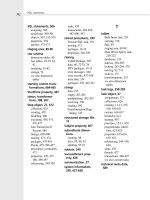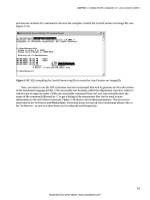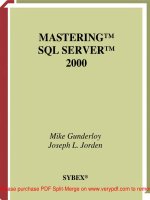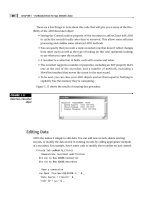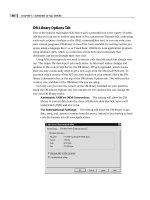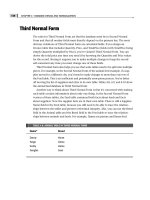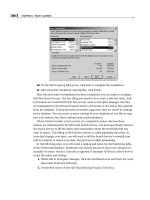Tài liệu MASTERING SQL SERVER 2000- P8 pdf
Bạn đang xem bản rút gọn của tài liệu. Xem và tải ngay bản đầy đủ của tài liệu tại đây (1.27 MB, 50 trang )
CHAPTER 9 • USING SQL SERVER ENTERPRISE MANAGER
320
• New maintenance plan
• Maintenance plan history
• Backup database
• Restore database
• Truncate log
• Shrink database
• Modify data file sizes
• Modify log file sizes
The Table Info page of the taskpad lists all of the tables and indexes within the
database. For each table, this page also shows the number of rows of data that the
table currently contains. A bar graph shows you the amount of space occupied by
each table and index.
The Wizards page of the taskpad offers another way to invoke any of the SQL
Server Wizards.
From any database node, you can perform common database tasks by using the
shortcut menu. These include:
• Create a new database
• Create new database objects
• Delete an existing database
• Import data
• Export data
• Create maintenance plan
• Generate SQL scripts
• Back up database
• Restore database
• Shrink database
• Detach database
• Copy subscription database
• View replication conflicts
2627ch09.qxt 9/6/00 11:22 AM Page 320
Please purchase PDF Split-Merge on www.verypdf.com to remove this watermark.
321
NOTE You’ll learn more about databases in Chapter 10.
Diagrams
When you click a Diagrams node, the right pane of SQL Server Enterprise Manager
shows all of the database diagrams that have been created for the database. A single
database might have no database diagrams, a single database diagram, or multiple data-
base diagrams representing its structure. Double-clicking a database diagram will open it
in the database diagram designer.
From the Diagrams node, you can create and delete database diagrams. You can
create new database diagrams with the node’s shortcut menu, and you can delete
database diagrams with the individual diagram’s shortcut menu. This is typical of
how all the objects in Enterprise Manager work.
NOTE You’ll learn more about database diagrams in Chapter 11.
Tables
When you click a Tables node, the right pane of SQL Server Enterprise Manager shows
all of the tables in the current database, as you can see Figure 9.11. For each table,
SQL Server Enterprise Manager lists the table name, the owner name, the type of table
(System or User), and the date on which the table was created.
THE SQL SERVER ENTERPRISE MANAGER TREE
Digging into SQL
Server
PART
III
2627ch09.qxt 9/6/00 11:22 AM Page 321
Please purchase PDF Split-Merge on www.verypdf.com to remove this watermark.
CHAPTER 9 • USING SQL SERVER ENTERPRISE MANAGER
322
FIGURE 9.11
Listing of tables in SQL
Server Enterprise
Manager
From the Tables node, you can create and delete tables, as well as import and
export data.
Double-clicking a table opens the property sheet for that table. By right-clicking a
table, you can perform other table operations:
• Design table
• Rename table
• Delete table
• Copy table
• Open table (all rows or top n rows)
• Open query based on the table
2627ch09.qxt 9/6/00 11:22 AM Page 322
Please purchase PDF Split-Merge on www.verypdf.com to remove this watermark.
323
• Add a full-text index to the table
• Manage indexes
• Manage triggers
• Manage permissions
• Import data
• Export data
• Create a publication (for replication)
• Generate SQL scripts
• Display dependencies
The Dependencies dialog box is especially useful if you’re considering modifying
an object. This dialog box (shown in Figure 9.12) tells you which objects the selected
table depends on and which objects depend on the selected table. Both direct and
indirect dependencies are shown. For example, in Figure 9.12, the CustOrderHist
stored procedure has a sequence of 2, indicating that it depends on another object
that depends directly on the Orders table. Checking the Show First Level Dependency
Only box will limit the display to objects that have a sequence of 1.
FIGURE 9.12
The Dependencies
dialog box
THE SQL SERVER ENTERPRISE MANAGER TREE
Digging into SQL
Server
PART
III
2627ch09.qxt 9/6/00 11:22 AM Page 323
Please purchase PDF Split-Merge on www.verypdf.com to remove this watermark.
CHAPTER 9 • USING SQL SERVER ENTERPRISE MANAGER
324
NOTE You’ll learn more about tables in Chapter 11.
Views
If you select a Views node in SQL Server Enterprise Manager, the right-hand pane will
display a list of all the views in the current database, along with their owner, type,
and creation date. Figure 9.13 shows this list for a typical database.
FIGURE 9.13
Views in SQL Server
Enterprise Manager
From the Views node, you can create new views and delete existing views. You can
also choose to hide some of the columns that are normally shown for each view.
The shortcut menu for individual views lets you perform basic operations:
• Design view
• Open view (all rows or top n rows)
• Open query based on the view
• Delete view
• Copy view
• Rename view
2627ch09.qxt 9/6/00 11:22 AM Page 324
Please purchase PDF Split-Merge on www.verypdf.com to remove this watermark.
325
• Manage triggers
• Manage permissions
• Generate SQL scripts
• Display dependencies
Double-clicking a view will open the property sheet for the view. On the property
sheet, you can modify the permissions for the view, check the syntax of the view, or
even change the SQL statement that creates the view. Figure 9.14 shows the property
sheet for a view.
FIGURE 9.14
Property sheet for
a view
NOTE You’ll learn more about views in Chapter 13.
Stored Procedures
As you’d expect by now, if you select a Stored Procedures node in SQL Server Enter-
prise Manager, the right-hand pane will display a list of all the stored procedures in
the current database, along with their owner, type, and creation date. Figure 9.15
shows this list for a typical database.
THE SQL SERVER ENTERPRISE MANAGER TREE
Digging into SQL
Server
PART
III
2627ch09.qxt 9/6/00 11:22 AM Page 325
Please purchase PDF Split-Merge on www.verypdf.com to remove this watermark.
CHAPTER 9 • USING SQL SERVER ENTERPRISE MANAGER
326
FIGURE 9.15
Stored procedures in
SQL Server Enterprise
Manager
From the Stored Procedures node, you can create new stored procedures and delete
existing stored procedures. You can also choose to hide some of the columns that are
normally shown for each stored procedure.
The shortcut menu for individual stored procedures lets you perform basic operations:
• Copy stored procedure
• Delete stored procedure
• Rename stored procedure
• Manage permissions
• Create new publication
• Generate SQL scripts
• Display dependencies
Double-clicking a stored procedure will open the property sheet for that stored pro-
cedure, which includes the SQL statements that make up the stored procedure, as well
as the ability to edit permissions and check syntax.
2627ch09.qxt 9/6/00 11:22 AM Page 326
Please purchase PDF Split-Merge on www.verypdf.com to remove this watermark.
327
NOTE SQL Server Enterprise Manager does not provide a way to display any rows that
might be retrieved by a stored procedure.
You’ll learn more about stored procedures in Chapter 14.
Users
If you click a Users node, you’ll see a list of all the users for the current database. Users
are specific to a database (unlike logins, which apply to entire servers) and are the
basis for permissions within a database. As you can see in Figure 9.16, the user list
shows the name, associated login name (if any), and whether that user is permitted in
the database.
FIGURE 9.16
User list in SQL Server
Enterprise Manager
You can create and delete users from the Users node. The shortcut menu associated
with an individual user object lets you manage the permissions associated with that user.
NOTE You’ll learn more about users (and the other facets of SQL Server security) in
Chapter 18.
Roles
Clicking a Roles node will show you a list of all the roles in the current database. Roles
are another part of the SQL Server security mechanism. They allow you to manage
permissions for groups of users rather than for individual users. There are two types of
roles: application roles (designed for client-side validation of user identity) and stan-
dard roles (containing SQL Server users). Figure 9.17 shows a typical list of roles.
THE SQL SERVER ENTERPRISE MANAGER TREE
Digging into SQL
Server
PART
III
2627ch09.qxt 9/6/00 11:22 AM Page 327
Please purchase PDF Split-Merge on www.verypdf.com to remove this watermark.
CHAPTER 9 • USING SQL SERVER ENTERPRISE MANAGER
328
FIGURE 9.17
List of roles in SQL
Server Enterprise
Manager
From the Roles node itself, you can create and delete roles. Double-clicking a role
shows you the properties of that role, including the users in the role and the permis-
sions that they are assigned.
NOTE You’ll learn more about roles in Chapter 18.
Rules
Clicking a Rules node will show you all the rules in the current database. Rules are
conditions expressed in T-SQL syntax (for example, @salary < 20000) that can be
used to limit the data contained in columns of a table.
TIP You usually won’t find any rules in SQL Server 2000 databases. Rules are now con-
sidered to be obsolete and have been largely replaced by constraints.
You’ll find further information about rules in Chapter 4.
2627ch09.qxt 9/6/00 11:22 AM Page 328
Please purchase PDF Split-Merge on www.verypdf.com to remove this watermark.
329
Defaults
If you click a Defaults node, the right-hand pane of SQL Server Enterprise Manager
will show you all the defaults in the current database. Figure 9.18 shows such a list of
defaults.
FIGURE 9.18
Defaults in SQL Server
Enterprise Manager
A default is a default value that can be attached to one or more table columns for
use when a value is not explicitly supplied for that column in a new row of the table.
From the Defaults node, you can create and delete defaults. Double-clicking an
individual default will show you the properties for that default.
TIP Like rules, defaults are largely obsolete. For the most part, you should use default
constraints instead of defaults in your database designs.
There’s further information on defaults in Chapter 4.
User Defined Data Types
When you click a User Defined Data Types node, SQL Server Enterprise Manager
shows you all of the user-defined datatypes in the current database. You can think of
user-defined datatypes as aliases for built-in datatypes. Figure 9.19 shows the user-
defined datatypes in a typical database.
FIGURE 9.19
User-defined datatypes
THE SQL SERVER ENTERPRISE MANAGER TREE
Digging into SQL
Server
PART
III
2627ch09.qxt 9/6/00 11:22 AM Page 329
Please purchase PDF Split-Merge on www.verypdf.com to remove this watermark.
CHAPTER 9 • USING SQL SERVER ENTERPRISE MANAGER
330
You can use the shortcut menu for a user-defined datatype to perform basic opera-
tions on the user-defined datatype:
• Copy datatype
• Rename datatype
• Delete datatype
• Generate SQL script
• Display dependencies
Double-clicking a user-defined datatype will show you the properties for that user-
defined datatype.
NOTE You’ll learn more about user-defined datatypes in Chapter 11.
User Defined Functions
When you click a User Defined Functions node, SQL Server Enterprise Manager shows
you all of the user-defined functions in the current database. User-defined functions
provide callable subroutines for T-SQL code.
You can use the shortcut menu for a user-defined function to perform basic opera-
tions on the user-defined function:
• Copy function
• Delete function
• Manage permissions
• Generate SQL script
• Display dependencies
Double-clicking a user-defined function will show you the properties for that user-
defined function.
NOTE User-defined functions are covered in more detail in Chapter 5.
Full-Text Catalogs
When you click a Full-Text Catalogs node, SQL Server Enterprise Manager shows you
in its right-hand pane a list of all full-text catalogs in the current database.
2627ch09.qxt 9/6/00 11:22 AM Page 330
Please purchase PDF Split-Merge on www.verypdf.com to remove this watermark.
331
From a Full-Text Catalogs node, you can create, repopulate, rebuild, or remove all
catalogs. The individual full-text catalog nodes let you perform these operations for an
individual catalog, as well as modify the schedule for automatic operations. Double-
clicking a full-text catalog object will show you all the properties for that catalog.
TIP You’ll find a Full-Text Catalogs node only if the server has had full-text indexing
enabled.
You can find more information on Full-Text Search in Chapter 6.
Pull Subscriptions
When you click a Pull Subscriptions node, SQL Server Enterprise Manager shows you
all of the pull subscriptions for the current database. A pull subscription is a replication
task that pulls in data from another server to the current database.
From a Pull Subscriptions node, you can create a new pull subscription or delete an
existing subscription. You can also view any replication conflicts in this database’s
subscriptions.
Individual pull subscriptions let you perform basic replication operations: view
conflicts, reinitialize, synchronize or stop synchronizing, and view the job history.
Double-clicking a pull subscription will open the property sheet for that subscription.
TIP You’ll find a Pull Subscriptions node only if the database is subscribing to any repli-
cated publications via pull subscriptions.
You’ll learn about replication in Chapter 27.
The Data Transformation Services Folder
Each SQL Server has a Data Transformation Services folder in the SQL Server Enter-
prise Manager tree. Data Transformation Services (DTS) is a component of SQL Server
that can perform complex import and export operations from a variety of data
sources (not just SQL Server data sources, but any OLE DB data sources). Within this
folder, you’ll find three nodes:
• Local Packages
• Meta Data Services Packages
• Meta Data
THE SQL SERVER ENTERPRISE MANAGER TREE
Digging into SQL
Server
PART
III
2627ch09.qxt 9/6/00 11:22 AM Page 331
Please purchase PDF Split-Merge on www.verypdf.com to remove this watermark.
CHAPTER 9 • USING SQL SERVER ENTERPRISE MANAGER
332
NOTE You’ll learn more about Data Transformation Services in Chapter 22.
Local Packages
A DTS package is a set of instructions for SQL DTS. These instructions might specify,
for example, a data source and a data destination together with the steps necessary to
transform data from the source to the destination.
The Local Packages node shows all of the DTS packages that are stored on the local
SQL Server. The shortcut menu for a package will let you design the package, execute
the package, or schedule it for later execution.
Figure 9.20 shows a local package open in the DTS Package Designer. This particu-
lar package exports data from a SQL Server database to a text file.
FIGURE 9.20
The DTS Package
Designer
Meta Data Services Packages
DTS packages may also be stored in a Meta Data Services database—if you click the
Meta Data Services Packages node, you’ll see these packages. Meta Data Services is an
object-oriented repository that’s designed to be used by many applications to store
metadata. Meta Data Services is primarily a modeling tool, optimized for use by tools
2627ch09.qxt 9/6/00 11:22 AM Page 332
Please purchase PDF Split-Merge on www.verypdf.com to remove this watermark.
333
and development applications. A Meta Data Services database holds objects that
expose interfaces and can be extended through the use of information models.
Meta Data Services is an advanced topic that we don’t cover in this book. If you’ve
installed SQL Server, you can find the complete Meta Data Services documentation in
Books Online under the Meta Data Services node.
NOTE The previous version of Meta Data Services was known as the Microsoft Repository.
Meta Data
The Meta Data node holds a taskpad that lets you browse the information stored in
the local repository. This interface, shown in Figure 9.21, lets you view information
about databases, tables, columns, and so on. You can easily jump from the informa-
tion on a particular column to any DTS packages that use that column.
FIGURE 9.21
Browsing repository
metadata in SQL
Server Enterprise
Manager
THE SQL SERVER ENTERPRISE MANAGER TREE
Digging into SQL
Server
PART
III
2627ch09.qxt 9/6/00 11:23 AM Page 333
Please purchase PDF Split-Merge on www.verypdf.com to remove this watermark.
CHAPTER 9 • USING SQL SERVER ENTERPRISE MANAGER
334
The Management Folder
Each SQL Server in SQL Server Enterprise Manager contains a Management folder.
This is the folder that provides access to traditional database administrator informa-
tion, including:
• SQL Server Agent
• Alerts
• Operators
• Jobs
• Backup
• Current activity
• Process info
• Locks per process ID
• Locks per object
• Database maintenance plans
• SQL Server logs
Figure 9.22 shows this portion of the SQL Server Enterprise Manager tree.
FIGURE 9.22
Information contained
in the Management
folder
SQL Server Agent
The SQL Server Agent node is primarily a container for the objects managed by the
SQLServerAgent service. SQLServerAgent is a separate component of SQL Server that’s
2627ch09.qxt 9/6/00 11:23 AM Page 334
Please purchase PDF Split-Merge on www.verypdf.com to remove this watermark.
335
responsible for managing alerts, jobs, and operators, and there are nodes of the tree
underneath the SQL Server Agent node for each of these objects.
From the SQL Server Agent node itself, you can start and stop the SQLServerAgent
service, or create a new operator, job, or alert. You can also view the SQLServerAgent
error log, or make this a master or target server for multiserver administration.
NOTE The SQLServerAgent error log contains only errors directly related to the
SQLServerAgent service, not to the operation of SQL Server as a whole.
When you click an Alerts node, SQL Server Enterprise Manager shows you in the
right-hand pane a list of all alerts configured on the current server. An alert is a condition
that SQLServerAgent can respond to (for example, an error of a particular severity),
together with an action SQLServerAgent should take if the alert’s condition occurs
(for example, to run a particular job). The list of alerts lets you see how often each
alert has occurred, as well as which alerts are configured to send notification by
e-mail, pager, or Net Send.
From the Alerts node, you can create and delete alerts, or generate SQL scripts for
alerts. The shortcut menu for an individual alert lets you refresh the statistics dis-
played for that alert or generate a SQL script for the alert. Double-clicking an alert
opens the property sheet for that alert.
When you click an Operators node, SQL Server Enterprise Manager shows you a list
of all operators for the current server.
An operator is a user who should be notified in the case of certain alerts. From the
Operators node, you can create and delete operators, or generate SQL scripts. The
shortcut menu for an individual object lets you refresh the information for that oper-
ator, which includes the operator name and the last time that operator was notified of
any alert. Double-clicking an operator opens the property sheet for that operator.
When you click a Jobs node, SQL Server Enterprise Manager shows a list of all jobs
on the server. A job is a set of actions that SQLServerAgent can run in response to
alerts or on a schedule. For each job, SQL Server Enterprise Manager displays the job
name, category, whether the job is enabled and currently able to be run, whether the
job is scheduled, its current status, and the last and next run dates.
From a Jobs node, you can create and delete jobs, modify the list of job categories,
and create SQL scripts for local jobs. The shortcut menu for individual job objects
gives you complete control over jobs:
• Create job
• Start job
THE SQL SERVER ENTERPRISE MANAGER TREE
Digging into SQL
Server
PART
III
2627ch09.qxt 9/6/00 11:23 AM Page 335
Please purchase PDF Split-Merge on www.verypdf.com to remove this watermark.
CHAPTER 9 • USING SQL SERVER ENTERPRISE MANAGER
336
• Stop job
• Disable job
• View job history
• Refresh job
• Script job
• Delete job
Double-clicking a job opens the property sheet for that job.
NOTE For more information about alerts, operators, and jobs, see Chapter 17.
Backup
When you click a Backup node, SQL Server Enterprise Manager displays information
on all backup devices known to the current database. A backup device is a tape drive or
a disk file that can be used to hold a backup copy of a database.
From a Backup node, you can create and delete backup devices, as well as create an
actual backup job to run immediately or on a scheduled basis. The shortcut menu on
a backup device lets you run a backup.
Current Activity
The Current Activity node for a server is a container of three other nodes that show
the activity information:
• Process Info
• Locks/Process ID
• Locks/Object
The Process Info node for a server, shown in Figure 9.23, provides detailed infor-
mation on current processes. If you’re an administrator, this is the node that will let
you monitor minute-to-minute activity most easily.
2627ch09.qxt 9/6/00 11:23 AM Page 336
Please purchase PDF Split-Merge on www.verypdf.com to remove this watermark.
337
FIGURE 9.23
Monitoring current
process information
For each process, the Process Info node shows the following information:
• Process ID (this is the unique ID that SQL Server assigns to each process when
it’s started—also known as a spid)
• Context ID (a unique ID for each subthread in a particular process)
• Username
• Database
• Current status
• Number of open transactions
• Most recent command
• Application that owns the process
• Most recent time spent waiting
• Current wait type
• What resources the process is waiting for
• CPU used
• Physical IO used
• Memory used
• Initial login time for the process
THE SQL SERVER ENTERPRISE MANAGER TREE
Digging into SQL
Server
PART
III
2627ch09.qxt 9/6/00 11:23 AM Page 337
Please purchase PDF Split-Merge on www.verypdf.com to remove this watermark.
CHAPTER 9 • USING SQL SERVER ENTERPRISE MANAGER
338
• Time last batch was submitted
• Host name
• Network library in use
• Network address
• Any processes that are blocked by this process
• Any processes that are blocking this process
Double-clicking a process lets you see the most recent SQL batch submitted by that
process. You can also send a message to the owner of the process using Net Send from
this property dialog box.
The Locks/Process ID node contains one node for each process running on the
server. Clicking one of these nodes will cause SQL Server Enterprise Manager to show
information on all of the locks being maintained by the process. You can double-click
an individual lock to see the detailed properties for that lock.
The Locks/Object node contains one node for each database that’s in use. Clicking
one of these nodes will show all of the locks that apply to objects in that database.
You can double-click an individual lock to see the detailed properties for that lock.
NOTE You’ll learn more about locking in Chapter 25.
Database Maintenance Plans
When you click a Database Maintenance Plans node, SQL Server Enterprise Manager
shows you all of the database maintenance plans that are stored on the current server.
A database maintenance plan contains a schedule for operations such as checking
database integrity, shrinking bloated files, and backing up databases.
From a Database Maintenance Plans node, you can create and delete database
maintenance plans. You can also view the history of the plans, which tells you when
they were most recently executed and provides details on the activities that they car-
ried out.
The shortcut menu for an individual database maintenance plan lets you view the
history of that plan or delete that plan. Double-clicking a database maintenance plan
opens the property sheet for that plan.
NOTE Chapter 16 contains more information about database maintenance.
2627ch09.qxt 9/6/00 11:23 AM Page 338
Please purchase PDF Split-Merge on www.verypdf.com to remove this watermark.
339
SQL Server Logs
The SQL Server Logs node for a server holds nodes for the current activity log and for
the six most recent activity logs before that. Whenever you start SQL Server, it starts
writing events to the Windows NT application event log. These events are also avail-
able in the SQL Server log.
When you select one of the individual log nodes, SQL Server Enterprise Manager
shows the individual log entries in the right-hand pane, as shown in Figure 9.24. For
each entry, SQL Server Enterprise Manager displays the date, the source of the entry,
and the message it contains. You can double-click an entry to view an entire message
if it’s truncated in the default display.
FIGURE 9.24
Entries in a SQL Server
activity log
NOTE You’ll learn more about interpreting SQL Server logs in Chapter 16.
THE SQL SERVER ENTERPRISE MANAGER TREE
Digging into SQL
Server
PART
III
2627ch09.qxt 9/6/00 11:23 AM Page 339
Please purchase PDF Split-Merge on www.verypdf.com to remove this watermark.
CHAPTER 9 • USING SQL SERVER ENTERPRISE MANAGER
340
The Replication Folders
The nodes in the Replication folders depend on the server’s role in replication. If the
server is a replication subscriber only, there will be nodes for publications and sub-
scriptions. If the server is a replication distributor or replication publisher, there will
be an additional folder for Replication Monitor. This folder contains information on
current replication activities. Figure 9.25 shows this portion of the SQL Server Enter-
prise Manager treeview.
FIGURE 9.25
Replication and
Replication Monitor
folder contents
TIP Any replication components with errors will be shown with red X marks over their
icons in the treeview.
Replication
The Replication folder contains nodes for Publications and Subscriptions. These fold-
ers hold information for the publications to which this server is subscribing.
Replication Monitor
Any distribution server will include a Replication Monitor node in the tree. This node
lets you monitor current replication operations.
You can perform some operations directly from the shortcut menu for the Replica-
tion Monitor node:
• Launch the Windows NT Performance Monitor with a set of replication coun-
ters displayed.
• View distributor properties.
• Change the refresh rate for information displayed in SQL Server Enterprise
Manager.
2627ch09.qxt 9/6/00 11:23 AM Page 340
Please purchase PDF Split-Merge on www.verypdf.com to remove this watermark.
341
NOTE You’ll learn about replication in Chapter 27.
Publishers
The Publishers folder contains a node for each server that is a publishing server using
this server as a distributor. The node for a server contains a node for each publication
on that server. When you click a node for a publication, SQL Server Enterprise Manager
displays nodes in the right-hand pane for the publication’s data and subscriptions.
From the detailed nodes, you can perform basic replication operations with the
shortcut menu:
• View agent history
• View agent properties
• View agent profiles
• Start or stop agents
• Start or stop synchronization
Double-clicking a publication will show you the history for that publication. Double-
clicking a subscription will show you the most recent errors for that subscription.
Agents
An Agents folder contains subfolders for each type of agent involved in the replica-
tion process:
• Snapshot agents are responsible for taking initial snapshots of data.
• Log reader agents are responsible for reading transaction log entries.
• Queue reader agents are responsible for queuing updates that cannot be imme-
diately made due to communications problems.
• Distribution agents are responsible for sending data to other servers.
• Merge agents are responsible for merging data from two servers.
• Miscellaneous agents handle cleanup and other maintenance tasks.
When you click one of the agent subfolders, SQL Server Enterprise Manager dis-
plays all of the agents in that folder. You can view the agent history or agent proper-
ties from the shortcut menu for an individual agent.
THE SQL SERVER ENTERPRISE MANAGER TREE
Digging into SQL
Server
PART
III
2627ch09.qxt 9/6/00 11:23 AM Page 341
Please purchase PDF Split-Merge on www.verypdf.com to remove this watermark.
CHAPTER 9 • USING SQL SERVER ENTERPRISE MANAGER
342
NOTE SQL Server Enterprise Manager displays a red X on the icon of any agent that’s
having problems.
Replication Alerts
When you click a Replication Alerts folder, SQL Server Enterprise Manager displays all
of the replication alerts that are defined for the current server. Replication alerts, like
regular alerts, are conditions that SQL Server can monitor together with responses to
these conditions. The only difference between replication alerts and regular alerts is
that replication alerts are specifically concerned with replication tasks.
The Security Folder
Each server in the SQL Server Enterprise Manager tree contains a Security folder. The
Security folder is just a place to bring together four types of security-related information:
• Logins
• Server roles
• Linked servers
• Remote servers
Logins
Logins provide the security context for the users on SQL Server. When you click a Logins
node, SQL Server Enterprise Manager displays information on all of the logins known to
the current server. For each login, you’ll see:
• The login name
• The type of login (standard login, NT user, or NT group)
• Whether the login is permitted or denied access to the server
• The default database for the login
• The default language for the login
2627ch09.qxt 9/6/00 11:23 AM Page 342
Please purchase PDF Split-Merge on www.verypdf.com to remove this watermark.
343
From the Logins node, you can create and delete logins. Double-clicking an indi-
vidual login allows you to view the properties for that login, including its security
properties, the databases it has access to, and the server roles in which it participates.
Server Roles
Server roles are built-in sets of permissions that SQL Server supplies. For example,
there’s a Server Administrator role that allows its members to configure serverwide
settings. When you click a Server Roles node, SQL Server Enterprise Manager displays
all of the server roles on that server.
Double-clicking a server role opens the property sheet for that role. The first tab of
this property sheet lets you specify which logins participate in this server role. The
second tab shows you the operations that this server role has permission to perform.
NOTE Unlike with most other objects displayed in SQL Server Enterprise Manager, you
can’t create or delete server roles.
Linked Servers
Linked servers are servers that SQL Server Enterprise Manager knows about, but that
are not necessarily Microsoft SQL Servers. A linked server might be an Oracle database
or a Microsoft Access database, for example. You can link to any database that can be
accessed via an OLE DB provider.
The Linked Servers node in SQL Server Enterprise Manager contains one node for
each server linked to the current server. Each server node in turn contains a Tables
node. When you click a Tables node, SQL Server Enterprise Manager displays all of the
tables on that linked server.
You can add and delete linked servers from a Linked Servers node. Double-clicking
a linked server will show the connection details for that server in its property sheet.
Figure 9.26 shows a linked server property sheet.
THE SQL SERVER ENTERPRISE MANAGER TREE
Digging into SQL
Server
PART
III
2627ch09.qxt 9/6/00 11:23 AM Page 343
Please purchase PDF Split-Merge on www.verypdf.com to remove this watermark.
CHAPTER 9 • USING SQL SERVER ENTERPRISE MANAGER
344
FIGURE 9.26
Connection
information for a
linked server
NOTE Linked servers are primarily used in T-SQL statements. You can’t manage a
linked server with SQL Server Enterprise Manager.
Remote Servers
Remote servers are Microsoft SQL Servers that allow users from the current server to
execute stored procedures. When you click a Remote Servers node, SQL Server Enter-
prise Manager will display information on all of the current server’s remote servers.
Double-clicking a remote server brings up the remote server property sheet shown
in Figure 9.27. Here you can map logins, specifying the remote login name that
should be used to execute stored procedures when invoked by a login from the cur-
rent server.
2627ch09.qxt 9/6/00 11:23 AM Page 344
Please purchase PDF Split-Merge on www.verypdf.com to remove this watermark.