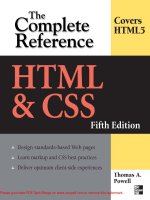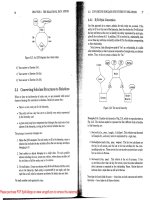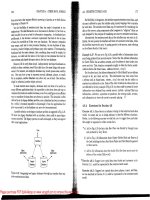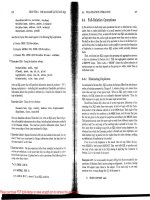Tài liệu HTML & CSS: The Complete Reference- P11 pptx
Bạn đang xem bản rút gọn của tài liệu. Xem và tải ngay bản đầy đủ của tài liệu tại đây (1013.5 KB, 50 trang )
476
P a r t I I : C o r e S t y l e
476
P a r t I I : C o r e S t y l e
As these examples have shown, classes can be used to significantly reduce the number
of style rules necessary in a document.
Contextual Selection
Although the class and id attributes provide a great deal of flexibility for creating style
rules, many other types of rules of equal value exist. For example, it might be useful to specify
that all <strong> tags that occur within a <p> tag get treated in a certain way, as compared to
the same elements occurring elsewhere within the document. To create such a rule, you must
use contextual selection. Contextual selectors are created by showing the order in which the
tags must be nested for the rule to be applied. The nesting order is indicated by a space
between each selector. For example, given the rule
p strong {background-color: yellow;}
all occurrences of the strong element within a p element have a yellow background. Other
occurrences of strong without a p ancestor element might not necessarily have the yellow
background.
TIP Be careful about the use of the space and comma in CSS selectors; it is easy to turn grouping
into contextual selection or vice versa with a simple typo.
Contextual selection does not require a direct parent-child relationship with elements.
For example, with the rule in the preceding example, you would find that given
<p>This <span>is not <strong>directly</strong>within</span>
the paragraph.</p>
Please purchase PDF Split-Merge on www.verypdf.com to remove this watermark.
C h a p t e r 4 : I n t r o d u c t i o n t o C S S
477
PART II
C h a p t e r 4 : I n t r o d u c t i o n t o C S S
477
the nested <strong> tag will still have a yellow background even though it is not directly
within the
<p> tag. What you are seeing here is that the rule really says that all <strong>
tags that are “descendents” of a <p> tag are given a yellow background:
Descendent selection is not limited to a single level, nor does it require just generic
element selection; for example, here we say that links inside of unordered lists found inside
of the
div element with the id of “nav” should have no underlines:
div#nav ul a {text-decoration: none;}
It is also possible that using a wildcard selector may be useful with contextual selection.
The rule
body * a {text-decoration: none;}
would select only <a> tags that are descendents of some tag found under the body element.
While using multiple elements together can be quite powerful, more specific selections
require other CSS selector syntax.
p strong {background-color: yellow;}
Not Yellow
Not Descendent of P
Yellow
Dir
ect Descendent
Yellow
Indirect descendent
div
strong
body
p
strong
body
p
span
body
strong
Please purchase PDF Split-Merge on www.verypdf.com to remove this watermark.
478
P a r t I I : C o r e S t y l e
478
P a r t I I : C o r e S t y l e
Direct Descendent Selector
CSS2 introduced the child selector specified by the greater than symbol (>) to form a rule
to match only elements that are directly enclosed within another element. Consider the
following rule:
body > p {background-color: yellow;}
Here we find that only paragraphs that are the direct children of the body element have a
yellow background:
<body>
<p>I have a yellow background</p>
<div><p>I do not have a yellow background.</p></div>
</body>
Adjacent Sibling Selectors
A similar rule called the adjacent-sibling selector is specified using the plus sign (+) and is
used to select elements that would be siblings of each other. For example, consider the
following rule:
h1 + p {color: red;}
This states that all paragraph elements that are directly after an <h1> are red, as indicated
by this markup:
<h1>I am a heading</h1>
<p>I am an adjacent paragraph so I am red!</p>
<p>I am not adjacent so I am not red.</p>
h1
p
p
body
h1 + p {color: red;}
Red - Adjacent to h1
Not Red - Not Adjacent to h1
p
div
p
body
p strong {background-color: yellow;}
Yellow - Direct Descendent
Not Y
ellow - Not Direct Descendent
Please purchase PDF Split-Merge on www.verypdf.com to remove this watermark.
C h a p t e r 4 : I n t r o d u c t i o n t o C S S
479
PART II
C h a p t e r 4 : I n t r o d u c t i o n t o C S S
479
General Sibling Selectors
A CSS3 selector (~) can be used to select elements that happen to have a particular element
preceding them as a sibling directly. For example,
h1 ~ p {color: red;}
would mean that <p> tags that eventually follow at the same tag nesting level as <h1> tags
would be red:
<p>I am not red.</p>
<h1>Heading 1</h1>
<p>This is red.</p>
<h2>Heading 2</h2>
<p>I am red too.</p>
<div><p>Not me as I am not a sibling given that I am one level down.</p></div>
NOTE Advanced contextual selectors like direct child selectors are not supported under some
relatively recent Internet Explorer versions, notably IE 6 and earlier.
A summary of all the core element selectors discussed so far can be found in Table 4-6.
Attribute Selectors
Attribute selectors, first introduced in CSS2, allow rules to match elements with particular
attributes or attribute values. For example, a rule such as
a[href] {background-color: yellow;}
would match all <a> tags that simply have the href attribute, whereas a rule such as
a[href=""] {font-weight: bold;}
would match only those <a> tags that have an href value set to the book’s support site URL.
p
h1
body
h1 ~ p {color: red;}
Red
Not Red
p
h2
Red
p
div
p
Not Red
Please purchase PDF Split-Merge on www.verypdf.com to remove this watermark.
480
P a r t I I : C o r e S t y l e
480
P a r t I I : C o r e S t y l e
TABLE 4-6 Core CSS Selectors
Selector Description Example Defined In
E
Selects all elements of
the name E specified
in the rule
h1 {color: red;}
/* makes all h1 tags red */
CSS1
*
Selects all elements
* {color: blue;}
/* makes all elements blue */
CSS2
E, F, G
Applies the same rules
to a group of tags E, F,
and G
h1,h2,h3 {background-color: orange;}
/* sets the background color of all
h1, h2, and h3 elements to orange */
CSS1
#id
Selects any tag with an
id attribute set
#test {color: green;}
/* makes a tag with id='test' green */
CSS1
E#id
Selects the specified
element E with the
given id attribute set
h3#contact{color: red;}
/* sets the color to red on the h3
tag with the id equal to contact */
CSS1
.class
Selects all tags with
the specified class
value
.note {color: yellow;}
/* makes all tags with class='note'
yellow */
CSS1
E.class
Selects the specified
elements of type E
with a particular class
value
h1.note {text-decoration: underline;}
/* underlines all h1 tags with
class='note' */
CSS1
E F
Selects descendent
tags where F is an
eventual descendent
of element E
p strong {color: purple;}
/* sets all strong tags that are
descendents of p tags purple */
CSS1
E > F
Selects direct
descendents
body > p {background-color: yellow;}
/* makes all p tags that have the
body tag as their immediate parent
have the background color yellow */
CSS2
E + F
Selects adjacent
siblings
h1 + p {color: red;}
/* makes all p tags that are
immediately preceded by an h1 tag
red */
CSS2
E ~ F
Selects siblings
p ~ strong {font-style: italic;}
/* sets the font style to italic on
all strong tags that have a p tag
as a preceding sibling */
CSS3
Please purchase PDF Split-Merge on www.verypdf.com to remove this watermark.
C h a p t e r 4 : I n t r o d u c t i o n t o C S S
481
PART II
C h a p t e r 4 : I n t r o d u c t i o n t o C S S
481
It is possible to match multiple attribute values or even pieces of the attribute values.
For example, to match a value in a space-separated list, you might use a rule like this:
p[title~="Larry"] {font-style: italic;}
This rule would match
<p title="Larry Curly and Moe">This is italic.</p>
<p title="Larry">This is italic.</p>
<p title="Larry-The-Stooge">This is not italic.</p>
To match an attribute value separated by dashes, which is common in language values
(for example, en-uk, en-us, and so on), use a rule like this:
p[lang|="en"] {color: red;} /* English text in red */
This rule would then affect English paragraphs but not paragraphs that have no language
specified or a different value than an English variation:
<p lang="en">This is English and red.</p>
<p lang="en-uk">This is British English and red.</p>
<p>Not red no lang specified.</p>
<p lang="fr">C'est Francais. (Not red)</p>
Later we will see an alternate form of language selection using a CSS3 pseudo-class
called :lang(). We’ll save that for later when we discuss other pseudo-classes, but while
we’re on the topic of CSS3, let’s see what attribute selection possibilities this emerging
specification introduces.
CSS3 Attribute Selectors
CSS3 introduces a number of new attribute selectors. For example, you can now match
attributes that start with a particular value using [attr^=value]. Here we match
paragraphs that have title attributes that start with “Start match”
p [title^="Start match"] {background-color: red;}
and apply them to the following markup:
<p title="Start match">This should be red.</p>
<p title="No Start Match">This should not be red.</p>
Using [attr$=value], we can match the end of an attribute value. For example, here
we match paragraphs with title attributes that end with “match end”
p.group4[title$="match end"] {background-color: red;}
which is demonstrated with this markup:
<p class="group4" title="This should match end">This should be red.</p>
<p class="group4" title="This won't match end!">This shouldn't be red.</p>
Please purchase PDF Split-Merge on www.verypdf.com to remove this watermark.
482
P a r t I I : C o r e S t y l e
482
P a r t I I : C o r e S t y l e
Finally, we can look over an attribute value and find matches within it using
[attr*=value]. Here we match paragraph elements with the word “found” present in the
title attribute:
p [title*="found"] {background-color: red;}
This will match
<p title="The match is found in here">This should be red.</p>
but not match this paragraph
<p title="No match can be seen here">This shouldn't be red.</p>
as it is missing the word we match on. However, note that this isn’t really a word match but
more a substring match as it will match the following markup:
<p class="group4" title="*foundinside*">This should be red.</p>
However, as a pattern match, it is susceptible to casing, so this markup
<p class="group4" title="*Foundinside*">This shouldn't be red.</p>
wouldn’t match. If you are familiar with regular expressions and start to imagine a complex
CSS selector system with case-sensitivity wildcards and more. If you have bad dreams
about regular expressions, you might guess where this trend may end up someday.
Multiple Attribute Selectors
As you learn about more selectors, always remember that you can combine previous ideas
together. For example,
p.group1[title] {background-color: red;}
would match any <p> tag with the class “group1” and with the title attribute set.
Contextual selection also could be applied, where
#nav a[href="http://"] {font-weight: bold;}
would match any <a> tags which are descendents of some element with an id value of
“nav” that have href values that start with “http://” and make them bold.
We can also match multiple attribute characteristics at once. Consider the following:
p[title="Test Selector"][lang|="en"] {border: 2px solid black; }
This rule would match a <p> tag with a title set to “Test Selector” and a lang value in the
English family. To experiment with attribute selectors, see the example online at http://
htmlref.com/ch4/attributeselectors.html. Table 4-7 presents all the attribute selectors
together.
Please purchase PDF Split-Merge on www.verypdf.com to remove this watermark.
C h a p t e r 4 : I n t r o d u c t i o n t o C S S
483
PART II
C h a p t e r 4 : I n t r o d u c t i o n t o C S S
483
Selector Description Example Defined In
E[attr]
Selects all elements of
E that have the given
attribute attr
a[href] {background-color:
yellow;}
/* sets the background color
to yellow for all a tags
that have an href attribute
*/
CSS2
E[attr=value]
Selects all elements of
E that have set the given
attribute attr equal to
the given value
a[href="lref
.com"] {font-weight: bold;}
/* sets the font-weight to
bold on all a tags that have
their href attribute set to
*/
CSS2
E[attr|=value]
Selects all elements of
E that have an attribute
that contains a value
that starts with a
value that is a list of
hyphen-separated values
p[lang|="en"] { color: red;}
/* English text in red */
CSS2
E[attr~=value]
Selects all elements
of E that have a space-
separated list of values
for attr where one of
those values is equal to
the given value
p[title~="Test"]
{font-style: italic;}
/* sets the font style to
italic on all p tags that
have one word in their title
equal to Test */
CSS2
E[attr^=value]
Selects all elements of
E that have the attribute
attr that begins with the
given value
p[title^="HTML"]{color:
green;}
/* sets the color to green
if the title starts with
HTML */
CSS3
E[attr$=value]
Selects all elements of
E that have the attribute
attr that ends with the
given value
p[title$="!"]{color: red;}
/* sets the color to red
if the title ends with an
exclamation mark */
CSS3
E[attr*=value]
Selects all elements of
E that have the attribute
attr that contains the
given value
p[title*="CSS"]{font-style:
italic;}
/* sets the font style to
italic in any p tag that has
CSS in its title */
CSS3
TABLE 4-7 CSS Attribute Selectors
Please purchase PDF Split-Merge on www.verypdf.com to remove this watermark.
484
P a r t I I : C o r e S t y l e
484
P a r t I I : C o r e S t y l e
Pseudo-Element Selectors
You may encounter situations in which you want to select a particular portion of an HTML
document but there is not a defined element associated with it. CSS provides the ability to
style portions of a document tree without a unique element associated with the content.
Because in some ways this creates an element to effect this change, such selectors are
dubbed pseudo-element selectors.
:first-letter and :first-line Pseudo-Elements
To style the first line of a paragraph or a first character of a paragraph, it would be easy
enough to specify a CSS selector. However, we might not actually have a full element that
the rule is bound to, so a pseudo-element is thus implied. As an example, say you want to
make the first character of a paragraph called “intro” large, you can use a pseudo-element
rule :first-letter to bind style.
p:first-letter {font-size: xx-large; background-color: red;}
would make every first letter of a paragraph large and red. We can also make the initial line
of paragraphs a different style using the :first-line pseudo-element:
p:first-line {font-size: xx-large; text-decoration: underline;}
These pseudo-classes aren’t limited solely to <p> tags but they are generally limited to block
elements. A simple example of applying these pseudo-elements is shown here:
<!DOCTYPE html>
<html>
<head>
<meta http-equiv="Content-Type" content="text/html; charset=utf-8">
<title>First Letter and First Line Pseudo-Elements</title>
<style type="text/css" media="all">
p#intro:first-letter {font-size: 5em; font-weight: bold;
float: left; margin-right: .1em;
color: #999;}
p#intro:first-line {font-size: 1.5em; font-weight: bold;}
</style>
</head>
<body>
<p id="intro">It was the best of times, it was the worst of times, it was
the age of wisdom, it was the age of foolishness, it was the epoch of
belief, it was the epoch of incredulity, it was the season of Light, it was
the season of Darkness, it was the spring of hope, it was the winter of
despair, we had everything before us, we had nothing before us, we were all
going direct to heaven, we were all going direct the other way - in short,
the period was so far like the present period, that some of its noisiest
authorities insisted on its being received, for good or for evil, in the
superlative degree of comparison only.</p>
</body>
</html>
Please purchase PDF Split-Merge on www.verypdf.com to remove this watermark.
C h a p t e r 4 : I n t r o d u c t i o n t o C S S
485
PART II
C h a p t e r 4 : I n t r o d u c t i o n t o C S S
485
This would style the first line of some classic prose with an initial drop cap and varied first
line, as shown in the following illustration.
ONLINE />NOTE Under CSS3, the syntax of pseudo-elements has been changed to have two colons, so
:first-line becomes ::first-line. This change makes the difference between a
pseudo-element and a pseudo-class explicit, but since this syntax is not as widely supported
yet, the examples will focus on the traditional CSS2 syntax, which will likely continue to be
supported for quite some time.
:before and :after Pseudo-Elements
A very useful pair of pseudo-elements are the :before and :after selectors, which under
CSS3 are written as ::before and ::after. These selectors are used to add generated
content before or after an element and nearly always are combined with the CSS2 property
content, which is used to insert dynamically generated content. As an example, we might
use these selectors to insert special start- and end-of-section indicator images. Consider the
following:
div.section:before {content: url(sectionstart.gif);}
div.section:after {content: url(sectionend.gif);}
The content property can be used to specify objects like images, as indicated by the
preceding example, but it also can specify regular text content; for example,
p.warn:before {content: "Warning!";}
will print the word “Warning!” before every paragraph in class “warn.” The following
example uses :before and :after pseudo-elements, a rendering of which appears in
Figure 4-10:
<!DOCTYPE html>
<html>
<head>
Please purchase PDF Split-Merge on www.verypdf.com to remove this watermark.
486
P a r t I I : C o r e S t y l e
486
P a r t I I : C o r e S t y l e
<meta http-equiv="Content-Type" content="text/html; charset=utf-8">
<title>:before and :after Pseudo-elements</title>
<style type="text/css">
.external:after {content: url('offsite.gif'); margin-left: .2em;}
.warning:before {content: "Warning!";
background-color: yellow;
border-style: dashed; border-width: 1px;
margin-right: 1em;}
.warning:after {content: "**";
background-color: yellow;
border-style: dashed; border-width: 1px;
margin-left: 1em;}
</style>
</head>
<body>
<p>
<a href="#">Local link</a><br>
<a href="" class="external">external link</a>
</p>
<p class="warning">This is dangerous example text.
Be careful, you may suffer boredom typing in a bunch of fake
text just to make this example work. Don’t worry, almost done.
Finally!</p>
</body>
</html>
ONLINE />FIGURE 4-10 Rendering of :before and :after selectors example
Please purchase PDF Split-Merge on www.verypdf.com to remove this watermark.
C h a p t e r 4 : I n t r o d u c t i o n t o C S S
487
PART II
C h a p t e r 4 : I n t r o d u c t i o n t o C S S
487
::selection Pseudo-Element
CSS3 introduces a pseudo-element ::selection that is used to style parts of an element
that is currently selected or, as more commonly thought of, highlighted. The following
simple example demonstrates this pseudo-element:
<!DOCTYPE html>
<html>
<head>
<meta http-equiv="Content-Type" content="text/html; charset=utf-8">
<title>::selection Pseudo-elements</title>
<style type="text/css">
#select1::selection {background-color: red;}
#select1::-moz-selection {background-color: red;}
#select2::selection {color: green;}
#select2::-moz-selection {color: green;}
</style>
</head>
<body>
<p>Select <span id="select1">this text</span>. Now select <span
id="select2">this text</span>.</p>
</body>
</html>
ONLINE />NOTE Because of browser support with more emerging features, you may see CSS stem syntax; in
this case, –moz-selection is employed to improve the likelihood of rendering.
Table 4-8 summarizes all the pseudo-elements available in CSS1 through CSS3.
Pseudo-Class Selectors
Like pseudo-elements, pseudo-classes allow CSS selectors to specify styles for multiple
sections of a document tree that may not have style groups clearly associated with them.
Traditionally, pseudo-classes were dominantly used with link states and simple interface
states, but under CSS2 and CSS3, the number of pseudo-classes has exploded to include a
wide variety of document position and tree logic selectors. No doubt by the time you read
this there will be even more!
Please purchase PDF Split-Merge on www.verypdf.com to remove this watermark.
488
P a r t I I : C o r e S t y l e
488
P a r t I I : C o r e S t y l e
Selector Description Example Defined In
:first-line
Selects the first line of
an element
p:first-line {color: red;}
/* makes the first lines of
paragraph red */
CSS1
::first-line
Same as :first-line;
changed under CSS3 to
make pseudo-elements
obvious
p::first-line {color: red;}
/* makes the first lines of
paragraph red */
CSS3
:first-letter
Selects the first letter of
an element
p:first-letter {font-size:
larger;}
/* makes the first letter of
a paragraph larger */
CSS1
::first-letter
Same as :first-
letter; changed under
CSS3 to make pseudo-
elements obvious
p::first-letter {font-size:
larger;}
/* makes the first letter of
a paragraph larger */
CSS3
:before
Sets a style to be used
immediately before the
element
div:before {content:
url(sectionstart.gif);}
/* inserts the sectionstart
.gif image before all div
tags */
CSS2
::before
Same as :before;
changed under CSS3 to
make pseudo-elements
obvious
div::before {content:
url(sectionstart.gif);}
/* inserts the sectionstart
.gif image before all div
tags */
CSS3
:after
Sets a style to be used
immediately following the
element
div:after {content:
url(sectionend.gif);}
/* inserts the sectionend
.gif image immediately
following all div tags */
CSS2
::after
Same as :after;
changed under CSS3 to
make pseudo-elements
obvious
div::after {content:
url(sectionend.gif);}
/* inserts the sectionend
.gif image immediately
following all div tags */
CSS3
::selection
Selects the part of the
element that is currently
selected; supported
in Firefox as ::-moz-
selection as well
#test::selection {color:
red;}
/* makes the text red when
selected */
CSS3
TABLE 4-8 CSS Pseudo-Element Selectors
Please purchase PDF Split-Merge on www.verypdf.com to remove this watermark.
C h a p t e r 4 : I n t r o d u c t i o n t o C S S
489
PART II
C h a p t e r 4 : I n t r o d u c t i o n t o C S S
489
Link-Related Pseudo-Classes
Even if you have just a passing familiarity with using a Web site, you’ll note that there are
three primary states to typical text links—unvisited, visited, and active (mid-press)—in
which the link text color is blue, purple, and red, respectively. In CSS, the presentation of link
states is controlled through the pseudo-class selectors a:link, a:visited, and a:active.
CSS2 also adds a:hover for the mouse hovering over a link, though this pseudo-class in
theory isn’t limited to links. Similarly, the pseudo-class :focus would be selected when the
link gains focus—generally through keyboard navigation. An example demonstrating how
these link-related pseudo-class selectors are used is shown here:
<!DOCTYPE html>
<html>
<head>
<meta http-equiv="Content-Type" content="text/html; charset=utf-8">
<title>Link Pseudo-Class Example</title>
<style type="text/css" media="all">
a:link {color: blue; text-decoration: none;}
a:active {color: red; background-color: #FFC;}
a:visited {color: purple; text-decoration: none;}
a:hover {color: red; text-decoration: underline;}
a:focus {border-style: dashed; border-width: 1px;
background-color: #FFA500;}
</style>
</head>
<body>
<a href="">HTML: The Complete Reference</a>
</body>
</html>
ONLINE />Although the CSS rules associated with the states of a link can be used to change the link’s
appearance in dramatic ways, designers are encouraged to limit changes to improve usability.
Also note that size changes and other significant differences in link presentation can result in
undesirable screen refreshes as the document reloads. For example, with a rule such as
a:hover {font-size: larger;}
you may notice text lines shifting up and down as you roll over links.
A newer link-related pseudo-class is :target, which is used to style an element when it
is a link target and the current URL of the document has that fragment identifier in its URL.
For example, given the rule
#top:target {background-color: green;}
a tag like
<span id="top">I am the top of the document.</span>
Please purchase PDF Split-Merge on www.verypdf.com to remove this watermark.
490
P a r t I I : C o r e S t y l e
490
P a r t I I : C o r e S t y l e
would get a green background color only when the current URL includes the fragment
identifier
#top.
Try the example online if you are still unsure of how the element works.
ONLINE />Activity Related Pseudo-Classes—:hover and :focus
There are other pseudo-classes related to user activity, most notably :hover and :focus.
The
:focus pseudo-class is used to apply a rule to an element only when that element has
focus. Typically, form fields can accept keyboard input and thus can gain focus. So to set
any text input field to have a yellow background color when it gains focus, you would use a
rule such as the following:
input[type=text]:focus {background-color: yellow;}
The :hover pseudo-class, as discussed in the previous section, is used primarily to change
the appearance of links when the user’s pointer is hovering over them:
a {text-decoration: none;}
a:hover {text-decoration: underline;}
However, it is possible to apply this pseudo-class to just about any element, so a rule such as
p:hover {background-color: yellow;}
is perfectly valid, although it produces a potentially annoying effect and not everybody’s
browser has support for this selector on all elements.
The following is a simple example demonstrating these pseudo-class selectors:
<!DOCTYPE html>
<html>
<head>
<meta http-equiv="Content-Type" content="text/html; charset=utf-8">
<title>Hover and Focus Pseudo-Class Example</title>
<style type="text/css" media="screen">
.annoy:hover {border-style: dashed; background-color: yellow;}
input[type=text]:hover {background-color: yellow; }
input[type=text]:focus {background-color: #FFA500;}
</style>
</head>
Please purchase PDF Split-Merge on www.verypdf.com to remove this watermark.
C h a p t e r 4 : I n t r o d u c t i o n t o C S S
491
PART II
C h a p t e r 4 : I n t r o d u c t i o n t o C S S
491
<body>
<p class="annoy">Roll over me.</p>
<p>Now <span class="annoy">roll over</span> that bit of text.</p>
<form action="#">
<div><input type="text" size="40" value="Hover and then click into this
field"></div>
</form>
</body>
</html>
ONLINE />Interface State Pseudo-Classes
User interface elements such as forms have various states depending on user activity. CSS3
introduces pseudo-classes to style form elements depending on state. For example,
:enabled and :disabled are used to specify the style for elements that have been enabled
or disabled, respectively, generally by whether the (X)HTML attribute disabled has been
set. For example, the rule
input[type=text]:enabled {background-color: yellow;}
would apply a yellow background to the text field here
<input type="text" size="40" value="This field is enabled"><br>
while this rule
input[type=text]:disabled {background-color: red;}
would apply to a red background to a disabled field like
<input type="text" disabled size="40" value="This field is disabled">
It should be noted that very often the disabling or enabling of fields will not be directly
present in markup, but may be set by JavaScript.
The style of check boxes and radio buttons can be controlled using the :checked
pseudo-property. For example,
input[type=checkbox]:checked {border: 2px solid red;}
would put a special border on the check box once it was set.
Other user-interface selectors are also defined under an emerging CSS3 UI specification,
3
like :default, :valid, :invalid, :in-range, :out-of-range, :required, :optional,
:read-only, and :read-write. The meaning of some of these should be clear; for example,
input[type=text]:readonly {border: 2px dashed red;}
3
www.w3.org/TR/css3-ui/#pseudo-classes
Please purchase PDF Split-Merge on www.verypdf.com to remove this watermark.
492
P a r t I I : C o r e S t y l e
492
P a r t I I : C o r e S t y l e
would set any text field that has a readonly attribute set to have a dashed red border. If we
wanted to select fields that were both readable and writable, we would use a rule like
input[type=text]:read-write {border: 2px dashed red;}
which would pick all text fields that are not read-only.
If we have a set of various input elements where one is the default, we could use the
:default pseudo-class rule to style it. For example,
input[type=submit]:default {background-color: red;}
would set the default submit button in a form to have a red background.
Looking further, the meaning of the emerging pseudo-classes becomes less clear. While
it seems obvious reading the specification that :valid and :invalid could be used to style
interface elements which are not in a valid state, a pseudo-class of :required would pick
fields which are required state and so on. However, even if the selectors are clear, the big
question is how do you actually indicate such states for markup elements? The specification
defines that this is related to WebForms, which is not a well-implemented technology.
However, many of the useful ideas of that specification have made their way into HTML5,
so it is quite possible these selectors will someday be implemented. Certainly support for
these selectors should not be assumed, so please test the example online.
ONLINE />Document Tree Pseudo-Classes
CSS2 supports a pseudo-class :first-child that is used to find only the first child of a
parent element. For example,
ul li:first-child {font-weight: bold;}
would make the first <li> tag found within an unordered list tag (<ul>) bold. Do note that
without using descendent selectors, you are specifying a universal selector. For example, a
rule like
p:first-child {color: red;}
really is
* p:first-child {color: red;}
because it says that any time a <p> tag is a first child of some element including the body
element it would be red. Try for yourself, using this simple example:
<!DOCTYPE html>
<html>
<head>
<meta http-equiv="Content-Type" content="text/html; charset=utf-8">
<title>First Child Pseudo-Class</title>
<style type="text/css" media="screen">
p:first-child { color: red;}
</style>
</head>
Please purchase PDF Split-Merge on www.verypdf.com to remove this watermark.
C h a p t e r 4 : I n t r o d u c t i o n t o C S S
493
PART II
C h a p t e r 4 : I n t r o d u c t i o n t o C S S
493
<body>
<p>I should be red because I am the first child in the body.</p>
<p>I should not be red because I am the second child in the body.</p>
<div>
<p>I should be red because I am the first child of div.</p>
<p>Second child of div, thus not red.</p>
</div>
</body>
</html>
ONLINE />CSS3 introduces a multitude of document tree–related pseudo-classes. To complement
:first-child(), we now have :last-child(), so
ul li:last-child {background-color: black; color: white;}
would make the last list item in an unordered list have white text on a black background.
You are not limited to looking just at the first or last child of an element. You can also
look at the :nth-child(). For example,
ul li:nth-child(5) {font-size: xx-large;}
would make the fifth list item very large if the list had a fifth item. Of course, such syntax
means that :nth-child(1) is the same as :first-child, which is of course much more
readable.
The :nth-child() selector is quite powerful because you can use simple keywords like
odd and even to alternate every other child. For example,
ul li:nth-child(odd) {color: red;}
ul li:nth-child(even) {color: blue;}
would make all odd children in a list red and all even ones blue.
Now suppose you want to make every third element in this unordered list italic; you
could use a rule like
ul li:nth-child(3n) {font-style: italic;}
We can also perform these actions from the end of a tree to look for the last child of a
particular element. For example,
ul li:nth-last-child(2) {text-decoration: underline;}
would make the second-to-last item in the list underlined. Given this syntax, :nth-last-
child(1)
is the same as :last-child, which is obviously preferable. We can use all the
same keywords and counting values in the :nth-last-child() pseudo-class as we did in
:nth-child().
We can also look for elements of particular types within a subtree. For example,
p span:first-of-type {color: red;}
p span:last-of-type {color: green;}
Please purchase PDF Split-Merge on www.verypdf.com to remove this watermark.
494
P a r t I I : C o r e S t y l e
494
P a r t I I : C o r e S t y l e
would set the first <span> tag found in the paragraph to red and the last <span> tag found
to green. Of course, those might be one and the same, which would then make the item
green since that was the final rule defined and applied.
It is also possible to find particular items of a type. For example, this makes the third
<span> tag encountered in a paragraph larger,
p span:nth-of-type(3) {font-size: larger;}
while this makes the second-to-last <span> tag underlined:
p span:nth-last-of-type(2) {text-decoration: underline;}
The value of these rules as opposed to children is clear when there are other elements
found in a subtree or when you start combining rules. For example,
p#intro .fancy:nth-of-type(4n) {color: red;}
would make every fourth element in class “fancy” found within the paragraph called
“intro” red. As you see, we can get quite specific with CSS3 tree pseudo-class selectors.
If we are looking for uniqueness, we have two pseudo-classes of interest, :only-child
and :only-of-type. For example, this rule would make a span green when it is the only
child found in a paragraph:
p span:only-child {color: green;}
so
<p>I am the <span>only child so I am green</span>.</p>
<p>I have <span>two</span> <em>children</em> so no green here.</p>
If we care to look for subtrees that contain elements, only a certain type use
:only-of-type. For example,
p em:only-of-type {background-color: red;}
would set the <em> tag to have a red background if it was the only one found in a
paragraph, as demonstrated by this markup:
<p>I have a single <em>em so I am red</em>.</p>
<p>I have <em>two</em> <em>em</em> tags so neither is red.</p>
If all these different tree selectors are making your head hurt, we will finish off with
some easy ones. First is the
:root pseudo-class, which in the case of (X)HTML is always
going to be the html element, so
:root {color: red;}
makes all tags red. The value of this selector is clearly for XML where the definition of the
root element in a language is variable as opposed to (X)HTML where it is always <html>.
Second is the :empty selector, which can be used to select elements that are empty (in other
words, have no children). So this rule would find all the <p> tags that are empty and show
them with a solid red border:
p:empty {border: 2px solid red;}
Please purchase PDF Split-Merge on www.verypdf.com to remove this watermark.
C h a p t e r 4 : I n t r o d u c t i o n t o C S S
495
PART II
C h a p t e r 4 : I n t r o d u c t i o n t o C S S
495
An example showing all the tree selectors in action is shown below, with a rendering
provided in Figure 4-11.
<!DOCTYPE html>
<html>
<head>
<meta http-equiv="Content-Type" content="text/html; charset=utf-8">
<title>Tree Pseudo-class Selectors</title>
<style type="text/css" media="screen">
:root {font-family: Verdana, Geneva, sans-serif;} /* same as setting
HTML element */
ul li:nth-child(odd) {color: red;} /* odd items red */
ul li:nth-child(even) {color: blue;} /* even items blue */
ul li:nth-child(5) {font-size: xx-large;} /* 5th item bigger */
ul li:nth-child(3n) {font-style: italic;} /* every third item italic */
ul li:nth-last-child(2) {text-decoration: underline;} /* second
from the last child underlined */
ul li:last-child {background-color: black; color: white;} /* same
as :nth-last-child(1) */
p#test1 span:first-of-type {color: green;}
p#test1 span:last-of-type {color: red;}
p#test1 span:nth-of-type(3) {font-size: larger;}
p#test1 span:nth-last-of-type(2) {text-decoration: underline;}
p.test2 span:only-child {color: green;}
p.test3 em:only-of-type {background-color: red;}
p:empty {border: 2px solid red;}
</style>
</head>
<body>
<ul>
<li>Odd (Red)</li>
<li>Even (Blue)</li>
<li>Odd and by three so italic</li>
<li>Even</li>
<li>Odd and bigger because it is 5th child</li>
<li>Even and by three so italic</li>
<li>Odd</li>
<li>Even</li>
<li>Odd and 2nd to the last item should be underlined, also by three
so italic</li>
<li>Last item is white on black</li>
</ul>
<p id="test1">This is <em>not a span</em>. I am the <span>first span so I
am green</span>. I am the <span>second span</span> so nothing. I am the
<span>third span so I am big</span>. <span>Fourth span also nothing.</span>
<span>Fifth span and second to last so underlined.</span> I am the <span>last
span so I am red</span>. This is <em>not a span</em>.</p>
Please purchase PDF Split-Merge on www.verypdf.com to remove this watermark.
496
P a r t I I : C o r e S t y l e
496
P a r t I I : C o r e S t y l e
<p class="test2">I am <span>only child so I am green</span>.</p>
<p class="test2">I have <span>two</span> <b>children</b> so no green
here.</p>
<p class="test3">I have a single <em>em so I am red</em>.</p>
<p class="test3">I have <em>two</em> <em>em</em> tags so neither is red.</p>
<p>Empty element below.</p>
<p></p>
<p>Empty element above.</p>
</body>
</html>
ONLINE />FIGURE 4-11 CSS2 and CSS3 tree selectors example
Please purchase PDF Split-Merge on www.verypdf.com to remove this watermark.
C h a p t e r 4 : I n t r o d u c t i o n t o C S S
497
PART II
C h a p t e r 4 : I n t r o d u c t i o n t o C S S
497
Language Pseudo-Class :lang
Attribute selectors are often used to address values set for the common lang attribute
because designers very often need to set rules to quickly pick out one language or another
in a document. The :lang() pseudo-class performs the same thing as the |= selector.
Instead of writing
p[lang|="en"] { color: red; } /* English text in red */
we can write using a pseudo-class selector:
p:lang(en) { color: red; } /* English text in red */
This would style English paragraphs but not paragraphs that have no language specified or
a different value than an English variation:
<p lang="en">This is English and red.</p>
<p lang="en-uk">This is British English and red.</p>
<p>Not red no lang specified.</p>
<p lang="fr">C'est Francais. (Not red)</p>
Specification-wise, the pseudo-class approach is preferred, but for best support, you
might find that the older syntax is more widely implemented.
Negation Pseudo-Class :not
One of the most interesting pseudo-classes introduced by CSS3 is :not(), which is used to
reverse logic. For example,
p:not(.plain) {color: red;}
says that all paragraph tags not in class “plain” should be colored red. The :not() selector
takes simple parameters such as element type selectors, the wildcard selector, attribute
selectors, id selectors, class selectors, and most pseudo-classes besides itself. As a more
complex example, a rule like
#nav > a:not(:hover) {color: green;}
would select all links with an element called “nav” that are not being hovered over and set
them to be green. You can test these simple examples to see if your browser conforms to this
newer selector with the example at />TIP Negative logic can be quite confusing. Beware of adding more complexity than you need to
using the :not() pseudo-class.
Now we are finished with selectors, but more selectors are expected any day now as
CSS3 continues to grow. We summarize the last group of selectors in Table 4-9. All of the
selectors are grouped together in one large table in Chapter 5 for reference purposes.
Please purchase PDF Split-Merge on www.verypdf.com to remove this watermark.
498
P a r t I I : C o r e S t y l e
498
P a r t I I : C o r e S t y l e
Selector Description Example Defined In
a:link
Specifies the unvisited
link
a:link {font-weight: bold;}
/* makes unvisited links bold
*/
CSS1
a:active
Specifies the link as it
is being pressed
a:active {color: red;}
/* makes links red as they are
pressed */
CSS1
a:visited
Specifies the link after
being pressed
a:visited {text-decoration:
line-through;}
/* puts a line through visited
links */
CSS1
:hover
Selects the element
when the user is
hovering over it
p:hover {background-color:
yellow;}
/* sets the background color
to yellow on the p element
that the user is currently
hovering over */
CSS2
:target
Selects the element
that is the target of a
referring URI
:target{color:red;}
/* if the element is the
target of the referring URI,
the color is set to red */
CSS3
:focus
Selects the element
only when the element
holds the focus
input:focus {background-color:
yellow;}
/* sets the background color
to yellow on the input element
that has focus */
CSS2
:enabled
Selects the elements
that are currently
enabled
input:enabled
{background-color: white;}
/* sets the background color
to white on enabled input
elements */
CSS3
:disabled
Selects the elements
that are currently
disabled
input:disabled
{background-color: gray;}
/* sets the background color
to gray on disabled input
elements */
CSS3
:checked
Selects the elements
that are checked
:checked{color: blue;}
/* sets the color to blue if
an element is checked */
CSS3
TABLE 4-9 CSS Pseudo-Class Selectors
Please purchase PDF Split-Merge on www.verypdf.com to remove this watermark.
C h a p t e r 4 : I n t r o d u c t i o n t o C S S
499
PART II
C h a p t e r 4 : I n t r o d u c t i o n t o C S S
499
Selector Description Example Defined In
:default
Selects the elements
that are the default
among a set of similar
elements
:default {background-color:
red;}
/* sets the background color
of a default button like a
submit to red */
CSS3
:first-child
Selects the element
only if the element is
the first child of its
parent
p:first-child { color: red;}
/* sets the font color to red
for all of the p tags that
are the first child of their
parent */
CSS2
:last-child
Selects the element
that is the last child
of its parent
p:last-child {font-size:
small;}
/* sets the font size to small
on the p tags that are the
last child of their parent */
CSS3
:first-of-type
Selects the element
that is the first child
of its parent that is
of its type
strong:first-of-type
{font-size: bigger;}
/* sets the font size bigger
on the first strong tag of its
parent */
CSS3
:last-of-type
Selects the element
that is the last child
of its parent that is of
its type
strong:last-of-type
{font-size: smaller;}
/* sets the font size smaller
on the last strong tag of its
parent */
CSS3
:only-child
Selects an element if
it’s the only child of its
parent
h1:only-child {color: blue;}
/* sets the h1 color to blue
if the h1 is the only child of
its parent */
CSS3
:only-of-type
Selects an element if
it’s the only child of its
parent with its type
p:only-of-type {font-weight:
bold;}
/*sets the p element to be
bold if it is the only p tag
child of its parent */
CSS3
:nth-child(n)
Selects the element
that is the nth child of
its parent
div:nth-child(2)
{background-color: red;}
/* sets the background color
to red if the div is its
parent’s second child */
CSS3
TABLE 4-9 CSS Pseudo-Class Selectors (continued)
Please purchase PDF Split-Merge on www.verypdf.com to remove this watermark.
500
P a r t I I : C o r e S t y l e
500
P a r t I I : C o r e S t y l e
Selector Description Example Defined In
:nth-last-
child(n)
Selects the element
that is the nth-from-last
child of its parent
p:nth-last-child(3) {color:
yellow;}
/* sets the color to yellow if
the p element is its parent’s
3rd to last child */
CSS3
:nth-of-type(n)
Selects the element
that is the nth child of
its parent that is its
type
strong:nth-of-type(5)
{text-decoration: underline;}
/* underlines the fifth strong
tag under a parent */
CSS3
:nth-last-of-
type(n)
Selects the element
that is the nth-from-last
child of its parent that
is its type
p:nth-last-of-type(2) {color:
purple;}
/* sets the color to purple on
the second to last p element
of its parent */
CSS3
:root
Selects the element
that is the root of the
document
:root {background-color:
blue;}
/* sets the background color
to blue for the root element
*/
CSS3
:empty
Selects an element that
has no children
div:empty {display: none;}
/* hides the div if it has no
children */
CSS3
:not(s)
Selects elements
that do not match the
selector s
*:not(h1) {color: black;}
/* sets the color to black on
every element that is not an
h1 tag */
CSS3
:lang(value)
Selects all elements
that have the lang
attribute set to the
given value
*:lang(fr) {color: blue;}
/* sets the font color to blue
for every element that has the
attribute lang set to 'fr' */
CSS2
TABLE 4-9 CSS Pseudo-Class Selectors (continued)
CSS Properties Preview
Now that you’ve seen how elements are selected by rules in style sheets, you probably are
wondering what are the various properties that can be set. There are lots of things to choose
from; in fact, there are dozens of CSS1 and CSS2 properties. Roughly, we can break properties
into several groups, including font, background, positioning, borders, and more. Table 4-10
details the groups with a sampling of the various properties under each. We will cover each
of these properties in Chapter 5.
Please purchase PDF Split-Merge on www.verypdf.com to remove this watermark.