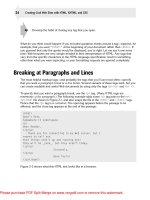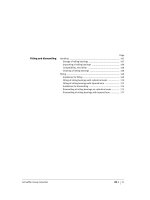Tài liệu CSS Cookbook- P2 docx
Bạn đang xem bản rút gọn của tài liệu. Xem và tải ngay bản đầy đủ của tài liệu tại đây (1.22 MB, 50 trang )
Linking to certain elements within a web page
You can also link to certain elements within an HTML document by creating anchors.
You can create an anchor by assigning an id attribute to an HTML element:
<h2 id="hireme">Hire Me</h2>
Then, link to that anchor by prefacing the id name with a hash symbol (#):
<a href="#hireme">Hire Me</a>
When clicked, the browser navigates to the part of the document that has the corre-
sponding id name.
If a document is not
longer than the browser’s viewport or window,
there won’t be any noticeable change that the browser has skipped to
an anchored link.
Designers use anchors to create a table of contents at the top of a web page that lets
you quickly navigate to other parts of the document. This approach is particularly
useful on web pages with a large amount of content to help users avoid excessive
scrolling.
See Also
Chapter 7 on links and navigation
1.12 Coding Tables
Problem
You want to create a simple HTML table, as shown in Figure 1-14.
Figure 1-14. The default rendering of a basic HTML table
1.12 Coding Tables | 25
Please purchase PDF Split-Merge on www.verypdf.com to remove this watermark.
Solution
Use specific elements related to marking up tabular data:
<table border="1" cellspacing="1" cellpadding="1">
<caption>
Know Your IE6 Adoption Rate
</caption>
<tr>
<th> </th>
<th>2002</th>
<th>2003</th>
<th>2004</th>
<th>2005</th>
<th>2006</th>
<th>2007</th>
<th>2008</th>
<th>2009</th>
</tr>
<tr>
<td>%</td>
<td>45</td>
<td>62</td>
<td>82</td>
<td>81</td>
<td>78</td>
<td>50</td>
<td>45</td>
<td>36</td>
</tr>
</table>
Discussion
First,
add a table tag at the beginning and end of the tabular data. The table tag defines
the table as a whole.
The optional caption element is for the summary of the tabular data and appears im-
mediately after the opening table element.
Then, if your table has a header, add the thead tag to one or more rows as the table
header. Use the tbody tag to wrap the table body so that it is distinct from the table
header.
Next, add tr table row tags to mark off each table row. This element wraps groups of
individual table cells. First you define a row, and then you add the enclosed cells.
No tag exists for a table column. Only through building successive table
rows do columns emerge.
26 | Chapter 1: Using HTML Basics
Please purchase PDF Split-Merge on www.verypdf.com to remove this watermark.
After that, use the th tag for each cell you want to designate as a table header cell, which
includes years and percentages in the Solution. You should enclose the specific cell
content in the tag. By default, browsers make the text in header cells boldface.
Use the td tag to mark out individual cells in a table. Like the th tag, the td tag wraps
specific cell content.
For a simple, web-based HTML table generator to bypass handcrafting
numerous table cells, try />.html.
See Also
Chapter 9 on tables
1.13 Creating an HTML vCard (hCard)
Problem
You want to include in a web page contact information such as that found on a business
card, as shown in Figure 1-15.
Figure 1-15. The default rendering of an hCard
Solution
Use class
attributes with specific attributes listed in the hCard microformat specifica-
tion (see /><div class="vcard">
<span class="fn n">Josiah Bartlet</span>
1.13 Creating an HTML vCard (hCard) | 27
Please purchase PDF Split-Merge on www.verypdf.com to remove this watermark.
<div class="org">White House</div>
<div class="adr">
<div class="street-address">1600 Pennsylvania Avenue NW</div>
<span class="locality">Washington</span>,
<span class="region">DC</span>,
<span class="postal-code">20500</span>
</div>
</div>
Discussion
The
hCard microformat gives you a way to represent contact information, including
people, organizations, and places, using XHTML class attributes. It is one of many
standards detailed in the Microformats Project (see the aim
of which is to provide standards for coding machine-readable information into web
pages using semantic HTML. Similar to a design pattern, an hCard standardizes the
way in which information is represented, which allows third-party software to glean
the information and put it to all kinds of good uses.
To save time and avoid typos, use the hCard Creator (see />hcard/creator) to generate the HTML syntax.
Extending hCards
The H2VX web service (see http:// which is available to use on the
site and as a favelet, crawls the markup within a web page looking for hCard data from
a web address. If it finds an hCard or hCards, it prompts the site visitor to download
the data as a vCard.
The site visitor can then import the vCard into his favorite address book application,
such as Outlook (Windows) or Address Book (Mac OS X).
Operator (see is a Firefox add-on
that detects microformatted text on a web page and then provides you with options to
do various things with the data, depending on the type of microformat used.
A similar plug-in is available for Safari at />See Also
The hCard validator at Recipe 1.14 for using HTML to
mark up an event
1.14 Marking Up an Event (hCalendar)
Problem
You want to use HTML to mark up an event.
28 | Chapter 1: Using HTML Basics
Please purchase PDF Split-Merge on www.verypdf.com to remove this watermark.
Solution
Use class and title attributes with specific attributes listed in the hCard microformat
specification (see /><div class="vevent" id="hcalendar-The-CSS-Summit">
<a class="url" href=" /> <abbr class="dtstart" title="2009-07-18T09:00-04:0000">July 18,
2009 9</abbr>
- <abbr class="dtend" title="2009-07-18T18:00-04:00">6pm</abbr>
: <span class="summary">The CSS Summit</span>
at <span class="location">Online Conference</span></a>
</div>
Discussion
Based on the iCalendar file format used to exchange event data, the hCard microformat
uses standardized HTML to encode event time and place information into a web
document.
Each separate event is designated with the vevent class. This specifies the content as
an hCalendar entry.
The beginning time of the event, dtstart and summary, is required for every hCalendar
event, whereas the end-time dtend and location properties are optional.
An hCalendar cheat sheet, available at />sheet, provides a list of optional properties.
See Also
The hCalendar Creator ( and the Con-
ference Schedule Creator ( to easily create
your own hCalendar; Recipe 1.13 for including contact information in a web page
1.15 Validating HTML
Problem
You want to make sure the HTML on your web page is properly coded.
Solution
Use the W3C validator (see to input the URI of a web docu-
ment to test its HTML validity, as shown in Figure 1-16.
Alternatively, you can enter code for testing by uploading a CSS file or by entering the
CSS rules.
1.15 Validating HTML | 29
Please purchase PDF Split-Merge on www.verypdf.com to remove this watermark.
Discussion
The
W3C hosts a robust HTML checker on its website. However, sometimes the
output can be hard to understand. When validating, make sure to select More
Options→Verbose Output.
This feedback option provides more background information regarding errors within
your code, giving you a better chance at troubleshooting problems.
Creating an HTML validator bookmarklet
Take any page you visit on the Web directly to the W3C’s HTML validator through a
bookmarklet. A bookmarklet is a tiny piece of JavaScript tucked away in the Address
portion of a bookmark.
Figure 1-16. Validating a web page
30 | Chapter 1: Using HTML Basics
Please purchase PDF Split-Merge on www.verypdf.com to remove this watermark.
Create a new bookmark, name it “HTML Validator,” and then replace whatever is in
the address field with this line:
javascript:void(document.location=' />charset=%28detect+automatically%29&doctype=Inline&ss=1&group=0&
verbose=1&uri='+escape(document.location))
When visiting another site, clicking on the bookmarklet takes the page currently loaded
in the browser and runs it through the CSS validator.
See Also
Recipe 2.27 for validating CSS rules
1.15 Validating HTML | 31
Please purchase PDF Split-Merge on www.verypdf.com to remove this watermark.
Please purchase PDF Split-Merge on www.verypdf.com to remove this watermark.
CHAPTER 2
CSS Basics
2.0 Introduction
Cascading Style Sheets (CSS) provide a simple way to style the content on your web
pages. CSS may look complicated to first-time users, but this chapter shows how easy
it is to use CSS.
Here’s an exercise with the traditional “Hello, world!” example. First, open a text editor
or a favorite web page editor tool and enter the following:
<!DOCTYPE html PUBLIC "-//W3C//DTD XHTML 1.0 Transitional//EN"
" /><html>
<head>
<title>CSS Cookbook</title>
<head>
<body>
<p>Hello, world!</p>
</body>
</html>
Save the file and view it in your web browser. There is nothing special about this line,
as shown in Figure 2-1.
Figure 2-1. The default rendering of HTML text without CSS
33
Please purchase PDF Split-Merge on www.verypdf.com to remove this watermark.
To change the style of the HTML text to sans serif, add the following CSS, as shown
in Figure 2-2:
<p style="font-family: sans-serif;">Hello, world!</p>
Figure 2-2. The font, changed to sans serif through CSS
To
keep the default font but change the font size to 150%, use the following code, as
shown in Figure 2-3:
<p style="font-size: 150%">Hello, world!</p>
Figure 2-3. Increasing the size of the text
In
this chapter, you’ll learn about selectors and properties, organizing stylesheets, and
positioning. These general recipes will prepare you for fancier recipes in upcoming
chapters.
34 | Chapter 2: CSS Basics
Please purchase PDF Split-Merge on www.verypdf.com to remove this watermark.
2.1 Applying CSS Rules to a Web Page
Problem
You want to use CSS rules to dictate the design of your web page.
Solution
Start with a blank page in Notepad, your favorite text processor, or HTML development
software such as Adobe Dreamweaver or Microsoft Expression.
If you use a basic text editor, make sure the preferences are set to save
as Plain Text (and not Rich Text).
Then add the following HTML between the body tags, and save the file as
cookbook.html:
<html>
<head>
<title>CSS Cookbook</title>
</head>
<body>
<h1>Title of Page</h1>
<p>This is a sample paragraph with a
<a href="">link</a>.</p>
</body>
</html>
Now add the following code changes (shown in boldface) to redefine the style for links,
bulleted lists, and headers, as shown in Figure 2-4:
<html>
<head>
<title>CSS Cookbook</title>
<style type="text/css">
<!
body {
font-family: verdana, arial, sans-serif;
}
h1 {
font-size: 120%;
}
a {
text-decoration: none;
}
p {
font-size: 90%;
}
>
</style>
2.1 Applying CSS Rules to a Web Page | 35
Please purchase PDF Split-Merge on www.verypdf.com to remove this watermark.
</head>
<body>
<h1>Title of Page</h1>
<p>This is a sample paragraph with a
<a href="">link</a>.</p>
</body>
</html>
Figure 2-4. Content rendered differently after adding CSS
Discussion
CSS contains rules with two parts: selectors and properties.
A selector
identifies what portion of your web page gets styled. Within a selector are
one or more properties and their values.
The property tells the browser what to change, and the value lets the browser know
what that change should be.
For instance, in the following declaration block example, the selector tells the browser
to style the content marked up with h1 elements in the web page to 120% of the default
size:
h1 {
font-size: 120%;
}
Table 2-1 shows a breakdown of the selectors, properties, and values in the Solution.
The “Result” column explains what happens when you apply the property and value
to the selector.
Table 2-1. Breakdown of selectors, properties, and values in the Solution
Selector Property Value Result
h1 font-size 120% Text size larger than default size
p
font-size 90% Text size smaller than default size
36 | Chapter 2: CSS Basics
Please purchase PDF Split-Merge on www.verypdf.com to remove this watermark.
The standard for writing CSS syntax includes the selector, which is normally the tag
you want to style, followed by properties and values enclosed within curly braces:
selector { property: value; }
However, most designers use the following format to improve readability:
selector {
property: value;
}
The
addition of whitespace and line breaks helps make the CSS more readable. Both
are valid approaches to writing CSS. Use whatever method is more comfortable for you.
Also, CSS allows selectors to take on more than one property at a time, to create more
complex visual presentations. To assign multiple properties within a selector, use a
semicolon to separate the properties, as shown in the following code. Note the use of
the semicolon following the last property in the list, though there are no other properties
following it. This ensures that we can quickly add new items, without the potential of
adding errors by forgetting the separator:
selector {
property: value;
property: value, value, value;
property: value value value value;
}
selector, selector {
property: value;
}
Wrapping the CSS rules
For internal stylesheets (see Recipe 2.11), the CSS rules are wrapped within the HTML
style element:
<style type="text/css">
<!
>
</style>
The style element informs the browser that the content inside the element comprises
formatted CSS rules and that the browser should be prepared to process the content.
The HTML comment is there to shield older browsers that do not know how to render
CSS rules appropriately. For most modern browsers, the HTML comment is no longer
needed.
See Also
Recipe 2.2 for more information about CSS selectors; Appendixes C and D for lists of
selectors
2.1 Applying CSS Rules to a Web Page | 37
Please purchase PDF Split-Merge on www.verypdf.com to remove this watermark.
2.2 Using Basic Selectors to Apply Styles
Problem
You want to use basic selectors to associate styles to a web page.
Solution
Use different kinds of selectors to target different portions of web pages to style, as
shown in Figure 2-5:
<html>
<head>
<title>CSS Cookbook</title>
<style type="text/css">
<!
* {
font-family: verdana, arial, sans-serif;
}
h1 {
font-size: 120%;
}
#navigation {
border: 1px solid black;
padding: 40px;
}
li a {
text-decoration: none;
}
p {
font-size: 90%;
}
>
</style>
</head>
<body>
<h1>Title of Page</h1>
<p>This is a sample paragraph with a
<a href="">link</a>. Lorem ipsum dolor sit amet,
consectetuer adipiscing elit, sed diam nonummy nibh euismod tincidunt ut
laoreet dolore magna <em class="warning">aliquam erat volutpat</em>. Ut
wisi enim ad minim veniam, quis nostrud exerci tation ullamcorper suscipit
lobortis nisl ut aliquip ex ea commodo consequat.<p>
<ul id="navigation">
<li><a href="">Apples</a></li>
<li><a href="">Bananas</a></li>
<li><a href="">Cherries</a></li>
</ul>
</body>
</html>
38 | Chapter 2: CSS Basics
Please purchase PDF Split-Merge on www.verypdf.com to remove this watermark.
Discussion
CSS
allows for many, and sometimes ingenious, ways to pinpoint which parts of a web
page should be styled.
To better understand how to pick out portions of a web page using selectors, a devel-
oper needs to recognize that content marked up with HTML creates a structure.
Although the elements used in the HTML in the Solution might look like a jumbled
order, as shown in Figure 2-6, they do follow a certain structure.
This structure might be invisible to the visitor visiting the web page, but it’s a crucial
part of the rendering process a browser goes through.
When a browser pulls a web page from the server and begins to display the page, the
elements of the page are placed in a structure that the browser software assembles.
Although this process of placing the elements in an organizational structure is more
programming oriented, a good visual representation would be to view the structure
much like an organizational chart at a company.
Based on the HTML used in the Solution, the organizational chart would look like
Figure 2-7.
Figure 2-5. Web page with CSS styles
2.2 Using Basic Selectors to Apply Styles | 39
Please purchase PDF Split-Merge on www.verypdf.com to remove this watermark.
Type selectors
Type
selectors are selectors that name the element or HTML tag to style. The following
rules apply font styles to the h1 and p elements within a web page, as shown in Fig-
ure 2-8:
Figure 2-6. Elements used in the Solution
Figure 2-7. Elements used in the web page arranged in a structure
40 | Chapter 2: CSS Basics
Please purchase PDF Split-Merge on www.verypdf.com to remove this watermark.
h1 {
font-size: 120%;
}
p {
color: blue;
}
Figure 2-8. The elements selected from the CSS rules
Class selectors
When
you want to apply the same CSS rule on different elements, you can use a class
selector.
For example, you can use class selectors to identify warnings with boldface text in a
paragraph as well as a list item.
First, create a warning class selector preceded by a period (.), which is also known as a
full stop:
<html>
<head>
<title>CSS Cookbook</title>
<style type="text/css">
<!
* {
font-family: verdana, arial, sans-serif;
}
body {
}
h1 {
font-size: 120%;
2.2 Using Basic Selectors to Apply Styles | 41
Please purchase PDF Split-Merge on www.verypdf.com to remove this watermark.
}
#navigation {
border: 1px solid black;
padding: 40px;
}
li a {
text-decoration: none;
}
p {
font-size: 90%;
}
.warning {
font-weight: bold;
}
>
</style>
</head>
<body>
<h1>Title of Page</h1>
<p>This is a sample paragraph with a
<a href="">link</a>. Lorem ipsum dolor sit amet,
consectetuer adipiscing elit, sed diam nonummy nibh euismod tincidunt
ut laoreet dolore magna <em class="warning">aliquam erat volutpat</em>.
Ut wisi enim ad minim veniam, quis nostrud exerci tation ullamcorper suscipit
lobortis nisl ut aliquip ex ea commodo consequat.<p>
<ul id="navigation">
<li><a href="">Apples</a></li>
<li><a href="">Bananas</a></li>
<li><a href="">Cherries</a></li>
</ul>
</body>
</html>
Then
add the class attribute to a link and a list item to style those elements, as shown
in Figure 2-9:
<html>
<head>
<title>CSS Cookbook</title>
<style type="text/css">
<!
* {
font-family: verdana, arial, sans-serif;
}
h1 {
font-size: 120%;
}
#navigation {
border: 1px solid black;
padding: 40px;
}
li a {
text-decoration: none;
}
p {
font-size: 90%;
42 | Chapter 2: CSS Basics
Please purchase PDF Split-Merge on www.verypdf.com to remove this watermark.
}
.warning {
font-weight: bold;
}
>
</style>
</head>
<body>
<h1>Title of Page</h1>
<p>This is a sample paragraph with a
<a href="" class="warning">link</a>. Lorem ipsum dolor
sit amet, consectetuer adipiscing elit, sed diam nonummy nibh euismod tincidunt
ut laoreet dolore magna <em class="warning">aliquam erat volutpat</em>. Ut wisi
enim ad minim veniam, quis nostrud exerci tation ullamcorper suscipit lobortis
nisl ut aliquip ex ea commodo consequat.<p>
<ul id="navigation">
<li class="warning"><a href="">Apples</a></li>
<li><a href="">Bananas</a></li>
<li><a href="">Cherries</a></li>
</ul>
</body>
</html>
Figure 2-9. The CSS class selectors modifying the look of the web page
2.2 Using Basic Selectors to Apply Styles | 43
Please purchase PDF Split-Merge on www.verypdf.com to remove this watermark.
Figure 2-10 shows which portions of the document are selected with this class selector.
Figure 2-10. The styled elements within the page structure
ID selectors
ID selectors resemble
class selectors except they appear once in the HTML document.
An ID selector can appear multiple times in a CSS document, but the element an ID
selector refers to appears only once in an HTML document.
Often, ID selectors appear in a div to mark major divisions within a document, but you
can use them elsewhere.
To create an ID selector, use the hash symbol (#), followed immediately by a label or
name:
#navigation {
border: 1px solid black;
padding: 40px;
}
Then add an id attribute with a value of navigation, as shown in Figure 2-11:
<ul id="navigation">
<li class="warning"><a href="">Apples</a></li>
<li><a href="">Bananas</a></li>
<li><a href="">Cherries</a></li>
</ul>
44 | Chapter 2: CSS Basics
Please purchase PDF Split-Merge on www.verypdf.com to remove this watermark.
Descendant selectors
Descendant
selectors allow for more granular control in picking parts of a web page
than type and class selectors. Descendant selectors typically have two elements, with
the second element being a descendant of the first:
li a {
text-decoration: none;
}
The following code adds the HTML in which a appears within li, as shown in Fig-
ure 2-12:
<ul id="navigation">
<li class="warning"><a href="">Apples</a></li>
<li><a href="">Bananas</a></li>
<li><a href="">Cherries</a></li>
</ul>
In this example, every time there is a link or a element within a list item or li element,
this CSS rule is applied.
Universal selectors
The universal selector is represented with an asterisk (*) and is applied to all elements,
as shown in Figure 2-13.
In the following code, every element containing HTML text would be styled with Ver-
dana, Arial, or some other sans serif font:
Figure 2-11. An unordered list element, styled
2.2 Using Basic Selectors to Apply Styles | 45
Please purchase PDF Split-Merge on www.verypdf.com to remove this watermark.
* {
font-family: Verdana, Arial, sans-serif;
}
Figure 2-12. The links within the list items selected
Figure 2-13. Every element styled with the universal selector
46 | Chapter 2: CSS Basics
Please purchase PDF Split-Merge on www.verypdf.com to remove this watermark.
See Also
The CSS 2.1 specification for selectors at />Selectutorial, a tutorial of CSS selectors, at />the browser selector support guide from Westciv at />academy/browser_support/selectors.html; Chapter 3 for more on web typography; Ap-
pendix C for a list of selectors
2.3 Applying Child Selectors
Problem
You want to style descendant selectors, but only child elements that are one level from
their parent element.
Solution
Use a child selector, which you signify by a right-angled bracket often set between two
type selectors, as shown in the following code:
strong {
text-decoration: underline;
}
div > strong {
text-decoration: none;
}
Discussion
With a child selector, an element is styled if it is the direct descendant of its parent
element.
Only the strong element that isn’t contained within another element, the div element
in this case, is not underlined, as shown in Figure 2-14:
Nothing happens to this part of the sentence because this
<strong>strong</strong> isn't the direct child of div.
<div>
However, this <strong>strong</strong> is the child of div.
Therefore, it receives the style dictated in the CSS rule.
</div>
To see which elements are affected by this CSS rule in an organizational chart, take a
look at Figure 2-15.
As shown in Figures 2-14 and 2-15, the first strong element was not underlined because
it was placed within the div element.
2.3 Applying Child Selectors | 47
Please purchase PDF Split-Merge on www.verypdf.com to remove this watermark.
Figure 2-14. The effect of the child selector rule
Figure 2-15. The child selector highlighted in the markup structure
If
the direct parent-to-child relationship is not present, the style won’t hold. This is an
easy but powerful difference between a child selector and a descendant selector.
Child selectors are not supported in Internet Explorer 6 and earlier.
48 | Chapter 2: CSS Basics
Please purchase PDF Split-Merge on www.verypdf.com to remove this watermark.
See Also
The CSS 2.1 specification for child selectors at />.html#child-selectors
2.4 Applying Adjacent Selectors
Problem
You want to assign styles to an element when it’s next to another, specific element.
Solution
Use an adjacent sibling, which is formed by a plus sign between two selectors, as shown
in the following code:
li + li {
font-size: 200%;
}
Discussion
Adjacent siblings describe the relationship between two elements that are placed side
by side within the flow of a web page’s markup.
Figure 2-16 shows the effect of this adjacent sibling rule. Notice that only the second
and third list items are styled, since the second and third list items are placed side by
side. The first item is not styled because it does not meet the requirements of having a
list item come before it.
To see which elements are affected by this CSS rule showcasing adjacent sibling selec-
tors in an organizational chart, take a look at Figure 2-17.
Adjacent selectors are not supported in Internet Explorer 6 and earlier.
See Also
The
CSS 2.1 specification for adjacent selectors at />.html#adjacent-selectors
2.4 Applying Adjacent Selectors | 49
Please purchase PDF Split-Merge on www.verypdf.com to remove this watermark.