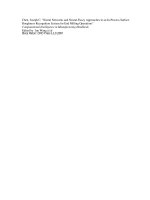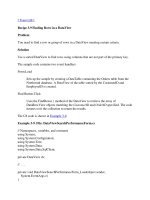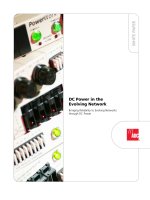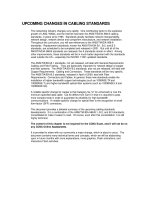Tài liệu Find Records in a Table Without Corresponding Entries in a Related Table pptx
Bạn đang xem bản rút gọn của tài liệu. Xem và tải ngay bản đầy đủ của tài liệu tại đây (17.96 KB, 5 trang )
6.4 Find Records in a Table Without Corresponding Entries in a Related Table
I have a situation in which I need to find which clients don't have invoices. How do I do
this?
Technique
To find out which records (customers) don't have corresponding records (invoices) in a
related table, you have to have a better understanding of the types of joins that can be
used between tables during queries.
Before looking at the joins, following is the T-SQL statement that will be used in this
How-To:
SELECT Customers.CustomerID, Customers.CompanyName
FROM Customers LEFT OUTER JOIN Orders
ON Customers.CustomerID = Orders.CustomerID WHERE Orders.CustomerID IS
NULL
Types of Joins
You can use three types of joins to bring back different information. These join types
include inner joins, left outer joins, and right outer joins.
Inner Join
This join displays records in which at least one record exists in each table for the joined
field. This means that customers are displayed only if they have at least one invoice. If
you want to see the CompanyName and OrderDate, the SELECT statement would be as
follows:
SELECT Customers.CompanyName, Orders.OrderDate
FROM Customers INNER JOIN Orders ON Customers.CustomerID =
Orders.CustomerID
Left Outer Join
You use this join when you want to see all of the records in the first table, but only those
records in the second table that have matching records in the first table. An example of
this would be if some customers didn't have invoices; all the customers would appear, but
only those invoices that had customers assigned to them would be displayed.
Note
Normally, if your database is set up with referential integrity correctly, as
Northwind is, you won't have any invoices without customers assigned to
them.
The example SELECT statement for this will be used in the How-To.
ON Customers.CustomerID = Orders.CustomerID WHERE Orders.CustomerID IS
NULL
Remember, because you want only those customers without invoices, you need to check
to see where Orders.CustomerID is NULL.
Note
Although it is not strictly necessary to check whether the
Orders.CustomersID is NULL, make sure to check for a column that
would not be NULL if a record were there. OrderID would be another
good column to check.
Right Outer Join
As you might have guessed by now, the right outer join is the opposite of the left outer
join. Instead of listing all the customers and only those invoices that have customers, the
right outer join shows you all records in the second table (invoices) and only those
records from the first table (customers) in which there is a matching record on the joined
column (CustomerID).
One of the ways that the right outer join is used is to find bad data, such as non-relational
data that could result from importing data from other systems. Use a SELECT statement
similar to the one used for the left outer join type:
SELECT Customers.CustomerID, Customers.CompanyName
FROM Customers RIGHT OUTER JOIN Orders
ON Customers.CustomerID = Orders.CustomerID WHERE Customers.CustomerID IS
NULL
You will notice that instead of testing for Orders.CustomerID being NULL, you are
checking to see if Customers.CustomerID is NULL.
Steps
Open and run the Visual Basic .NET-Chapter 6 solution. From the main form, click on
the button with the caption How-To 6.4. When the form loads, you will see the SQL
String displayed with the data grid displaying customers who don't have orders (see
Figure 6.5).
1. Create a Windows Form. Then place the controls listed in Table 6.4 with the
following properties set, as displayed in Figure 6.5.
Table 6.4. Control Property Settings for This How-To
Object Property Setting
Label Text SQL Statement
Label Name lblSQLString
Label Text Results
DataGrid Name dgResults
2. Add the following code in Listing 6.9 to the Load event of the form. (Double-click
on the form to bring up the code.) The only difference in this routine from the
previous How-To is the SELECT statement, which is described in the "Technique"
section.
Listing 6.9 frmHowTo6_4.vb: Using the Left Outer Join
Private Sub frmHowTo6_4_Load(ByVal sender As System.Object,
ByVal e As System.EventArgs) Handles MyBase.Load
' Build the SQL String
Dim strSQL As String
strSQL &= "SELECT Customers.CustomerID, Customers.CompanyName "
strSQL &= "FROM Customers LEFT OUTER JOIN Orders "
strSQL &= "ON Customers.CustomerID = Orders.CustomerID" & vbCrLf
strSQL &= "WHERE Orders.CustomerID IS NULL"
' Store the SQL String
Me.lblSQLString.Text = strSQL
' Use the SQL String to build the data adapter and fill the data table.
Dim odaResults As New OleDb.OleDbDataAdapter(Me.lblSQLString.Text, _
BuildCnnStr("(local)", "Northwind"))
Dim dtResults As New DataTable()
Try
odaResults.Fill(dtResults)
Catch excp As Exception
MessageBox.Show(excp.Message)
Exit Sub
End Try
' Assign the data table to the data grid's DataSource property
Me.dgResults.DataSource = dtResults
End Sub
Figure 6.5. Using an outer join to retrieve records without corresponding records.
Comments
The majority of the time, you will be using the inner join rather than the outer joins.
However, sometimes outer joins will be necessary, so you should experiment with them
and get comfortable with them.