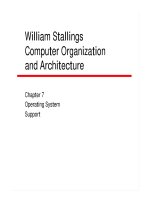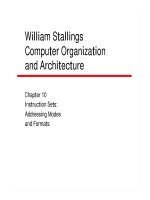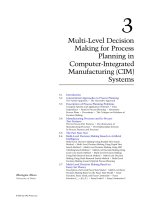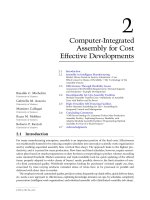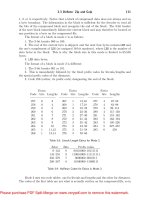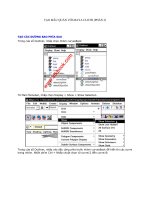Tài liệu Professional Web Design: Techniques and Templates- P3 pptx
Bạn đang xem bản rút gọn của tài liệu. Xem và tải ngay bản đầy đủ của tài liệu tại đây (2.36 MB, 50 trang )
Summary
No matter what the design philosophy is, usability should always be considered
when creating a site. The user should not be confused by the naming of menu
items or hyperlinks that go to unrelated sections, nor should he be overwhelmed
by too much content.
A key factor in the usability and maintainability of a site is its navigation. Well-
designed navigation will have items that can be easily added, edited, or deleted;
that download quickly; and that are supported by the target users’ browsers.
Figure 4.8
High-content design that offers a large amount of content and limited graphics.
Chapter 4
■
Enhancing Usability82
Please purchase PDF Split-Merge on www.verypdf.com to remove this watermark.
Game Developing GWXGame Developing GWX
chapter 5
Gathering
Requirements and
Creating a Comp
Once a designer understands the fundamentals of building a mortised site, then
the fun begins—actually building the site. There are 10 general steps a designer
should follow when building a mortised site:
1. Gather and base a site on requirements. Requirements determine, among
other things, how many graphics the designer will use, what colors will be
used, how fast the site must be, what future growth or changes the design
must accommodate, and what content and functionality will be included
on the homepage and subsequent pages.
2. Create comp(s) for the client. It’s simpler and more efficient to build
thelookandfeelofthesite(thatis,acomp) in Photosho p than t o
build the actual homepage piece by piece. Comps are also important
because t hey can define many of the styles that are cascaded through-
out the site.
3. Receive a decision on the chosen comp and make edits. Once a comp is
decided upon, the client may very well request that a few changes be made
to the design, such as “lighten the blue and replace the orange with yellow,”
or “replace this section of text with that one,” or “use another photo in the
upper-right corner.” After the edits are received, the changes are made,
and the selected comp is then resubmitted for approval. Sometimes, this
process can take several iterations before the final comp is approved.
83
Please purchase PDF Split-Merge on www.verypdf.com to remove this watermark.
Game Developing GWX
4. Break up the comp into XHTML, graphics, and CSS. At this point, the
selected comp is sliced into different images and saved as compressed
images. XHTML and CSS are then used to bring together the images, text,
and possible functionality.
5. Test the page in most commonly used browsers. The designer should
usually test a page in IE, Firefox, Chrome, and Safari as elements are added
to it. Otherwise, after spending hours building a page, it might not function
correctly in a browser that was not used during development. Sometimes,
the browsers that need to be tested will change depending on site require-
ments or which browsers are most commonly used.
6. Save components of the page as include files and test again. To decrease
the download time for subsequent pages and make maintenance con-
siderably easier, the designer should save individual components, such
as the menu, header, and footer, as separate include files. The design
should then be tested again.
7. Build second- and third-level pages from the homepage template.
Usually, the homepage design can be taken and reused as the general
template structure for subsequent pages if it makes use of cached image s
and include files, which decrease download time. The designer then enters
content into the body of each page of the site.
8. Work with the client as the site is built. The designer should have the
client view the pages as they are built. Otherwise, if the requirements
were misunderstood by either party, corrections could still be made
before considerable time is wasted working on a site that will likely
need redesigning. Another common issue with requirements is that
while they may sometimes look good on paper, better ideas come
about when the site is built.
9. Test the entire site. On larger sites where the budget allows, the designer
can hire a professional tester(s) to test a site. However, on sites with limited
budgets, it is usually the designer and client who test the site.
10. Implement the site. The design er uploads the site to the live server,
whether it is an internal or external Web server.
Chapter 5
■
Gathering Requirements and Creating a Comp84
Please purchase PDF Split-Merge on www.verypdf.com to remove this watermark.
Game Developing GWX
Note
While not every one of these steps is needed, they all are used to some degree for the majority of
sites.
Gathering and Basing a Site on Requirements
Requirements are the roadmap for the designer to build upon. Misunderstand-
ings between the client and designer are considerably less likely when require-
ments exist.
Requirements can be included in a couple of informal emails or phone calls, or
they can be included in more involved documents that can be many pages long.
Although requirements are not always gathered in the same way, the designer
should always try to document as much as pos sible before beginning work.
While there is no set way to collect requirements, an example of how and what to
collect is explained using the redesign of the Allos Therapeutics, Inc. site shown
in Figure 5.1.
Under the guidance of the director of corporate communications, the company
wanted to redesign its site to have a fresh, upbeat, professional look and be
database-driven. The director wanted to incorporate Allos’ new branding, as well
as create a contemporary site that uses updated, relevant information.
The director and designer initially spoke together on the phone several times
before scheduling a meeting. The director had a good idea of what she wanted.
She had the entire site map laid out, along with several sentences describing the
requirements for each page. She also knew the general look and feel that she was
interested in. Having worked on many sites, the director knew the requirements
would need input, revisions, and consensual agreement from her staff before
beginning work on the site. Following a meeting with her peers, she and the
designer discussed the various options and implications that the new site should
address. At this point, the designer collected what is known as the front-end
requirements.
Using the answers to those questions and specific requests made by the director
about the site’s database functionality, the designer created and delivered three
comps. Incorporating some of the aspects from the other two designs, Figure 5.2
illustrates the look, feel, and functionality that were decided upon.
Gathering and Basing a Site on Requirements 85
Please purchase PDF Split-Merge on www.verypdf.com to remove this watermark.
Game Developing GWX
Following are some of the various attributes of the new design:
1. There was a dominance of yellow, which gave the site the fresh, upbeat,
professional look desired. However, because yellow is a color that can be-
come overwhelming for some people, the majority of it was removed on
subsequent pages.
2. Since the client wanted the content to be dynamically generated from a
database, each section was designed to be expandable without disrupting
the design. This is why content containers were nested in each column.
3. Because the second- and third-level pages had varying amounts of
content, a nested container was designed into the right side of the page (see
Figure 5.3). If a page had limited content, the area could be included to
make the content area look fuller. If, on the other hand, a page had a lot of
Figure 5.1
Allos Therapeutics, Inc.’s old design.
Copyright † 2002 by Allos Therapeutics, Inc. All rights reserved.
Chapter 5
■
Gathering Requirements and Creating a Comp86
Please purchase PDF Split-Merge on www.verypdf.com to remove this watermark.
Game Developing GWX
content, the container, which created an additional column, could be
removed.
4. To provide consistent navigation, the same expandable menu was saved
as an include file in the left column for all pages. This also made future
maintenance simple, enabling the designer to edit the entire site by
changing only one file.
5. The header was also saved as an include file to simplify maintenance.
The requirements process does not always end after a requirements document is
approved. Throughout the building process, the director and designer added,
deleted, and edited pages, as well as adjusted the functionality of the site.
Fortunately, because many of the major requirements (such as the site’s look and
Figure 5.2
Redesigned site for Allos Therapeutics, Inc.
Copyright † 2002 by Allos Therapeutics, Inc. All rights reserved.
Gathering and Basing a Site on Requirements 87
Please purchase PDF Split-Merge on www.verypdf.com to remove this watermark.
Game Developing GWX
feel and site table structure) were finalized at the beginning of the project, future
changes were minimal.
Many times with smaller sites, clients do not have the time, experience, or
interest in discussing requirements. They simply want a site. In these cases, the
client prefers to leave the decisions to the designer. The designer should still try,
nonetheless, to provide options, explain the pros and cons of tho se options, and
let the client make the decisions whenever possible. One example of such a de-
cision is resolution. If a client recently purchased a computer with default
resolution that is greater than the standard resolution of the average user’s moni-
tor, the designer should explain the situation to the client. By explaining the issue
at hand, the client knows that if the site were created for her computer, it would
probably be too wide for the majority of users with the standard resolution.
Figure 5.3
Second-level page with right-hand container added to limit the amount of content that is necessary to fill
a page.
Copyright † 2002 by Allos Therapeutics, Inc. All rights reserved.
Chapter 5
■
Gathering Requirements and Creating a Comp88
Please purchase PDF Split-Merge on www.verypdf.com to remove this watermark.
Game Developing GWX
Creating a Comp for the Client
Designing a comp is where the majority of the creative aspects of building a site
occurs. It is where the designer lays out the text, images, possible functionality,
and colors in a composition that will closely resemble the final product. The
comp is then delivered to the client for possible editing and ultimate approval.
When creating a comp, the designer should take the technical as well as aesthetic
aspects of a site into consideration. One thought process, for example, might be,
“If I place this content in the header, will it remain there for the rest of the site, or
will it be replaced by another element? If it is replaced by other content, what will
that content be? Will it be text, or will it be a text-field box for testimonials?” In
other words, at this point the designer considers what kind of programming will
be required to get the page or site to function properly.
As previously mentioned, a comp is created in image editing software. For the
purposes of this book, all examples use Adobe Photoshop (see Figure 5.4).
Figure 5.4
Comp being developed in Photoshop.
Copyright † 2002 by Allos Therapeutics, Inc. All rights reserved.
Creating a Comp for the Client 89
Please purchase PDF Split-Merge on www.verypdf.com to remove this watermark.
Game Developing GWX
There are several advantages to creating a comp with Photoshop:
1. A design can be created more quickly than when built as an actual Web
page using XHTML, graphics, and CSS.
2. Changes can be made quickly to a design during the comp process or in the
future, once the site is live and the client requests a change.
3. Because Photoshop uses layers, the design is extremely flexible. If a designer
needs to replace one image that is on its own layer, only that layer needs to
be changed.
4. The slicing technology included with Photoshop allows for the designer to
add slices (boxes) on the file and then create and save many individual
images from the one file. For example, if an older version of a logo is used in
the comp while a newer one is being created, the designer can switch the
logo eventually, save the new slice that creates the newer image, and then
just upload that one particular file to the server.
Because the look, feel, an d styles included in the comp will be cascaded down
throughout the entire site, it is important to make sure the feeling and appeara nce
they project is correct. This is why the designer, depending on the client’s budget,
should provide at least thr ee different comps. It not only gives the client a choice of
designs, but it also gives her the ability to mix and match certain pieces of the
various designs. The client, for example, might say, “I like the black-and-white
treatment you did to the photos in the first design. Can you add those to the third
design?” Much of the designing of a comp is left to the creativity of the designer.
Note
The way in which a designer delivers comps can vary. Sometimes, a lot of them will be delivered at
once, or each one could be delivered after feedback is provided on the previous one. Many times,
the latter works better because the designer can incorporate the latest edits more efficiently and
effectively, along with earlier ones that remain pertinent.
Creating a Source Directory
There are many types of files (Web files, images, and source files) that go into
creating a mortised site. If all files were saved together in one directory, in-
dividual files would be difficult to find, which is why a designer should use a
consistent filing and naming system.
Chapter 5
■
Gathering Requirements and Creating a Comp90
Please purchase PDF Split-Merge on www.verypdf.com to remove this watermark.
Game Developing GWX
Creating a basic folder system before beginning a site tak es at most a minute, but
it saves the designer time and headaches when looking for files in the future.
Here is one filing system method that requires four directories:
1. Web project name: This folder is usually named after a specific project.
After years of creating and archiving many sites, it is easy to forget the
specific site URL of the site, which is why it is sometimes wise to name the
folder after the site itself. This is particularly helpful if the site URL doesn’t
match that of the company, or if the designer can’t remember if the site is
“.com” or “.net.”
2. Images: This is where all the images used in the site are located. It is gen-
erally common practice to separate Web files from image files of Web sites.
3. Sources: Because a designer may often have to refer back to the original
PSD file(s), it is wise to keep them in a consistent area. A good place to store
this folder is in a subdirectory under the Images folder. Some developers
save the source files in a completely different area so the files are not acci-
dentally copied over to a live server. Not only does a designer not want to
allow access to such files, but they also can be an extremely large upload.
4. Stock: While stock photos can be saved in the Sources folder, it is a good
practice to save them in their own folder. Otherwise, if there are only three
or four PSD files included in the Sources folder, they could be difficult to
find if they are among all the stock photo images.
In addition to using an organized folder system, a designer should also try to be
consistent with the naming of files. This is particularly important for the Images
folder. Because a mortised site can contain ima ges used for spacing, back-
grounds, and photos, it is generally helpful to use a naming convention that
keeps such images in their respective families. One good method is to include the
family of the image first in the name and then include the text that identifies that
specific image in the second half of the file name. For example, if the image is a
background for the menu, the name could be bg_menu.gif. The “bg_” classifies
the image as a background image, and the “menu” identifies the image as the
background behind the menu.
The advantage to this naming convention is that it is easy to find one file among
many, especially if the designer knows what family the image is in. Figure 5.5
Creating a Comp for the Client 91
Please purchase PDF Split-Merge on www.verypdf.com to remove this watermark.
Game Developing GWX
shows the Images folder for a site that has 35 images. Notice that all the back-
ground images are identified as “bg_,” all the bullets as “bullet_,” and all the
photos as “photo_.”
If the designer uses an image f or second- or third-level pages that has the same name
as an image for the first level or homepage, an “_sl” (standing for “second level”)
canbeaddedtotheendoftheimagename.Ifthebackgroundimageforamenuis
different on the second level, for example, it could be named bg_menu_sl.gif.
Collecting and Documenting Stock Images
Using stock images is one way to make a site appear professional. Fortunately for
the Web designer, stock photos can be much less expensive than for print de-
signers. A high-resolution, print-ready image that costs $600 can cost around
$150 for the low-resolution version (72 dpi)—exactly what is needed for Web
design.
Figure 5.5
Directory files using a consistent naming convention that identifies them in families.
Chapter 5
■
Gathering Requirements and Creating a Comp92
Please purchase PDF Split-Merge on www.verypdf.com to remove this watermark.
Game Developing GWX
Prices generally range from $1 to more than $1,000, depending on which com-
pany the designer purchases from and whether the image is royalty-free. Gen-
erally, and depending on the company, royalty-free means that the image’s
number of uses and applications is unlimited by the designer once the image is
purchased—as long as the image is not used in pornographic or defamatory
ways. It is important to check the usage agreement before purchasing a photo
because not all agreements are the same.
Images can usually be purchased either individually or bundled together with
other images on a CD. They also can be collectively downloaded, depending on
the stock photo company. Buying an individual image is less expensive, and the
image’s subject matter (for example, the Amazon River dolphin) might be one
that the designer will never need additional photos of. On the other hand, if the
designer is going to be creating many high-tech Web sites, a bundled CD of
unique, high-tech images might be the way to go. Bundled stock collections are
more expensive, but they contain many similar images for a subject, which dra-
matically drops the cost of each individual photo. One photo, for example, that
costs $30 individually could be included on a CD of 100 similar images for $400,
which drops the price to $4 per image. It simply depends on how much the
designer anticipates using use such photos.
Note
Listed here are some popular stock image sources that can be found on the Web:
■ www.istockphoto.com (At the time of publication, this was one of the most reasonably priced
stock imagery sites on the Internet, although it continues to raise its prices.)
■ www.corbis.com
■ www.getty-images.com
■ www.comstock.com
When collecting stock images for a design, it is a good practice to document all
the images—that is, what the image is, which site it was found on, how much it
costs, and the photo ID. (Most sites give a specific identifier or stock number for
each image, such as #IE55648.) The designer can store this information in a text
file in the Sources folder. That way, it is easy to know where to go when the image
needs to be officially purchased for a site.
Creating a Comp for the Client 93
Please purchase PDF Split-Merge on www.verypdf.com to remove this watermark.
Game Developing GWX
Because nearly all stock image companies allow the designer to download and
temporarily use comp versions of images in their comp designs, the designer
should not purchase the official image(s) until final approval and payment for
the site has been received. Until that time, the designer should leave the water-
marked (comp) version or thumbnail of the image(s) in the site—all the more
incentive for the client to pay her bill.
Selecting Colors
Color plays an integral part in any Web site, which is why a professional Web
designer should have a sound understanding of color theory. Color not only
helps set the look and feel of a site, but it also can be used to increase the usability
of a site by leading the user’s eye and to help prioritize content.
Many color schemes are possible when designing a site. The designer can use a
black-and-white scheme with one or two spot colors, a monochromatic scheme
(different shades of one color), complementary schemes (colors that comple-
ment each other), or split-complementary schemes (two colors that are “one off”
of a color that complements a color on the other side of a color wheel).
One of the questions a designer should ask a client before designing a site is what
type of mood or feel the site sho uld convey. The answer to this question can then
be translated into the choice of colors used in a site, if the branding for the
company hasn’t already been determined. If, for instance, the client wanted a
secure, conservative look, probably the best color to start with would be blue. It
is a cool color that is used in many instances to convey a safe, reserved feeling.
The audience also comes into play when using color. Colors do not represent the
same emotions in various countries. While white, for example, is used in wed-
dings in the United States, it is used in funerals in China. The designer, therefore,
might want to research colors when designing international sites. Another
audience issue that the designer must consider is color blindness. The most
common form is red/green color blindness; red and green look similar to
someone with this blindness.
Note
Sites can also be run through www.vischeck.com to determine how they will appear to color blind
people. It also gives definitions and examples of the different types of color blindness.
Chapter 5
■
Gathering Requirements and Creating a Comp94
Please purchase PDF Split-Merge on www.verypdf.com to remove this watermark.
Game Developing GWX
Following are a couple of references that will give the designer a foundation for
color theory:
■ Color Harmony: A Guide to Creative Color Combinations by Hideako
Chijiiwa (Rockport Publishers, 1987)
■ Color Bytes: Blending the Art and Science of Color by Jean Bourges
(Specialty Marketing Group, 1997)
■ Color wheel: A good color wheel will show the designer different
combinations, such as complementary and split-complementary colors.
Color wheels can generally be found in art stores and online.
Deciding Layout
While there are obvious aesthetic considerations for the layout of a site, there are
technical aspects as well. If the site is not designed correctly for the technical
aspects, many repercussions can arise in the future for both the designer and,
possibly, the programmer. Depending on the design and site requirements, fol-
lowing are four aspects of layout tha t should be taken into consideration:
1. Vertical versus horizontal space: A designer needs to consider the amount
and type of content a site needs to support before designing the framework
for the site. If the body requires a lot of room for content, then a wider
design will be necessary. If the content is limited, then the designer is going
to want to keep the body area narrow to avoid appearing as though it lacks
substance. A good way to control the space of the content area is by using
either a vertical or a horizontal menu. When placed in the header, a hor-
izontal menu allows the designer to use the full area below it for space-
intensive sites, such as Web applications that may include many columns of
content. Vertical menus, on the other hand, can take up horizontal space
and help supplement sites that lack content.
If the screen simply does not offer enough room for content, the only other
option, other than reducing font sizes, is to increase the required resolution
of a site. A site with 1280 Â 800 resolution has nearly 25 percent more
screen space than a site with 1024 Â 768 resolution.
If the screen offers too much room, the designer has an alternative to using
vertical menus—he can fill the space with fixed content. A designated
space, such as that shown in the right side of Figure 5.3, can be used on any
Creating a Comp for the Client 95
Please purchase PDF Split-Merge on www.verypdf.com to remove this watermark.
Game Developing GWX
pages that do not have enough content. This space can either include pho-
tos or other content that has less priority.
2. Menu width: If possible, a vertical menu should be wide enough so that
menu items do not have to be carried over to a second line. Sometimes this
involves renaming menu items to be shorter, and sometimes it requires
making the menu area wider. If the designer needs to make the menu area
wider, it should not take away valuable space in the body of the site. If it
does take away valuable space, adding a tag to have the longer menu item(s)
take up two lines instead of one is probably wiser.
3. Height of header: The header area of a site generally remains the same
throughout all pages of a site. If it is too high vertically, then valuable space
is lost on pages that require large amounts of content. On the other hand,
some sites have very limited content, which justifies using a header with
more height. A good practice is to take the requirements of all the pages
into consideration before building spatial areas, such as the header.
4. Placement of rounded edges and corners: Many sites use rounded edges
and corners. The advantage to rounded edges is that they soften the look of
a site. Figure 5.6 uses a rounded corner just to the left of the upper part of
the body of the page.
Developing Layers
As previously mentioned, using layers in Photoshop saves a designer an in-
ordinate amount of time when creating and editing a comp. Any item, whether
text, shapes, or photos, can be saved on its own layer. That way, items cannot
only be moved individually, but they can also be replaced individually without
disrupting content on other layers.
Figure 5.7, for example, is an image that consists of six layers, including the white
background. The Photoshop Layers panel is shown in Figure 5.8.
If the client requested the text to be changed to “yo!,” all the designer would need
to do is open the file in Photoshop, click on the layer that says “hey,” select the
Text tool, click on the text in the file, and retype “hey” to read as “yo!”
While making this change, the designer could also move the lines or the “ARE
YOU GOING LEFT OR RIGHT?” text, and reposition the newly retyped “yo!”
Chapter 5
■
Gathering Requirements and Creating a Comp96
Please purchase PDF Split-Merge on www.verypdf.com to remove this watermark.
Game Developing GWX
text (see Figure 5.9). When creating comps for homepages, it is not unusual to
create as many as 60 to 80 layers, which, additionally, can be nested within parent
layers, called Groups —in other words, a layer can serve as a folder for additional
layers.
Another advantage of layers is that they can be turned off easily so that if the
client wanted to see the image in Figure 5.9 without the word “yo!,” the designer
could simply shut off that layer and save a new version of the Photoshop
PSD file.
Figure 5.6
Design that uses a rounded edge for the upper-left corner of the page body.
Copyright † 2002 by Next
Millennium Systems, Inc. All rights reserved .
Figure 5.7
Image that is made up of layers.
Creating a Comp for the Client 97
Please purchase PDF Split-Merge on www.verypdf.com to remove this watermark.
Game Developing GWX
Layers can also be merged toget her for further editing. The “yo!” in Figure 5.9
could be merged with the elevator lights image. The two could then, for instance,
have a motion blur added. When all the layers are merged together, the PSD file
is flattened (the selected layers are merged to make one layer). Rarely will the
designer ever want to flatten an image. If Figure 5.7 had been flattened, it would
require considerable time and effort to cut “hey” out of the image, re-create the
elevator image behind the word that was also cut out, and retype the word “yo!”
Figure 5.8
Layers panel in Photoshop.
Figure 5.9
Same image as Figure 5.7 but with layers edited.
Chapter 5
■
Gathering Requirements and Creating a Comp98
Please purchase PDF Split-Merge on www.verypdf.com to remove this watermark.
Game Developing GWX
Unfortunately, Photoshop PSD files can be flattened accidentally, which is why it
is wise for a desi gner to back up all files. It usually takes only one accident and
one experience with re-creating 70 layers of a comp for the designer to learn this
lesson.
Note
When merging several layers together at a time in Photoshop, the designer may want to make
copies of the layers and turn them off before merging. This allows the designer to come back and
edit pieces of the merged layer more easily in the future, if necessary.
Using Masks
Masks are extremely useful when a designer wants to control the shape or place-
ment of an image. According to Adobe, a mask enables a designer to “isolate
and protect areas of an image as you apply color changes, filters, or other effects
to the rest of the image.”
If a designer wanted to set an image inside the word “yo!” from Figure 5.9, the text
could be rasterized (converted to a bitmapped image, which will not allow textual
editing) and used as a mask. In Figure 5.10, the letters are used as a mask for an
image of water. In other words, the water image is placed inside the letters. This
can be advantageous when there is a photo or shape included in a design that
cannot be moved, but the designer needs to replace it with another image. All the
designer need do is use the original image as a mask, which the new image is then
inserted into. Because the mask will initially be created as its own layer, the old
layer can then be turned off or deleted to ensure the edges of the image are smooth.
Figure 5.10
Image that uses the letters “yo!”as a mask for an image of water.
Creating a Comp for the Client 99
Please purchase PDF Split-Merge on www.verypdf.com to remove this watermark.
Game Developing GWX
Receiving a Decision on the Chosen Comp and Making
Edits
Web sites are in continual evolution. They especially evolve during the comp
process. A design that works for a designer may not work for the person leading
the project or that person’s boss or peers. Frequently, the person in charge of the
project will say, “It looks great to me. Let me just run it by so-and-so real quickly,
and we’ll be ready to go.” While this sounds positive, there is usually a good
chance tha t that next person will suggest additional changes.
The varying steps in the approval process make it wise for the designer to await
for approval on a comp before breaking it up into XHTML, graphics, and CSS.
Because the breaking-up process can be time consuming and difficul t to subse-
quently change, it is best to wait rather than begin, stop, and start all over again.
Even though a design should be flexible, it can only be flexible for certain chan-
ges. If the client says, “My boss really wants you to move the menu from the left
to the center,” this edit will usually call for reworking the entire design.
Each site will go through its own unique process of approval. One site might
require only one person’s approval, while another site might require committee
approval. There are several rules that the designer should follow when attempt-
ing to get approval:
1. Be patient. There is a fine line between calling the client every day and
showing the proper follow-through. Most companies, especially in corpo-
rate America, move slowly. While a client with a few people involved in
approving a comp may do so quickly on the phone, it could take days to
weeks for a corporate client to approve a certain desired look and feel.
2. Attempt to document all communications. If the designer has the choice
between calling or emailing a client, the wiser choice, many times, is to
email. Not only is an email less intrusive, but it is also a good way of
documenting communications. Whenever a client requests a change, the
designer should ask for the change(s) to be submitted via email. That way,
it protects both parties. Most disagreements or misunderstandings can be
resolved by looking back at previous emails.
3. Offer alternatives. Not all clients are going to be as technically or
artistically minded as their designer. They may simply not know the various
options a site can offer. Offering alternatives also lets the client know that
Chapter 5
■
Gathering Requirements and Creating a Comp100
Please purchase PDF Split-Merge on www.verypdf.com to remove this watermark.
Game Developing GWX
the designer is keeping the client’s best interests in mind. Color alternatives
can be a good thing to offer a client if there is not a set palette. Because the
slightest disproportion of a color can change the entire look and feel of a
site, it is difficult to imagine changes without testing.
4. Do not get attached to the work. For every client who trusts the judgment
of the designer, there are two who would prefer that a design look the way
they desire. It is always amazing how quickly a design can change for the
worse, at least in the designer’s viewpoint. It is important, therefore, that
the designer not become attached to a design. The paying client has the final
say. If there is an affinity for a specific design look, the designer can always
ask for permission to use the preferred version in a portfolio.
5. Limit the number of changes from the outset. Many times the approval
process can get out of control. What once was one design can turn into
three or four versions without the client’s paying for the extra changes. This
is why the designer should explain the approval process before beginning
work on the designs. That way, there are no surprises when additional
charges for excessive changes are incurred.
Summary
There are 10 general steps to building a mortised site. One of the first and most
important steps is gath ering requirements and basing the site on those require-
ments. While requirements involve more work up front, defining requirements
can make the development of a site considerably more time- and cost-efficient,
as well as more effective.
Once the requirements are collected, the designer creates the comp(s) in Pho-
toshop. There are several procedures a designer should follow to ensure that the
comping process goes smoothly: create a source directory, collect and document
stock images, and select colors.
After the first draft of a comp is completed, the designer works with the client to
edit and finalize the site’s functionality, appearance, and usability.
Summary 101
Please purchase PDF Split-Merge on www.verypdf.com to remove this watermark.
This page intentionally left blank
Please purchase PDF Split-Merge on www.verypdf.com to remove this watermark.
Game Developing GWXGame Developing GWX
chapter 6
What Is Needed to
Build Mortised
Sites
As an accomplished artist once said, ‘‘Everyone has the same tools. The only
difference is how each person uses them.’’ This statement epitomizes mortised
sites. Building such sites is not difficult, especially for the experienced Web
designer. There is, in fact, a very low learning curve for such designers because
mortised sites do not introduce any new Web development technologies. Other
than learning a graphics software program, such as Adobe Photoshop, the
designer need only learn creative methods of using XHTML, graphics, and CSS
—common tools for a Web designer. Of course, using JavaScript (scripting lan-
guage), Flash, programming languages, and other tools can also enhance a
mortised site.
The difference in the quality of a site is determined by a designer’s knowledge of
building sites and how the designer uses that knowledge. Two of the most
important aspects to building such sites is using CSS to position the majority of
content, rather than XHTML tables, and properly compressing and saving
images. While CSS allows the designer to create nearly any layout possible, which
may include additional programming, properly compressed and saved graphics
make the site attractive and more usable. Together, they give the designer the
means to build a homogenous site.
Before beginning to fully grasp these and oth er concepts, the designer should
have an understanding of the big picture—that is, knowing the various steps that
103
Please purchase PDF Split-Merge on www.verypdf.com to remove this watermark.
Game Developing GWX
go into building a mortised site from conception to production. Following are 10
steps in the typical building of a mortised site:
1. Gathering and basing a site on requirements
2. Creating comp(s) for the client
3. Receiving a decision on the chosen comp and making edits
4. Breaking up the comp into XHTML, graphics, and CSS
5. Testing the page in the most widely used browsers
6. Saving components of the page as include files and testing again
7. Building second-level pages from the homep age template
8. Working with the client as the site is built
9. Testing the entire site
10. Implementing or uploading the site
This general overview helps a designer understand the entire process, which
helps to make sense of the many specifics included in this book.
Understanding the Concept of Mortising Images
Building a mortised site is similar to piecing a puzzle together. The designer
pieces images, content, and functionality together in a manner that allows form
and function to complement each other rather than compete against each other.
Mortising can be accomplished at different levels. At the basic level, a designer
can mortise just two images together. At the more advanced level, the designer
can nest mortised containers (usually content in
<SPAN> and <DIV> tags) inside
mortised containers to accomplish complex designs. It all, however, begins with
a basic understanding of how to piece together two or more images.
Figure 6.1 is an example of three images pieced together seamlessly. All of the
images are compressed and saved in their best possible image format.
While they appear to be one image, when spaces are added in between the ima-
ges, it becomes apparent that there are three separate images (see Figure 6.2).
Chapter 6
■
What Is Needed to Build Mortised Sites104
Please purchase PDF Split-Merge on www.verypdf.com to remove this watermark.
Game Developing GWX
Following is the code for this example. While there are more involved mortising
examples throughout the book, this particular code can be reused in many dif-
ferent ways. It is especially important to note that all the spaces have been re-
moved so the images aren’t output incorrectly in some browsers, such as shown
in Figure 6.3.
<div style="width:692px;"><span style="float:right;"><img src="images/
photo-bottom-center.jpg" width="266" height="209" alt="" border="0" /><img src=
"images/photo-bottom-right.jpg" width="213" height="209" alt=" " border="0" />
</span><span style="float:left;"><img src="images/photo-bottom-left.jpg"
width="213" height="209" alt=" " border="0" /></span></div>
Notice how the first two images are nested together in a <SPAN> tag and then
floated to the right of the left image. If the designer were to simply add all three
images together or try floating them nearly any other way, they would not piece
together seamlessly. It should also be noted that for this code to work, as well as
other occasional CSS, it cannot have spaces in between it. Following is an
example of how the code should not look:
Figure 6.2
Three images that are mortised together to form the image in Figure 6.1.
Figure 6.1
Three images mortised together.
Understanding the Concept of Mortising Images 105
Please purchase PDF Split-Merge on www.verypdf.com to remove this watermark.
Game Developing GWX
<div style="width:692px;">
<span style="float:right;">
<img src="images/photo-bottom-center.jpg" width="266" height="209" alt=" "
border="0" />
<img src="images/photo-bottom-right.jpg" width="213" height="209 alt=" "
border="0" /></span>
<span style="float:left;">
<img src="images/photo-bottom-left.jpg" width="213" height="209 alt=" "
border="0" />
</span>
</div>
There are several advantages to mortising:
■ The designer can save parts of images in their best respective image formats.
For instance, in Figure 6.2, any of the three images could be saved as a PNG
and placed among the other two JPG images, if the designer needed such
flexibility. Or that image could be saved as a background image of a con-
tainer that could have text layered over it.
■ The designer can have more freedom with layouts. Although everything is
saved and structured in rigid, linear shapes in CSS Web design, the design
does not have to appear that way. Instead, text, colors, and images can flow
Figure 6.3
An example of how the images in Figure 6.2 will "fall apart" when normal spacing is added between the
elements.
Chapter 6
■
What Is Needed to Build Mortised Sites106
Please purchase PDF Split-Merge on www.verypdf.com to remove this watermark.