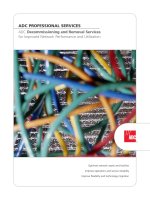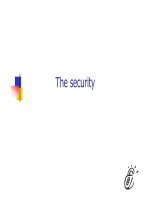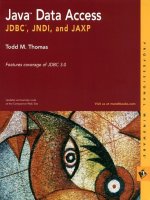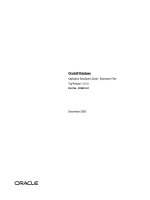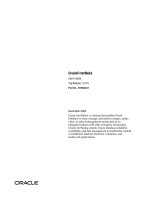Tài liệu Virtual PC’s Enhanced Rollout and Troubleshooting docx
Bạn đang xem bản rút gọn của tài liệu. Xem và tải ngay bản đầy đủ của tài liệu tại đây (192.15 KB, 8 trang )
Virtual PC’s Enhanced
Rollout and
Troubleshooting
Run Windows 98, NT, ME, XP,
2003 Server, and Vista
1-800-COURSES
www.globalknowledge.com
Expert Reference Series of White Papers
Introduction
It isn’t very often that we are fortunate enough to have free software that actually is useful. VM Systems and
Microsoft both have free offerings in the virtual PC market. This paper will deal with one of Microsoft’s offer-
ings, Virtual PC. This paper will give you a tour of the product, installation requirements, file structure, new
enhancements, and possibilities. Only Virtual PC will be covered here. Virtual Server is another program made
for running server software and is quite different in its interface and scope. Look for a future paper on the
Virtual Server product.
Virtual PC Tour
Figure 1. Virtual PC Console
Ron Schindler, Global Knowledge Instructor
Virtual PC’s Enhanced Rollout and
Troubleshooting
Copyright ©2007 Global Knowledge T
raining LLC. All rights reserved.
Page 2
I
n the past, when you wanted to explore the newest operating system, bench-test images, or just parallel sys-
tems until you made sure everything worked, you needed to set up multiple hardware configurations or run a
multi-boot system. You could never be two places at once with these types of setups. Virtual PC is changing
the way we rollout new operating systems, images, databases, do training, or even help-desk approaches.
Virtual PC is made up of a Console, Virtual Configuration Files, and Virtual Hard Drives. The console is where
we control which OS we will run. We can alter the Options and Settings that affect the way we use or see our
information. The status of each virtual machine is shown to us as one of the following: Running, Not Running,
or Saved. Running is an indicator that the virtual machine is either starting up or in use. Not Running is a state
that does not use any resources and is pretty much dormant. Saved is a virtual machine that has been saved
at a point in operation, very much like a hibernation mode. Limited settings for virtual machines can be
changed in all three states, but to change all settings successfully, you must be in a Not Running mode. Virtual
machines or operating systems are installed in the same manner you would normally install them. Use your CD
or DVD just as you would on any physical machine, but though the interface of the Virtual PC. Remember to
have a valid license for every instance of the operating systems that you install. Virtual PC does not license you
for any of the operating systems that will run under it.
Installation Requirements and Configurations
If Virtual PC 2004 is used, Windows 95 and 98 operating systems will be supported by Microsoft. Virtual PC
2007, with support for
Windows 2000, XP, and the new Vista operating system now available for download
from Microsoft’s website. Both will run legacy operating systems, however, Microsoft will not give official sup-
port if legacy operating systems are run in Virtual PC 2007.
The minimum system requirements for the physical computer and the host operating system are as follows:
An x86-based computer with one of the following processors:
AMD
Athlon/Duron family or Intel Celeron or
Pentium II, III, or 4 family; 400 MHz minimum, 1.0 GHz or faster recommended. You can run Virtual PC on a
multi-processor computer, but it uses only one processor. On Duo core processors, Virtual PC is distributed
across both cores unless
Affinity is set to one processor in the process tab of the task manager.
CD-ROM or DVD drive.
• Super VGA (800 x 600) or higher resolution monitor recommended.
• K
eyboard and Microsoft mouse or compatible pointing device.
• Host operating system: Windows Vista, Windows XP Professional, Windows 2000 Professional, or
Windows XP Tablet PC Edition.
Virtual PC comes as an MSI package and installs easily, but if not given the appropriate hardware, you will not
be able to enjoy its real power. Virtual PC works well with your upper-end Pentium 4 or AMD Chips. If you are
fortunate enough to be able to purchase new equipment, look for something with Duo Core technology. As
with anything, memory is a necessity. At least 2GB will help you as you start to run multiple operating sys-
tems simultaneously
.
T
his must be physical non-paged RAM,
not virtual memory
.
Virtual PC software runs on a host operating system. Let’s assume you have an XP computer that has a Duo
Core CPU with 4GB of RAM. Your host will need to have 256MB or more of RAM to keep your host Windows
XP happy. Every virtual machine installed will need to have RAM allocated to it. but this is only for when the
virtual machine is running. If you install a 2003 Server as a virtual machine, it will need to have at least 512
to 768 in Memory
.
Copyright ©2007 Global Knowledge T
raining LLC. All rights reserved.
Page 3
F
igure 2 shows a virtual XP machine and the RAM allocated for it to run. I’m sure you’re wondering how I got
that number of 304MB. Sometimes, in order to run two, three, or even four guest operating systems, you will
need to keep adjusting one of the operating systems that don’t seem to require as much memory until you can
run all the OSs that you need. The slider is only available when the virtual machine is stopped (see figure 2).
CD/DVD drives will rely on the host system for physical drives although ISO images can also be used as if
they were in a physical drive.
Figure 2. Memory settings for not running OS
Floppy Disk is either the physical floppy drive of your host or a virtual floppy drive can be created with the
disk wizard program. This would end up being a fixed-size file on your host file system.
Networking can be one of four types. Not connected is a standalone virtual guest with no connections. Local
Only networking, which just emulates a local network between virtual machines, does not go to external areas
lik
e the host or other wired locations
.
V
irtual networking mak
es each virtual machine a separate workstation
viewable across the network by other workstations, whether real or virtual. Shared networking is using
Network Address Translation or NAT to share one IP address for external networking.
Virtual Machine Additions are additions to the functionality of each guest operating system. Full integra-
tion is only av
ailable for
Windows guest operating systems and will include extras lik
e integrated mouse
,
time
synchronization, cut & paste, drag & drop, folder sharing, and arbitrary screen resolutions. Other guest operat-
ing systems will have varying levels of integration support.
Copyright ©2007 Global Knowledge T
raining LLC. All rights reserved.
Page 4
File Structure
Each guest system must have a hard disk to store the operating system and files that may be used on them.
The size of your virtual hard disk (VHD) is determined by the use of the guest virtual machine. Always give
enough for the operating system, programs to be run, and room for temp files and growth.
VHDs are either set up as part of the creation of a virtual guest or as an addition to an already existing guest
environment. The VHD wizard is used to create these disks.
The virtual disk wizard (see figure 3) is used for creating a VHD or floppy disk that exists as a permanent file
on the host machine. You can also use this wizard to edit the size or type of an existing hard disk.
Virtual PC supports different types of hard drives. The most popular three types are as follows.
Figure 3 – Virtual Hard Disk Wizard
Dynamically e
xpanding virtual har
d disks.
These disks are a single file on the physical computer’
s hard
disk. The virtual hard disk file will dynamically expand as users write data to them. They initially use very little
space, and expand up to the maximum size of the disk.
Fixed-size virtual har
d disks.
T
he fixed-size virtual disks are also a single file that users create on the
physical computer’s hard disk. The file is approximately the same size as what you set for the VHD and doesn’t
grow or shrink in size.
Linked virtual har
d disks.
V
irtual PC supports linkedVHDs, which link directly to a disk in the physical com-
puter. This allows you to take advantage of already existing hard disk configurations.
Virtual Hard Disks become a VHD file that can be transferred to other hosts. The disks can always be edited
through the console or from the virtual window controls (see figure 4).
When transferring the .vhd files
,
make
sure to include the .vmc files as well.
These files include the settings as discussed earlier for the particular envi-
ronment (see figure 5).
Copyright ©2007 Global Knowledge T
raining LLC. All rights reserved.
Page 5
Figure 4. Virtual Window
Figure 5 – Virtual PC Hard Disks (.vhd) and Configuration files (.vmc).
New Enhancements
V
irtual PC 2007 is the next installment of the
V
irtual PC.
It has all the features of the predecessor
V
irtual PC
2004 but includes some important enhancements
.
Support vs. Compatibility
With the release of the Virtual PC 2007 and Vista operating system, come many valuable advantages. Virtual
PC has many compatible guest operating systems that will run within the virtual environment. Not all operat-
ing systems are supported,
though.
With the new release, only operating systems that are still supported by
Microsoft on a physical machine will be supported in the Virtual PC. Windows 98, for example, will be a com-
Copyright ©2007 Global Knowledge T
raining LLC. All rights reserved.
Page 6
p
atible operating system and will still run under Virtual PC but will not be supported as far as troubleshooting
or help. Windows XP, on the other hand, will be supported by and compatible with the Virtual PC environment.
Licensing. Another important enhancement is the improved operating system licensing for Microsoft Vista.
For all other operating systems, you must have a separate license to run the operating system in the Virtual
PC. This cannot be a license that is already installed on a physical machine or in multiple virtual machines.
Microsoft Windows Vista Enterprise Edition becomes a very nice host system for Virtual PC because you are
allowed the install of up to four additional instances for Virtual PC.
Optimized for Windows Vista. The virtualization architecture has been optimized for Windows Vista to
provide improvements in performance, system resource usage, and stability.
Improved performance based on Microsoft Virtual Server 2005 R2. Virtual PC 2007 leverages the
performance improvements introduced in Virtual Server 2005 R2. Get the advantages of the Server side.
Support for 64-bit host operating systems. You can run Virtual PC 2007 on 64-bit versions of Windows Vista.
T
his means you can run 16-bit, 32-bit operating systems (such as Windows 98 SE, or Windows 2000), which
are not supported natively on 64-bit versions of Windows Vista.
Support for sound devices in
Windows Vista guest oper
ating systems.
Virtualized sound device
drivers are available to Windows Vista guest operating systems. This allows Windows Vista guest operating sys-
tems to play sounds through the host operating system sound devices with virtual drivers that may be differ-
ent from that of the host. Other guest operating systems will continue to have sound support as it exists in
Virtual PC 2004 today.
Possibilities
The possibilities are only limited by your imagination, but let me present a few for you.
Training
As a training company
, we have found that virtual machines are very beneficial. We can set up clean classes by
merely importing a VHD. Instead of running complicated wiring for an in-class network, virtual machines can
run as if in their own contained network. Each student can have three or four machines running with only one
host. If labs are included in the course, a VHD can be saved after each successful lab. If a student machine
completely fails for some reason,
we just replace the VHD with the last lab done by the student.
Deployment
Most companies will hold off for months or even years to tak
e advantage of the newest release of software
because of a fear of incompatibility with current software or systems. With a virtual machine in place, you are
able to foresee the areas that will actually be concerns. It is also possible to upgrade to cutting edge operating
systems and run older operating systems and proprietary software in a virtual machine.
Help Desk
It is always frustrating to support many users with different configurations. With Virtual PC, a support profes-
sional can bring up any configuration in the company and test issues
.
Copyright ©2007 Global Knowledge T
raining LLC. All rights reserved.
Page 7
Avoiding Viruses
By setting up a Virtual PC operating system, you can contain all activity to the VHD without penetrating the
host operating system. Therefore, all viruses, bugs, spyware, or other malicious software can be cleaned by sim-
ply deleting the .vhd file and restoring it with a backup copy previous to damage.
Conclusion
Virtual PC is much too valuable just to be reading about it. Go to Microsoft’s website and download a copy
today. Start using the power of virtual machines and ease of configuration. Hard disk files can be transferred
and used in many ways, but please, watch those licensing issues. Now with the release of Virtual PC 2007 hot
off the press, you can take full advantage of the new Windows Vista Operating System. Best of all, find new
ways to run this amazing program and share them with others.
Learn More
Learn more about how you can improve productivity, enhance efficiency, and sharpen your competitive edge.
Check out our complete list of Microsoft courses at www
.globalknowledge.com/microsoft or call 1-800-
COURSES to speak with a sales representative.
Our courses and enhanced, hands-on labs offer practical skills and tips that you can immediately put to use.
Our expert instructors draw upon their experiences to help you understand key concepts and how to apply
them to your specific work situation.
Choose from our more than 700 courses, delivered through Classrooms,
e-Learning, and On-site sessions, to meet your IT and management training needs.
About the Author
Ron Schindler is an accomplished trainer, speaker, webmaster and President of Absolute Services, a networking
and management consulting firm. He has trained groups from one to 100 attendees on topics such as PC trou-
bleshooting, Photoshop, Web Development, Management, Business Management, Communications, A+,
Microsoft Certification, Microsoft XP, 2003, SQL, and Office Applications. Ron is fluent in Japanese and also
does consulting for the Japan – US market.
Resources
Microsoft
®
Virtual PC 2004 Technical Overview
By Jerry Honeycutt
Virtual PC vs. Virtual Server: Comparing Features and Uses
Microsoft Corporation
by Megan Davis
Using Microsoft
®
Virtual PC 2007 for Application Compatibility
White Paper
For the latest information,please see />Copyright ©2007 Global Knowledge T
raining LLC. All rights reserved.
Page 8