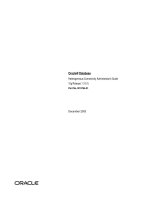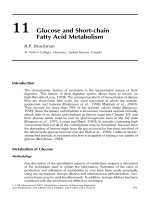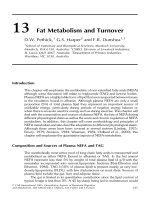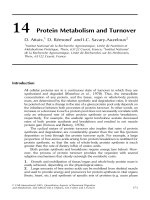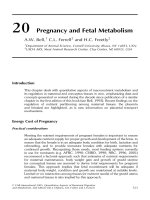Tài liệu SharePoint: How It’s Leveraged and How It Works ppt
Bạn đang xem bản rút gọn của tài liệu. Xem và tải ngay bản đầy đủ của tài liệu tại đây (767.95 KB, 10 trang )
SharePoint:
How It’s Leveraged
and How It Works
1-800-COURSES
www.globalknowledge.com
Expert Reference Series of White Papers
Introduction
SharePoint is Microsoft’s document management technology, and has been in use under various product
names for more than five years. Despite its longevity, many computer users are unaware of its existence and
fewer still understand how the technology simplifies the network environment for end-users.
But every organization that generates content can benefit from using SharePoint. Some smaller organizations
will require only
WSS 3.0, but most organizations will get maximum benefit by implementing MOSS 2007.
Some examples of how existing organizations are using SharePoint include:
Technical installation instruction databases – these implementations use Infopath forms to create doc-
uments that provide instructions on how to install all corporate software and how to configure supported
hardw
are devices such as handheld PCs.
Information sharing amongst R&D think tanks – SharePoint fosters research and development efforts
in the science and technology industry by enabling organizations to open extranet and Internet portals where
scientists and researchers can coordinate their efforts and exchange information.
Project management for dispersed teams – Project managers working with remote workers can manage
a project in Project Server 2006 by first clicking on a SharePoint task list.
Projects can then be easily organized
by site and users accessing the sites see only the data to which they have been granted SharePoint access.
Portals for school systems – For students attending in school districts that use MOSS 2007, each school
has its own web application with separate site collections for students
,
teachers and administrative staff
.
Students access an Internet portal that links them with their classroom website and their own mysite.
So how do different users leverage SharePoint, and how exactly does it work? This white paper will first exam-
ine how users', managers', and network administrators' view and utilize SharePoint. It will then explore how
ShareP
oint works for both ShareP
oint users and architects
.
Finally, this paper will list and explain six typical
tasks ShareP
oint architects are responsible for
.
What Is SharePoint?
SharePoint's use can mean different things to different users. This section will briefly cover how user's and
manager's view SharePoint and then give a more in-depth look from the network administrator's view.
Gail Pomper, Server+, MCSE, MCT, CTT, CNI, CNE
SharePoint: How It’s Leveraged and
How It Works
Copyright ©2007 Global Knowledge T
raining LLC. All rights reserved.
Page 2
The User's View
In the world of computers, a product can look very different, depending on your viewpoint. For example, a
SharePoint user sees the environment as an application that puts everything at their fingertips. The user opens
a web browser and suddenly has access to an Access spreadsheet, a Word document, an email message, an
updated task list, or data from a custom Peoplesoft application that accesses an Oracle database.
But to the user, SharePoint is more than just a document management system; it’s a user environment, a file
system manager, a database abstractor, a task manager, and a relational database. In short, it is a multi-
faceted application whose primary task is to make data access transparent to the user.
The Manager’s View
A manager might have a department of 18 employees, five projects in various stages, and a requirement to
maintain the security of the information his or her workers create. SharePoint can help with all these tasks and
more.
SharePoint gives choices for managing a project. The most sophisticated of these is Project Server, which uses
SharePoint to access the project data stored in an SQL Server database. A less sophisticated, but still manage-
able, solution is to use Microsoft Project and simply assign tasks to users through SharePoint. Some of the
reporting and “what if” capabilities are lost, but everything stays in the same SharePoint database. With Project
Server
, a separate database is used for just the project data. The task element is handled through Outlook. When
using Outlook 2007, the task can be updated in Outlook and posted to SharePoint or vice versa.
SharePoint provides managers with a “security-focused” view. This means the users only see the items they
have access to view. If a user does not have read-access to an item, it is not displayed in the view of the
library. If a user does not have access to the library, that entire library is not displayed in any view. This keeps
security simple and the user views manageable.
The Network Administrator’s View
So far, we have not talked about the implications of running SharePoint in a network environment. SharePoint
certainly depends on a reliable network to deliver all the services we have discussed. But given reliable net-
work services are taken for granted in most companies, SharePoint can considerably reduce the time required
to manage the file system.
In many organizations, documents are stored on a file server, in a hierarchical view, organized by project or
department,
and managed by network administrators. This means that the file system is secured by network
administrators, backup and recovery is the purview of the data center, and access control is achieved through
some change-control process—also typically handled by network administrators
.
ShareP
oint eliminates all the
data management, control, and security allocation issues.
The Role of the Network
Administr
ator
Network administrators (or the data center) are responsible for backing up the SQL database and, since
most SharePoint information is stored in the SQL database, this ensures recoverability in case of a data failure.
In fact,
all ShareP
oint tasks that need to be handled by network administrators are centralized in a separate
database called the Central Administration database. Administrators performing these tasks are referred to as
Farm Administrators and, by default, have no access to the data stored in the SharePoint database.
Copyright ©2007 Global Knowledge T
raining LLC. All rights reserved.
Page 3
T
he Role of the Site Collection Administrator
When a top-level site is created, a Site Collection Administrator is assigned (a Secondary
Administrator
can also be assigned) and all security for the contents of the SharePoint site resides with the
Site Collection Administrators. Often, the site collection administrator is the department manager, so if
security rights for an item or SharePoint library need to be changed, the new security assignment can be made
immediately without going through a lengthy change-control process.
Security Management
The kind of security management just described is based on the idea that data creators are the most knowl-
edgeable about the security requirements of the data. If you are managing a team of chemists, the security of
the new formulations is going to be of the utmost importance. The library where those formulations are stored
is going to be restricted to the few individuals who need access. In a normal administrative environment, net-
work administrators can take ownership of most file shares, giving rise to the possibility of a security leak.
This arrangement actually has several beneficial side affects. First, in a properly designed SharePoint site, user
documents get created from within ShareP
oint and are automatically saved to the database. This prevents data
loss by keeping files on a network server and away from users’ PC hard drives. Second, security can be
assigned at the time the document library is created. When the library is created, a default content type can be
assigned,
and the appropriate groups are assigned “contribute”
and
“read” access.
Given that most data centers have automated backup and recovery systems, SharePoint eliminates the burden
of managing file system data from the network administrators, leaving them time to focus on other more
important server management tasks.
How Does SharePoint Work?
SharePoint requires a number of backend services in order to manage file content, including, network services,
security services, database structure, and web services infrastructure. Network Services and some elements of
Security Services have already been covered, so I will now focus on the database structure and the web servic-
es infrastructure.
How exactly does SharePoint work? Again – there is the need to look at this product from different points of
view. In this case, we will look at the perspectives of the user and the SharePoint architect.
How SharePoint Works for Users
SharePoint simplifies the user environment by requiring the user to open only one application, the web brows-
er. Top-level support is provided for Internet Explorer and Netscape Navigator. Second-level support is provided
for Safari, Firefox, and Mozilla. If you are not using either IE or Netscape, this simply means that some library
items will display differently
, depending on the fonts and design elements used in the site. The SharePoint
designer needs to test every site element meticulously to ensure a reasonable level of user acceptance.
When a user creates a “new” item, either a default application opens automatically or a list box appears
where the user can choose the content type that is linked to the correct application. An example of this would
be an Infopath forms library that has a number of pre-defined forms av
ailable
. After an Infopath form is
designed, it can be published to SharePoint either as a
library item from a library in a specific site or a con-
tent type. When published as a content type, the form can be deployed to more than one site. When a user
Copyright ©2007 Global Knowledge T
raining LLC. All rights reserved.
Page 4
c
reates a ‘new” item in the form library, a drop-down list of the form types displays and the user chooses the
correct form to fill out.
Another way to manage different content types is to create a separate library for each content type. This way,
a library contains only one type of data. In this case, a default content type will automatically call the correct
application that is assigned at library creation time. This is not limited to just forms. A content type can be any
specific document format that (1) the site users have a need to recreate, and (2) can be associated with a spe-
cific application at document creation time.
For example, if you have a document library that is used to store faxes, a fax cover sheet might be the default
content type specified for that library, and the library would open Microsoft Word with a blank fax cover sheet.
Again – this saves time for users because opening an application is not a separate step. When an existing doc-
ument is opened, either the application was used to create the document is opened, or, if the user does not
have the application installed on the PC that holds their current session, it opens in a browser view.
How SharePoint Works for the SharePoint Architect
The SharePoint architect establishes the SharePoint environment, providing a reliable and secure infrastructure
for content that can originate from many different departments and organizations throughout a business
enterprise.
Things become a little more complicated in this realm. First, SharePoint is a network application, so any prob-
lems in the network will be accentuated when you bring SharePoint on-line. This means that DNS, DHCP, and
Active Directory need to be working flawlessly before you deploy your SharePoint implementation. If these
systems are all functioning, the next step is to decide whether this will be a single server or multi-server instal-
lation. Regardless of which installation type you choose, there are two primary types of server services that
must be implemented.
The first is an
SQL Server database. SQL Server is the storage backend for SharePoint, which requires a
number of databases to store specific content.
Table 1 defines the databases created to support a typical
SharePoint implementation.
Table 1. Databases created to support a typical SharePoint implementation.
Copyright ©2007 Global Knowledge T
raining LLC. All rights reserved.
Page 5
Database Name Purpose
Point_Config Point configuration database
Content database
Service_Search configuration database
Services1_DB service provider configuration database
ServicesContent service provider content database
PointAdminContent administration content database
Search_PortalName content database
The second is the web service provided by IIS. IIS with ASP.NET services enabled must be installed on the
SharePoint server prior to initiating the installation process. In addition, Microsoft’s .NET Framework versions 2
and 3 are required, and the installation process will terminate if these services are not installed. The steps to
install SharePoint can be found at several well-documented sources. One such source is:
/>Although some organizations can get by with just the features provided by Windows SharePoint Services
(WSS) 3.0 (a free download from Microsoft), most will want the complete set of capabilities provided by
Microsoft Office SharePoint Server (MOSS) 2007. MOSS comes in two versions: Standard and Enterprise. The
Enterprise version provides capabilities like the Enterprise Publishing Infrastructure.
The following Microsoft URL hosts two spreadsheets, one in Excel 2007 format, the other in Excel 2003 format,
that compare the features provided by each SharePoint version:
/>The SharePoint Architect’s Tasks
A SharePoint architect typically is responsible for the following six tasks:
1. Active Directory Security Planning
2. SSL Security Planning
3.
Administration of Shared Service providers
4. Enabling F
arm and
Web Application F
eatures
5. Creation of Site Collections
6.
Documentation of the SharePoint Configuration
1. Active Directory Security Planning
Most SharePoint users already log into the network that will support SharePoint with an Active Directory user
ID and password. Each site collection created in SharePoint establishes content access security for the top-level
site
. When new sites are created, this security can be inherited or the site creator/administrator can decide to
create a unique set of security privileges for the content in the sub-site. The easiest way to apply security in an
enterprise environment is to use new or existing
Active Directory global groups
.
SharePoint is similar to every other Microsoft application you have ever installed. The installation, or in this
case, site creation process, will automatically create default local groups. The SharePoint architect needs to
ensure that Active Directory contains appropriate global groups so that SharePoint site creators/ administrators
can add the correct AD groups to the SharePoint local groups associated with a sub site to secure content and
mak
e it av
ailable to the correct audience
.
Here’s an example of how this works:
When you create a site collection called ABC Realty, a top-level site of the same name is created. If this is the
first site to be created in SharePoint, it will typically be associated with an IIS web application (web site) called
SharePoint – 80. If not, you can create a new web application to service this site collection. In both the stan-
dard edition of MOSS 2007 and
WSS 3.0,
three new ShareP
oint groups will be created with default permis-
sions to secure the content planned for this site:
Copyright ©2007 Global Knowledge T
raining LLC. All rights reserved.
Page 6
•
ABC Realty Owners – Full Control permissions
• ABC Realty Members – Contribute permissions
• ABC Realty Visitors – Read permissions
AD global groups can be assigned to each of these SharePoint groups to enable content access and control. Your
other option is to add AD users individually, but this makes site security management more time consuming.
Suppose you then add a subsite underneath ABC Realty called PasadenaBranch for the Pasadena office of ABC
Realty. During site creation, you are prompted to inherit permissions from parent or create unique permissions.
If you choose to create unique permissions, the parent level site permissions are copied to the sub-site, inheri-
tance is turned off and you are presented with an option that allows you to create three new groups:
• PasadenaBranch Owners – Full Control permissions
• PasadenaBranch Members – Contribute permissions
• PasadenaBranch Visitors – Read permissions
Again, the site creator/administrator should assign AD global groups to the SharePoint local groups to estab-
lish content security for the sub-site content. In an earlier section we discussed the ability of the site adminis-
trator to assign security to a specific document library or item within the library
. Although security can be
assigned in this very detailed way, it leads to a complex security scheme that can make it difficult to trou-
bleshoot rights and permissions. It is easiest to assign content security at the site level rather than at the
library or item level.
If you are using the Enterprise version of MOSS 2007, the initial site collection and top-level site will actually
contain a set of security groups similar to the following:
• Owners – Full Control permissions
• Visitors – Read permissions
• Designers
• Approvers
• Style Resource Readers
• Hierarchy Managers
• Quick Deploy Users
• Restricted Readers
•
V
iewers
When you create a sub-site in the Enterprise edition, you are still prompted to inherit permissions of the parent
site or to create unique permissions. Regardless of how many groups SharePoint creates for that top-level site,
if you choose to assign unique permissions, you will only be prompted to create the three groups (Members,
Owners
,
V
isitors) defined above
.
The SharePoint local groups are used to ensure that content access is controlled. Once a file has been opened by
a user however, it will be exposed to the network where it is possible for the file content to be seen by unau-
thorized users that have access to network monitoring tools. To protect against this threat, the SharePoint archi-
tect should plan for methods to secure the data while en route from the SharePoint server to the user’s PC.
Copyright ©2007 Global Knowledge T
raining LLC. All rights reserved.
Page 7
2. SSL Security Planning
When you create a site in SharePoint, the site can be exposed as either an intranet, extranet or Internet portal.
Each of these portal types has a risk profile that increase as the content audience is enlarged. The intranet has
the lowest risk profile since the exposure is limited to personnel inside the enterprise. However, all content
that is exposed on traditional wiring schemes is at risk for compromise. To reduce this risk, implementing an
SSL security scheme can protect data. SSL use client-server certificates to encrypt data as it traverses the net-
work. The broader the audience the content will reach, the more important it becomes to encrypt that data
during transmission. It is relatively simple to secure SharePoint content in this way because the certificate is
applied at the level of the SharePoint web application. In IIS, each SharePoint web application is equivalent to
a website. The certificate is applied to the IIS web site in the Directory Security tab and all content that is
accessed through the corresponding SharePoint web application is automatically subject to data encryption.
The SharePoint architect should ensure that the architecture of the SharePoint hierarchy supports SSL whenev-
er data will be accessed outside the boundaries of the enterprise and also for certain data that is generated
inside the enterprise that has a high degree of risk for exposure – for example – financial data, HR content
and the SharePoint Central Administration web site.
3. Administration of Shared Service Providers
The Shared Service Provider (SSP) in MOSS 2007 allows network and business connection functionality to be
configured once and shared throughout the farm by site collections created in all farm web applications
.
Typically there will be only one SSP required and all enterprise services including the Business Data Catalog
(BDC), Excel Calculation Services and the Search service are also managed by this SSP. Additional SSPs can be
created, for example, if you want to crawl content and only make it accessible to a specific group of users, but
only one SSP can be associated with a content database at a time so you would have to have additional con-
tent databases to support this configuration.
The Search service has dozens of configuration options and these are all configured through the SSP
. The items
which must be configured are as follows:
• Index Server
• Query Server
• Content sources
• Crawl Schedules
• Crawl Rules
• Scopes
• Authoritative pages and order of relevance
• File types to be crawled
• Metadata to be crawled
Once the configuration of search properties is complete
,
the scopes need to be activ
ated to the appropriate
site collections so the items crawled are available for users to search.
The SSP also holds the application definition files that create the entries in the BDC. The catalog contains a list
of business applications that are accessible via items in a SharePoint list. This might be a view into an employ-
ee database generated in PeopleSoft, a view into an SAP database, or a table from a SQL Server database. The
application definition files
,
which are created by an application developer
,
are .XML files that define how the
data is accessible to SharePoint including authentication and connection information.
Copyright ©2007 Global Knowledge T
raining LLC. All rights reserved.
Page 8
E
xcel Calculation services is configured by first identifying a “Trusted Location”, a server location that hosts
spreadsheets accessible to SharePoint. This allows SharePoint to expose links to Excel workbooks and named
objects that exist within those workbooks to display a chart, graph or table with data that is always current.
The SSP allows services to be configured once and used throughout the farm. All Front End SharePoint servers
in the farm will be able to make use of these service settings. In order for users to access services such as
Excel Calculation Services and Enterprise Search, the appropriate feature set must be enabled at the farm, web
application, site collection and site level.
4. Enabling Farm and Web Application Features
Your SharePoint architect will also need to determine the feature set within SharePoint that will be used in
your implementation. Features need to be turned on at 4 levels in SharePoint to be accessible from a site –
Farm, web application, site collection and site. Features enabled at the Farm, web application and site collec-
tion level do not have to be enabled at the site level. Features can be enabled on a site-by-site basis.
To configure farm features, open the Central Administration web site and select the Operations tab.
Configuration of web application features is performed from the Applications Management tab in Central
Administration. Site collection administrators and site owners will configure site collection and site features
respectively
. This is because farm administrators, and typically SharePoint site architects do not have access to
SharePoint content. We will mention how to enable these features only because the features must be enabled
for the functionality to be available at the site level where users are accessing content.
5. Create of Site Collections and Configuration of Site Collection Features
By default site collections are created by farm administrators even though farm administrators have no access
to the SharePoint content within those site collections. At creation time, the farm administrator will assign a
site collection administrator from among the pool of users in Active Directory. This user will be responsible for
all the content within the sites that are created in that site collection.
Site collection features are configured from the Site Actions drop-down menu in the top-level site. Under the
column labeled Site Collection Administration,
choose Site Collection Features
. If you have deployed custom
solutions in this site collection, the solution will appear in this list along with the default Microsoft features.
Click the
Activ
ate button to enable each feature
.
Site features are enabled by clicking on the Site Actions drop down menu and selecting Site Settings in each
individual site
.
T
he option to configure site features is in the Site
Administration column.
This option might be
used to enable a custom Help Desk web part that has been deployed in a site designed for IT personnel. Site
features expand the functionality of SharePoint in an individual site.
6. Documentation of the SharePoint Configuration
It is the responsibility of the ShareP
oint architect to document the configuration of the ShareP
oint implementa-
tion. This can be accomplished by using the pre-built worksheets provided by Microsoft on the SharePoint
site. Not all worksheets are relevant to every SharePoint implementation, however, they provide guidance to
ensure that all configuration elements are considered for most implementations
.
Copyright ©2007 Global Knowledge T
raining LLC. All rights reserved.
Page 9
Summary
Windows SharePoint Services 3.0 and Microsoft Office SharePoint Server 2007 provide an impressive array of
document management, collaboration, and business management tools to organize and streamline your busi-
ness processes. In future white papers, we will look at how to implement some specific features of SharePoint
like on-line presence information, business dashboards and records management to meet on-going business
requirements and meet government regulations.
Learn More
Learn more about how you can improve productivity, enhance efficiency, and sharpen your competitive edge.
Check out the following Global Knowledge courses:
Implementing Windows SharePoint Services 3.0 and Microsoft Office SharePoint Server 2007
Microsoft Office ShareP
oint Designer 2007
For more information or to register, visit www.globalknowledge.com or call 1-800-COURSES to speak with a
sales representative.
Our courses and enhanced, hands-on labs offer practical skills and tips that you can immediately put to use.
Our expert instructors draw upon their experiences to help you understand key concepts and how to apply
them to your specific work situation. Choose from our more than 700 courses, delivered through Classrooms,
e-Learning, and On-site sessions, to meet your IT and management training needs.
About the Author
Gale Pomper has over 25 years of experience installing and designing computer networks. She holds numerous
certifications from Microsoft, Novell, and CompTIA, including Server+, MCT, MCSE, MCTS for SharePoint, and
MCTS for Exchange 2007.
She is the principal author for an exam guide for
Windows 2000
Active Directory
published in December 2001, and a contributing author for Windows XP Power Pack published in March 2003.
For the past 15 years, she has been an independent consultant providing network design services, customized
training,
and SharePoint implementation services. She is also an instructor for Global Knowledge.
Copyright ©2007 Global Knowledge T
raining LLC. All rights reserved.
Page 10