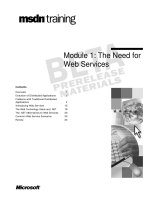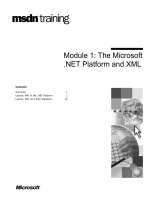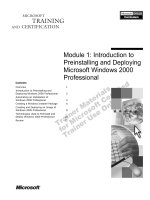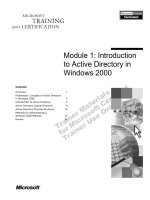Tài liệu Module 1: Installing Internet Information Services 5.0 ppt
Bạn đang xem bản rút gọn của tài liệu. Xem và tải ngay bản đầy đủ của tài liệu tại đây (933.28 KB, 36 trang )
Contents
Overview 1
Introduction to Internet Information
Services 5.0 2
Installing IIS 10
Lab A: Installing IIS to a Custom Location 17
Updating IIS 21
Lab B: Updating IIS 23
Using Online Documentation 26
Review 30
Module 1: Installing
Internet Information
Services 5.0
Information in this document is subject to change without notice. The names of companies,
products, people, characters, and/or data mentioned herein are fictitious and are in no way intended
to represent any real individual, company, product, or event, unless otherwise noted. Complying
with all applicable copyright laws is the responsibility of the user. No part of this document may
be reproduced or transmitted in any form or by any means, electronic or mechanical, for any
purpose, without the express written permission of Microsoft Corporation. If, however, your only
means of access is electronic, permission to print one copy is hereby granted.
Microsoft may have patents, patent applications, trademarks, copyrights, or other intellectual
property rights covering subject matter in this document. Except as expressly provided in any
written license agreement from Microsoft, the furnishing of this document does not give you any
license to these patents, trademarks, copyrights, or other intellectual property.
2001 Microsoft Corporation. All rights reserved.
Microsoft, Active Directory, ActiveX, BackOffice, FrontPage, MS-DOS, Outlook, PowerPoint,
SQL Server, Visual Basic, Visual InterDev, Visual SourceSafe, Visual Studio, Windows, Win32,
Windows Media, and Windows NT are either registered trademarks or trademarks of Microsoft
Corporation in the U.S.A. and/or other countries.
Other product and company names mentioned herein may be the trademarks of their respective
owners.
Module 1: Installing Internet Information Services 5.0 i
Instructor Notes
This module provides students with knowledge of the purpose and benefits of
using Microsoft
® Internet Information Services (IIS) 5.0 and how to customize
the installation paths.
After completing this module, students will be able to:
Define the purpose and benefits of using IIS.
Install IIS to a specific location.
Update the installation with hotfixes, service packs, and scripting engine
updates.
Use online documentation to locate information, product updates, and
solutions to problems.
Materials and Preparation
This section provides the materials and preparation tasks that you need to teach
this module.
Required Materials
To teach this module, you need the Microsoft PowerPoint® file 2295A_01.ppt.
Preparation Tasks
To prepare for this module, you should:
Read all of the materials for this module.
Complete the labs.
Presentation:
45 Minutes
Lab:
30 minutes
ii Module 1: Installing Internet Information Services 5.0
Module Strategy
Use the following strategy to present this module:
Introduction to Internet Information Services 5.0
Solicit ideas from the students on when a business could use a Web server.
Describe the features of IIS, and then contrast the features of IIS in the
different Microsoft Windows
® 2000 operating systems.
Installing IIS
Review the changes made to the operating system when IIS is installed.
Briefly discuss how to uninstall IIS. Explain how to change the default
installation paths of IIS during an unattended installation of Windows 2000
and how to perform an unattended component installation.
Updating IIS
Define service packs, hotfixes, scripting engine updates, and Microsoft
FrontPage
® Server Extensions service releases. Explain where to find them.
Using Online Documentation
Ensure the students are fully aware of the range of information available in
IIS Help and the Microsoft Knowledge Base.
Module 1: Installing Internet Information Services 5.0 iii
Customization Information
This section identifies the lab setup requirements for a module and the
configuration changes that occur on student computers during the labs. This
information is provided to assist you in replicating or customizing Microsoft
Official Curriculum (MOC) courseware.
The labs in this module are also dependent on the classroom
configuration that is specified in the Customization Information section at the
end of the Classroom Setup Guide for Course 2295A, Implementing and
Supporting Microsoft Internet Information Services 5.0.
Lab Setup
There are no lab setup requirements that affect replication or customization.
Lab Results
Performing the labs in this module introduces the following configuration
changes:
Windows 2000 Service Pack 1 is applied.
The Microsoft File Transfer Protocol (FTP) service is installed.
The Inetpub folder is moved from drive C to drive D.
Importan
t
Module 1: Installing Internet Information Services 5.0 1
Overview
Introduction to Internet Information Services 5.0
Installing IIS
Updating IIS
Using Online Documentation
*****************************
ILLEGAL FOR NON-TRAINER USE******************************
Microsoft
® Internet Information Services (IIS) 5.0 is a feature of the Microsoft
Windows
® 2000 operating system that enables you to establish Web servers on
computers. A Web server enables you to provide content over the Internet or an
intranet.
After completing this module, you will be able to:
Define the purpose and benefits of using IIS.
Install IIS to a specific location.
Update the installation with hotfixes, service packs, and scripting engine
updates.
Use online documentation to locate information, product updates, and
solutions to problems.
Topic Objective
To provide an overview of
the module topics and
objectives.
Lead-in
In this module, you will learn
about Microsoft Internet
Information Services
(IIS) 5.0, and its role as a
Web server.
2 Module 1: Installing Internet Information Services 5.0
Introduction to Internet Information Services 5.0
Role of Web Servers in Organizations
IIS Features
IIS Platforms
IIS in an Active Directory Domain
*****************************
ILLEGAL FOR NON-TRAINER USE******************************
Internet Information Services is a key component of Windows 2000 Web
services. Before you can effectively implement and administer an IIS Web
server, you need a thorough understanding of IIS features. The specific IIS
features that are available on a Web server will depend on the Windows 2000
operating system on which the Web server is running, and whether the Web
server is a member of an Active Directory
™
services domain. Some of the
questions that this topic answers are:
When does a business need a Web server?
What are the features of Internet Information Services 5.0?
What are the advantages of using the different Windows 2000 operating
systems?
What additional features are available if the Web server is a member of an
Active Directory
™
domain?
Topic Objective
To introduce IIS and
Windows 2000 Web
services.
Lead-in
Internet Information
Services 5.0 is a key
component of
Windows 2000 Web
services.
Module 1: Installing Internet Information Services 5.0 3
Role of Web Servers in Organizations
InternetIntranet
Web Server
www.nwtraders.msft
www.nwtraders.msft
www.contoso.msft
www.contoso.msft
*****************************
ILLEGAL FOR NON-TRAINER USE******************************
Does your organization need a Web server? If you want to provide information
to your employees quickly and dynamically over an intranet, or you want to
establish a presence on the Internet, your organization needs a Web server.
Establishing an IIS Web server with Windows 2000 allows you to create Web
sites, which can provide easily accessible information for employees and
customers, and File Transfer Protocol (FTP) sites, which allow people to
download large files fast. With IIS and Windows 2000, you can also create and
effectively manage multiple Web sites on a single Web server.
Creating Sites on an Intranet
By moving your internal business processes (such as payroll or procurement)
from paper-based systems to an intranet, you can dramatically streamline
operations. If you make tasks and information available from a central intranet
location and accessible from a common browser interface, your employees can
spend less time learning procedures, filling out forms, and handling routine
paperwork, which will result in reduced labor costs and improved efficiency.
Topic Objective
To discuss the role of Web
servers in businesses and
other organizations.
Lead-in
Does your business or
organization need a Web
server?
Delivery Tip
Focus on the uses of a Web
server in a business
environment. Ask the
students for examples of
how their companies use
Web servers.
4 Module 1: Installing Internet Information Services 5.0
Creating Sites on the Internet
An Internet presence allows your business to serve its customers online. By
providing contact information, answers to frequently asked questions, and
details about products and services, for example, you can achieve greater
customer satisfaction.
You can also create e-commerce sites for your organization, enabling customers
to purchase products and check order status over the Internet. Windows 2000
interoperates with existing systems so that you can efficiently manage
operations behind the scenes, such as managing suppliers and shippers,
collecting payments, and collecting and managing customer information that
helps you tailor your offerings to suit individual buyers.
You can also use the Web services in Windows 2000 to let your employees
work with documents in the same way on the Internet that they do on your
internal network. IIS includes support for the Web Distributed Authoring and
Versioning (WebDAV) standard, which lets IIS work as both a Web server and
a file server. With support for drag-and-drop Web publishing and file sharing,
users can work with Web documents in the same way that they work with files
on their local hard drive or the network.
Hosting Multiple Web Sites
With its greatly improved scalability and new management options, the Web
services in Windows 2000 let you support thousands of separate Web sites on a
single server.
Why would your organization need more than one Web site? You may want to
host a separate site for each product or functional division in your organization.
Some companies, which are known as Internet Service Providers (ISPs), make a
business of hosting sites for other people and organizations. ISPs have
demanding requirements for Web services. For any organization that hosts
multiple Web sites on a single server, the improvements in Windows 2000 Web
services are particularly beneficial.
For Your Information
In testing, Windows 2000
Server runs effectively with
over 5,000 Web sites.
Module 1: Installing Internet Information Services 5.0 5
IIS Features
HTTP/1.1 Compliance
Compression
WebDAV
Administration
Remote Administration
Web Site Operators
Administration Scripts
Performance
Restart
Process Throttling
Bandwidth Throttling
Security
Kerberos Integration
Digest Authentication
Server-Gated Cryptography
Fortezza
Secure Sockets Layer
Certificate Wizard
Content Management
and Control
Active Server Pages
FrontPage Server Extensions
*****************************
ILLEGAL FOR NON-TRAINER USE******************************
IIS is a powerful, yet economical and easy-to-use Web server. Windows 2000
Server with the integrated IIS meets the needs of a broad spectrum of users,
from corporate intranets to ISPs hosting Web sites that receive millions of hits
per day.
HTTP/1.1 Compliance
Windows 2000 Server and IIS comply with Hypertext Transfer Protocol
(HTTP)/1.1, including support for compression and Web Distributed Authoring
and Versioning (WebDAV). HTTP compression allows faster transmission of
pages between the Web server and compression-enabled clients. This feature is
useful in situations where bandwidth is limited. WebDAV lets multiple people
collaborate on a document by using an Internet-based shared file system.
IIS also includes features such as PUT and DELETE, the ability to customize
HTTP error messages, and support for custom HTTP headers.
Content Management and Control
IIS 5.0 includes an enhanced version of the Microsoft Active Server Pages
(ASP) server-scripting environment and integrated support for Microsoft
FrontPage
® Server Extensions. ASP lets developers create dynamic content by
using server-side scripting and components to create browser-independent
dynamic content. FrontPage Server Extensions enable administrators to use
FrontPage Web authoring and management features to deploy and manage Web
sites.
Topic Objective
To introduce some of the
features of IIS.
Lead-in
IIS is a powerful, yet
economical and easy-to-use
Web server.
6 Module 1: Installing Internet Information Services 5.0
Administration
IIS has Web-based administration tools that allow remote management of a
server from almost any browser on any operating system. By using IIS,
administrators can distribute administrative tasks by designating users as Web
operators that have limited administration privileges on Web sites.
IIS includes improved command-line administration scripts that automate the
management of common Web server tasks. These scripts can be used as
provided or modified to suit your particular needs to automate common
administrative tasks. For example, you can use a script to automatically create a
standard Web site for Web servers throughout the enterprise.
Performance
IIS makes it easier to restart services, and it can even automatically restart itself
if an error in a Web application causes IIS to stop. Administrators can stop and
restart all Internet services from within the IIS snap-in, which makes it
unnecessary to restart the computer when applications become unavailable.
Process throttling lets administrators limit the amount of CPU time a Web
application or site can use during a predetermined period of time to ensure that
processor time is available to other Web sites or to non-Web applications.
Administrators can also limit the amount of server bandwidth a site uses with
bandwidth throttling.
Security
The Windows 2000 Server Web services are fully integrated with the Kerberos
security infrastructure. Users can securely authenticate themselves to a
Windows 2000 Server Web site without needing to undergo a separate
authentication (logon) to use other resources. In addition, Windows 2000 Server
now supports the following standards:
Digest authentication. The latest authentication standard of the World Wide
Web Consortium (W3C), the organization that sets standards for the Web
and Hypertext Markup Language (HTML).
Server-Gated Cryptography (SGC). The standard used by financial
institutions to transmit private documents over the Internet.
Fortezza. The U.S. government security standard.
Secure Sockets Layer (SSL) 3.0 and Transport Layer Security (TLS). These
standards provide a secure way to exchange information between clients and
servers, and a way for the server to verify the client’s identity before the
user logs on to the server.
IIS includes a Certificate Wizard that simplifies certificate administration tasks,
such as creating certificate requests, installing certificates on Web sites, and
managing the certificate life cycle.
By using IIS, administrators can grant or deny Web access to individual
computers, groups of computers, or entire domains. Administrators can also set
permissions for Read, Write, Execute, Script, and FrontPage Web operations at
the site, directory, or file level.
Module 1: Installing Internet Information Services 5.0 7
IIS Platforms
Have multiple sites or more than 10 connections
Use Web site operators
Use Internet Services Manager (HTML)
Use Process and bandwidth throttling
Limit access by client name or IP address
Development and testing platforms
Small intranet sites
Workgroups
Do not use Windows 2000 Professional as a Web server if you need
to:
Use Windows 2000 Advanced Server for Network Load Balancing
Use Windows 2000 Professional as a Web server for:
*****************************
ILLEGAL FOR NON-TRAINER USE******************************
IIS is an available component in each of the Windows 2000 operating systems.
Running IIS on Windows 2000 Server will meet most business needs. For
limited functionality, you can create a Web server on a computer running
Windows 2000 Professional. When Windows 2000 Advanced Server is used as
the operating system for your Web server, you can take advantage of its load
balancing capabilities.
Using Windows 2000 Professional as a Web Server
IIS runs on Windows 2000 Professional with these limitations: only one Web
site, one FTP site, and one SMTP server are allowed on a Web server, and only
a maximum of 10 simultaneous connections is allowed.
In addition, when you run IIS on Windows 2000 Professional, the following
features are not available:
Web site operators, which would enable you to delegate administrative
rights and responsibilities on Web sites.
Internet Services Manager (HTML), which would enable you to remotely
administer a Web site.
Process throttling and bandwidth throttling, which would enable you to tune
your Web server.
Web server access is limited by client name or IP address.
Although hosting your Web server on a computer running Windows 2000
Professional is not suitable for most uses, it is ideal for a development and
testing environment, relatively small or low demand intranet sites, or a
workgroup that needs to share data.
In Windows 2000 Professional, IIS is not installed by default unless
Windows 2000 is upgraded over a previous version of Windows that had Peer
Web Services installed.
Topic Objective
To explain the differences in
IIS operation in the different
Windows 2000 operating
systems.
Lead-in
Running IIS on
Windows 2000 Server will fit
most business needs.
Key Points
IIS is available only in
Windows 2000 operating
systems.
8 Module 1: Installing Internet Information Services 5.0
Using Windows 2000 Advanced Server as a Web Server
You can run IIS on Windows 2000 Advanced Server to take advantage of
Network Load Balancing, which distributes client connections among multiple
server nodes.
For more information about using Network Load Balancing with IIS, see
Module 6, “Monitoring and Optimizing a Web Server”, in Course 2295A,
Implementing and Supporting Microsoft Internet Information Services 5.0.
Note
Module 1: Installing Internet Information Services 5.0 9
IIS in an Active Directory Domain
Digest Authentication
Directory Service Certificate Mapping
Kerberos Delegation
Features available only when the Web server is a member of an
Active Directory domain:
*****************************
ILLEGAL FOR NON-TRAINER USE******************************
Regardless of what Windows 2000 operating system you run IIS on, your Web
server must be a member of an Active Directory domain to get the benefit of the
following Windows 2000 features:
Digest authentication. Enables encryption of the user password.
Directory service certificate mapping. Allows you to map clients to
Windows 2000 Accounts by using certificates.
Kerberos delegation. Allows access to remote servers through security
credential delegation so that the Web server can gain access to other
services on behalf of the client in a secure way.
Topic Objective
To explain that certain IIS
features are only available if
the Web server is a member
of an Active Directory
domain.
Lead-in
Regardless of what
Windows 2000 operating
system your Web server
runs on, you should create it
in an Active Directory
domain.
10 Module 1: Installing Internet Information Services 5.0
Installing IIS
Examining the Default Installation
Uninstalling IIS
Changing the Installation Location of IIS
*****************************
ILLEGAL FOR NON-TRAINER USE******************************
IIS is a component of the Windows 2000 operating system. Installation of IIS
can be accomplished in one of three ways: by installing Windows 2000 with the
default settings, by using Add/Remove Programs in Control Panel, or by
performing an unattended component installation. To change the default
installation path of IIS, you must perform an unattended installation of
Windows 2000 or use an unattended component installation.
Topic Objective
To discuss the default
installation of IIS.
Lead-in
You can install IIS in one of
three ways: by installing the
Windows 2000 operating
system, by using
Add/Remove Programs in
Control Panel, and by
performing an unattended
component installation.
Module 1: Installing Internet Information Services 5.0 11
Examining the Default Installation
IIS Directories
%Systemroot%\System32\InetSrv
%Systemroot%\System32\InetSrv/IISAdmin
%Systemroot%\InetPub
C:\Winnt\Help\IISHelp
User Accounts
IUSR_computername
IWAM_computername
Services
FTP Publishing Service
IIS Admin Service
SMTP Service
World Wide Web Publishing
*****************************
ILLEGAL FOR NON-TRAINER USE******************************
On a new installation of Windows 2000, IIS is installed by default. If you
performed a custom installation of Windows 2000 and did not select IIS, you
can install IIS components by using Add/Remove Programs in Control Panel.
Some of the available components are:
Documentation. IIS Core and Software Developer’s Kit (SDK)
documentation.
FTP Server. Support for the FTP.
FrontPage 2000 Server Extensions. Server extensions for Microsoft
FrontPage® 2000 (Microsoft Office server extensions).
Internet Information Services Snap-In. Administrative interface for IIS.
Internet Service Manager. HTML-based administrative interface for IIS.
World Wide Web Server. Provides access to local Web sites.
Network News Transfer Protocol (NNTP) Service. Provides support for
network news.
Simple Mail Transport Protocol (SMTP) Service. Provides support for
e-mail.
Topic Objective
To explain the structure that
is created when IIS is
installed.
Lead-in
On a new installation of
Windows 2000, IIS is
installed by default.
12 Module 1: Installing Internet Information Services 5.0
IIS Directories
When you install IIS, the installation process creates the directories needed for
IIS operation. The key directories created during IIS installation are:
%SystemRoot%\System32\InetSrv
This is the program directory for IIS, which contains the DLLs and
executables that make IIS function.
%SystemRoot%\System32\InetSrv\IIsAdmin
This directory contains the files and script code need to remotely administer
IIS. The IIsAdmin directory contains four subdirectories, which make up the
HTML IIS administration tools. This application is accessible from the
Administrative Web site created specifically for this purpose.
%SystemRoot%\InetPub
The InetPub directory stores IIS content and contains folders such as
FTPRoot and WWWRoot. The default installation of IIS places the content
files on your system drive. It is a good security practice to relocate these
files to another location by uninstalling IIS and then reinstalling it to a drive
that does not contain any system files.
C:\Winnt\Help\IISHelp
The IISHelp directory contains the IIS documentation.
User Accounts
The installation of IIS also creates two essential user accounts. The two IIS user
accounts are:
IUSR_computername
This account is used to handle all anonymous logins to the IIS system.
IWAM_computername
This account is used to launch and run out-of-process Web applications.
Module 1: Installing Internet Information Services 5.0 13
Services
Several services are installed with IIS. Among them are those that we are
interested in for this course:
FTP Publishing Service
IIS Admin Service
SMTP Service
World Wide Web Publishing Service
NNTP Service
All of these services are controlled by the Recovery property of the IIS Admin
Service. The Recovery property specifies the steps to take when the service
process terminates unexpectedly.
You can view the properties for IIS Admin Service through Services in
Administrative Tools. The Recovery property for IIS Admin Service is set to
run a file, iisreset.exe, when any of the services fail.
For more information about IISreset, see Module 3, “Administering Web
and FTP Sites,” in Course 2295A, Implementing and Supporting Microsoft
Internet Information Services 5.0. For more information about NNTP, see
Network News Transport Protocol under Additional Reading on the Web page
on the Student Materials compact disc.
Note
14 Module 1: Installing Internet Information Services 5.0
Uninstalling IIS
*****************************
ILLEGAL FOR NON-TRAINER USE******************************
You may want to uninstall IIS for security reasons. For example, the default
installation of IIS places the content files on your system drive. Your system
files would be more secure if kept separate from content that is accessed by the
public. As a result, you may want to uninstall IIS and reinstall it to another
drive that doesn’t contain any system files.
You may also want to uninstall IIS because the computer on which you
installed Windows 2000 will not be used as a Web server.
To uninstall IIS, use Add/Remove Programs in Control Panel. The following
directories remain on your computer after you uninstall IIS:
\Inetpub
%SystemRoot%\Help\IIsHelp
%SystemRoot%\System32\Inetsrv
You can also use Add/Remove Programs in Control Panel to add or remove
components from the existing installation.
Topic Objective
To discuss the purpose of
relocating IIS from the
default installation location.
Lead-in
The default installation of IIS
will place the content files
on your system drive.
Module 1: Installing Internet Information Services 5.0 15
Changing the Installation Location of IIS
%SystemRoot%\Inetpub\Wwwroot %SystemRoot%\Inetpub\Ftproot
%SystemRoot%\Inetpub\Wwwroot %SystemRoot%\Inetpub\Ftproot
Default installation paths:
Default installation paths:
Default installation paths:
Create Unattend.txt file
Add InternetServer section with new path
Create Unattend.txt file
Add InternetServer section with new path
Unattended Windows 2000 installation:
Unattended Windows 2000 installation:
Unattended Windows 2000 installation:
Create answer file
Add the Components and InternetServer sections
Use Sysocmgr.exe command to begin installation
Create answer file
Add the Components and InternetServer sections
Use Sysocmgr.exe command to begin installation
Unattended Windows component installation:
Unattended Windows component installation:
Unattended Windows component installation:
*****************************
ILLEGAL FOR NON-TRAINER USE******************************
The default installation path for IIS is %SystemRoot%\Inetpub\Wwwroot for
the Web root and %SystemRoot%\Inetpub\Ftproot for the FTP root. To change
these default installation paths, you must reinstall IIS in one of two ways: in an
unattended setup mode as part of a Windows 2000 unattended installation, or as
an unattended component installation. You cannot change the default
installation path when you install IIS by using Add/Remove Programs in
Control Panel.
Unattended Windows 2000 Installation
If you are performing an unattended installation of Windows 2000, you can
change the default installation path for IIS by modifying the Unattend.txt file.
To change the default installation paths for the Web and FTP roots during an
unattended installation:
1. Create an Unattend.txt file.
2. Include the following section in the unattended installation file:
[InternetServer]
PathFTPRoot = “path to FtpRoot”
PathWWWRoot = “path to WwwRoot”
For Example:
[InternetServer]
PathFTPRoot=D:\Inetpub\Ftproot
PathWWWRoot=D:\Inetpub\Wwwroot
3. Store the Unattend.txt file on a drive that will be accessible to the
Windows 2000 unattended installation program.
Topic Objective
To explain how to install IIS
to a location other than the
default.
Lead-in
You must reinstall IIS to
change the default
installation paths.
16 Module 1: Installing Internet Information Services 5.0
Unattended Windows Component Installation
If you are performing a Windows component installation, you can change the
default installation path for IIS by creating an answer file that uses the same
format as the Unattend.txt file in the previous procedure.
To change the default installation paths for Web and FTP roots during an
unattended component installation:
1. Create an answer file to be accessed during the unattended component
installation. This file follows the same format as the Unattend.txt file.
2. Include a Components and an InternetServer section in the answer file. For
example:
[Components]
iis_common = on
iis_inetmgr = on
iis_www = on
iis_ftp = on
iis_htmla = on
[InternetServer]
PathFTPRoot=D:\Inetpub\Ftproot
PathWWWRoot=D:\Inetpub\Wwwroot
3. Start the installation of the FTP or Internet Information Services
components by using the Sysocmgr.exe command.
For example, if the answer file that you created in step 1 was named Iis.txt,
the command line to execute the installation would be:
sysocmgr /i: %windir%\inf\sysoc.inf /u:c:\iis.txt
For more information about unattended setup, see "Microsoft
Windows 2000 Guide to Unattended Setup." This document can be found on
the Windows 2000 installation compact disc. To view it, extract the
Unattend.doc file from Deploy.cab in the \Support\Tools folder.
Note
Module 1: Installing Internet Information Services 5.0 17
Lab A: Installing IIS to a Custom Location
*****************************
ILLEGAL FOR NON-TRAINER USE******************************
Objectives
After completing this lab, you will be able to:
Uninstall IIS.
Install IIS using an unattended component installation.
Scenario
You are setting up a new computer to be a Web server for your organization.
The computer already has the default installation of IIS. However, you have
determined that you would prefer the Web site’s data files to reside on drive D.
To accomplish this, you will remove the default installation of IIS and use an
answer file to install the files on drive D during an unattended component
installation.
Estimated time to complete this lab: 15 minutes
Topic Objective
To introduce the lab.
Lead-in
In this lab, you will uninstall
IIS and then reinstall it using
an unattended component
installation.
18 Module 1: Installing Internet Information Services 5.0
Exercise 1
Uninstalling IIS
Goal
In this exercise, you will use the Windows Components Wizard to uninstall IIS. This exercise
prepares you for the next exercise, in which you will install IIS to a custom location.
Tasks Detailed steps
1. Log on as Administrator
with a password of
password, open Windows
Explorer, and then examine
the contents of C:\Inetpub.
a. Log on as Administrator with a password of password.
b. On the Start menu, point to Programs, point to Accessories, and then
click Windows Explorer.
c. In Windows Explorer, expand My Computer, expand Local Disk
(C:), and then click Inetpub.
What folders exist under C:\Inetpub?
AdminScripts, iissamples, mailroot, scripts, Wwwroot.
1. (continued) d. Close Windows Explorer.
2. Uninstall IIS by using the
Windows Components
Wizard from Add/Remove
Programs in Control Panel.
a. On the Start menu, point to Settings, and then click Control Panel.
b. In Control Panel, double-click Add/Remove Programs.
c. Click Add/Remove Windows Components.
d. In the Windows Components Wizard, in the Components list, clear the
Internet Information Services (IIS) check box, and then click Next.
e. After the wizard removes IIS, click Finish, click Close, and then close
Control Panel.
3. Delete the C:\Inetpub folder. a. Start Windows Explorer.
b. In Windows Explorer, expand My Computer, expand Local Disk
(C:), and then right-click Inetpub.
c. Click Delete, and then click Yes.
Module 1: Installing Internet Information Services 5.0 19
Exercise 2
Installing IIS to a Custom Location
Goal
In this exercise, you will install IIS by using the unattended component installation. This
installation method allows you to specify what drive the Web site data files are installed on.
Tasks Detailed Steps
1. View contents of
C:\MOC\2295A\Labs\Mod1
\Unattend.txt.
a. In Windows Explorer, expand My Computer, expand Local Disk
(C:), expand MOC, expand 2295A, expand Labs, and then click
Mod1.
b. In the right pane of Windows Explorer, double-click Unattend to open
the file in Notepad.
What drive will the Inetpub directory be placed on?
D:
1. (continued) c. Close Notepad.
2. View the contents of
C:\MOC\2295A\Labs\
Mod1\Setupiis.bat.
a. In the right pane of Windows Explorer, right-click Setupiis, and then
click Edit.
b. Examine the file, note the command line that is being executed, and
then close Notepad.
3. Run
C:\MOC\2295A\Labs\Mod1
\Setupiis.bat and complete
the Windows Components
Wizard.
a. In the right pane of Windows Explorer, double-click Setupiis.
b. If prompted for file locations by the Windows Component Wizard, in
the Copy files from box, type \\London\Setup\Winsrc
4. View the contents of
D:\Inetpub.
a. In Windows Explorer, expand My Computer, expand Local Disk
(D:), and then click Inetpub.