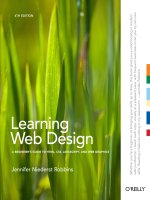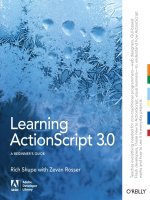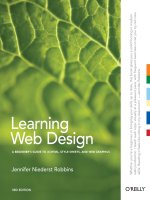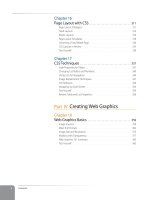Learning web design a beginners guide
Bạn đang xem bản rút gọn của tài liệu. Xem và tải ngay bản đầy đủ của tài liệu tại đây (23.99 MB, 621 trang )
Learning Web Design
Fourth Edition
A Beginner’s Guide to HTML, CSS, JavaScript, and Web Graphics
Jennifer Niederst Robbins
Beijing • Cambridge • Farnham • Köln • Sebastopol • Tokyo
Learning Web Design, Fourth Edition
by Jennifer Niederst Robbins
Copyright © 2012 Littlechair, Inc. All rights reserved.
Printed in Canada.
Published by O’Reilly Media, Inc., 1005 Gravenstein Highway North, Sebastopol, CA 95472.
O’Reilly Media books may be purchased for educational, business, or sales promotional use. Online editions are also
available for most titles (safari.oreilly.com). For more information, contact our corporate/institutional sales department:
800-998-9938 or
Editor:
Simon St. Laurent
Production Editor:
Melanie Yarbrough
Copy Editor:
Genevieve d'Entremont
Technical Reviewer:
Aaron Gustafson, Matt Menzer, Joel Marsh
Interior Designer:
Ron Bilodeau
Cover Designer:
Mark Paglietti
Indexer:
Ellen Troutman Zaig
Print History:
February 2001: First edition.
March 2004: Second edition.
June 2007: Third edition.
August 2012: Fourth edition.
The O’Reilly logo is a registered trademark of O’Reilly Media, Inc. This book's trade dress is a trademark of O’Reilly
Media, Inc. Many of the designations used by manufacturers and sellers to distinguish their products are claimed as
trademarks. Where those designations appear in this book, and O’Reilly Media, Inc. was aware of a trademark claim, the
designations have been printed in caps or initial caps.
While every precaution has been taken in the preparation of this book, the publisher and author assume no responsibil-
ity for errors or omissions, or for damages resulting from the use of the information contained herein.
ISBN: 978-1-449-31927-4
[TI]
iii
Preface xi
Part I Getting Started
Chapter 1
Where Do I Start?
3
Where Do I Start? 4
What Does a Web Designer Do? 4
What Languages Do I Need to Learn? 11
What Do I Need to Buy? 14
What You’ve Learned 19
Test Yourself 20
Chapter 2
How the Web Works
21
The Internet Versus the Web 21
Serving Up Your Information 21
A Word About Browsers 23
Web Page Addresses (URLs) 24
The Anatomy of a Web Page 26
Putting It All Together 30
Test Yourself 32
Chapter 3
Some Big Concepts You Need to Know
33
A Dizzying Multitude of Devices 34
Sticking with the Standards 36
Progressive Enhancement 36
Responsive Web Design 38
Contents
iv
One Web for All (Accessibility) 41
The Need for Speed (Site Performance) 43
Test Yourself 45
Part II HTML Markup for Structure
Chapter 4
Creating a Simple Page
49
A Web Page, Step by Step 49
Before We Begin, Launch a Text Editor 50
Step 1: Start with Content 53
Step 2: Give the Document Structure 55
Step 3: Identify Text Elements 58
Step 4: Add an Image 61
Step 5: Change the Look
with a Style Sheet 64
When Good Pages Go Bad 65
Validating Your Documents 66
Test Yourself 67
Element Review: Document Structure 68
Chapter 5
Marking Up Text
69
Paragraphs 70
Headings 70
Lists 73
More Content Elements 76
Organizing Page Content 79
The Inline Element Roundup 84
Generic Elements (div and span) 95
Some Special Characters 99
Putting It All Together 100
Test Yourself 102
Element Review: Text 104
Chapter 6
Adding Links
105
The href Attribute 106
Linking to Pages on the Web 107
Linking Within Your Own Site 108
Targeting a New Browser Window 118
v
Mail Links 119
Telephone Links 120
Test Yourself 121
Element Review: Links 122
Chapter 7
Adding Images
123
First, a Word on Image Formats 123
The img Element 124
A Window in a Window 130
Test Yourself 131
Element Review: Images 132
Chapter 8
Table Markup
133
How Tables Are Used 133
Minimal Table Structure 135
Spanning Cells 139
Table Accessibility 142
Wrapping Up Tables 144
Test Yourself 146
Element Review: Tables 146
Chapter 9
Forms
147
How Forms Work 147
The form Element 149
Variables and Content 151
The Great Form Control Roundup 152
Form Accessibility Features 171
Form Layout and Design 173
Test Yourself 175
Element Review: Forms 176
Chapter 10
What’s Up, HTML5?
181
A Funny Thing Happened on the
Way to XHTML 2 182
In the Markup Department 185
Meet the APIs 189
Video and Audio 192
vi
Canvas 198
Final Word 202
Test Yourself 203
Part III CSS for Presentation
Chapter 11
Cascading Style Sheets Orientation
207
The Benefits of CSS 207
How Style Sheets Work 209
The Big Concepts 214
Moving Forward with CSS 221
Test Yourself 223
Chapter 12
Formatting Text
225
The Font Properties 225
Changing Text Color 243
A Few More Selector Types 244
Text Line Adjustments 249
Underlines and Other “Decorations” 252
Changing Capitalization 252
Spaced Out 253
Text Shadow 254
Changing List Bullets and Numbers 259
Test Yourself 261
CSS Review: Font and Text Properties 263
Chapter 13
Colors and Backgrounds
265
Specifying Color Values 265
Foreground Color 272
Background Color 273
Playing with Opacity 275
Introducing…Pseudo-class Selectors 276
Pseudo-element Selectors 279
Attribute Selectors 281
Background Images 284
The Shorthand background Property 293
Like a Rainbow (Gradients) 296
Finally, External Style Sheets 300
vii
Test Yourself 303
CSS Review: Color and Background Properties 304
Chapter 14
Thinking Inside the Box
305
The Element Box 305
Specifying Box Dimensions 306
Padding 312
Borders 316
Margins 328
Assigning Display Roles 333
Adding Drop Shadows to Boxes 335
Test Yourself 336
CSS Review: Basic Box Properties 338
Chapter 15
Floating and Positioning
341
Normal Flow 341
Floating 342
Positioning Basics 356
Relative Positioning 358
Absolute Positioning 359
Fixed Positioning 368
Test Yourself 370
CSS Review: Floating and
Positioning Properties 371
Chapter 16
Page Layout with CSS
373
Page Layout Strategies 373
Page Layout Techniques 380
Multicolumn Layouts Using Floats 381
Positioned Layout 392
Top-to-Bottom Column Backgrounds 395
Test Yourself 398
Chapter 17
Transitions, Transforms, and Animation
399
Ease-y Does It (CSS Transitions) 399
CSS Transforms 410
Keyframe Animation 420
viii
Test Yourself 423
CSS Review: Transitions,
Transforms, and Animation 426
Chapter 18
CSS Techniques
427
A Clean Slate (CSS Reset) 427
Image Replacement Techniques 429
CSS Sprites 430
Styling Forms 434
Styling Tables 441
Basic Responsive Web Design 444
Wrapping Up Style Sheets 454
Test Yourself 454
CSS Review: Table Properties 456
Part IV JavaScript for Behaviors
Chapter 19
Introduction to JavaScript
459
What Is JavaScript? 459
Adding JavaScript to a Page 463
The Anatomy of a Script 463
The Browser Object 478
Events 478
Putting It All Together 481
Test Yourself 483
Chapter 20
Using JavaScript
485
Meet the DOM 485
Polyfills 493
JavaScript Libraries 497
Big Finish 501
Test Yourself 502
ix
Part V Creating Web Graphics
Chapter 21
Web Graphics Basics
507
Image Sources 507
Meet the Formats 510
Image Size and Resolution 522
Working with Transparency 526
Introduction to SVG 533
Summing Up Images 538
Test Yourself 539
Chapter 22
Lean and Mean Web Graphics
541
General Image Optimization Strategies 542
Optimizing GIFs 543
Optimizing JPEGs 547
Optimizing PNGs 552
Optimize to File Size 553
Optimization in Review 554
Test Yourself 555
Appendix A
Answers
557
Appendix B
CSS3 Selectors
583
Index 587
xi
Hello and welcome to the fourth edition of Learning Web Design.
So much has happened since the previous edition! Just when it looked like
things were beginning to settle down with the adoption of web standards
by the browser creators and the development community, along comes the
“Mobile Web” to shake things up again. With the introduction of smart-
phones and tablets, the Web is finding its way onto small screens and on-
the-go contexts where it never appeared before. This has introduced some
rigorous challenges for web designers and programmers as we scramble to
find ways to make the experience of using our sites pleasing, regardless of
how they might be accessed.
As I write, many of these challenges, such as how to deliver the right image
to the right device, are still being debated. It’s an incredibly lively time for
web design, full of experimentation and collaboration. In ways, it reminds
me of the Wild West days of the Web back in 1993 when I started my
web design career. So much to figure out! So many possibilities! And to be
honest, it’s also a tricky time to nail these moving-target technologies and
techniques down in a book. To that end, I’ve done my best to point out the
topics that are in flux and provide pointers to online resources to bring you
up to date.
There are also two new standards—HTML5 (the fifth major revision of
Hypertext Markup Language) and CSS3 (Cascading Style Sheets, Level 3)—
available to us now that were only rumors the last time I wrote this book.
The HTML section of the book now reflects the current HTML5 standard.
I cover the parts of the developing CSS3 standard that are ready for prime
time, including a new chapter on adding motion and interactivity with
Transitions and Transforms. Our tools allow us to do so much more and in
a more efficient way than even a few years ago.
Finally, because JavaScript has become such a significant part of web devel-
opment, this new edition includes two chapters introducing JavaScript syn-
tax and a few of its uses. I’m no JavaScript expert, but I was very lucky to
find someone who is. The JavaScript chapters were written by Mat “Wilto”
PrefaCe
The Companion websiTe
Be sure to visit the companion website
for this book at learningwebdesign.com.
It features materials for the exercises,
downloadable articles, lists of links from
the book, book references, and other
good stuff.
Preface
xii
How This Book Is Organized
Marquis, who is a designer and developer at Filament Group, a member of
the jQuery Mobile team, and the Technical Editor at A List Apart.
As in the first three editions, this book addresses the specific needs and con-
cerns of beginners of all backgrounds, including seasoned graphic designers,
programmers looking for a more creative outlet, office assistants, recent
college graduates, work-at-home moms, and anyone else wanting to learn
how to design websites. I’ve done my best to put the experience of sitting in
my beginner web design class into a book, with exercises and tests along the
way, so you get hands-on experience and can check your progress.
Whether you are reading this book on your own or using it as a companion
to a web design course, I hope it gives you a good head start and that you
have fun in the process.
How This Book Is Organized
Learning Web Design, Fourth Edition is divided into five parts, each dealing
with an important aspect of web development.
Part I: Getting Started
Part I lays a foundation for everything that follows in the book. I start off
with some important general information about the web design environ-
ment, including the various roles you might play, the technologies you
might learn, and tools that are available to you. You’ll get your feet wet
right away with HTML and CSS and learn how the Web and web pages
generally work. I’ll also introduce you to some Big Concepts that get you
thinking the way modern web designers think about their craft.
Part II: HTML for Structure
The chapters in Part II cover the nitty-gritty of every element and attribute
available to give content semantic structure, including the new elements
introduced in HTML5. We’ll cover the markup for text, links, images,
tables, and forms. Part II closes out with an in-depth discussion of HTML5
and how it differs from previous standards.
Part III: CSS for Presentation
In the course of Part III, you’ll go from learning the basics of using
Cascading Style Sheets for changing the presentation of text to creating
multicolumn layouts and even adding time-based animation and inter-
activity to the page. It also addresses common CSS techniques, including
how to create a page using Responsive Web Design.
Part IV: JavaScript for Behaviors
Mat Marquis starts Part IV out with a rundown of JavaScript syntax so
you can tell a variable from a function. You’ll also get to know some
ways that JavaScript is used, including DOM Scripting, and existing
Typographical
Conventions Used
In This Book
The following typographical
conventions are used in this book:
Italic
Used to indicate URLs, email
addresses, filenames, and directory
names, as well as for emphasis.
Colored roman text
Used for special terms that are being
defined and for cross-references.
Constant width
Used to indicate code examples and
keyboard commands.
Colored constant width
Used for emphasis in code examples.
Constant width italic
Used to indicate placeholders for
attribute and style sheet property
values.
Acknowledgments
Preface
xiii
JavaScript tools such as polyfills and libraries that let you put JavaScript
to use quickly, even if you aren’t quite ready to write your own code
from scratch.
Part V: Creating Web Graphics
Part V introduces the various file formats that are appropriate for the
Web and describes how to optimize them to make their file size as small
as possible.
Acknowledgments
I want to thank my editor, Simon St. Laurent, with whom I’ve had a good
run of collaborative projects and I look forward to more. Thanks also go
to my contributor, Mat Marquis (matmarquis.com), for making JavaScript
entertaining and for maintaining good spirits while collaborating with a
control freak.
Many smart and lovely people had my back on this edition. I want to thank
my primary technical reviewers, Aaron Gustafson (easy-designs.net), Joel
Marsh (thehipperelement.com), and Matt Menzer, for taking so much time
out of their schedules to make sure the details in the chapters were spot
on. Thanks also go to the following folks for their “surgical strike” reviews:
Anthony Calzadilla, Danny Chapman, Matt Haughey, Gerald Lewis, Jason
Pamental, and Stephanie Rieger.
I feel fortunate to know so many of the leaders in this field whose books,
articles, presentations, slide decks, and personal contact were the fuel that
kept me going. I couldn’t have done it without the help of these geniuses
(in alphabetical order): Dan Cederholm, Josh Clark, Andy Clarke, Chris
Coyier, Brad Frost, Lyza Gardner, Jason Grigsby, Stephen Hay, Scott Jehl,
Scott Jenson, Tim Kadlec, Jeremy Keith, Sanders Kleinfeld, Peter-Paul
Koch, Bruce Lawson, Ethan Marcotte, Eric Meyer, Karen McGrane, Shelley
Powers, Bryan Rieger, Stephanie Rieger, Remy Sharp, Luke Wroblewski,
and Jeffrey Zeldman.
It takes a village to make a book, and I’d like to extend my appreciation
to the contributions of Melanie Yarbrough (production editor and proof-
reader), Genevieve d’Entremont (copy editor), Rebecca Demarest (figure
production), Newgen (page layout), Ellen Troutmen Zeig (index), Randy
Comer (book cover design), and Ron Bilodeau (book interior design).
Finally, I’d like to thank Edie Freedman (best boss ever) for her patience
while this book sucked me into a vortex. And to my dearest darlings, Jeff
and Arlo, I’m happy to finally say, “I’m back.”
Preface
xiv
About the Author
About the Author
Jennifer Robbins began designing for the Web in 1993 as the graphic
designer for Global Network Navigator, the first commercial website. In
addition to this book, she is the author of Web Design in a Nutshell and
HTML5 Pocket Reference (which is also available as an iOS app), both pub-
lished by O’Reilly. In the past, Jennifer has spoken at many conferences,
including Seybold and South By Southwest, and has taught beginning web
design at Johnson and Wales University in Providence, RI. She is currently
a digital product designer for O’Reilly Media, where she is interested in
information architecture, interaction design, and making websites, apps,
and ebooks pleasant to use. When not on the clock, Jennifer enjoys making
things, indie rock, cooking, and being a Mom.
Using Code Examples
This book is here to help you get your job done. In general, you may use the
code in this book in your programs and documentation. You do not need
to contact us for permission unless you’re reproducing a significant portion
of the code. For example, writing a program that uses several chunks of
code from this book does not require permission. Selling or distributing a
CD-ROM of examples from O’Reilly books does require permission.
Answering a question by citing this book and quoting example code does
not require permission. Incorporating a significant amount of example code
from this book into your product’s documentation does require permission.
We appreciate, but do not require, attribution. An attribution usually
includes the title, author, publisher, and ISBN. For example: Learning Web
Design, Fourth Edition by Jennifer Robbins. Copyright 2012 Littlechair , Inc.,
978-1-449-31927-4.
If you feel your use of code examples falls outside fair use or the permission
given above, feel free to contact us at
We’d Like to Hear from You
Please address comments and questions concerning this book to the publisher:
O’Reilly Media, Inc.
1005 Gravenstein Highway North
Sebastopol, CA 95472
(800) 998-9938 (in the United States or Canada)
(707) 829-0515 (international or local)
(707) 829-0104 (fax)
Colophon
Preface
xv
We have a web page for this book, where we list errata, examples, and any
additional information. You can access this page at:
/>To comment or ask technical questions about this book, send email to:
For more information about our books, conferences, Resource Centers, and
the O’Reilly Network, see our web site at:
Colophon
Our look is the result of reader comments, our own experimentation, and
feedback from distribution channels. Distinctive covers complement our
distinctive approach to technical topics, breathing personality and life into
potentially dry subjects. The text font is Linotype Birka; the heading font is
Adobe Myriad Pro.
IN THIS PART
Chapter 1
Where Do I Start?
Chapter 2
How the Web Works
Chapter 3
Some Big Concepts You
Need to Know
GETTING STARTED
PART I
3
IN THIS CHAPTER
Where do I start?
What does a
web designer do?
What languages do I
need to learn?
What software and
equipment do I
need to buy?
The Web has been around for more than 20 years now, experiencing
euphoric early expansion, an economic-driven bust, an innovation-driven
rebirth, and constant evolution along the way. One thing is certain: the Web
as a communication and commercial medium is here to stay. Not only that,
it has found its way onto devices such as smartphones, tablets, TVs, and
more. There have never been more opportunities to put web design know-
how to use.
Through my experience teaching web design courses and workshops, I’ve
had the opportunity to meet people of all backgrounds who are interested in
learning how to build web pages. Allow me to introduce you to just a few:
“I’ve been a print designer for 17 years, and now I am feeling pressure to
provide web design services.”
“I work as a secretary in a small office. My boss has asked me to put together
a small internal website to share company information among employees.”
“I’ve been a programmer for years, but I want to try my hand at design. I feel
like the Web is a good opportunity to explore new skills.”
“I am an artist and I want to know how to get samples of my paintings and
sculpture online.”
“I tinkered with web pages in high school and I think it might be something
I’d like to do for a living.”
Whatever the motivation, the first question is always the same: “Where do I
start?” It may seem like there is a mountain of stuff to learn, and it’s not easy
to know where to jump in. But you have to start somewhere.
This chapter attempts to put the learning curve in perspective by answering
the most common questions I get asked by people ready to make the leap.
It provides an introduction to the disciplines, technologies, and tools associ-
ated with web design.
Where Do I
start?
CHAPTER
1
Part I, Getting Started
4
Where Do I Start?
Where Do I Start?
Your particular starting point will no doubt depend on your background and
goals. However, a good first step for everyone is to get a basic understanding
of how the Web and web pages work. This book will give you that foundation.
Once you learn the fundamentals, there are plenty of resources on the Web
and in bookstores for you to further your learning in specific areas.
There are many levels of involvement in web design, from building a small
site for yourself to making it a full-blown career. You may enjoy being a full-
service website developer or just specializing in one skill. There are a lot of
ways you can go.
If your involvement in web design is purely at the hobbyist level, or if you
have just one or two web projects you’d like to publish, you may find that a
combination of personal research (like reading this book), taking advantage
of available templates, and perhaps even investing in a visual web design tool
such as Adobe Dreamweaver may be all you need to accomplish the task at
hand. Many Continuing Education programs offer introductory courses to
web design and production.
If you are interested in pursuing web design or production as a career, you’ll
need to bring your skills up to a professional level. Employers may not
require a web design degree, but they will expect to see working sample sites
that demonstrate your skills and experience. These sites can be the result of
class assignments, personal projects, or a simple site for a small business or
organization. What’s important is that they look professional and have well-
written, clean HTML, style sheets, and possibly scripts behind the scenes.
Getting an entry-level job and working as part of a team is a great way to
learn how larger sites are constructed and can help you decide which aspects
of web design you would like to pursue.
What Does a Web Designer Do?
Over the years, the term “web design” has become a catchall for a process
that encompasses a number of different disciplines, from user experience
design, to document markup, to serious programming. This section
describes some of the most common roles.
If you are designing a small website on your own, you will need to wear
many hats. The good news is that you probably won’t notice. Consider that
the day-to-day upkeep of your household requires you to be part-time chef,
housecleaner, accountant, diplomat, gardener, and construction worker—
but to you it’s just the stuff you do around the house. In the same way, as a
solo web designer, you may be a part-time graphic designer, writer, HTML
author, and information architect, but to you, it’ll just feel like “making web
pages.” Nothing to worry about.
I Just Want a Blog!
You don’t necessarily need to
become a web designer to start
publishing your words and pictures
on the Web. You can start your own
“blog” or personal journal site using
one of the free or inexpensive blog
hosting services. These services
provide templates that generally
spare you the need to learn HTML
(although it still doesn’t hurt). These
are some of the most popular as of
this writing:
y WordPress (www.wordpress.com)
y Blogger (www.blogger.com)
y Tumblr (www.tumblr.com)
Another drag-n-drop site design and
hosting service that goes beyond
the blog is Squarespace (www.
squarespace.com).
The term “web design” has come to
encompass a number of disciplines,
including:
y Visual (graphic) design
y User interface and experience
design
y Web document and style sheet
production
y Scripting and programming
y Content strategy
y Multimedia
AT A GLANCE
What Does a Web Designer Do?
Chapter 1, Where Do I Start?
5
There are also specialists out there whom you can hire to fill in the skills
you don’t have. For example, I have been creating websites since 1993 and
I still hire programmers and multimedia developers when my clients require
interactive features. That allows me to focus on the parts I do well (in my
case, it’s the content organization, interface, and visual design).
Large-scale websites are almost always created by a team of people, number-
ing from a handful to hundreds. In this scenario, each member of the team
focuses on one facet of the site-building process. If that is the case, you may be
able to simply adapt your current set of skills (writing, Photoshop, program-
ming, etc.) and interests to the new medium.
I’ve divided the myriad roles and responsibilities typically covered under the
umbrella term “web design” into four very broad categories: design, develop-
ment, content strategy, and multimedia.
Design
Ah, design! It sounds fairly straightforward, but even this simple require-
ment has been divided into a number of specializations when it comes to
creating sites. Here are a few of the new job descriptions related to designing
a site, but bear in mind that the disciplines often overlap and that the person
calling herself the “Designer” often is responsible for more than one (if not
all) of these responsibilities.
User Experience, Interaction, and User Interface design
Often, when we think of design, we think about how something looks. On
the Web, the first matter of business is designing how the site works. Before
picking colors and fonts, it is important to identify the site’s goals, how it
will be used, and how visitors move through it. These tasks fall under the
disciplines of Interaction Design (IxD), User Interface (UI) design, and User
Experience (UX) design. There is a lot of overlap between these responsibili-
ties, and it is not uncommon for one person or team to handle all three.
The goal of the Interaction Designer is to make the site as easy, efficient,
and delightful to use as possible. Closely related to interaction design is User
Interface design, which tends to be more narrowly focused on the functional
organization of the page as well as the specific tools (buttons, links, menus,
and so on) that users use to navigate content or accomplish tasks.
A more recent job title in the web design realm is the User Experience
Designer. The UX designer takes a more holistic view—ensuring the entire
experience with the site is favorable. UX design is based on a solid under-
standing of users and their needs based on observations and interviews.
According to Donald Norman (who coined the term), user experience design
includes “all aspects of the user’s interaction with the product: how it is
perceived, learned, and used.” For a website or application, that includes
If you are not interested
in becoming a jack-of-all-
trades solo web designer,
you may choose to
specialize and work as part
of a team or as a freelance
contractor.
Part I, Getting Started
6
What Does a Web Designer Do?
the visual design, the user interface, the quality and message of the content,
and even overall site performance. The experience must be in line with the
organization’s brand and business goals in order to be successful.
Some of the documents an IxD, UI, or UX designer might produce include:
User research and testing reports
Understanding the needs, desires, and limitations of users is central to
the success of the design of the site or web application. This approach of
designing around the user’s needs is referred to as User Centered Design
(UCD), and it is central to contemporary design. Site designs often start
with user research, including interviews and observations, in order to
gain a better understanding of how the site can solve problems or how
it will be used. It is typical for designers to do a round of user testing at
each phase of the design process to ensure the usability of their designs.
If users are having a hard time figuring out where to find content or how
to move to the next step in a process, then it’s back to the drawing board.
Wireframe diagrams
A wireframe diagram shows the structure of a web page using only
outlines for each content type and widget (Figure 1-1). The purpose of
a wireframe diagram is to indicate how the screen real estate is divided
and indicate where functionality and content such as navigation, search
boxes, form elements, and so on, are placed, without any decoration or
graphic design. They are usually annotated with instructions for how
things should work so the development team knows what to build.
Site diagram
A site diagram indicates the structure of the site as a whole and how
individual pages relate to one another. Figure 1-2 shows a very simple
site diagram. Some site diagrams fill entire walls!
SEARCH
LOGO
[ PROMOTIONAL IMAGES ROTATE HERE ]
Today’s Specials
Log in or Create Account
ABOUT US
Company
News
Jobs
Policies
Contact
SOCIAL
Try our app
SERVICE
FAQ
Live support
Site map
Product 1
Product 2 Product 4Product 3 Product 6Product 5
Category
All categories
Category1
Category2
Category3
Category4
Category5
Category6
contact | store locator | support | CART
1 2 3 4
copyright statement
Figure 1-1. Wireframe diagram.
text
Home page
form
FAQ Book Web design
services
Resume
Info
pages
Samples
External links
Figure 1-2. A simple site diagram.
What Does a Web Designer Do?
Chapter 1, Where Do I Start?
7
Storyboards and user flow charts
A storyboard traces the path through a site or application from the point
of view of a typical user (a persona in UX lingo). It usually includes a
script and “scenes” consisting of screen views or the user interacting
with the screen. The storyboard aims to demonstrate the steps it takes to
accomplish tasks, possible options, and also introduces some standard
page types. Figure 1-3 shows a simple storyboard. A user flow chart is
another method for showing how the parts of a site or application are
connected that tends to focus on technical details rather than telling a
story. For example, when the user does this, it triggers that function on
the server. It is common for designers to create a user flow chart for the
steps in a process such as member registration or online payments.
Figure 1-3. A typical storyboard [courtesy of Adaptive Path; drawn by Brandon Schauer].
Visual (graphic) design
Because the Web is a visual medium, web pages require attention to pre-
sentation and design. A graphic designer creates the “look and feel” of
the site—logos, graphics, type, colors, layout, etc.—to ensure that the site
makes a good first impression and is consistent with the brand and message
of the organization it represents. Visual designers typically generate sketches
of the way the site might look, as shown in Figure 1-4. They may also be
responsible for producing the graphic files in a way that is optimized for
delivery over the Web (see Chapter 21, Lean and Mean Web Graphics for
image optimization techniques).
If you are interested in doing the visual design of commercial sites profes-
sionally, I strongly recommend graphic design training as well as a strong
proficiency in Adobe Photoshop (the industry standard) or Adobe Fireworks.
Figure 1-4. Look and feel sketches for a
simple site.