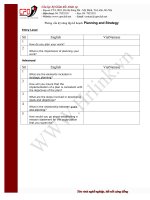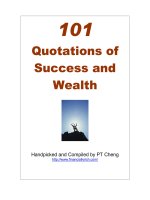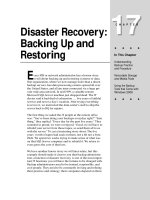Tài liệu Cisco − Dialup Technology: Overviews and Explanations doc
Bạn đang xem bản rút gọn của tài liệu. Xem và tải ngay bản đầy đủ của tài liệu tại đây (167.58 KB, 50 trang )
Cisco − Dialup Technology: Overviews and Explanations
Table of Contents
Dialup Technology: Overviews and Explanations 1
Objectives 1
Modem Operations 2
ISDN Operations 2
Dialer Operations 2
PPP Operations 2
Modem Operations 2
Using the Modem Autoconfigure Command 3
Establishing a Reverse Telnet Session to a Modem 3
Using Rotary Groups 5
Interpreting Show Line Output 5
Gathering Modem Performance Information 9
ISDN Operations 14
ISDN Components 14 16
Interpreting Show ISDN Status Output 19
Dial on Demand Routing: Dialer Interface Operations 22
Triggering a Dial 22
Dialer Maps 30
Dialer Profiles 32
PPP Operations 34
Phases of PPP Negotiation 35
Alternate PPP Methodologies 37
Annotated Example of PPP Negotiation 44
Before Calling the Cisco Systems TAC Team 47
Related Information 48
Cisco − Dialup Technology: Overviews and Explanations
i
Dialup Technology: Overviews and Explanations
This information from the Internetwork Troubleshooting Guide was first posted on CCO here. As a service to
our customers, selected chapters have been updated with the most current and accurate information. The
complete update to the Internetwork Troubleshooting Guide will soon be available in print and online.
Objectives
Modem Operations
ISDN Operations
Dialer Operations
PPP Operations
Modem Operations
Using the Modem Autoconfigure Command
Establishing a Reverse Telnet Session to a Modem
Using Rotary Groups
Interpreting Show Line Output
Gathering Modem Performance Information
ISDN Operations
ISDN Components
ISDN Services
Interpreting Show ISDN Status Output
Dial on Demand Routing: Dialer Interface Operations
Triggering a Dial
Dialer Maps
PPP Operations
Dialer Profiles
Phases of PPP Negotiation
Alternate PPP Methodologies
Annotated Example of PPP Negotiation
Before Calling the Cisco Systems TAC Team
Related Information
Back to main index
Objectives
This chapter introduces and explains some of the technologies used in dialup networks. You will find
configuration tips and interpretations of some of the show commands, which are useful for verifying correct
operation of the network. Troubleshooting procedures are beyond the scope of this document and can be
found in the document entitled Troubleshooting Dialup.
This chapter focuses on four principal areas:
Cisco − Dialup Technology: Overviews and Explanations
Modem Operations
Using the modem autoconfigure command•
Establishing a reverse Telnet session to a modem•
Using rotary groups•
Interpreting show line output•
Gathering modem performance information for trend analysis•
ISDN Operations
Components•
Services•
Interpreting show isdn status output•
Dialer Operations
Triggering a dial•
Dialer maps•
Dialer profiles•
PPP Operations
Phases of PPP negotiation•
LCP♦
Authentication/AAA♦
NCP♦
Alternate PPP methodology•
Example of PPP negotiation•
Modem Operations
This section explains issues related specifically to the setup, verification, and use of modems with Cisco
routers.
Cisco − Dialup Technology: Overviews and Explanations
Using the Modem Autoconfigure Command
If you are using Cisco Internetwork Operating System (Cisco IOS) Release 11.1 or later, you can configure
your Cisco router to communicate with and configure your modem automatically.
Use the following procedure to configure a Cisco router to automatically attempt to discover what kind of
modem is connected to the line, and then to configure the modem:
To discover the type of modem attached to your router, use the modem autoconfigure
discovery line configuration command.
1.
When the modem is successfully discovered, configure the modem automatically using the modem
autoconfigure type modem−name line configuration command.
2.
If you want to display the list of modems for which the router has entries, use the show
modemcap modem−name. If you want to change a modem value that was returned from the show
modemcap command, use the modemcap edit modem−name attribute value line configuration command.
For complete information on the use of these commands, refer to the Cisco IOS Documentation Dial
Solutions Configuration Guide and Dial Solutions Command Reference.
Note: Do not enter &W in the modemcap entry that is used for the autoconfigure. This causes the NVRAM
to be rewritten every time a modem autoconfigure is performed and will destroy the modem.
Establishing a Reverse Telnet Session to a Modem
For diagnostic purposes, or to initially configure the modem if you are running Cisco IOS Release 11.0 or
earlier, you must establish a reverse Telnet session to configure a modem to communicate with a Cisco
device. As long as you lock the data terminal equipment (DTE)–side modem speed, the modem will always
communicate with the access server or router at the desired speed. Refer to Table 16–5 for information on
locking the modem speed. Be certain that the speed of the Cisco device is configured before issuing
commands to the modem via a reverse Telnet session. Again, refer to Table 16–5 for information on
configuring the speed of the access server or router.
To configure the modem for a reverse telnet session, use the line configuration command transport input
telnet. To set up a rotary group (in this case, on port 1), enter the line configuration command rotary
1. Placing these commands under the line configuration causes IOS to allocate IP listeners for incoming
connections at port ranges starting with the following base numbers:
2000 Telnet protocol
3000 Telnet protocol with rotary
4000 Raw TCP protocol
5000 Raw TCP protocol with rotary
6000 Telnet protocol, binary mode
Cisco − Dialup Technology: Overviews and Explanations
7000 Telnet protocol, binary mode with rotary
9000 Xremote protocol
10000 XRemote protocol with rotary
To initiate a reverse Telnet session to your modem, perform the following steps:
From your terminal, use the command telnet ip−address 20yy where ip−address is the IP address of
any active, connected interface on the Cisco device, and yy is the line number to which the modem is
connected. For example, the following command would connect you to the auxiliary port on a Cisco
2501 router with IP address 192.169.53.52: telnet 192.169.53.52 2001. Generally, a Telnet command
of this kind can be issued from anywhere on the network, if it can ping the IP address in question.
1.
Note: On most Cisco routers, port 01 is the auxiliary port. On a Cisco access server, the auxiliary
port is the last TTY +1. As an example, the auxiliary port on a 2511 is port 17 (16 TTY ports + 1).
Always use the show line exec command to find the auxiliary port number – particularly on the 2600
and 3600 series, which use non−contiguous port numbers to accommodate varying async module
sizes.
If the connection is refused, it could indicate that there is either no listener at the specified address
and port, or that someone is already connected to that port. Verify the connection address and port
number. Also, make sure the command modem inout or modem DTR−active, as well as transport
input all, appear under the line configuration for the lines being reached.
2.
If using the rotary function, make sure the command rotary n also appears in the line configuration
where n is the number of the rotary group. To check if someone is already connected, telnet to the
router and use the command show line n. Look for an asterisk to indicate the line is in use. Make
sure CTS is high and DSR is not. Use the command clear line n to disconnect the current session on
port number n. If the connection is still refused, the modem might be asserting Carrier Detect (CD)
all the time. Disconnect the modem from the line, establish a reverse Telnet session, and then connect
the modem.
After successfully making the Telnet connection, enter AT and be sure the modem replies with OK.3.
If the modem is not responsive, refer to the following table.4.
Table 16–1 outlines possible causes of modem−to−router connectivity problem symptoms and describes
solutions to those problems.
Table 16−1: No Connectivity Between Modem and Router
Possible Causes Suggested Actions
Modem control is not enabled on the access
server or router
Use the show line exec command on the access server or router. The output for the auxiliary port should show InOut or RIisCD in the Modem column. This indicates that modem control is enabled on the line of the access server or router. For an explanation of show line output, refer to the "Using Debug Commands" in chapter 15.1.
Configure the line for modem control using the modem inout line configuration command. Modem control is now enabled on the access server.2.
Example:
Cisco − Dialup Technology: Overviews and Explanations
The following example illustrates how to configure a line for both incoming and outgoing calls:
line 5
modem inout
Note: Be certain to use the modem inout command, and not the modem dialin command while the connectivity of the modem is in question. The latter command allows the line to accept incoming calls only. Outgoing calls will be refused and it will be impossible to establish a Telnet session with the modem in order to configure it. If you want to use the modem dialin command, do so only after you are certain the modem is functioning correctly.
Modem could be misconfigured or have a
hung session.
Enter AT&FE1Q0 to return it to factory defaults and make sure the modem is set to echo characters and return output. The modem may have a hung session. Use "^U" to clear the line and "^Q" to open the flow control (XON). Verify parity settings.
Incorrect cabling
Check the cabling between the modem and the access server or router. Confirm that the modem is connected to the auxiliary port on the access server or router with a rolled RJ−45 cable and an MMOD DB−25 adapter. This cabling configuration is recommended and supported by Cisco for RJ−45 ports. (These connectors are typically labeled "Modem.")1.
Use the show line exec command to verify that the cabling is correct. See the explanation of the show line command output in the section entitled "Using Debug Commands" in chapter 15.2.
Hardware problem
Verify that you are using the correct cabling and that all connections are good.1.
Check all hardware for damage, including cabling (broken wires), adapters (loose pins), access server ports, and modem.2.
See Chapter 3, "Troubleshooting Hardware and Booting Problems," for more information on hardware troubleshooting.3.
Using Rotary Groups
For some applications, the modems on a given router need to be shared by a group of users. Cisco Dialout
Utility is an example of this type of application. Basically, users connect to one port that connects them to an
available modem. To add an async line to a rotary group, simply enter rotary n where n is the number of the
rotary group in the configuration for the async line. Refer to the example below.
line 1 16
modem InOut
transport input all
rotary 1
speed 115200
flowcontrol hardware
The above line configuration would allow users to connect to the rotary group by entering telnet
192.169.53.52 3001 for normal telnet. Alternatives include ports 5001 for Raw TCP, 7001 for binary telnet
(which Cisco Dialout Utility uses), and 10001 for Xremote connections.
Note: To verify the configuration of the Cisco Dialout Utility, double click on the dialout utility icon at the
bottom right of the screen and press the More> button. Next, press the Configure Ports> button. Make sure
the port is in the 7000 range, if using rotary groups, and the 6000 range, if the Dialout utility is targeting an
individual modem. You should also enable modem logging on the PC. This is done by selecting the following
sequence: Start−>Control Panel−> modems−>(choose your Cisco Dialout
modem)−>Properties−>Connection−>Advanced −>Record a log file.
Interpreting Show Line Output
The output from the show line line−number exec command is useful when troubleshooting a
modem−to−access server or router connection. Below is the output from the show line command.
as5200−1#show line 1
Tty Typ Tx/Rx A Modem Roty AccO AccI Uses Noise Overruns Int
1 TTY 115200/115200− − − − − 0 0 0/0 −
Cisco − Dialup Technology: Overviews and Explanations
Line 1, Location: "", Type: ""
Length: 24 lines, Width: 80 columns
Baud rate (TX/RX) is 115200/115200, no parity, 1 stopbits, 8 databits
Status: No Exit Banner
Capabilities: Hardware Flowcontrol In, Hardware Flowcontrol Out
Modem state: Hanging up
modem(slot/port)=1/0, state=IDLE
dsx1(slot/unit/channel)=NONE, status=VDEV_STATUS_UNLOCKED
Group codes: 0
Modem hardware state: CTS noDSR noDTR RTS
Special Chars: Escape Hold Stop Start Disconnect Activation
^^x none − − none
Timeouts: Idle EXEC Idle Session Modem Answer Session Dispatch
00:10:00 never none not set
Idle Session Disconnect Warning
never
Login−sequence User Response
00:00:30
Autoselect Initial Wait
not set
Modem type is unknown.
Session limit is not set.
Time since activation: never
Editing is enabled.
History is enabled, history size is 10.
DNS resolution in show commands is enabled
Full user help is disabled
Allowed transports are lat pad telnet rlogin udptn v120 lapb−ta. Preferred is l
at pad telnet rlogin udptn v120 lapb−ta.
No output characters are padded
No special data dispatching characters
as5200−1#
When connectivity problems occur, important output appears in the Modem state and the Modem hardware
state fields.
Note: The Modem hardware state field does not appear in the show line output for every platform. In certain
cases, the indications for signal states will be shown in the Modem state field instead.
Table 16–2 shows typical Modem state and Modem hardware state strings from the output of the show line
command. It also explains the meaning of each state.
Table 16−2: Modem and Modem Hardware States in Show Line Output
Modem State Modem Hardware State Meaning
Idle CTS noDSR DTR RTS These are the proper modem states for connections
between an access server or router and a modem
(when there is no incoming call). Output of any
other kind generally indicates a problem.
Ready — If the modem state is Ready, instead of Idle,
consider the following:
Cisco − Dialup Technology: Overviews and Explanations
Modem control is not configured on the
access server or router. Configure the
access server or router with the modem
inout line configuration command.
1.
A session exists on the line. Use the show
users exec command and use the clear line
privileged exec command to stop the
session if desired.
2.
DSR is high. There are two possible
reasons for this:
Cabling problems. If your
connector uses DB−25 pin 6 and
has no pin 8, you must move the
pin from 6 to 8 or get the
appropriate connector.
♦
The modem configured for DCD is
always high. The modem should be
reconfigured to have DCD high
only one CD
1
. This is usually done
with the &C1 modem command,
but check your modem
documentation for the exact syntax
for your modem. If your software
does not support modem control,
you must configure the access
server line to which the modem is
connected with the no exec line
configuration command. Clear the
line with the clear line privileged
exec command, initiate a reverse
Telnet session with the modem,
and reconfigure the modem so that
DCD is high only on CD. End the
Telnet session by entering
disconnect and reconfigure the
access server line with the exec
line configuration command.
♦
3.
Ready noCTS noDSR DTR RTS The noCTS string appears in the Modem hardware
state field for one of the following four reasons:
The modem is turned off.1.
The modem is not properly connected to
the access server. Check the cabling
connections from the modem to the access
server.
2.
Incorrect cabling (either rolled MDCE, or
straight MDTE, but without the pins
moved). The recommended cabling
3.
Cisco − Dialup Technology: Overviews and Explanations
configuration is given earlier in this table.
The modem is not configured for hardware
flow control. Use the no flowcontrol
hardware line configuration command to
disable hardware flow control on the access
server. Then enable the hardware flow
control on the modem via a reverse Telnet
session. (Consult your modem
documentation and see the section
"Establishing a Reverse Telnet Session to a
Modem" earlier in this chapter.) Re−enable
the hardware flow control on the access
server with the flowcontrol hardware line
configuration command.
4.
Ready CTS DSR DTR RTS
2
The DSR string (instead of the noDSR string)
appears in the Modem hardware state field for one
of the following reasons:
Incorrect cabling (either rolled MDCE, or
straight MDTE, but without the pins
moved). The recommended cabling
configuration is given earlier in this table.
1.
The modem is configured for DCD always
high. Reconfigure the modem so that DCD
is only high on CD. This is usually done
with the &C1 modem command, but check
your modem documentation for the exact
syntax for your modem. Configure the
access server line to which the modem is
connected with the no exec line
configuration command. Clear the line with
the clear line privileged exec command,
initiate a reverse Telnet session with the
modem, and reconfigure the modem so that
DCD is high only on CD. End the Telnet
session by entering disconnect.
Reconfigure the access server line with the
exec line configuration command.
2.
Ready CTS* DSR* DTR RTS
2
If this string appears in the Modem hardware state
field, modem control is probably not enabled on the
access server. Use the modem inout line
configuration command to enable modem control
on the line.
Additional information on configuring modem
control on an access server or router line is
Cisco − Dialup Technology: Overviews and Explanations
provided earlier in this table.
1 CD = Carrier Detect
2 A * next to a signal indicates one of two things: The signal has changed within the past few seconds or the
signal is not being used by the modem control method selected.
1 CD = Carrier Detect
2 A * next to a signal indicates one of two things: The signal has changed within the past few seconds or the
signal is not being used by the modem control method selected.
Gathering Modem Performance Information
This section explains methods for gathering performance data on the MICA digital modems found in the
Cisco AS5x00 family of access servers. The performance data can be used for trend analysis and is useful in
troubleshooting performance problems that might be encountered. When looking at the numbers presented
below, bear in mind that perfection is not possible in the real world. The possible modem call success rate
(CSR) is a function of the quality of the circuits, the client modem userbase, and the set of modulations being
used. A typical CSR percentage for V.34 calls is 95%. V.90 calls can be expected to connect successfully
92% of the time. Premature drops are likely to happen 10% of the time.
Use the following The commands to gain an overall view of modem behavior on the access server:
show modem•
show modem summary•
show modem connect−speeds•
show modem call−stats•
The following information is helpful when troubleshooting an individual modem connection or gathering
data for trend analysis:
debug modem csm•
modem call−record terse•
show modem op (MICA) / AT@E1 (Microcom) while connected•
show modem log – for the session of interest after disconnect.•
ANI (caller's number)•
Time of day•
Client modem hardware / firmware revision•
Cisco − Dialup Technology: Overviews and Explanations
Interesting information from the client (after disconnect)−ATI6, ATI11, AT&V, AT&V1, and so on.•
An audio record (.wav file) of the trainup attempt from the client modem•
In the following sections, the commands will be explained further and some common trends will be
discussed.
Show Modem / Show Modem Summary
The show modem command gives a view of individual modems. From these numbers the health of
individual modems can be viewed.
router# show modem
Codes:
* − Modem has an active call
C − Call in setup
T − Back−to−Back test in progress
R − Modem is being Reset
p − Download request is pending and modem cannot be used for taking calls
D − Download in progress
B − Modem is marked bad and cannot be used for taking calls
b − Modem is either busied out or shut−down
d − DSP software download is required for achieving K56flex connections
! − Upgrade request is pending
Inc calls Out calls Busied Failed No Succ
Mdm Usage Succ Fail Succ Fail Out Dial Answer Pct.
* 1/0 17% 74 3 0 0 0 0 0 96%
* 1/1 15% 80 4 0 0 0 1 1 95%
* 1/2 15% 82 0 0 0 0 0 0 100%
1/3 21% 62 1 0 0 0 0 0 98%
1/4 21% 49 5 0 0 0 0 0 90%
* 1/5 18% 65 3 0 0 0 0 0 95%
To see the aggregate numbers for all the modems on the router, use the show modem summary command.
router#show modem summary
Incoming calls Outgoing calls Busied Failed No Succ
Usage Succ Fail Avail Succ Fail Avail Out Dial Ans Pct.
0% 6297 185 64 0 0 0 0 0 0 97%
Table 16−3: show modem Fields
Fields Descriptions
Incoming and Outgoing calls Calls dialing into and out of the modem.
Usage − Percentage of the total system
uptime that all the modems are in use.
•
Succ − Total calls successfully connected.•
Cisco − Dialup Technology: Overviews and Explanations
Fail − Total calls that did not successfully
connect.
•
Avail − Total modems available for use in
the system.
•
Busied Out Total number of times the modems were taken out
of service with the modem busy command or the
modem shutdown command.
Failed Dial Total number of attempts the modems did not hang
up or there was no dial tone.
No Ans Total number of times call ringing was detected,
but the calls were not answered by a modem.
Succ Pct. Successful connection percentage of total available
modems.
Show Modem Call−Stats Output
compress retrain lostCarr rmtLink trainup hostDrop wdogTimr inacTout
Mdm # % # % # % # % # % # % # % # %
Total 9 41 271 3277 7 2114 0 0
Table 16−4: show modem call−stats Fields
rmtLink This show that error correction was in effect, and the call was hung up by the client
system attached to the remote modem.
hostDrop This shows the call was hung up by IOS host system. Some common reasons
include: idle timeout, a circuit clear from the telephone company, or a PPP LCP
termreq from the client. The best way to determine the reason for the hang up is by
using modem call−record terse or AAA accounting.
The other disconnect reasons should add up to less than 10% of the total.
Show Modem Connect−Speeds Output
router>show modem connect 33600 0
Mdm 26400 28000 28800 29333 30667 31200 32000 33333 33600 TotCnt
Tot 614 0 1053 0 0 1682 0 0 822 6304
Cisco − Dialup Technology: Overviews and Explanations
router>show modem connect 56000 0
Mdm 48000 49333 50000 50666 52000 53333 54000 54666 56000 TotCnt
Tot 178 308 68 97 86 16 0 0 0 6304
Expect to see a distribution of V.34 speeds. There should be a peak at 26.4, if the T1s use channel associated
signaling (CAS). For ISDN (PRI) T1s, the peak should be at 31.2. Also, look for a few K56Flex, V.90
speeds. If there are no V.90 connections there may be a network topology problem.
Understanding the Modem Call−Record Terse (11.3AA/12.0T) Command
Rather than an exec command, this is a configuration command placed at the system level of the access
server in question. When a user disconnects, a message similar to the following displays:
*May 31 18:11:09.558: %CALLRECORD−3−MICA_TERSE_CALL_REC: DS0 slot/contr/chan=2/0/18, slot/port=1/29, call_id=378, userid=cisco, ip=0.0.0.0, calling=5205554099,
called=4085553932, std=V.90, prot=LAP−M, comp=V.42bis both, init−rx/tx b−rate=26400/41333, finl−rx/tx brate=28800/41333, rbs=0, d−pad=6.0 dB, retr=1, sq=4, snr=29, rx/tx chars=93501/94046,
bad=5, rx/tx ec=1612/732, bad=0, time=337, finl−state=Steady, disc(radius)=Lost Carrier/Lost Carrier, disc(modem)=A220 Rx (line to host) data flushing − not OK/EC condition − locally detected/received
DISC frame −− normal LAPM termination
Show Modem Operational−Status Command
The exec command show modem operational−status shows the current (or most recent) parameters
pertaining to the modem's connection.
The documentation entry for this command is found in the Cisco IOS Release 12.0 Dial Solutions Command
Reference. show modem operational−status is only for MICA modems. The equivalent command for
Microcom modems is modem at−mode / AT@E1. Use the modem at−mode <slot>/<port> command to
connect to the modem, then issue the AT@E1 command. Complete documentation for the modem
at−mode command can be found in the Cisco AS5300 Software Configuration Guide, and documentation for
the AT@E1 command is in the AT Command Set and Register Summary for Microcom Modem Modules
Command Reference.
Use the following steps to determine on which modems a user is coming in on:
Issue the command show user and look for the TTY to which they are connected.1.
Use the command show line and look for the modem slot/port numbers.2.
Gathering Client−Side Performance Data
For trend analysis, it's very important to gather client−side performance data. Always try to obtain the
following information:
client hardware model/firmware version (attainable with the command ATI3I7 on the client's
modem)
•
client−reported disconnect reasons (use ATI6 or AT&V1).•
Other information available on the client end includes the PC's modemlog.txt and ppplog.txt. You must
specifically configure your PC to generate these files.
Cisco − Dialup Technology: Overviews and Explanations
Analyze the Performance Data
Once you have collected and understood the performance data for your modem system, you need to look at
any remaining patterns and components that may need improvement.
Problems with Particular Server Modems
Use show modem or show modem call−stats to identify any modems with abnormally high rates of trainup
failure or bad disconnect rates (MICA). If adjacent pairs of modems are having problems, the problem is
likely a hung/dead DSP. Use copy flash modem to the affected HMM in order to recover. Make sure the
modems are running the latest version of portware.
To verify that all modems are correctly configured, use the configuration command modem autoconfigure
type <mica/microcom_server> in the line configuration. To make sure the modems are being
autoconfigured whenever a call is hung up, use the exec command debug confmodem. In order to fix
modems that are badly misconfigured, you may need to establish a reverse Telnet session.
Problems with Particular DS0s
DS0 problems are rare, but possible. To locate malfunctioning DS0s, use the command show controller t1
call−counters and look for any DS0s with abnormally high TotalCalls and abnormally low TotalDuration.
To target suspected DS0s, you may need to busy out other DS0s with the configuration command isdn
service dsl, ds0 busyout under the serial interface for the T1. The output from show controller t1
call−counters looks like this:
TimeSlot Type TotalCalls TotalDuration
1 pri 873 1w6d
2 pri 753 2w2d
3 pri 4444 00:05:22
Obviously, timeslot 3 is the suspect channel in this case.
Additional Common Trends
Below are a few of the more common trends seen by the Cisco TAC.
Bad circuit paths1.
You might be getting bad circuit paths through the public switched telephone network (PSTN) if you
have the following problems:
long distance calls have problems, but local do not (or vice versa)♦
calls at certain times of day have problems♦
calls from specific remote exchanges have problems♦
Problems with long distance calls2.
If your long distance service isn't functioning properly or at all (but local service is fine):
Be sure that the digital line connects into a digital switch, not a channel bank .♦
Cisco − Dialup Technology: Overviews and Explanations
Instruct the telephone companies to examine the circuit paths used for long distance.♦
Problems with calls from specific calling areas.3.
If calls from specific geographical regions/exchanges tend to have problems, you should obtain the
network topology from the telephone company.
If multiple analog−to−digital conversions are required, V.90/K56flex modem connects will not be
possible and V.34 may be somewhat degraded. Analog−to−digital conversions are required in areas
that are served by non−integrated digital switches or by analog switches.
ISDN Operations
ISDN refers to a set of digital services that are available to end users. ISDN involves the digitization of the
telephone network so that voice, data, text, graphics, music, video, and other source material can be provided
to end users from a single, end−user terminal over existing telephone wiring. Proponents of ISDN imagine a
worldwide network much like the present telephone network, but with digital transmission and a variety of
new services.
ISDN is an effort to standardize subscriber services, user/network interfaces, and network and internetwork
capabilities. Standardizing subscriber services attempts to ensure a level of international compatibility.
Standardizing the user/network interface stimulates development and marketing of these interfaces by
third−party manufacturers. Standardizing network and internetwork capabilities helps achieve the goal of
worldwide connectivity by ensuring that ISDN networks easily communicate with one another.
ISDN applications include high−speed image applications (such as Group IV facsimile), additional telephone
lines in homes to serve the telecommuting industry, high−speed file transfer, and video conferencing. Voice,
of course, isl also a popular application for ISDN.
The home access market is being divided up among different technologies. In areas where newer less
expensive technologies such as DSL and Cable become available the home market is moving away from
ISDN. Businesses, however, continue to use ISDN in the form of PRI T1/E1s to carry large amounts of data
or to provide v.90 dialin access.
ISDN Components
ISDN components include terminals, terminal adapters (TAs), network−termination devices, line−termination
equipment, and exchange−termination equipment. ISDN terminals come in two types. Specialized ISDN
terminals are referred to as terminal equipment type 1 (TE1). Non−ISDN terminals, such as DTE that predate
the ISDN standards, are referred to as terminal equipment type 2 (TE2). TE1s connect to the ISDN network
through a four−wire, twisted−pair digital link. TE2s connect to the ISDN network through a terminal adapter.
The ISDN TA can either be a standalone device or a board inside the TE2. If the TE2 is implemented as a
standalone device, it connects to the TA via a standard physical−layer interface. Examples include
EIA/TIA−232−C (formerly RS−232−C), V.24, and V.35.
Beyond the TE1 and TE2 devices, the next connection point in the ISDN network is the network termination
type 1 (NT1) or network termination type 2 (NT2) device. These are network−termination devices that
connect the four−wire subscriber wiring to the conventional two−wire local loop. In North America, the NT1
is a customer premises equipment (CPE) device. In most other parts of the world, the NT1 is part of the
network provided by the carrier. The NT2 is a more complicated device, typically found in digital private
Cisco − Dialup Technology: Overviews and Explanations
branch exchanges (PBXs), that performs Layer 2 and 3 protocol functions and concentration services. An
NT1/2 device also exists; it is a single device that combines the functions of an NT1 and an NT2.
A number of reference points are specified in ISDN. These reference points define logical interfaces between
functional groupings such as TAs and NT1s. ISDN reference points include the following:
R—The reference point between non−ISDN equipment and a TA.•
S—The reference point between user terminals and the NT2.•
T—The reference point between NT1 and NT2 devices.•
U—The reference point between NT1 devices and line−termination equipment in the carrier network.
The U reference point is relevant only in North America, where the NT1 function is not provided by
the carrier network
•
The following is a sample ISDN configuration. This sample shows three devices attached to an ISDN switch
at the central office. Two of these devices are ISDN−compatible, so they can be attached through an S
reference point to NT2 devices. The third device (a standard, non−ISDN telephone) attaches through the R
reference point to a TA. Any of these devices could also attach to an NT1/2 device, which would replace both
the NT1 and the NT2. And, although they are not shown, similar user stations are attached to the far right
ISDN switch.
A Sample ISDN Configuration
2503B#show running−config
Building configuration
Current configuration:
!
version 11.1
service timestamps debug datetime msec
service udp−small−servers
service tcp−small−servers
!
hostname 2503B
!
!
username 2503A password
ip subnet−zero
isdn switch−type basic−5ess
!
interface Ethernet0
ip address 172.16.141.11 255.255.255.192
!
interface Serial0
no ip address
shutdown
!
interface Serial1
no ip address
shutdown
!
interface BRI0
description phone#5553754
ip address 172.16.20.2 255.255.255.0
encapsulation ppp
Cisco − Dialup Technology: Overviews and Explanations
dialer idle−timeout 300
dialer map ip 172.16.20.1 name 2503A broadcast 5553759
dialer−group 1
ppp authentication chap
!
no ip classless
!
dialer−list 1 protocol ip permit
!
line con 0
line aux 0
line vty 0 4
!
end
2503B#
ISDN Services
The ISDN Basic Rate Interface (BRI) service offers two B channels and one D channel (2B+D). BRI
B−channel service operates at 64 kbps and is meant to carry user data; BRI D−channel service operates at 16
kbps and is meant to carry control and signaling information, although it can support user data transmission
under certain circumstances. The D−channel signaling protocol comprises Layers 1 through 3 of the OSI
reference model. BRI also provides for framing control and other overhead, bringing its total bit rate to 192
kbps. The BRI physical layer specification is International Telecommunication Union Telecommunication
Standardization Sector (ITU−T; formerly the Consultative Committee for International Telegraph and
Telephone [CCITT]) I.430.
ISDN Primary Rate Interface (PRI) service offers 23 B channels and one D channel in North America and
Japan, yielding a total bit rate of 1.544 Mbps (the PRI D channel runs at 64 kbps). ISDN PRI in Europe,
Australia, and other parts of the world provides 30 B plus one 64−kbps D channel and a total interface rate of
2.048 Mbps. The PRI physical layer specification is ITU−T I.431.
Layer 1
The ISDN physical layer (Layer 1) frame formats differ depending on whether the frame is outbound (from
terminal to network) or inbound (from network to terminal). Both physical layer interfaces are shown in
Figure 16–1.
Cisco − Dialup Technology: Overviews and Explanations
Figure 16−1: ISDN Physical−Layer Frame Formats
The frames are 48 bits long, of which 36 bits represent data. The bits of an ISDN physical layer frame are
used as follows:
F—Provides synchronization.•
L—Adjusts the average bit value.•
E—Used for contention resolution when several terminals on a passive bus contend for a channel.•
A—Activates devices.•
S—Unassigned.•
B1, B2, and D—For user data.•
Multiple ISDN user devices can be physically attached to one circuit. In this configuration, collisions can
result if two terminals transmit simultaneously. Therefore, ISDN provides features to determine link
contention. When an NT receives a D bit from the TE, it echoes back the bit in the next E−bit position. The
TE expects the next E bit to be the same as its last transmitted D bit.
Terminals cannot transmit into the D channel unless they first detect a specific number of ones (indicating
"no signal") corresponding to a pre−established priority. If the TE detects a bit in the echo (E) channel that is
different from its D bits, it must stop transmitting immediately. This simple technique ensures that only one
terminal can transmit its D message at one time. After successful D message transmission, the terminal has its
priority reduced by being required to detect more continuous ones before transmitting. Terminals cannot raise
their priority until all other devices on the same line have had an opportunity to send a D message. Telephone
connections have higher priority than all other services, and signaling information has a higher priority than
nonsignaling information.
Layer 2
Layer 2 of the ISDN signaling protocol is Link Access Procedure on the D channel, also known as LAPD.
LAPD is similar to High−Level Data Link Control (HDLC) and Link Access Procedure, Balanced (LAPB).
As the expansion of the LAPD abbreviation indicates, it is used across the D channel to ensure that control
and signaling information flows and is received properly. The LAPD frame format (see Figure 16−2) is very
similar to that of HDLC and, like HDLC, LAPD uses supervisory, information, and unnumbered frames. The
LAPD protocol is formally specified in ITU−T Q.920 and ITU−T Q.921.
Cisco − Dialup Technology: Overviews and Explanations
Figure 16−2: LAPD Frame Format
The LAPD Flag and Control fields are identical to those of HDLC. The LAPD Address field can be either 1
or 2 bytes long. If the extended address bit of the first byte is set, the address is 1 byte; if it is not set, the
address is 2 bytes. The first address field byte contains the service access point identifier (SAPI), which
identifies the portal at which LAPD services are provided to Layer 3. The C/R bit indicates whether the frame
contains a command or a response. The terminal endpoint identifier (TEI) field identifies either a single
terminal or multiple terminals. A TEI of all ones indicates a broadcast.
Layer 3
Two Layer 3 specifications are used for ISDN signaling: ITU−T (formerly CCITT) I.450 (also known as
ITU−T Q.930) and ITU−T I.451 (also known as ITU−T Q.931). Together, these protocols support
user−to−user, circuit−switched, and packet−switched connections. A variety of call establishment, call
termination, information, and miscellaneous messages are specified, including SETUP, CONNECT,
RELEASE, USER INFORMATION, CANCEL, STATUS, and DISCONNECT.
These messages are functionally similar to those provided by the X.25 protocol (see Chapter 19,
"Troubleshooting X.25 Connections," for more information). Figure 16−3, from ITU−T I.451, shows the
typical stages of an ISDN circuit−switched call.
Figure 16−3 ISDN Circuit−Switched Call Stages
Cisco − Dialup Technology: Overviews and Explanations
Interpreting Show ISDN Status Output
To find out what the current condition of the ISDN connection is between the router and the telephone
company switch, use the command show isdn status. The two kinds of interfaces that are supported by this
command are the BRI and the PRI.
3620−2#show isdn status
Global ISDN Switchtype = basic−ni
ISDN BRI0/0 interface
dsl 0, interface ISDN Switchtype = basic−ni
Layer 1 Status:
ACTIVE
Layer 2 Status:
TEI = 88, Ces = 1, SAPI = 0, State = MULTIPLE_FRAME_ESTABLISHED
TEI = 97, Ces = 2, SAPI = 0, State = MULTIPLE_FRAME_ESTABLISHED
Spid Status:
TEI 88, ces = 1, state = 5(init)
spid1 configured, no LDN, spid1 sent, spid1 valid
Endpoint ID Info: epsf = 0, usid = 0, tid = 1
TEI 97, ces = 2, state = 5(init)
spid2 configured, no LDN, spid2 sent, spid2 valid
Endpoint ID Info: epsf = 0, usid = 1, tid = 1
Layer 3 Status:
0 Active Layer 3 Call(s)
Activated dsl 0 CCBs = 0
The Free Channel Mask: 0x80000003
Table 16−5:− show isdn status for BRI
Field Significance
Layer 1 Status:
DEACTIVATED
This indicates the BRI interface is not seeing a signal on the line. There are
five possible reasons for this condition.
The BRI interface is shutdown. Either check the configuration for
the command shutdown under the BRI interface, or look for an
administratively down indication from the show
interface command. Use the configuration utility and enter no
shutdown under the BRI interface. Enter the command clear
interface bri at the exec prompt to make sure the BRI interface is
restarted.
•
A problem exists with the cabling. You will need to replace the
cable. Make sure you use a straight−through RJ−45 cable. To check
the cable, hold the RJ−45 cable ends side by side. If the pins are in
the same order, the cable is straight−through. If the order of the pins
is reversed, the cable is rolled. Replace the cable.
•
The ISDN BRI port of a router might require an NT1 device. In
ISDN, NT1 is a device that provides the interface between the
customer premises equipment and central office switching
equipment. If the router does not have an internal NT1, obtain and
•
Cisco − Dialup Technology: Overviews and Explanations
connect an NT1 to the BRI port. Make sure that the BRI or terminal
adapter is attached to the S/T port of the NT1. Refer to the
manufacturer’s documentation to verify correct operation of the
external NT1.
The line might not be functioning. Contact the carrier to confirm
operation of the connection and to verify the switch type settings.
•
Make sure the router is functioning correctly. If there is faulty or
malfunctioning hardware, replace as necessary.
•
Layer 2 Status:
State = TEI_ASSIGNED
Check the switchtype setting and SPIDS. The interface−specific ISDN
switch setting will override the global switch setting. The SPID status will
indicate whether the switch accepted the SPIDS (valid or invalid).
Contact your service provider to verify the setting configured on the router.
To change the SPID settings, use the isdn spidn interface configuration
command. Where n is either 1 or 2, depending on the channel in question.
Use the no form of this command to remove the specified SPID.
isdn spidn spid−number [ldn]
no isdn spidn spid−number [ldn]
Syntax Description:
spid−number
The number identifying the service to which you have
subscribed. This value is assigned by the ISDN service
provider and is usually a 10−digit telephone number with
additional digits.
ldn
(Optional) Local directory number (LDN), which is a
7−digit number assigned by the service provider. The switch
in the incoming setup message delivers this information. If
you do not include the local directory access to the switch is
permitted, but the other B channel may not be able to
receive incoming calls.
To see the layer 2 negotiations between the switch and the
router, use the privileged exec command debug isdn q921.
The q921 debugs are documented in the Debug Command
Reference. Debugs rely heavily on CPU resources, so use
caution when employing them.
5200−1# show isdn status
Global ISDN Switchtype = primary−5ess
Cisco − Dialup Technology: Overviews and Explanations
ISDN Serial0:23 interface
dsl 0, interface ISDN Switchtype = primary−5ess
Layer 1 Status:
ACTIVE
Layer 2 Status:
TEI = 0, Ces = 1, SAPI = 0, State = MULTIPLE_FRAME_ESTABLISHED
Layer 3 Status:
0 Active Layer 3 Call(s)
Activated dsl 0 CCBs = 0
The Free Channel Mask: 0x807FFFFF
Total Allocated ISDN CCBs = 0
5200−1#
If the show isdn status command does not work or does not show the PRI, try using the show isdn
service command. Make sure the pri−group command appears in the configuration under the T1/E1
controller in the configuration. If the command is not present, configure the controller with the
pri−group command.
The following is an example of a configuration for a Cisco router with a channelized T1/PRI controller:
controller t1 0
framing esf
line code b8zs
pri−group timeslots 1−24
Table 16−6: show isdn status for PRI
Field Significance
Layer 1 Status:
DEACTIVATED
This indicates the PRI interface is not seeing T1/E1 framing on the
line. Consider the following possible causes for this condition:
The PRI interface is shutdown. Either check the configuration
for the command shutdown under the serial0:23 interface or
look for an administratively down indication from the show
interface command. Use the configuration utility and enter no
shutdown under the interface in question. Enter the command
clear controller T1/E1 n at the exec prompt to make sure the
PRI interface is restarted.
•
A problem exists with the cabling. You will need to replace
the cable. Make sure you use a straight−through RJ−45 cable.
To check the cable, hold the RJ−45 cable ends side by side. If
the pins are in the same order, the cable is straight−through. If
the order of the pins is reversed, the cable is rolled. Replace
the cable.
•
The line might not be functioning. Contact the carrier to
confirm operation of the connection, and to verify the switch
type settings.
•
Cisco − Dialup Technology: Overviews and Explanations
Make sure the router is functioning correctly. If there is faulty
or malfunctioning hardware, replace as necessary.
•
Layer 2 Status:
State = TEI_ASSIGNED
Check the switchtype setting. The interface−specific ISDN switch
setting will override the global switch setting. Verify the T1/E1 is
configured to match the provider’s switch (T1/E1 problems are
discussed in Chapter 15).
To see the layer 2 negotiations between the switch and the router, use
the privileged exec command debug isdn q921. The q921 debugs are
documented in the Debug Command Reference. Debugs rely heavily
on CPU resources, so use caution when employing them.
Number of calls /
Call Control Blocks in use /
Total Allocated ISDN Call
Control Blocks
These number indicate how many calls are in progress, and the
number of resources that are allocated to support those calls. If the
number of allocated CCBs is higher than the number of CCBs being
used, consider that there might be a problem in releasing CCBs. Make
sure there are available CCBs for incoming calls.
Dial on Demand Routing: Dialer Interface Operations
Dial on Demand Routing (DDR) is a method of providing WAN connectivity on an economical, as−needed
basis, either as a primary link or as backup for a non−dial serial link.
A dialer interface is defined as any router interface capable of placing or receiving a call. This generic term
should be distinguished from the term Dialer interface (with a capital ‘D’), which refers to a logical interface
configured to control one or more physical interfaces of a router and which is seen in a router configuration
as interface Dialer X. From this point forward, unless otherwise stated, we will be using the term ‘dialer’ in
its generic sense.
Dialer interface configuration comes in two flavors: dialer map−based (sometimes referred to as ‘Legacy
DDR’), and dialer profiles. Which method you use depends on the circumstances under which you need dial
connectivity. Dialer map−based DDR was first introduced in IOS version 9.0, dialer profiles in IOS version
11.2.
Triggering a Dial
At its heart, DDR is just an extension of routing wherein interesting packets are routed to a dialer interface,
triggering a dial attempt. The following sections explain the concepts involved in defining interesting traffic
and explain the routing used for DDR connections.
Interesting packets
Interesting is the term used to describe packets or traffic that will either trigger a dial attempt or, if a dial link
is already active, will reset the idle timer on the dialer interface. For a packet to be considered interesting:
Cisco − Dialup Technology: Overviews and Explanations
the packet must meet the "permit" criteria defined by an access−list,•
the access−list must be referenced by the dialer−list or the packet must be of a protocol which is
universally permitted by the dialer−list, and
•
the dialer list must be associated with a dialer interface by use of a dialer−group.•
Packets are never automatically considered to be interesting (by default). Interesting packet definitions must
be explicitly declared in a router or access server configuration.
Dialer Group
In the configuration of each dialer interface on the router or access server, there must be a
dialer−group command. If the dialer−group command is not present, there is no logical link between the
interesting packet definitions and the interface. The command syntax:
dialer−group [group number]
The group number is the number of the dialer access group to which the specific interface belongs. This
access group is defined with the dialer−list command. Acceptable values are nonzero, positive integers
between 1 and 10.
An interface can be associated with a single dialer access group only; multiple dialer−group assignment is not
allowed. A second dialer access group assignment will override the first. A dialer access group is defined
with the dialer−group command. The dialer−list command associates an access list with a dialer access
group.
Packets that match the specified dialer group trigger a connection request.
The destination address of the packet is evaluated against the access list specified in the associated
dialer−list command. If it passes, either a call is initiated (if no connection has already been established) or
the idle timer is reset (if a call is currently connected).
Dialer List
The dialer−list global configuration command is used to define a DDR dialer list to control dialing by
protocol, or by a combination of protocol and access list. Interesting packets are those which match the
protocol−level permit or which are permitted by the list in the dialer−list command:
dialer−list dialer−group protocol protocol−name {permit | deny | list access−list−number | access−group}
dialer−group is the number of a dialer access group identified in any dialer−group interface configuration
command.
protocol−name is one of the following protocol keywords: appletalk, bridge, clns, clns_es, clns_is, decnet,
decnet_router−L1, decnet_router−L2, decnet_node, ip, ipx, vines, or xns.
permit permits access to an entire protocol.
deny denies access to an entire protocol.
Cisco − Dialup Technology: Overviews and Explanations