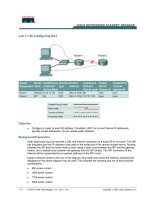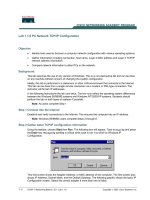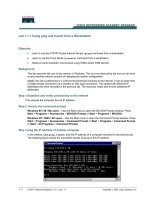Tài liệu Lab B: Establishing Attribute Flow Rules pdf
Bạn đang xem bản rút gọn của tài liệu. Xem và tải ngay bản đầy đủ của tài liệu tại đây (156.71 KB, 4 trang )
Lab B: Establishing Attribute Flow
Rules
Objectives
After completing this lab, you will be able to configure specific attribute flow
rules for multiple connected directories.
Prerequisites
Before working on this lab, you must have experience operating management
agents.
Lab Setup
To complete this lab, you need the following:
!
MMS Server and MMS Compass installed.
!
An instance of the Tutorial HR (LDIF) Management Agent created and
operated.
!
An instance of the Microsoft Exchange management agent created and
operated in Association mode.
!
The connector namespace entries for Microsoft Exchange management
agent must be joined to the appropriate entries in the metaverse namespace.
Estimated time to complete this lab: 15 minutes
2 Lab B: Establishing Attribute Flow Rules
BETA MATERIALS FOR MICROSOFT CERTIFIED TRAINER PREPARATION PURPOSES ONLY
Exercise 1
Establishing Attribute Flow Rules
In this exercise, you will establish an attribute flow rule to update the metaverse namespace with
the Microsoft Exchange mail attribute. In addition, you will create an attribute flow rule to update
the Microsoft Exchange connected directory with job title information from the metaverse
namespace.
Scenario
Now that all the data sources have been joined in the metaverse namespace, you want to ensure that
e-mail account names, and any changes to those account names in the connected directory, are
flowed into the metaverse namespace. You also want the accurate job titles from the human
resources database for the Accounting, Sales, and Marketing employees to be propagated to
Microsoft Exchange.
Tasks Detailed Steps
1.
Log on to Windows 2000,
start MMS Compass, and
then log on to your MMS
server.
a.
Log on to Windows 2000 as Administrator with a password of
password.
b.
Start MMS Compass, and then log on to your MMS server as
with a password of password.
2.
Verify that the metaverse
entry for Aarika Quek in
Accounting does not have
an e-mail address.
a.
In the directory pane of MMS Compass, navigate to the metaverse
namespace entry Aarika Quek under Accounting.
b.
Right-click Aarika Quek, and then click Properties.
c.
In the Aarika Quek dialog box, verify that the Email box is empty,
and then click OK.
3.
Verify that the Aarika
Quek's title in Exchange is
empty.
a.
Start Microsoft Exchange Administrator from the Microsoft Exchange
menu.
b.
In the Microsoft Exchange Administrator window, under
Recipients, double-click Aarika Quek.
c.
In the Aarika Quek Properties dialog box, on the General tab, verify
that the Department box is empty.
d.
Click Cancel to close the Aarika Quek Properties dialog box.
e.
Leave the Microsoft Exchange Administrator window open.
4.
Establish attribute flow rules
in Exchange management
agent to flow the mail
attribute into the metaverse
and flow the title attribute to
the Exchange connected
directory.
a.
In the control pane of MMS Compass, click Bookmarks, and then
click Management Agents.
b.
In the directory pane, click Exchange MA, and then on the control
pane, click Attribute Flow.
c.
In the Configure Attribute Flow dialog box, under Metaverse
Attributes, click mail, and then under the Connected Directory
Attributes, click mail.
d.
Click < to indicate that the attribute flow will go from the connected
directory to the metaverse.
The specific flow rule $mv.mail = $cd.mail is created and
displayed.
e.
Under Metaverse Attributes, click title, and then under the Connected
Directory Attributes, click title.
Lab B: Establishing Attribute Flow Rules 3
BETA MATERIALS FOR MICROSOFT CERTIFIED TRAINER PREPARATION PURPOSES ONLY
Tasks Detailed Steps
X. (continued)
f.
Click > to indicate that the attribute flow will go from the metaverse
namespace to the connected directory, and then click OK to close the
Configure Attribute Flow dialog box.
5.
Operate the Exchange MA,
running all three tasks and
processing only mailboxes.
a.
On the control pane, click Operate MA.
b.
In the Operate the Management Agent dialog box, on the
Operational Settings tab, on the When Running the Management
Agent tab, under Tasks to run select the Update Microsoft Exchange
check box and ensure the other two tasks are also checked.
c.
Under Types of Objects to Process, clear the Process Sites and
organization check box and ensure that only Process Mailboxes is
checked.
d.
On the Management Agent Logs tab, display the Operator’s Log tab.
e.
Click Run the Management Agent.
The Operator's Log displays the results of the attribute
flow rules.
Which data stores were affected for each user entry?
For each user entry, three data stores were affected and updated: the metaverse, the connector
namespace associated with Exchange MA, and Exchange itself.
5. (continued)
f.
Click OK to close the Operate the Management Agent dialog box.
6.
Verify that the e-mail
address was updated in the
metaverse entry for Aarika
Quek.
a.
At the top of the directory pane, click The Known Universe.
b.
In the directory pane, click Aarika Quek, and then in the control pane
click Properties.
c.
In the Aarika Quek dialog box, verify that the Email box contains an
e-mail address, and then click OK.
7.
Verify that the title was
updated in the Exchange
MA connector namespace
entry for Aarika Quek.
a.
Right-click Aarika Quek, point to View, and then click All
Attributes.
b.
In the Aarika Quek - Microsoft Internet Explorer window, view the
value of the zcConnectedDirectoryId attribute.
What is the common name of Aarika Quek for the Exchange MA connector namespace entry?
The common name is aquek.
4 Lab B: Establishing Attribute Flow Rules
BETA MATERIALS FOR MICROSOFT CERTIFIED TRAINER PREPARATION PURPOSES ONLY
Tasks Detailed Steps
7. (continued)
c.
Close the Aarika Quek - Microsoft Internet Explorer window.
d.
In the control pane, click Search.
e.
In the control pane, in the search box, type aquek and then press
ENTER.
f.
Click the connector namespace entry aquek.
The directory pane displays the entry for aquek in The
Known Universe.
g.
In the directory pane, in the connector namespace, click aquek.
h.
In the control pane, click Actions, and then click View Hologram.
i.
In the Hologram Attributes dialog box, view the attribute data.
Why is the title attribute not in the hologram for Aarika Quek?
The title attribute is not in the hologram information because the hologram stores connected directory
data for inbound information to the metaverse namespace and not from the metaverse namespace.
7. (continued)
j.
Click OK to close the Hologram Attributes dialog box.
8.
Verify that the title was
updated in the Exchange
entry for Aarika Quek.
a.
In the Microsoft Exchange Administrator window, under Recipients,
double-click Aarika Quek.
b.
Verify that on the General tab, the Title box contains Chief
MoneyDept Grunt, and then click OK.
c.
Close the Microsoft Exchange Administrator window.
9.
Close MMS Compass, and
then log off of
Windows 2000.
a.
Close MMS Compass, and then close any open windows.
b.
Log off of Windows 2000.