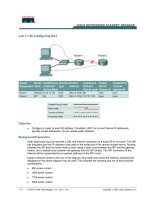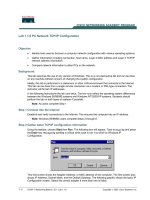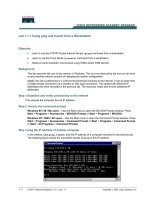Tài liệu Lab 1.1.4c Configuring Static NAT Addresses docx
Bạn đang xem bản rút gọn của tài liệu. Xem và tải ngay bản đầy đủ của tài liệu tại đây (354.94 KB, 7 trang )
1 - 7 CCNA 4: WAN Technologies v 3.0 - Lab 1.1.4c Copyright 2003, Cisco Systems, Inc.
Lab 1.1.4c Configuring Static NAT Addresses
Objective
• Configure a router to use network address translation (NAT) to convert internal IP addresses,
typically private addresses, into outside public addresses.
• Configure static IP mapping to allow outside access to an internal PC.
Background/Preparation
The ISP has allocated a company the public classless interdomain routing (CIDR) IP address
199.99.9.32/27. This is equivalent to 30 public IP addresses. Since the company has an internal
requirement for more than 30 addresses, the IT manager has decided to use NAT. Addresses
199.99.9.33 – 199.99.9.39 will be reserved for static allocation and 199.99.9.40 – 199.99.9.62 for
dynamic allocation. Routing between the ISP and the gateway router will be done using a static route
between the ISP and the gateway, and a default route between the gateway and the ISP. The ISP
connection to the Internet will be represented by a loopback address on the ISP router.
Cable a network similar to the one in the diagram. Any router that meets the interface requirements
displayed on the above diagram may be used. This includes the following and any of their possible
combinations:
• 800 series routers
• 1600 series routers
• 1700 series routers
2 - 7 CCNA 4: WAN Technologies v 3.0 - Lab 1.1.4c Copyright 2003, Cisco Systems, Inc.
• 2500 series routers
• 2600 series routers
Please refer to the chart at the end of the lab to correctly identify the interface identifiers to be used
based on the equipment in this lab. The configuration output used in this lab is produced from 1721
series routers. Any other router used may produce slightly different output. Conduct the following
steps on each router unless specifically instructed otherwise.
Start a HyperTerminal session.
Note: Refer to the erase and reload instructions at the end of this lab. Perform those steps on all
routers in this lab assignment before continuing.
Step 1 Configure the routers
Configure all of the following according to the chart:
• The hostname
• The console
• The virtual terminal
• The enable passwords
• The interfaces
If problems occur during this configuration, refer to the configuration reference sheet at the end of
this lab for help.
Step 2 Save the configuration
At the privileged exec mode prompt, on both routers, type the command copy running-config
startup-config.
Step 3 Configure the hosts with the proper IP address, subnet mask, and default gateway
Each workstation should be able to ping the attached router. If for some reason this is not the case,
troubleshoot as necessary.Check and verify that the workstation has been assigned a specific IP
address and default gateway. If running Windows 98, check using Start > Run > winipcfg. If running
Windows 2000 or higher, check using ipconfig in a DOS window.
Step 4 Verify that the network is functioning
a. From the attached hosts, ping the fastethernet interface of the default gateway router.
b. Was the ping from the first host successful?
_____________
c. Was the ping from the second host successful?
_____________
d. If the answer is no for either question, troubleshoot the router and host configurations to find the
error. Then ping again until they both are successful.
Step 5 Create a static
route
a. Create a static route from the ISP to the Gateway router. Addresses 199.99.9.32/27 have been
allocated for internet access outside of the company. Use the ip route command to create the
static route:
ISP(config)#ip route 199.99.9.32 255.255.255.224 200.2.2.18
b. Is the route in the routing table?
_______________________________________________
3 - 7 CCNA 4: WAN Technologies v 3.0 - Lab 1.1.4c Copyright 2003, Cisco Systems, Inc.
c. What command checks the routing table contents?
_________________________________
d. If the route was not in the routing table, give one reason why this might be so?
__________________________________________________________________________
Step 6 Create a default route
a. Add a default route, using the ip route command, from the Gateway router to the ISP router.
This will forward any unknown destination address traffic to the ISP:
Gateway(config)#ip route 0.0.0.0 0.0.0.0 200.2.2.17
b. Is the route in the routing table?
_______________________________________________
c. Try to ping from one of the workstations to the ISP serial interface IP address.
d. Was the ping successful?
____________________________________________________
e. Why?
___________________________________________________________________
Step 7 Define the pool of usable public IP addresses
To define the pool of public addresses, use the ip nat pool command:
Gateway(config)#ip nat pool public_
access 199.99.9.40 199.99.9.62
netmask 255.255.255.224
Step 8 Define an access list that will match the inside private IP addresses
To define the access list to match the inside private addresses, use the access list command:
Gateway(config)#access-list 1 permit 10.10.10.0 0.0.0.255
Step 9 Define the NAT translation from inside list to outside pool
To define the NAT translation, use the ip nat inside source command:
Gateway(config)#ip nat inside source list 1 pool public_
access
Step 10 Specify the interfaces
The active interfaces on the router need to be identified as either inside or outside interfaces with
respect to NAT. To do this, use the ip nat inside or ip nat outside command.
Step 11 Configuring Static Mapping
a. Workstation #1, 10.10.10.10/24, will be designated as the public WWW server. Thus, it needs a
permanent public IP address. This mapping is defined using a static NAT mapping.
b. Configure one of the PCs on the LAN with the IP address 10.10.10.10/24 and a default gateway
10.10.10.1. To configure a static IP NAT mapping, use the ip nat inside source static
command at the privileged exec mode prompt:
Gateway(config)#ip nat inside source static 10.10.10.10 199.99.9.33
4 - 7 CCNA 4: WAN Technologies v 3.0 - Lab 1.1.4c Copyright 2003, Cisco Systems, Inc.
This permanently maps 199.99.9.33 to the inside address 10.10.10.10.
c. Look at the translation table:
Gateway#show ip nat translations
Does the mapping show up in the output of the show command?
__________________________
Step 12 Testing the configuration
a. From the 10.10.10.10 workstation, verify it can ping 172.16.1.1
b. Is the ping successful?
______________________________________________________
c. Why?
__________________________________________________________________
d. From the ISP router ping the host with the static NAT translation, by typing ping 10.10.10.10.
e. What were the results of the ping, was it successful?
________________________________
f. Why?
__________________________________________________________________
g. From the ISP router, ping 199.99.9.33. If successful, look at the NAT translation on the Gateway
router, using the command show ip nat translations.
h. What is the translation of the inside local host addresses?
_________________
=
_________________ _________________
=
_________________
Upon completion of the previous steps finish the lab by doing the following:
• Logoff by typing exit
• Turn the router off
• Remove and store the cables and adapter
5 - 7 CCNA 4: WAN Technologies v 3.0 - Lab 1.1.4c Copyright 2003, Cisco Systems, Inc.
Configuration reference sheet
This sheet contains the basic configuration commands for the ISP and Gateway routers:
ISP
Router#configure terminal
Router(config)#hostname ISP
ISP(config)#enable password cisco
ISP(config)#enable secret class
ISP(config)#line console 0
ISP(config-line)#password cisco
ISP(config-line)#login
ISP(config-line)#exit
ISP(config)#line vty 0 4
ISP(config-line)#password cisco
ISP(config-line)#login
ISP(config-line)#exit
ISP(config)#interface loopback 0
ISP(config-if)#ip address 172.16.1.1 255.255.255.255
ISP(config-if)#no shutdown
ISP(config-if)#exit
ISP(config)#interface serial 0
ISP(config-if)#ip address 200.2.2.17 255.255.255.252
ISP(config-if)#no shutdown
ISP(config-if)#clockrate 64000
ISP(config)#ip route 199.99.9.32 255.255.255.224 200.2.2.18
ISP(config)#end
ISP#copy running-config startup-config
Gateway
Router#configure terminal
Router(config)#hostname Gateway
Gateway(config)#enable password cisco
Gateway(config)#enable secret class
Gateway(config)#line console 0
Gateway(config-line)#password cisco
Gateway(config-line)#login
Gateway(config-line)#exit
Gateway(config)#line vty 0 4
Gateway(config-line)#password cisco
Gateway(config-line)#login
Gateway(config-line)#exit
Gateway(config)#interface fastethernet 0
Gateway(config-if)#ip address 10.10.10.1 255.255.255.0
Gateway(config-if)#no shutdown
Gateway(config-if)#exit
Gateway(config)#interface serial 0
Gateway(config-if)#ip address 200.2.2.18 255.255.255.252
Gateway(config-if)#no shutdown
Gateway(config)#ip route 0.0.0.0 0.0.0.0 200.2.2.17