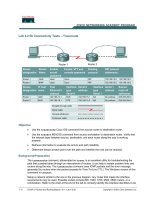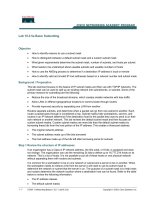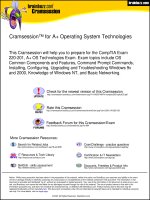Tài liệu Lab A: Performing a Basic MMS Implementation docx
Bạn đang xem bản rút gọn của tài liệu. Xem và tải ngay bản đầy đủ của tài liệu tại đây (237.41 KB, 20 trang )
Lab A: Performing a Basic MMS
Implementation
Objectives
After completing this lab, you will be able to perform a basic MMS
implementation.
Prerequisites
Before working on this lab, you must have:
!
Experience creating and operating management agents.
!
Experience configuring joins.
!
Experience configuring attribute flow.
!
Experience creating and modifying management agent templates.
Lab Setup
To complete this lab, you need the following:
!
A computer running Windows 2000 Advanced Server that is configured as a
primary domain controller.
!
MMS Server installed.
!
Run the C:\Moc\2062A\Lab7a.cmd batch file. This is required to prepare
your computer for this lab.
Estimated time to complete this lab: 75 minutes
2 Lab A: Performing a Basic MMS Implementation
BETA MATERIALS FOR MICROSOFT CERTIFIED TRAINER PREPARATION PURPOSES ONLY
Exercise 1
Creating and Operating the Human Resources Management
Agent
In this exercise, you will create and operate the Human Resources management agent.
Scenario
The MMS design team has determined that the Human Resources database is to be used to initially
populate the metaverse namespace. You need to create and operate the Human Resources
management agent to accomplish this.
Tasks Detailed steps
1.
Create the Human
Resources management
agent by using the following
parameters:
• Name: Human
Resources
• Type: Tutorial HR
(LDIF) Management
Agent
• Metaverse location:
ou=metaverse,dc=domai
n,dc=nwtraders,dc=msft
• Mode: Reflector
• Dataset to use:
Juggernaut Insurance
a.
Create a management agent named Human Resources based on the
predefined Tutorial HR (LDIF) Management Agent.
b.
Configure the Human Resources management agent to operate in
Reflector mode.
c.
Configure the Human Resources management agent to create
metaverse namespace entries below an organizational unit in the
metaverse namespace called metaverse.
d.
Configure the Human Resources management agent to use the
Juggernaut Insurance dataset.
2.
Operate the Human
Resources management
agent. Check the Operator’s
log for errors.
e.
Operate the Human Resources management agent.
f.
Check the Operator’s log for errors.
The Human Resources database currently contains records for 1000 users. How many metaverse namespace
records and connectors were added to the metadirectory? Is this the expected number? If not, check the
configuration of the management agent and operate it again.
There were 1000 metaverse namespace records and 1000 connectors added to the metadirectory. Since
the Human Resources database currently contains records for 1000 users, this is the expected number.
2. (continued)
g.
Verify that the metaverse namespace entries and connector
namespace entries were properly created.
Lab A: Performing a Basic MMS Implementation 3
BETA MATERIALS FOR MICROSOFT CERTIFIED TRAINER PREPARATION PURPOSES ONLY
Exercise 2
Creating and Operating the Exchange Management Agent
In this exercise, you will create and operate the Exchange management agent.
Scenario
A management agent needs to be created and operated in order to connect the NorthWind Traders
Exchange 5.5 directory to the metadirectory.
Tasks Detailed steps
3.
Create the Exchange
management agent by using
the following parameters:
• Name: Exchange
• Type: Microsoft
Exchange (LDAP-
Based) Management
Agent
• Mode: Association
• LDAP server
address/name: server
• LDAP TCP/IP port: 391
• Context prefix:
ou=Serversite,o=Domai
n
• Login as:
cn=Administrator,cn=do
main
• Password: password
• Perform attribute flow
during the join: Disabled
a.
Create a management agent named Exchange that is based on the
predefined Microsoft Exchange (LDAP-based) Management Agent.
b.
Configure the Exchange management agent to operate in Association
mode.
c.
Configure the Discovery settings as follows:
• LDAP server address/name: server
• LDAP TCP/IP port: 391
• Context prefix: ou=serversite,o=domain
• Login as: cn=Administrator,cn=domain
• Password: password
d.
Configure the Configure the Join settings as follows:
• Perform attribute flow during the join: Disabled
4.
Operate the Exchange
management agent. Check
the Operator’s log for errors.
a.
Operate the Exchange management agent.
b.
Check the Operator’s log for errors.
What type of entries did the Exchange management agent create? Is this expected? Why or why not?
The Exchange management agent created disconnectors. This was expected as no attempt to join was
made during the operation of the management agent.
2. (continued)
c.
Verify that the Exchange accounts were properly created in the
metadirectory namespace.
4 Lab A: Performing a Basic MMS Implementation
BETA MATERIALS FOR MICROSOFT CERTIFIED TRAINER PREPARATION PURPOSES ONLY
Exercise 3
Joining the Exchange Entries to the Metaverse Namespace
Entries
In this exercise, you will attempt to join the entries created by the Exchange management agent to
the metaverse namespace entries created by the Human Resources management agent.
Scenario
When the MMS design team examined the data in the Human Resources database and the
Exchange 5.5 directory, they determined that the best criterion for performing a join is the cn
attribute. If the cn attribute does not accomplish a complete join, the next best criterion is the sn
attribute. Now that you have populated the Exchange management agent’s connector space, you
will attempt to perform a join in preparation for enabling attribute flow.
Tasks Detailed steps
1.
Configure the Exchange
management agent to
perform a server based join
by using the cn attribute
followed by the sn attribute.
Test the join before
performing the join. Do not
perform attribute flow
during the join.
a.
Configure the Exchange management agent to perform a server based
join by using the following parameters:
• Attempt to join: Enabled.
• Perform attribute flow during the join: Disabled.
• Search using these attributes: $cd.cn and $cd.sn
b.
Test the join.
How many records have no proposed join?
Five records have no proposed join.
1. (continued)
c.
If the number of records having no proposed join is fewer than six,
proceed to the next task. If the number is greater than six, review your
join criteria, and then test the join again.
2.
Perform the join.
a.
Perform the join.
3.
Complete the join by using
MMS Account Joiner to
manually join any remaining
disconnectors.
a.
Complete the join by using MMS Account Joiner to manually join any
remaining disconnectors.
Lab A: Performing a Basic MMS Implementation 5
BETA MATERIALS FOR MICROSOFT CERTIFIED TRAINER PREPARATION PURPOSES ONLY
Tasks Detailed Steps
Why did the MMS Account Joiner display fewer disconnectors to join than were reported when performing
the server-based join?
The server-based join reported the user entries, the Exchange organization container, the Exchange
site container, and the Exchange recipients containers as disconnectors, whereas the MMS Account
Joiner only displayed the user entries.
6 Lab A: Performing a Basic MMS Implementation
BETA MATERIALS FOR MICROSOFT CERTIFIED TRAINER PREPARATION PURPOSES ONLY
Exercise 4
Creating and Operating the NWTRADERS Management Agent
In this exercise, you will create and operate the NWTRADERS management agent.
Scenario
A management agent needs to be created and operated in order to connect Active Directory to the
metadirectory.
Tasks Detailed steps
1.
Create the NWTRADERS
management agent by using
the following parameters:
• Name: NWTRADERS
• Type: Microsoft Active
Directory Management
Agent
• Mode: Association
• Forest to discover:
domain.nwtraders.msft
• Username:
Domain\Administrator
• Password: password
• Perform attribute flow
during the join:
Disabled.
a.
Create a management agent named NWTRADERS that is based on the
predefined Microsoft Active Directory Management Agent.
b.
Configure the NWTRADERS management agent to operate in
Association mode.
c.
Configure the Active Directory Discovery settings as follows:
• Forest to discover: domain.nwtraders.msft
• Username: Domain\Administrator
• Password: password
d.
Configure the Configure the Join settings as follows:
• Perform attribute flow during the join: Disabled
2.
Operate the NWTRADERS
management agent. Check
the Operators log for errors.
a.
Operate the NWTRADERS management agent.
b.
Check the Operators log for errors.
Lab A: Performing a Basic MMS Implementation 7
BETA MATERIALS FOR MICROSOFT CERTIFIED TRAINER PREPARATION PURPOSES ONLY
Exercise 5
Joining the NWTRADERS Entries to the Metaverse Namespace
Entries
In this exercise, you will attempt to join the entries created by the NWTRADERS management
agent to the metaverse namespace entries created by the Human Resources management agent.
Scenario
When the MMS design team examined the data in the Human Resources database and Active
Directory, they determined that the best criterion for performing a join is the displayname attribute.
If the displayname attribute does not accomplish a complete join, the next best criterion is the sn
attribute. Now that you have populated the NWTRADERS management agent’s connector space,
you will attempt to perform a join in preparation for enabling attribute flow.
Tasks Detailed steps
1.
Configure the
NWTRADERS
management agent to
perform a server based join
using the displayname
attribute followed by the sn
attribute. Test the join
before performing the join.
Do not perform attribute
flow during the join.
a.
Configure the NWTRADERS management agent to perform a server-
based join by using the following parameters:
• Attempt to join: Enabled.
• Perform attribute flow during the join: Disabled.
• Search using these attributes: $cd.displayname $cd.sn
b.
Test the join.
2.
Perform the join.
a.
Perform the join.
3.
Complete the join by using
MMS Account Joiner to
manually join any remaining
disconnectors.
a.
Complete the join by using MMS Account Joiner to manually join any
remaining disconnectors.
8 Lab A: Performing a Basic MMS Implementation
BETA MATERIALS FOR MICROSOFT CERTIFIED TRAINER PREPARATION PURPOSES ONLY
Exercise 6
Creating and Operating the Telephone Numbers Management
Agent
In this exercise, you will create and operate the Telephone Numbers management agent
Scenario
A management agent needs to be created and operated in order to connect the Telephone Numbers
database to the metadirectory. Since the Telephone Numbers database is stored in a SQL Server
database, you will need to use the Generic Management Agent as a template. You will need to
modify the MA Control Script, and create both a Parsing and Connector Namespace template.
Tasks Detailed steps
1.
Create the Telephone
Numbers management agent
by using the following
parameters:
• Name: Telephone
Numbers
• Type: Generic
Management Agent
• Mode: Association
a.
Create a management agent named Telephone Numbers that is based
on the predefined Generic Management Agent.
b.
Configure the Telephone Numbers management agent to operate in
Association mode.
2.
Modify the MA control
script to use the Visual
Basic custom discovery
procedure.
a.
On the MA Control Script tab, find the script block for
%zcMAProcessUsers%. In this script block, replace the series of echo
statements between the asterisks with the following line.
EXECUTE cmd /c cscript
!%zcDSDirectory%\cdir_oledb.vbs
!/action:discovery /debug:%zcDSMALoggingLevel%
Note: The previous text must be typed on one line, and server is your server
name.
b.
Click OK to close the Design MA dialog box.
Lab A: Performing a Basic MMS Implementation 9
BETA MATERIALS FOR MICROSOFT CERTIFIED TRAINER PREPARATION PURPOSES ONLY
Tasks Detailed Steps
3.
Operate the Telephone
Numbers management agent
by using the following
parameters:
• Discover Connected
Directory: Enabled
• Update the
metadirectory: Disabled
• Update the Connected
Directory: Disabled
• Process Organizing
Structure: Disabled
• Process Users: Enabled
• Process Lists: Disabled
• Process Foreign
Users: Disabled
a.
Operate the Telephone Numbers management agent by using the
following parameters:
• Discover Connected Directory: Enabled
• Update the metadirectory: Disabled
• Update the Connected Directory: Disabled
• Process Organizing Structure: Disabled
• Process Users: Enabled
• Process Lists: Disabled
• Process Foreign Users: Disabled
b.
Check the Operator’s log for any errors.
Why is it necessary to configure the Telephone Numbers management agent to only discover the connected
directory the first time you run it?
This step is necessary so that you can use the data in the import file to determine how the parsing
template should be constructed.
4.
Create the Parsing template
required to add connectors
to the metadirectory. Base
your Parsing template on a
record from the import file
that was created in the
previous task and configure
it to discard the Record label
and create the following
attributes:
$cd.uid
$cd.cn
$cd.title
$cd.telephoneNumber
$cd.facsimile.telepho
!neNumber
$cd.mobile
$cd.pager
a.
Create the Parsing template required to add connectors to the
metadirectory. Base your Parsing template on a record from the import
file that was created in the previous task and configure it to discard the
Record label and create the following attributes:
$cd.uid
$cd.cn
$cd.title
$cd.telephoneNumber
$cd.facsimile.telephoneNumber
$cd.mobile
$cd.pager
10 Lab A: Performing a Basic MMS Implementation
BETA MATERIALS FOR MICROSOFT CERTIFIED TRAINER PREPARATION PURPOSES ONLY
Tasks Detailed Steps
5.
Create the required
connector space
construction template by
using the following
parameters:
$cs.dn =
!uid.$cd=uid,$MA()
$cs.zcoc =
!zcAliasThing.
a.
Create the required connector space construction template by using the
following parameters:
$cs.dn = uid.$cd=uid,$MA()
$cs.zcoc = zcAliasThing
6.
Create the required
metaverse construction
template by using the
following parameters:
$mv.dn =
!cn=$cd.cn,$MA($zcMA
!UNSBase)
$mv.zcoc = zcPerson
$mv.telephoneNumber
!=
!$cd.telephoneNumber
$mv.facsimileTelephon
eNumber =
!$cd.facsimileTeleph
!oneNumber
$mv.mobile =
!$cd.mobile
$mv.pa
g
er = $cd.pa
g
er
a.
Create the required metaverse construction template by using the
following parameters:
$mv.dn = cn=$cd.cn,$MA($zcMAUNSBase)
$mv.zcoc = zcPerson
$mv.telephoneNumber = $cd.telephoneNumber
$mv.facsimileTelephoneNumber =
!$cd.facsimileTelephoneNumber
$mv.mobile = $cd.mobile
$mv.pager = $cd.pager
7.
Operate the Telephone
Numbers management agent
by using the following
parameters:
• Discover Connected
Directory: Enabled
• Update the
metadirectory: Enabled
• Update the Connected
Directory: Disabled
• Process Organizing
Structure: Disabled
• Process Users: Enabled
• Process Lists: Disabled
• Process Foreign Users:
Disabled.
a.
Operate the Telephone Numbers management agent by using the
following parameters:
• Discover Connected Directory: Enabled
• Update the metadirectory: Enabled
• Update the Connected Directory: Disabled
• Process Organizing Structure: Disabled
• Process Users: Enabled
• Process Lists: Disabled
• Process Foreign Users: Disabled
b.
Check the Operator’s log for any errors.
Lab A: Performing a Basic MMS Implementation 11
BETA MATERIALS FOR MICROSOFT CERTIFIED TRAINER PREPARATION PURPOSES ONLY
Tasks Detailed Steps
How many disconnectors did the Telephone Numbers management agent add?
The Telephone Numbers management agent added 1000 disconnectors.
12 Lab A: Performing a Basic MMS Implementation
BETA MATERIALS FOR MICROSOFT CERTIFIED TRAINER PREPARATION PURPOSES ONLY
Exercise 7
Joining the Telephone Numbers Entries to the Metaverse
Namespace Entries
In this exercise, you will attempt to join the entries created by the Telephone Numbers management
agent to the metaverse namespace entries that were created by the Human Resources management
agent.
Scenario
When the MMS design team examined the data in the Human Resources database and the
Telephone Numbers database, they determined that the best criterion for performing a join is the uid
attribute. Now that you have populated the Telephone Numbers management agent’s connector
space, you will attempt to perform a join in preparation for enabling attribute flow.
Tasks Detailed steps
1.
Configure the Telephone
Numbers management agent
to perform a server-based
join by using the uid
attribute. Test the join
before performing the join.
Do not perform attribute
flow during the join.
a.
Configure the Telephone Numbers management agent to perform a
server-based join by using the following parameters:
• Search using this attribute: $cd.uid
b.
Test the join.
How many records have no proposed join?
Zero records have no proposed join.
1. (continued)
a.
If the number of records having no proposed join is fewer than five,
proceed to the next task. If the number is greater than five, review your
join criteria and then test the join again.
2.
Perform the join.
a.
Perform the join.
3.
If necessary, complete the
join by using the MMS
Account Joiner to manually
join any remaining
disconnectors.
a.
If necessary, complete the join by using the MMS Account Joiner to
manually join any remaining disconnectors.
Lab A: Performing a Basic MMS Implementation 13
BETA MATERIALS FOR MICROSOFT CERTIFIED TRAINER PREPARATION PURPOSES ONLY
Exercise 8
Configuring Attribute Flow from the Human Resources Database
In this exercise, you will configure attribute flow from the Human Resources database to Exchange
and Active Directory based on the solution provided by the MMS design team.
Scenario
The MMS design team has determined that certain attributes from the Human Resources database
need to be added to Exchange and Active Directory. You need to configure attribute flow to meet
these requirements.
Tasks Detailed steps
1.
Configure the following
attribute flow from the
Human Resources database
to Exchange 5.5:
• The l attribute from
Human Resources
updates the l attribute in
Exchange 5.5
• The title attribute from
Human Resources
updates the title l
attribute in Exchange
5.5
• The ou attribute from
Human Resources
updates the Department
attribute in Exchange
5.5
a.
Configure the following attribute flow from the Human Resources
database to Exchange:
• The l attribute from Human Resources updates the l attribute in
Exchange 5.5
• The title attribute from Human Resources updates the title l
attribute in Exchange 5.5
• The ou attribute from Human Resources updates the Department
attribute in Exchange 5.5
When configuring the attribute flow, is the Department attribute available in the connected directory? Why or
why not?
No, the Department attribute is not available in the connected directory. The default import add
template for the Microsoft Exchange (LDAP-based) Management Agent assigns the value $dummy to
the Description attribute.
14 Lab A: Performing a Basic MMS Implementation
BETA MATERIALS FOR MICROSOFT CERTIFIED TRAINER PREPARATION PURPOSES ONLY
Tasks Detailed Steps
2.
Modify the import add
template so that the
Department attribute from
Exchange is assigned to the
$cd.department attribute,
and then configure the
attribute flow.
a.
Modify the import add template so that the Department attribute from
Exchange is assigned to the $cd.department attribute.
b.
Configure the attribute flow to assign the ou attribute from the Human
Resources database to the Department attribute in Exchange.
3.
Perform the attribute flow.
Check the Operator’s log for
errors. Verify that the
attributes were sent to
Exchange.
a.
Perform the attribute flow.
b.
Check the Operator’s log for errors.
c.
Verify that the attributes were sent to Exchange.
Was the Title in Exchange updated with the value from the Human Resources database? Was the l (City)
attribute updated? Was the Department attribute updated? Why or why not?
Both the Title and the l attributes were successfully updated. The Department attribute was not
updated because the output modify template for the Microsoft Exchange (LDAP-based) Management
Agent does not contain the Department attribute.
4.
Modify the output modify
template for the Exchange
management agent so that
the Department attribute
will be updated.
a.
Modify the output modify template for the Exchange management
agent so that the Department attribute will be updated.
5.
Perform the attribute flow.
Check the Operator’s log for
errors. Verify that the
attributes were sent to
Microsoft Exchange.
a.
Perform the attribute flow.
b.
Check the Operator’s log for errors.
c.
Verify that the attributes were sent to Microsoft Exchange.
Lab A: Performing a Basic MMS Implementation 15
BETA MATERIALS FOR MICROSOFT CERTIFIED TRAINER PREPARATION PURPOSES ONLY
Tasks Detailed Steps
6.
Configure the following
attribute flow from the
Human Resources database
to Active Directory:
• The c attribute in the
Human Resources
database updates the c
attribute in Active
Directory
• The l attribute in the
Human Resources
database updates the l
attribute in Active
Directory
• The title attribute in the
Human Resources
database updates the
Title attribute in Active
Directory
• The ou attribute in the
Human Resources
database updates the
Department attribute in
Active Directory
a.
Configure the following attribute flow from the Human Resources
database to Active Directory:
• The c attribute in the Human Resources database updates the c
attribute in Active Directory
• The l attribute in the Human Resources database updates the l
attribute in Active Directory
• The title attribute in the Human Resources database updates the
Title attribute in Active Directory
• The ou attribute in the Human Resources database updates the
Department attribute in Active Directory
7.
Perform the attribute flow.
Check the Operator’s log for
errors. Verify that the
attributes were sent to
Active Directory.
a.
Perform the attribute flow.
b.
Check the Operator’s log for errors.
c.
Verify that the attributes were sent to Active Directory.
16 Lab A: Performing a Basic MMS Implementation
BETA MATERIALS FOR MICROSOFT CERTIFIED TRAINER PREPARATION PURPOSES ONLY
Exercise 9
Configuring Attribute Flow from the Telephone Numbers
Database
In this exercise, you will configure attribute flow from the Telephone Numbers database to
Exchange and Active Directory, based on the solution provided by the MMS design team.
Scenario
The MMS design team has determined that certain attributes from the Telephone Numbers database
need to be added to Exchange and Active Directory. You need to configure attribute flow to meet
these requirements.
Tasks Detailed steps
1.
Configure the following
attribute flow from the
Telephone Numbers
database to Exchange 5.5:
• The
telephoneNumber
attribute in the
Telephone
Numbers database
updates the
telephoneNumber
attribute in
Exchange 5.5
• The
facsimileTelephon
eNumber attribute
in the Telephone
Numbers database
updates the
facsimileTelephon
eNumber attribute
in Exchange 5.5
• The mobile
attribute in the
Telephone
Numbers database
updates the mobile
attribute in
Exchange 5.5
• The pager attribute in
the Telephone Numbers
database updates the
pager attribute in
Exchange 5.5
a.
Configure the following attribute flow from the Telephone Numbers
database to Exchange 5.5:
• The telephoneNumber attribute in the Telephone Numbers
database updates the telephoneNumber attribute in Exchange
5.5
• The facsimileTelephoneNumber attribute in the Telephone
Numbers database updates the facsimileTelephoneNumber
attribute in Exchange 5.5
• The mobile attribute in the Telephone Numbers database
updates the mobile attribute in Exchange 5.5
• The pager attribute in the Telephone Numbers database updates the
pager attribute in Exchange 5.5
Lab A: Performing a Basic MMS Implementation 17
BETA MATERIALS FOR MICROSOFT CERTIFIED TRAINER PREPARATION PURPOSES ONLY
Tasks Detailed Steps
2.
Perform attribute flow.
Check the Operator’s log for
errors. Verify that the
attributes were sent to
Microsoft Exchange.
a.
Perform attribute flow.
b.
Check the Operator’s log for errors.
c.
Verify that the attributes were sent to Microsoft Exchange.
Were the attributes successfully updated in Exchange?
Answers will vary. The attributes will be successfully updated in Exchange only if attribute flow was
first established for the Telephone Numbers management agent. If this step was not done, the
metaverse namespace entries do not have any values for the attributes and no change will occur in
Exchange.
3.
If the answer to the above
question is no, resolve the
problem and then perform
the attribute flow again.
a.
If the answer to the above question is no, resolve the problem and then
perform the attribute flow again.
Note: To help determine the problem, examine the properties of a person entry in the metaverse namespace.
18 Lab A: Performing a Basic MMS Implementation
BETA MATERIALS FOR MICROSOFT CERTIFIED TRAINER PREPARATION PURPOSES ONLY
Tasks Detailed Steps
4.
Configure the following
attribute flow from the
Telephone Numbers
database to Active
Directory:
• The telephoneNumber
attribute in the
Telephone Numbers
database updates the
telephoneNumber
attribute in Active
Directory
• The
facsimileTelephoneNum
ber attribute in the
Telephone Numbers
database updates the
facsimileTelephoneNum
ber attribute in Active
Directory
• The mobile attribute in
the Telephone Numbers
database updates the
mobile attribute in
Active Directory
• The pager attribute in
the Telephone Numbers
database updates the
pager attribute in Active
Directory
a.
Configure the following attribute flow from the Telephone Numbers
database to Active Directory:
• The telephoneNumber attribute in the Telephone Numbers database
updates the telephoneNumber attribute in Active Directory
• The facsimileTelephoneNumber attribute in the Telephone
Numbers database updates the facsimileTelephoneNumber attribute
in Active Directory
• The mobile attribute in the Telephone Numbers database updates
the mobile attribute in Active Directory
• The pager attribute in the Telephone Numbers database updates the
pager attribute in Active Directory
5.
Perform the attribute flow.
Check the Operator’s log for
errors. Verify that the
attributes were sent to
Active Directory.
b.
Perform the attribute flow.
c.
Check the Operator’s log for errors.
d.
Verify that the attributes were sent to Active Directory.
Lab A: Performing a Basic MMS Implementation 19
BETA MATERIALS FOR MICROSOFT CERTIFIED TRAINER PREPARATION PURPOSES ONLY
Exercise 10
Configuring Advanced Attribute Flow
In this exercise, you will create advanced attribute flow scripts in order to convert the values of the
c attribute from the Human Resources database into a format that is compatible with the co attribute
in Exchange.
Scenario
The MMS Design team has determined that the c attribute from the Human Resources database
should be used to populate the co attribute in Exchange. Since the c attribute uses the two letter ISO
country codes and the co attribute requires that the country name be spelled out in full, you will
need to create an advanced flow script to perform the conversion and flow the converted values.
NorthWind Traders has offices in Brazil (BR), Great Britain (GB), Australia (AU), Japan (JP),
Canada (CA), and the United States (US).
Tasks Detailed steps
1.
Create an advanced flow
script for the Exchange
management agent that will
assign the correct values to
the co attribute based on the
values of the c attribute in
the Human Resources
database.
a.
Create an advanced flow script for the Exchange management agent
that will assign the correct values to the co attribute based on the values
of the c attribute in the Human Resources database.
2.
Perform attribute flow.
Check the Operator’s log
for errors. Verify that the
attributes were updated in
Microsoft Exchange.
a.
Perform attribute flow.
b.
Check the Operator’s log for errors.
c.
Verify that the attributes were updated in Exchange.
THIS PAGE INTENTIONALLY LEFT BLANK