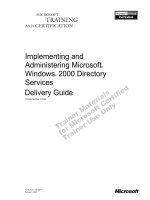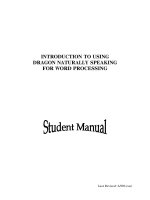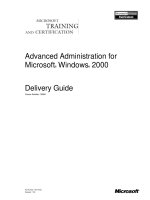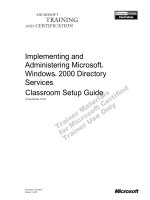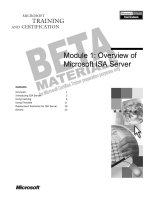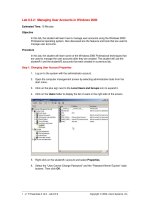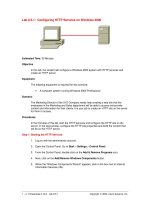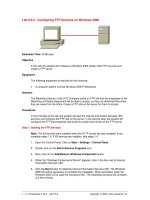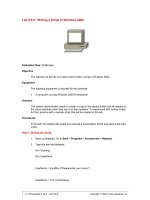Tài liệu Using Device Manager in Windows 2000 Server docx
Bạn đang xem bản rút gọn của tài liệu. Xem và tải ngay bản đầy đủ của tài liệu tại đây (8 KB, 2 trang )
1 - 2 IT Essentials II v2.0 - Lab 7.1.7 Copyright 2002, Cisco Systems, Inc.
Lab 7.1.7: Using Device Manager in Windows 2000 Server
Estimated Time: 20 minutes
Objective
Upon completion of this lab, the student will be able to navigate the Device Manager,
locate hardware, and manually reinstall a device.
Equipment
• Windows 2000 Professional or Windows 2000 Server installed and configured.
Scenario
Windows 2000 Server, has just been installed on a PC. While testing devices, it is
determined that the CD-ROM is not working properly. The problem can be resolved by
uninstalling and reinstalling the CD-ROM device.
Procedures
First, navigate through the device manager. Then reinstall the CD-ROM driver.
Step 1
Right-click on My Computer and select Properties. List the different tabs available in the
System Properties window.
__________________________________________________________________
__________________________________________________________________
Step 2
Click on the Hardware tab. Now click on Device Manager. Use the space below to
record what comes up on the screen.
__________________________________________________________________
__________________________________________________________________
Step 3
Double-click on Keyboards. The keyboard is displayed. Double-click on the keyboard.
What is the “Device Status”?
__________________________________________________________________
__________________________________________________________________
Step 4
Click on the Resources tab. List the IRQ that the keyboard is using.
2 - 2 IT Essentials II v2.0 - Lab 7.1.7 Copyright 2002, Cisco Systems, Inc.
Step 5
Locate the CD-ROM device. Double click the CD-ROM tab. The CD-ROM installed on the
system is displayed. Double-click the system CD-ROM. What tabs are listed? What do
the tabs contain?
__________________________________________________________________
__________________________________________________________________
Step 6
Click on the Drivers tab. Click the Uninstall button. Click OK. The computer is
uninstalling the CD-ROM. When it is finished, look at the CD-ROM device. Is the CD-
ROM device there? Why or why not?
__________________________________________________________________
__________________________________________________________________
Step 7
Reinstall the CD-ROM driver. Click the Action button in the Device Manager. Click Scan
for Hardware Changes. What happened?
__________________________________________________________________
__________________________________________________________________
Is the CD-ROM drive in the Device Manager?
__________________________________________________________________
Reflection
How can using the Device Manager be beneficial to an administrator who is
troubleshooting the devices connected to the server?
__________________________________________________________________
__________________________________________________________________