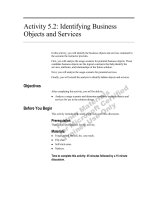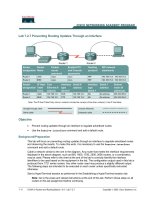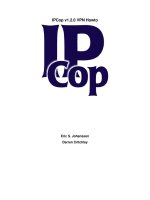Tài liệu Pro .NET 2.0 Windows Forms and Custom Controls P2 pptx
Bạn đang xem bản rút gọn của tài liệu. Xem và tải ngay bản đầy đủ của tài liệu tại đây (560.66 KB, 20 trang )
Macdonald_4398Front.fm Page xxx Friday, November 18, 2005 5:14 PM
xxxi
Acknowledgments
No author can complete a book without a small army of helpful individuals. I’m deeply
indebted to the whole Apress team, including Grace Wong, Beckie Stones, and Janet Vail, who
helped everything move swiftly and smoothly; Candace English, who performed the copy edit;
and many other individuals who worked behind the scenes indexing pages, drawing figures,
and proofreading the final copy.
I owe a special thanks to Gary Cornell, who always offers invaluable advice about projects and
the publishing world.
I owe a sincere thanks to Christophe Nasarre, who provided unfailingly excellent and
insightful tech-review comments—they’ve helped me to fill gaps and improve the overall quality of
this book. I’ve worked with many technical reviewers, and Christophe is clearly one of the best.
Just as useful were the readers who took time out to report problems and ask good questions
about the first edition of this book.
This book was written with close support from the Microsoft Windows Forms team, who
took time out to review individual chapters and answer many emails filled with obscure questions.
Although I didn’t always know where the answers were coming from, I can safely say that I owe
thanks to Shawn Burke, Mike Harsh, Jessica Fosler, Joe Stegman, Miguel Lacouture-Amaya,
Jeff Chrisope, Mark Boulter, Scott Berry, Mike Henderlight, Raghavendra Prabhu, Simon Muzio,
Mark Rideout, and many others for their replies and tech-review comments. I’m especially
indebted to Erick Ellis, who fielded all my questions and followed up to make sure I had timely
information and review comments. It was a great experience to write this book with their
feedback.
Finally, I’d never write any book without the support of my wife and these special individuals:
Nora, Razia, Paul, and Hamid. Thanks, everyone!
Matthew MacDonald
Macdonald_4398Front.fm Page xxxi Friday, November 18, 2005 5:14 PM
Macdonald_4398Front.fm Page xxxii Friday, November 18, 2005 5:14 PM
xxxiii
Introduction
Four years after the .NET Framework first hit the programming scene, smart client applications
still refuse to die.
This is significant because when .NET first appeared, all too many people assumed it was
about to usher in a new world of Web-only programming. In fact, for a short time Microsoft’s
own Web site described the .NET Framework in a single sentence as a “platform for building
Web services and Web applications”—ignoring the Windows technology that made the company
famous.
Now that the dust has settled, it’s clear that Web and Windows applications aren’t locked
in the final rounds of a life-or-death battle. Instead, both technologies are flourishing. And not
only are both technologies gaining strength, but they’re also stealing some of each other’s best
features. For example, the latest release of .NET gives Web developers rich controls like menus
and trees that were previously the exclusive domain of Windows coders (or Web-heads who
weren’t afraid to write a mess of hardcore client-side JavaScript). On the other hand, Windows
applications are gaining easy Web-based deployment, more-flexible layout options, and the
ability to display HTML. All of these innovations point to many productive years ahead for Web
and Windows developers alike.
If you’ve picked up this book, you’ve already decided to learn more about programming
Windows smart clients with .NET. Although both Web and Windows applications have their
strengths and weaknesses, only Windows applications allow you to break out of the confines of
the browser and take full advantage of the client computer. With Windows Forms, you can play
sound and video, display dynamic graphics, react to the user’s actions instantaneously, and
build sophisticated windowed interfaces.
In this book, you’ll learn how to use all of these techniques to design state-of-the-art appli-
cation interfaces. Best of all, you won’t just learn how to use the existing controls of the .NET
Framework—you’ll also learn everything you need to extend, enhance, and customize them.
About This Book
This book focuses relentlessly on Windows Forms, the .NET toolkit for building modern
Windows interfaces.
In this book you’ll learn about several sides of user interface programming. Some of the key
themes include the following:
• Dissecting the .NET controls. Although this book is not a reference, it contains an
exhaustive tour of just about every .NET user interface element you’ll ever want to use.
• Best practices and design tips. As a developer, you need to know more than how to add
a control to a window. You also need to know how to create an entire user interface
framework that’s scalable, flexible, and reusable.
Macdonald_4398Front.fm Page xxxiii Friday, November 18, 2005 5:14 PM
xxxiv
■INTRODUCTION
• How to enhance .NET controls and build your own. In this book, you’ll learn key tech-
niques to extend existing controls and create your own from scratch. You’ll even learn
how to draw controls from scratch with GDI+, the remarkable .NET drawing framework.
• How to design elegant user interfaces for the average user. This subject isn’t the focus
of the book, but you’ll get a great overview from Appendix A. You’ll also learn more from
tips and notes throughout the book.
• Advanced user interface techniques. Features are neat, but how do you use them? In this
book you’ll see practical examples of common techniques like document-view architecture,
validation, and hit testing. You’ll also learn how to dynamically generate forms from a
database, unshackle data binding, and build an integrated help system.
Of course, it’s just as important to point out what this book doesn’t contain. You won’t find
the following subjects in this book:
• A description of core .NET concepts. These key concepts, like namespaces, assemblies,
exception handling, and metadata, are explained in countless books, including a number
of excellent C# and VB .NET titles from Apress.
• A primer on object-oriented design. No .NET programmer can progress very far without
a solid understanding of classes, interfaces, and other .NET types. In this book, many
examples rely on these basics, using objects to encapsulate, organize, and transfer
information.
• A reference for Visual Studio 2005. The new integrated design environment provides
powerful customization, automation, and productivity features that deserve a book of
their own. Though this book assumes you’re using Visual Studio, and occasionally points
out an often-overlooked feature, it assumes that you already know your way around the
development environment.
You’ll get the most out of this book if you’ve already read another, more general .NET book.
If you haven’t learned the .NET fundamentals yet, you’ll still be able to work through this book,
but you’ll need to travel at a slower pace and you may need to refer to the MSDN Help files to
clear up issues you’ll encounter along the way.
■Note This book is targeted at experienced developers who want to get the most out of .NET. If you have
never programmed with a language like Visual Basic, C++/C#, or Java before, this isn’t the place to start.
Instead, start with an introductory book on object-oriented design or programming fundamentals. On the other
hand, if you already have some experience with .NET 1.0 or 1.1, welcome—you’ll find yourself right at home!
Chapter Overview
The following overview describes what each chapter covers. If you already have some experience
with Windows Forms, feel free to skip from chapter to chapter. If you’re relatively new to
Windows Forms development, it’s probably best to read through the book to make sure you
learn the basics before tackling more-advanced topics.
Macdonald_4398Front.fm Page xxxiv Friday, November 18, 2005 5:14 PM
■INTRODUCTION
xxxv
Part 1: Windows Forms Fundamentals
In this part you’ll consider the core topics you need to understand to design smart clients. In
Chapter 1 you’ll start out by exploring the class model that underpins Windows Forms user
interfaces. In Chapters 2 and 3 you’ll explore the fundamental Control and Form classes.
Chapter 4 describes the most common Windows controls. Chapter 5 shows how you can embed
images and other binary resources into your compiled applications. Chapter 6 considers trees
and lists, a hallmark of modern Windows applications. Finally, Chapters 7 and 8 consider two
impressive higher-level features that are built into the Windows Forms model—GDI+ (for
hand-drawing controls) and data binding (for displaying and updating data without writing
tedious code).
Part 2: Custom Controls
In this part, you’ll tackle one of the most important areas of Windows Forms design—creating
customized controls that add new features, use fine-tuned graphics, and encompass low-level
details with higher-level object models. In Chapter 9 you’ll learn about the basic types of custom
controls you can create and see how to set up a custom control project. You’ll then continue to
create user controls, which combine other controls into reusable groups (Chapter 10); derived
controls, which enhance existing .NET control classes (Chapter 11); and owner-drawn controls,
which use GDI+ to render UI from scratch (Chapter 12). Chapter 13 shows how you can add
design-time support so your custom controls behave properly at design time.
Part 3: Modern Controls
In this part, you’ll branch out to some of the most powerful Windows Forms controls. In
Chapter 14, you’ll explore the new ToolStrip, which provides a thoroughly customizable and
flexible model for toolbars, menus, and status bars. In Chapter 15 you’ll consider the
DataGridView—an all-in-one grid control for displaying data. In Chapter 16 you’ll look at the
still woefully weak support for sound and video in the .NET Framework, and learn how to
improve the picture with interop. Finally, in Chapter 17 you’ll learn how the WebBrowser lets
you show HTML pages in a Windows application, and you’ll learn some remarkable tricks for
integrating the two (with Windows code that manipulates the page and JavaScript Web code
that triggers actions in your application).
Part 4: Windows Forms Techniques
In this part, you’ll considerable indispensable techniques for serious Windows Forms
programmers. In Chapter 18 you’ll consider a host of approaches to validation, from masked
edit controls to custom validation components that mimic ASP.NET, and perform their work
automatically. Chapter 19 tackles MDI and SDI interfaces and shows you how to build a document-
view framework. Chapter 20 explores the world of multithreading, and provides practical advice
on how to write safe, performance-asynchronous code in a Windows application. Chapter 21
shows how you can build a new breed of Windows application with the highly adaptable, Web-like
layout engines. Chapter 22 considers how you can build Help and integrate it into your application.
Macdonald_4398Front.fm Page xxxv Friday, November 18, 2005 5:14 PM
c5b9fc1a45eb1e329bb0a9d79e858c51
xxxvi
■INTRODUCTION
Part 5: Advanced Custom Controls
The final part considers some advanced topics that illustrate interesting subjects and help you
extend your expertise. In Chapter 23 you’ll see how to build slick applications with shaped
forms, skinned controls, and custom buttons. In Chapter 24 you’ll see a complete vector-drawing
application that contrasts custom controls against a more powerful drawing model. Chapter 25
considers how you can extend existing controls with custom extender providers, and Chapter 26
picks up where Chapter 13 left off, by exploring more features and frills of design-time support for
custom controls.
Appendixes
In the appendixes, you’ll take a look at principles for user interface design in any language
(Appendix A) and the new ClickOnce deployment technology (Appendix B).
Moving from .NET 1.x to .NET 2.0
If you’ve programmed with .NET 1.x, you’ll find that a great deal remains the same in .NET 2.0.
The underlying model for creating Windows Forms applications and custom controls remains
unchanged. However, there are some significant new feature areas.
For the most part, this book doesn’t emphasize the difference between features that have
existed since .NET 1.x and those that are new in .NET 2.0, chiefly because some significant
features and programming techniques have remained the same since .NET 1.0, but are still
misunderstood by many developers. However, if you have extensive .NET 1.x programming
experience, you may want to begin by exploring some of the feature areas that have changed
the most.
The following list of the 14 most important changes points you to the right chapters:
1. The SplitContainer control (Chapter 3). Finally, there’s an easier way to design complex
windows with multiple split panes. It’s a small addition, but it’s a major convenience.
2. AutoComplete (Chapter 4). You see it in lists and text boxes throughout the Windows
world. Now there’s an easy way to get AutoComplete behavior without coding it by
hand.
3. Design-time support for resources (Chapter 5). Deploying image files with your appli-
cation is too fragile. But in the past, the alternative (embedding them in an assembly)
has been awkward. Visual Studio 2005 solves the problem with new features for embedding
and managing resources.
4. Visual styles (Chapter 7). Not only does .NET 2.0 make it easy to take advantage of
Windows XP visual styles (for all controls), it also includes a new set of classes that lets
you paint custom controls using the Windows XP theming API.
5. Automatic data binding (Chapter 8). Some love it; some hate it. Either way, you’ll need
to understand quite a bit about the new support for code-free data binding if you want
to have any chance of creating a practical, scalable application.
Macdonald_4398Front.fm Page xxxvi Friday, November 18, 2005 5:14 PM
■INTRODUCTION
xxxvii
6. The ToolStrip control (Chapter 14). Microsoft solves the problems of the out-of-date
menu, status bar, and toolbar in one step with a new model revolving around the ToolStrip
class. Best of all, the ToolStrip is endlessly customizable.
7. The DataGridView control (Chapter 15). The underpowered and inflexible DataGrid of
.NET 1.x fame is replaced with a completely new grid control. Highlights include a fine-
grained style model and support for extremely large sets of data through virtualization.
8. The SoundPlayer control (Chapter 16). This new control gives basic WAV playback features,
but it still comes up far short, with no support for more-modern standards like MP3
audio or video. (Chapter 16 also shows you how to get around these problems with the
Quartz library.)
9. The WebBrowser control (Chapter 17). Finally, a clean, easy way to show a Web page in
a window. Use it with local or remote data. Best of all, you have the ability to explore the
DOM model of your page, and react to JavaScript events in your Windows code.
10. Masked editing (Chapter 18). A new MaskedEdit control gives you a text box with masked
editing features. You can also use lower-level classes to integrate masked editing into
any control.
11. The BackgroundWorker component (Chapter 20). Use this class to perform an asyn-
chronous task without worrying about marshalling your code to the user-interface
thread. (However, though the BackgroundWorker fits certain scenarios, you’ll still need
to take control of multithreading on your own for many tasks.)
12. Dynamic interfaces (Chapter 21). It just might be the most underreported yet most
significant shift in Windows applications. The new layout managers allow you to build
flowing, Web-like applications that lay out different modules in a variety of flexible
ways. They also make it easier to deal with expanding and contracting text in local-
ization scenarios.
13. Smart tags (Chapter 26). Smart tags provide a helpful panel through which you perform
a variety of tasks with a control at design time. Why not build your own for custom controls?
14. ClickOnce (Appendix B). ClickOnce doesn’t really change the existing .NET deployment
model—instead, it adds a higher-level set of features you can use to easily support self-
updating applications, particularly over the Web or an intranet.
This list doesn’t include all the minor features and tune-ups you’ll discover as you explore
Windows Forms and read through this book.
What’s Still Missing in .NET 2.0
Even though .NET 2.0 is more than a minor upgrade to .NET 1.x, there is still a host of features
that longtime Windows developers may find lacking.
Here are some examples of what you still won’t find:
• Window management, including tabbed and dockable windows
• Charting and other controls for data visualization
Macdonald_4398Front.fm Page xxxvii Friday, November 18, 2005 5:14 PM
xxxviii
■INTRODUCTION
• A commanding architecture (so that multiple actions in a user interface trigger the same
operation)
• Markup-based layout features
• Support for MS Help 2.0, the (unsupported) standard that’s used for the Visual Studio
help files
• A document-view framework for building applications
• More high-level controls (like an Outlook bar, task panes, a wizard framework, and
so on)
Some of these features are easy to develop on your own, while others are extremely diffi-
cult to do properly. In all these cases, third-party components have already emerged to fill the
gaps (with varying levels of success). However, it’s unlikely that a native Framework solution
will emerge for any of these features, because the focus in rich client development is shifting to
the new Avalon framework, which is a part of the upcoming Windows Vista operating system.
■Note Some third-party-component developers that you might want to check out are
www.dotnetmagic.com, www.divil.co.uk, and www.actiprosoftware.com.
Conventions Used in this Book
You know the drill. This book uses italics to emphasize new terms and concepts. Blocks of code
use constant width formatting. Note and tip boxes are scattered throughout the book to identify
special considerations and useful tricks you might want to use.
Code Samples
It’s a good idea to download the most recent, up-to-date code samples. You’ll need to do this to
test most of the more-sophisticated code examples described in this book, because the less-
important details are usually left out. Instead, this book focuses on the most important sections
so that you don’t need to wade through needless extra pages to understand an important
concept. To download the source code, navigate to www.prosetech.com. The source code for
this book is also available to readers at in the Source Code section.
On the Apress Web site, you can also check for errata and find related titles from Apress.
Variable Naming
Hungarian notation, which names variables according to their data type (like strFirstName
instead of FirstName), was the preferred standard for C++ and Visual Basic 6. These days,
Hungarian notation is showing its age. In the world of .NET, where memory management is
handled automatically, it seems a little backward to refer to a variable by its data type, especially
when the data type may change without any serious consequences, and the majority of variables
Macdonald_4398Front.fm Page xxxviii Friday, November 18, 2005 5:14 PM
■INTRODUCTION
xxxix
are storing references to full-fledged objects. Microsoft now steers clear of variable prefixes,
and recommends using simple names.
In this book, data-type prefixes aren’t used for variables. The only significant exception is
with control variables, where it is still a useful trick to distinguish between types of controls (like
txtUserName and lstUserCountry), and with some data objects. Of course, when you create
your own programs you’re free to follow whatever variable naming convention you prefer, provided
you make the effort to adopt complete consistency across all your projects (and ideally across
all the projects in your organization).
■Note Microsoft provides detailed information about recommended coding and naming standards
in the MSDN (see />cpconNETFrameworkDesignGuidelines.asp). If you plan to release a component for use by third-party
developers, you’ll need to read these documents carefully.
Feedback
This book has the ambitious goal of being the best tutorial and reference for programming
Windows Forms. Toward that end, your comments and suggestions are extremely helpful. You
can send complaints, adulation, and everything in between directly to
I can’t solve your .NET problems or critique your code, but I will benefit from information about
what this book did right and wrong (and what it may have done in an utterly confusing way).
Macdonald_4398Front.fm Page xxxix Friday, November 18, 2005 5:14 PM
Macdonald_4398Front.fm Page xl Friday, November 18, 2005 5:14 PM
■ ■ ■
PART 1
Windows Forms
Fundamentals
Macdonald_4398C01.fm Page 1 Monday, November 14, 2005 8:58 AM
Macdonald_4398C01.fm Page 2 Monday, November 14, 2005 8:58 AM
c5b9fc1a45eb1e329bb0a9d79e858c51
3
■ ■ ■
CHAPTER 1
User Interface Architecture
Some developers hate the headaches of user-interface programming. They assume it’s all
about painting icons, rewording text, and endlessly tweaking dialog boxes until an entire
company agrees that an application looks attractive. However, developers who are involved in
creating and maintaining sophisticated applications realize that there is another set of design
considerations for user-interface programming. These are considerations about application
architecture.
Every day, first-rate programming frameworks are used to build terrible applications. In
Windows applications, developers often insert blocks of code wherever it’s convenient, which
is rarely where it makes most sense. To make the jump from this type of scattered user interface
coding to a more elegant approach, you need to stop thinking in terms of windows and controls
and start looking at a user interface as an entire interrelated framework.
In this chapter, you’ll start on this journey by learning about a few key concepts that you’ll
return to throughout this book. They include the following:
• A quick review of how .NET defines types, including structures, classes, delegates,
enumerations, and interfaces.
• How user interfaces are modeled with objects in a Windows Forms application. You’ll
learn about several key types of .NET classes, including controls, forms, components,
and applications.
• Why inheritance is more important for user interfaces than for business logic. (The short
answer is that it’s the best way to customize almost any .NET control.)
• How Visual Studio generates the code for your user interface and how that code works.
• The best practices for building a well-encapsulated user interface that’s easy to enhance,
extend, and debug.
• What three-tier design promises, and why it’s so hard to achieve.
The emphasis in this chapter is on general concepts. You’ll see some code, but you won’t
learn about the intricate details like the properties and methods that each control provides.
Instead, you’ll explore these details as you travel deeper into user interface coding in the
following chapters.
Macdonald_4398C01.fm Page 3 Monday, November 14, 2005 8:58 AM
4
CHAPTER 1
■ USER INTERFACE ARCHITECTURE
Classes and Objects
Today, it’s generally accepted that the best way to design applications is by using discrete,
reusable components called objects.
A typical .NET program is little more than a large collection of class definitions. When you
start the program, your code creates the objects it needs using these classes. Of course, your
code can also make use of the classes that are defined in other referenced assemblies and in the
.NET class library (which is itself just a collection of assemblies with useful classes).
The Roles of Classes
It’s important to remember that although all classes are created in more or less the same way
in your code, they can serve different logical roles. Here are the three most common examples:
• Classes can model real-world entities. For example, many introductory books teach
object-oriented programming using a Customer object or an Invoice object. These
objects allow you to manipulate data, and they directly correspond to an actual thing in
the real world.
• Classes can serve as useful programming abstractions. For example, you might use a
Rectangle class to store width and height information, a FileBuffer class to represent a
segment of binary information from a file, or a WinMessage class to hold information
about a Windows message. These classes don’t need to correspond to tangible objects;
they are just a useful way to shuffle around related bits of information and functionality
in your code. Arguably, this is the most common type of class.
• Classes can collect related functions. Some classes are just a collection of static methods
that you can use without needing to create an object instance. These helper classes are the
equivalent of a library of related functions, and might have names like GraphicsManipulator
or FileManagement. In some cases, a helper class is just a sloppy way to organize code
and represents a problem that should really be broken down into related objects. In
other cases, it’s a useful way to create a repository of simple routines that can be used in
a variety of ways.
Understanding the different roles of classes is crucial to being able to master object-oriented
development. When you create a class, you should decide how it fits into your grand develop-
ment plan, and make sure that you aren’t giving it more than one type of role. The more vague a
class is, the more it resembles a traditional block of code from a non-object-oriented program.
Classes and Types
The discussion so far has reviewed object-oriented development using two words: classes and
objects. Classes are the definitions, or object templates. Objects are classes in action. The basic
principle of object-oriented design is that you can use any class to create as many objects as
you need.
In the .NET world, there’s another concept—types. Types is a catchall term that includes
the following ingredients:
• Structures
•Classes
Macdonald_4398C01.fm Page 4 Monday, November 14, 2005 8:58 AM
CHAPTER 1 ■ USER INTERFACE ARCHITECTURE
5
• Delegates
•Enumerations
•Interfaces
To get the most out of this book, you should already know the basics about .NET types and
how they can be used. If you need to refresh your memory and get reacquainted with the .NET
object family, browse through the following sections. Otherwise, you can skip ahead to the
“User Interface Classes in .NET” section.
Structures
Structures are like classes, but are generally simpler and more lightweight. They tend to have
only a few properties (and even fewer important methods). A more important distinction is
that structures are value types, whereas classes are reference types. As a result, these two types
of objects are allocated differently and have different lifetimes (structures must be released
explicitly, while classes exist in memory until they’re tracked down by the garbage collector).
Another side effect of the differences between the two is the fact that structures act differ-
ently in comparison and assignment operations. If you assign one structure variable to another,
.NET copies the contents of the entire structure, not just the reference. Similarly, when you
compare structures, you are comparing their contents, not the reference.
The following code snippet demonstrates how a structure works:
structureA = structureB; // structureA has a copy of the contents of structureB.
// There are two duplicate structures in memory.
if (structureA == structureB)
{
// This is true as long as the structures have the same content.
// This type of comparison can be slow if the structure is large.
}
Some of the structures in the class library include Int32, DateTime, and graphics ingredi-
ents like Point, Size, and Rectangle.
Classes
This is the most common type in the .NET class library. All .NET controls are full-fledged
classes.
■Note The word “class” is sometimes used interchangeably with “type” (or even “object”) because classes
are the central ingredients of any object-oriented framework like .NET. Many traditional programming constructs
(like collections and arrays) are classes in .NET.
Unlike structures, classes are reference types. That means that when you manipulate an
instance of a class in code, you are actually working with a reference that points to the full-fledged
Macdonald_4398C01.fm Page 5 Monday, November 14, 2005 8:58 AM
6
CHAPTER 1
■ USER INTERFACE ARCHITECTURE
object, which exists somewhere else in memory. Usually, this low-level reality is completely hidden
from you, but it does show up when you perform comparison or assignment operations.
The following code snippet shows how classes behave:
objectA = objectB; // objectA and objectB now both point to the same thing.
// There is one object, and two ways to access it.
if (objectA == objectB)
{
// This is true if both objectA and objectB point to the same thing.
// This is false if they are separate, yet identical objects.
}
Occasionally, a class can override its default reference type behavior. For example, the
String class is a full-featured class in every way, but it overrides equality and assignment oper-
ations to work like a value type. When dealing with text, this tends to be more useful (and more
intuitive) for programmers. For example, if the String class acted like a reference type it would
be harder to validate a password. You would need a special method to iterate through all the
characters in the user-supplied text, and compare each one separately.
Arrays, on the other hand, are classes that behave like traditional classes. That means copy
and comparison operations work on the reference, not the content of the array. If you want to
perform a sophisticated comparison or copy operation on an array, you need to iterate through
every item in the array and copy or compare it separately.
Delegates
Delegates define the signature of a method. For example, they might indicate that a function
has a string return value, and accepts two integer parameters. Using a delegate, you can create
a variable that points to specific method. You can then invoke the method through the delegate
whenever you want.
Here’s a sample delegate definition:
// A delegate definition specifies a method's parameters and return type.
public delegate string StringProcessFunction(string input);
Once you define a delegate, you can create a delegate variable based on this definition,
and use it to hold a reference to a method. Here’s the code that does exactly that:
StringProcessFunction stringProcessor;
// This variable can hold a reference to any method with the right signature.
// It can be a static method or an instance method. You can then invoke it later.
// Here we assume that the code contains a function named CapitalizeString.
stringProcessor = new StringProcessFunction(CapitalizeString);
// This invokes the CapitalizeString function.
string returnValue = stringProcessor("input text");
Besides being a way to implement type-safe function pointers, delegates are also the founda-
tion of .NET’s event handling. For every event that a .NET control provides, there is a
Macdonald_4398C01.fm Page 6 Monday, November 14, 2005 8:58 AM
CHAPTER 1 ■ USER INTERFACE ARCHITECTURE
7
corresponding delegate that defines the event signature (although this isn’t a one-to-one rela-
tionship, as many events share the same delegate). If you want to handle the event, you need to
create an event handler with the same signature.
In other words, when you use controls, you’ll often use delegates. And when you create
controls, you’ll probably define your own custom delegate types. You’ll see many examples of
custom delegates in this book.
Enumerations
Enumerations are simple value types that allow developers to choose from a list of constants.
Behind the scenes, an enumeration is just an ordinary integral number where every value has
a special meaning as a constant. However, because you refer to enumeration values using their
names, you don’t need to worry about forgetting a hard-coded number, or using an invalid
value.
To define an enumeration, you use the block structure shown here:
public enum FavoriteColors
{
Red,
Blue,
Yellow,
White
}
This example creates an enumeration named FavoriteColors with three possible values:
Red, Blue, and Yellow.
Once you’ve defined an enumeration, you can assign and manipulate enumeration values
like any other variable. When you assign a value to an enumeration, you use one of the predefined
named constants. Here’s how it works:
// You create an enumeration like an ordinary variable.
FavoriteColors buttonColor;
// You assign and inspect enumerations using a property-like syntax.
buttonColor = FavoriteColors.Red;
In some cases, you need to combine more than one value from an enumeration at once.
To allow this, you need to decorate your enumeration with the Flags attribute, as shown here:
[Flags]
public enum AccessRights
{
Read = 0x01,
Write = 0x02,
Shared = 0x04,
}
This allows code like this, which combines values using a bitwise or operator:
AccessRights rights = AccessRights.Read | AccessRights.Write | AccessRights.Shared;
Macdonald_4398C01.fm Page 7 Monday, November 14, 2005 8:58 AM
8
CHAPTER 1
■ USER INTERFACE ARCHITECTURE
You can test to see if a single value is present using bitwise arithmetic with the & operator
to filter out what you’re interested in:
if ((rights & AccessRights.Write) == AccessRights.Write)
{
// Write is one of the values.
}
Enumerations are particularly important in user-interface programming, which often has
specific constants and other information you need to use but shouldn’t hard-code. For example,
when you set the color, alignment, or border style of a button, you use a value from the appro-
priate enumeration.
Interfaces
Interfaces are contracts that define properties, methods, and events that a class must imple-
ment. Interfaces have two main uses:
• Interfaces are useful in versioning situations. That’s because they allow you to enhance
a component without breaking existing clients. You simply need to add a new interface.
1
• Interfaces allow polymorphism. This means many different classes that use the same
interface can be treated the same way. In a very real sense, an interface acts like a
“control panel” that you can use to access a standardized set of features in a class.
With user-interface programming, the second consideration is the most interesting. For
example, imagine you create your own button control with a unique stylized look. You want
this control to have all the features of the standard .NET button, including the ability to be used
as the default button in a window (the button that is activated when the user presses Enter). To
give your button this capability, all you need to do is implement the IButtonControl interface
in your custom button control code. Even though the .NET infrastructure doesn’t know
the specific details about how your control works, it knows enough about how to use an
IButtonControl class to programmatically “click” your button when the user presses Enter.
■Tip If you haven’t had much experience with object-oriented or interface-based programming, I encourage
you to start with a book about .NET fundamentals. Two good starting points are A Programmer’s Introduction
to C# by Eric Gunnerson, or C# and the .NET Platform by Andrew Troelsen, both published by Apress. Classes
and other types are the basic tools of the trade, and you need to become comfortable with them before you
can start to weave them into full-fledged object models and Windows applications.
1. Technically speaking, you don’t need to use interfaces for versioning in .NET (unlike previous component
systems, such as COM). That’s because .NET stores metadata—information about your types and their
members—in your compiled code. This metadata allows the .NET runtime to make sure that classes
are compatible, even after they’ve been updated. However, many object-oriented gurus still like defining
interfaces to encourage proper design.
Macdonald_4398C01.fm Page 8 Monday, November 14, 2005 8:58 AM
CHAPTER 1 ■ USER INTERFACE ARCHITECTURE
9
User Interface Classes in .NET
The first step when considering class design is to examine what rules are hard-wired into the
.NET Framework. Your goal should be to understand how the assumptions and conventions
of .NET shape user-interface programming. Once you understand the extent of these rules, you
will have a better idea about where the rules begin and end and your object designs take over.
In the following sections, you’ll take a look at a number of examples that show how classes
plug into the Windows Forms architecture.
Controls Are Classes
In the .NET Framework, every control is a class. Windows controls are clustered in the
System.Windows.Forms namespace. Web controls are divided into three core namespaces:
System.Web.UI, System.Web.UI.HtmlControls, and System.Web.UI.WebControls. (Web controls
use a superficially similar but substantively different model than Windows controls, and they
won’t be covered in this book.)
In your code, a control class acts the same as any other class. You can create an instance of
it, set its properties, and use its methods. The difference is in the lineage. Every Windows control
inherits from System.Windows.Forms.Control, and acquires some basic functionality that
allows it to paint itself on a window. In fact, even the window that hosts the control inherits
from the Control base class.
On its own, a control object doesn’t do much. The magic happens when it interacts with
the Windows Forms engine. The Windows Forms engine handles the Windows operating
system messages that change focus or activate a window, and tells controls to paint themselves
by calling their methods and setting their properties. The interesting thing is that although
these tasks are performed automatically, they aren’t really hidden from you. If you want, you
can override methods and fiddle with the low-level details of the controls. You can even tell
them to output entirely different content.
To use a control, all you need to do is create an instance of a control class, just like you
would with any other object. For example, here’s how you might create a text box:
System.Windows.Forms.TextBox txtUserName = new System.Windows.Forms.TextBox();
Once you create the control object, you can set its properties to configure how it behaves
and what it looks like:
txtUserName.Name = "txtUserName";
txtUserName.Location = new System.Drawing.Point(64, 88);
txtUserName.Size = new System.Drawing.Size(200, 20);
txtUserName.TabIndex = 0;
txtUserName.Text = "Enter text here!";
Macdonald_4398C01.fm Page 9 Monday, November 14, 2005 8:58 AM
c5b9fc1a45eb1e329bb0a9d79e858c51