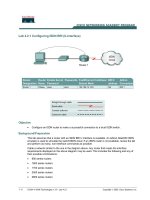Tài liệu Lab 7.2.7 Preventing Routing Updates Through an Interface pptx
Bạn đang xem bản rút gọn của tài liệu. Xem và tải ngay bản đầy đủ của tài liệu tại đây (175.88 KB, 6 trang )
1 - 6 CCNA 2: Routers and Routing Basics v 3.0 - Lab 7.2.7 Copyright 2003, Cisco Systems, Inc.
Lab 7.2.7 Preventing Routing Updates Through an Interface
Objective
• Prevent routing updates through an interface to regulate advertised routes.
• Use the Passive-interface command and add a default route.
Background/Preparation
This lab will focus on preventing routing updates through an interface to regulate advertised routes
and observing the results. To make this work, it is necessary to use the Passive-interface
command and add a default route.
Cable a network similar to the one in the diagram. Any router that meets the interface requirements
displayed in the above diagram, such as 800, 1600, 1700, 2500, 2600 routers, or a combination,
may be used. Please refer to the chart at the end of the lab to correctly identify the interface
identifiers to be used based on the equipment in the lab. The configuration output used in this lab is
produced from 1721 series routers. Any other router used may produce a slightly different output.
The following steps are intended to be executed on each router unless specifically instructed
otherwise.
Start a HyperTerminal session as performed in the Establishing a HyperTerminal session lab.
Note: Go to the erase and reload instructions at the end of this lab. Perform those steps on all
routers in this lab assignment before continuing.
2 - 6 CCNA 2: Routers and Routing Basics v 3.0 - Lab 7.2.7 Copyright 2003, Cisco Systems, Inc.
Step 1 Configure the hostname and passwords on the routers
a. On the routers, enter the global configuration mode and configure the hostname as shown in the
chart. Then configure the console, virtual terminal and enable passwords. When having a
problem doing this, refer to the Configuring router passwords lab. Next configure the interfaces
and routing according to the chart. If there is a problem doing this, refer to the Configuring Host
Tables lab and the Configuring RIP lab. Make sure to copy the running-config to the
startup-config on each router.
Step 2 Configure the hosts with the proper IP address, subnet mask and default gateway
a. Test the configuration by pinging all interfaces from each host. If the pinging is not successful,
troubleshoot the configuration.
Step 3 Check Basic Routing Configuration
a. Enter show ip protocol command on each router.
b. In the configuration, is Router RIP displayed?
____________________________________.
c. Enter the command show ip route on both routers. List how the route is connected (directly,
RIP), the IP address and via what network or interface.
GAD
Route connected IP address Through Network / Interface
BHM
Route connected IP address Through Network / Interface
Step 4 Observe RIP routing updates
a. From the Gadsden router, use the debug ip rip command to verify that the router is sending
updates out the interface to the Birmingham router. Look for a section in the output that looks
something like the following:
GAD#debug ip rip
RIP protocol debugging is on
GAD#
*Mar 1 03:12:17.555: RIP: sending v1 update to 255.255.255.255 via
FastEthernet 0 (192.168.14.1)
*Mar 1 03:12:17.555: RIP: build update entries
*Mar 1 03:12:17.555: network 192.168.15.0 metric 1
*Mar 1 03:12:17.555: network 192.168.16.0 metric 2
*Mar 1 03:12:17.555: RIP: sending v1 update to 255.255.255.255 via
Serial0 (192.168.15.1)
*Mar 1 03:12:17.555: RIP: build update entries
*Mar 1 03:12:17.555: network 192.168.14.0 metric 1
*Mar 1 03:12:22.671: RIP: received v1 update from 192.168.15.2 on
Serial0
*Mar 1 03:12:22.671: 192.168.16.0 in 1 hops
3 - 6 CCNA 2: Routers and Routing Basics v 3.0 - Lab 7.2.7 Copyright 2003, Cisco Systems, Inc.
b. Other debug commands that function with RIP are the following:
debug ip rip events
debug ip rip trigger
debug ip rip database
c. To turn off specific debug commands type the no option, such as no debug ip rip events.
To turn off all debug commands type undebug all.
Step 5 Stop routing updates from GAD to BHM
a. On the console session for the GAD router, enter global configuration mode and then enter
router configuration mode by entering the command router rip. Enter the command
passive-interface serial 0. Refer to the chart at the end of the sheet for the model or
router. This will prevent the GAD router from advertising its routes to the BHM router.
b. To confirm this, use the debug ip rip events command on the GAD router. Verify from the
output that the router is not sending updates out the interface to the BHM router.
c. Disable the debug output with the no debug all command.
d. Also from the BHM router, issue the show ip route to verify that the route to the Gadsden
LAN has been removed.
e. Attempt to ping from the computers in Gadsden to the computers in Birmingham.
f. What is the response?
____________________________________
g. Confirm that the BHM router is still sending update to GAD. To do this, use the debug ip rip
events command on the BHM router. Verify from the output that the router is sending updates
out the interface to the GAD router.
h. How many routes are being sent?
____________________________________
i. Disable the debug output with the no debug all command.
Step 6 Add Default Route to BHM
a. Since BHM is not getting routing updates, it does not have a route to the outside world. It needs
to be provided with a default route. A default route is the route that data is sent out if the routing
table does not have a specific route to use.
b. From the global configuration mode of BHM, enter:
BHM(config)#ip route 0.0.0.0 0.0.0.0 192.168.15.1
c. Verify the default route is in the BHM routing table by issuing the show ip route command.
There should be an output similar to the following:
BHM#show ip route
Codes: C - connected, S - static, I - IGRP, R - RIP, M - mobile, B - BGP
D - EIGRP, EX - EIGRP external, O - OSPF, IA - OSPF inter area
N1 - OSPF NSSA external type 1, N2 - OSPF NSSA external type 2
E1 - OSPF external type 1, E2 - OSPF external type 2, E - EGP
i - IS-IS, L1 - IS-IS level-1, * - candidate default
U - per-user static route, o - ODR
Gateway of last resort is 192.168.15.1 to network 0.0.0.0
4 - 6 CCNA 2: Routers and Routing Basics v 3.0 - Lab 7.2.7 Copyright 2003, Cisco Systems, Inc.
C 192.168.15.0/24 is directly connected, Serial0
C 192.168.16.0/24 is directly connected, Ethernet0
S* 0.0.0.0/0 [1/0] via 192.168.15.1
BHM#
d. Be sure to be able to ping from the computers in Gadsden to the computers in Birmingham. If
not check routing tables and interfaces.
Upon completion of the previous steps, log off by typing exit and turn the router off.
5 - 6 CCNA 2: Routers and Routing Basics v 3.0 - Lab 7.2.7 Copyright 2003, Cisco Systems, Inc.
Erasing and reloading the router
Enter into the privileged EXEC mode by typing enable.
If prompted for a password, enter class. If “class” does not work, ask the instructor for assistance.
Router>enable
At the privileged EXEC mode, enter the command erase startup-config.
Router#erase startup-config
The responding line prompt will be:
Erasing the nvram filesystem will remove all files! Continue?
[confirm]
Press Enter to confirm.
The response should be:
Erase of nvram: complete
Now at the privileged EXEC mode, enter the command reload.
Router(config)#reload
The responding line prompt will be:
System configuration has been modified. Save? [yes/no]:
Type n and then press Enter.
The responding line prompt will be:
Proceed with reload? [confirm]
Press Enter to confirm.
In the first line of the response will be:
Reload requested by console.
After the router has reloaded the line prompt will be:
Would you like to enter the initial configuration dialog? [yes/no]:
Type n and then press Enter.
The responding line prompt will be:
Press RETURN to get started!
Press Enter.
The router is ready for the assigned lab to be performed.