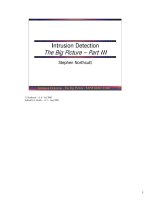Tài liệu Canon EOS Rebel XS/1000D Fo .Dummies P1 docx
Bạn đang xem bản rút gọn của tài liệu. Xem và tải ngay bản đầy đủ của tài liệu tại đây (3.27 MB, 40 trang )
by Julie Adair King
Canon
®
EOS Rebel
XS/1000D
FOR
DUMmIES
‰
by Julie Adair King
Canon
®
EOS Rebel
XS/1000D
FOR
DUMmIES
‰
Canon
®
EOS Rebel XS/1000D For Dummies
®
Published by
Wiley Publishing, Inc.
111 River Street
Hoboken, NJ 07030-5774
www.wiley.com
Copyright © 2009 by Wiley Publishing, Inc., Indianapolis, Indiana
Published by Wiley Publishing, Inc., Indianapolis, Indiana
Published simultaneously in Canada
No part of this publication may be reproduced, stored in a retrieval system or transmitted in any form or
by any means, electronic, mechanical, photocopying, recording, scanning or otherwise, except as permit-
ted under Sections 107 or 108 of the 1976 United States Copyright Act, without either the prior written
permission of the Publisher, or authorization through payment of the appropriate per-copy fee to the
Copyright Clearance Center, 222 Rosewood Drive, Danvers, MA 01923, (978) 750-8400, fax (978) 646-8600.
Requests to the Publisher for permission should be addressed to the Legal Department, Wiley Publishing,
Inc., 10475 Crosspoint Blvd., Indianapolis, IN 46256, (317) 572-3447, fax (317) 572-4355, or online at
/>Trademarks: Wiley, the Wiley Publishing logo, For Dummies, the Dummies Man logo, A Reference for the
Rest of Us!, The Dummies Way, Dummies Daily, The Fun and Easy Way, Dummies.com, Making Everything
Easier, and related trade dress are trademarks or registered trademarks of John Wiley & Sons, Inc. and/
or its af liates in the United States and other countries, and may not be used without written permission.
Canon is a registered trademark of Canon, Inc. All other trademarks are the property of their respective
owners. Wiley Publishing, Inc., is not associated with any product or vendor mentioned in this book.
LIMIT OF LIABILITY/DISCLAIMER OF WARRANTY: THE PUBLISHER AND THE AUTHOR MAKE NO
REPRESENTATIONS OR WARRANTIES WITH RESPECT TO THE ACCURACY OR COMPLETENESS OF
THE CONTENTS OF THIS WORK AND SPECIFICALLY DISCLAIM ALL WARRANTIES, INCLUDING WITH-
OUT LIMITATION WARRANTIES OF FITNESS FOR A PARTICULAR PURPOSE. NO WARRANTY MAY BE
CREATED OR EXTENDED BY SALES OR PROMOTIONAL MATERIALS. THE ADVICE AND STRATEGIES
CONTAINED HEREIN MAY NOT BE SUITABLE FOR EVERY SITUATION. THIS WORK IS SOLD WITH THE
UNDERSTANDING THAT THE PUBLISHER IS NOT ENGAGED IN RENDERING LEGAL, ACCOUNTING, OR
OTHER PROFESSIONAL SERVICES. IF PROFESSIONAL ASSISTANCE IS REQUIRED, THE SERVICES OF
A COMPETENT PROFESSIONAL PERSON SHOULD BE SOUGHT. NEITHER THE PUBLISHER NOR THE
AUTHOR SHALL BE LIABLE FOR DAMAGES ARISING HEREFROM. THE FACT THAT AN ORGANIZA-
TION OR WEBSITE IS REFERRED TO IN THIS WORK AS A CITATION AND/OR A POTENTIAL SOURCE
OF FURTHER INFORMATION DOES NOT MEAN THAT THE AUTHOR OR THE PUBLISHER ENDORSES
THE INFORMATION THE ORGANIZATION OR WEBSITE MAY PROVIDE OR RECOMMENDATIONS IT
MAY MAKE. FURTHER, READERS SHOULD BE AWARE THAT INTERNET WEBSITES LISTED IN THIS
WORK MAY HAVE CHANGED OR DISAPPEARED BETWEEN WHEN THIS WORK WAS WRITTEN AND
WHEN IT IS READ.
For general information on our other products and services, please contact our Customer Care
Department within the U.S. at 877-762-2974, outside the U.S. at 317-572-3993, or fax 317-572-4002.
For technical support, please visit www.wiley.com/techsupport.
Wiley also publishes its books in a variety of electronic formats. Some content that appears in print may
not be available in electronic books.
Library of Congress Control Number: 2008939708
ISBN: 978-0-470-43392-8
Manufactured in the United States of America
10 9 8 7 6 5 4 3 2 1
About the Author
Julie Adair King is the author of many books about digital photography
and imaging, including the best-selling Digital Photography For Dummies.
Her most recent titles include For Dummies guides to the Canon EOS Digital
Rebel XTi/400D and XSi/450D, Digital Photography Before & After Makeovers,
Digital Photo Projects For Dummies, Julie King’s Everyday Photoshop For
Photographers, Julie King’s Everyday Photoshop Elements, and Shoot Like a
Pro!: Digital Photography Techniques. When not writing, King teaches digital
photography at such locations as the Palm Beach Photographic Centre.
A graduate of Purdue University, she resides in Indianapolis, Indiana.
Author’s Acknowledgments
I am extremely grateful to the team of talented professionals at John Wiley
and Sons for all their efforts in putting together this book. Special thanks go
to my awesome project editor, Kim Darosett, who is the type of editor that
all authors hope for but rarely experience: supportive, skilled, and amazingly
calm in the face of any storm, including my not infrequent freakouts.
I also owe much to the rest of the folks in both the editorial and art depart-
ments, especially Heidi Unger, Steve Hayes, Andy Cummings, and Mary
Bednarek. Thanks, too, to Jonathan Conrad for providing the awesome
nighttime shot for Chapter 7, and to agent extraordinaire, Margot Maley
Hutchison, for her continuing help and encouragement.
Last but oh, so not least, I am deeply indebted to Canon guru Chuck Westfall
for always answering all my questions, even the silly ones; to Scott Heath
at Synergy Communications for his help with this book and various other
projects; and to technical editor David Hall, whose keen eye and vast experi-
ence set me on the right track whenever I mistakenly thought I should go left.
Thank you, thank you, for sharing your time and your expertise — the book
would not have been the same without it.
Publisher’s Acknowledgments
We’re proud of this book; please send us your comments through our online registration form located
at . For other comments, please contact our Customer Care
Department within the U.S. at 877-762-2974, outside the U.S. at 317-572-3993, or fax 317-572-4002.
Some of the people who helped bring this book to market include the following:
Acquisitions and Editorial
Project Editor: Kim Darosett
Executive Editor: Steven Hayes
Copy Editor: Heidi Unger
Technical Editor: David Hall
Editorial Manager: Leah Cameron
Editorial Assistant: Amanda Foxworth
Sr. Editorial Assistant: Cherie Case
Cartoons: Rich Tennant
(www.the5thwave.com)
Composition Services
Project Coordinator: Erin Smith
Layout and Graphics: Carrie A. Cesavice,
Reuben W. Davis, Christin Swinford
Proofreaders: Lynda D’Arcangelo,
Amanda Steiner
Indexer: Galen Schroeder
Publishing and Editorial for Technology Dummies
Richard Swadley, Vice President and Executive Group Publisher
Andy Cummings, Vice President and Publisher
Mary Bednarek, Executive Acquisitions Director
Mary C. Corder, Editorial Director
Publishing for Consumer Dummies
Diane Graves Steele, Vice President and Publisher
Composition Services
Gerry Fahey, Vice President of Production Services
Debbie Stailey, Director of Composition Services
Table of Contents
Introduction 1
A Quick Look at What’s Ahead 2
Part I: Fast Track to Super Snaps 2
Part II: Taking Creative Control 2
Part III: Working with Picture Files 3
Part IV: The Part of Tens 3
Icons and Other Stuff to Note 4
About the Software Shown in This Book 5
Practice, Be Patient, and Have Fun! 5
Part I: Fast Track to Super Snaps 7
Chapter 1: Getting the Lay of the Land . . . . . . . . . . . . . . . . . . . . . . . . . . . .9
Getting Comfortable with Your Lens 10
Attaching a lens 10
Removing a lens 12
Using an IS (image stabilizer) lens 13
Focusing and zooming the lens 14
Adjusting the View nder Focus 15
Working with Memory Cards 16
Exploring External Camera Controls 18
Topside controls 18
Back-of-the-body controls 20
Front-left buttons 23
Ordering from Camera Menus 24
Monitoring Critical Camera Settings 26
Decoding View nder Data 28
Reviewing Basic Setup Options 30
Setup Menu 1 30
Setup Menu 2 32
Setup Menu 3 34
Three more customization options 35
Chapter 2: Taking Great Pictures, Automatically. . . . . . . . . . . . . . . . . .37
Getting Good Point-and-Shoot Results 38
Using Flash in Automatic Exposure Modes 42
Exploring Your Automatic Options 44
Full Auto mode 44
Automatic scene modes (a.k.a. Image Zone modes) 46
Changing the Drive Mode 53
vi
Canon
EOS Rebel XS/1000D For Dummies
Chapter 3: Controlling Picture Quality . . . . . . . . . . . . . . . . . . . . . . . . . . .55
Diagnosing Quality Problems 56
Decoding the Quality Options 58
Considering Resolution: Large, Medium, or Small? 60
Pixels and print quality 61
Pixels and screen display size 62
Pixels and le size 63
Resolution recommendations 63
Understanding File Type (JPEG or Raw) 66
JPEG: The imaging (and Web) standard 66
Raw (CR2): The purist’s choice 68
My take: Choose Fine or Raw 70
Chapter 4: Monitor Matters: Picture Playback and
Live View Shooting . . . . . . . . . . . . . . . . . . . . . . . . . . . . . . . . . . . . . . . . . . .73
Disabling and Adjusting Instant Review 74
Viewing Images in Playback Mode 74
Jumping through images 76
Viewing multiple images at a time 77
Rotating vertical pictures 78
Zooming in for a closer view 80
Viewing Picture Data 81
Basic information modes 81
Shooting Information display 83
Understanding Histogram display mode 86
Deleting Photos 89
Erasing single images 89
Erasing all images on your memory card 90
Erasing selected images 90
Protecting Photos 92
Using Your Monitor as a View nder 94
Enabling Live View 96
Taking a shot in Live View mode 97
Customizing the Live View display 100
Part II: Taking Creative Control . . . . . . . . . . . . . .105
Chapter 5: Getting Creative with Exposure and Lighting . . . . . . . . . .107
Kicking Your Camera into Advanced Gear 108
Introducing the Exposure Trio: Aperture, Shutter Speed, and ISO 109
Understanding exposure-setting side effects 111
Doing the exposure balancing act 116
Monitoring Exposure Settings 118
Choosing an Exposure Metering Mode 122
Setting ISO, f-stop, and Shutter Speed 124
Controlling ISO 124
Adjusting aperture and shutter speed 125
vii
Table of Contents
Overriding Autoexposure Results with Exposure Compensation 128
Disabling Auto Lighting Optimization 132
Locking Autoexposure Settings 132
Bracketing Exposures Automatically 134
Using Flash in Advanced Exposure Modes 137
Understanding your camera’s approach to ash 138
Adjusting ash power with ash exposure compensation 141
Locking the ash exposure 143
Exploring more ash options 145
Using an external ash unit 147
Chapter 6: Manipulating Focus and Color . . . . . . . . . . . . . . . . . . . . . . .149
Reviewing Focus Basics 150
Adjusting Autofocus Performance 151
Selecting an autofocus point 152
Changing the AF (autofocus) mode 154
Autofocusing in Live View Mode 155
Enabling Live View autofocusing 156
Live View autofocus option 1: Quick mode 157
Live View autofocus option 2: Live mode 159
Manipulating Depth of Field 160
Using A-DEP mode 166
Checking depth of eld 167
Controlling Color 168
Correcting colors with white balance 168
Changing the white balance setting 171
Creating a custom white balance setting 172
Fine-tuning White Balance settings 174
Bracketing shots with white balance 177
Choosing a Color Space: sRGB vs. Adobe RGB 179
Exploring Picture Styles 181
Assessing the Picture Styles 182
Setting the Picture Style 184
Customizing Picture Styles 186
Creating your own Picture Style 188
Chapter 7: Putting It All Together . . . . . . . . . . . . . . . . . . . . . . . . . . . . . .191
Recapping Basic Picture Settings 192
Setting Up for Speci c Scenes 195
Shooting still portraits 195
Capturing action 200
Capturing scenic vistas 204
Capturing dynamic close-ups 206
Coping with Special Situations 208
viii
Canon
EOS Rebel XS/1000D For Dummies
Part III: Working with Picture Files 211
Chapter 8: Downloading, Organizing, and Archiving Your Photos . . . 213
Sending Pictures to the Computer 214
Connecting camera and computer 215
Starting the transfer process 217
Downloading images with Canon tools 219
Using ZoomBrowser EX/ImageBrowser 226
Getting acquainted with the program 227
Viewing photos in full-screen mode 229
Organizing your photos 232
Exploring Other Software Options 234
Processing Raw (CR2) Files 237
Chapter 9: Printing and Sharing Your Photos . . . . . . . . . . . . . . . . . . . .243
Avoiding Printing Problems 244
Check the pixel count before you print 244
Allow for different print proportions 246
Get print and monitor colors in sync 247
Printing Online or In-Store 250
Printing from ZoomBrowser EX/ImageBrowser 251
Preparing Pictures for E-Mail 256
Creating Web-friendly copies of Raw and TIFF photos 258
E-mailing photos from the browser 261
Creating an In-Camera Slide Show 265
Viewing Your Photos on a Television 265
Part IV: The Part of Tens 267
Chapter 10: Ten Fast Photo-Editing Tricks. . . . . . . . . . . . . . . . . . . . . . .269
Removing Red-Eye 270
Cropping Your Photo 274
Adjusting Color Saturation 278
Tweaking Color Balance 280
Adjusting Exposure 282
Three-point exposure control with the Level Adjustment lter 282
Gaining more control with the Tone Curve Adjustment lter 285
Sharpening Focus (Sort Of) 288
Shifting to AutoPilot 292
Adding Text 293
Saving Your Edited Files 294
ix
Table of Contents
Chapter 11: Ten Special-Purpose Features to
Explore on a Rainy Day . . . . . . . . . . . . . . . . . . . . . . . . . . . . . . . . . . . . . . .297
Changing the Function of the Set Button 298
Customizing Exposure and Focus Lock Options 300
Disabling the AF-Assist Beam 302
Enabling Mirror Lockup 303
Adding Cleaning Instructions to Images 304
Turning Off the Shooting Settings Screen 307
Creating Desktop Wallpaper 308
Adding Original Decision Data 309
Creating Your Very Own Camera Menu 310
Getting Free Help and Creative Ideas 312
Index 313
x
Canon
EOS Rebel XS/1000D For Dummies
Introduction
I
n 2003, when Canon introduced the very first sub-$1000 digital SLR
camera, the EOS Rebel/300D, it revolutionized the camera scene. For the
first time, photography enthusiasts could enjoy the benefits of digital SLR
photography without breaking the bank. And even at the then-unheard-of
price, the camera delivered exceptional performance and picture quality,
earning it rave reviews and multiple industry awards. No wonder it quickly
became a best seller.
That tradition of excellence and value lives on in the EOS Rebel XS/1000D.
Available for a price well below that of its 2003 ancestor, this baby offers the
range of advanced controls that experienced photographers demand plus an
assortment of tools designed to help beginners to be successful as well.
If you count yourself among the latter camp, you may have a few questions
about how to take advantage of all the features your camera offers, however.
For starters, you may not even be sure what SLR means or how it affects
your picture taking, let alone have a clue as to all the other techie terms
you encounter in your camera manual — resolution, aperture, white balance,
file format, and so on. And if you’re like many people, you may be so over-
whelmed by all the controls on your camera that you haven’t yet ventured
beyond fully automatic picture-taking mode. Which is a shame because it’s
sort of like buying a Porsche and never actually taking it on the road.
Therein lies the point of Canon EOS Rebel XS/1000D For Dummies: Through
this book, you can discover not just what each bell and whistle on your
camera does, but also when, where, why, and how to put it to best use.
Unlike many photography books, this one doesn’t require any previous
knowledge of photography or digital imaging to make sense of things, either.
In classic For Dummies style, everything is explained in easy-to-understand
language, with lots of illustrations to help clear up any confusion.
In short, what you have in your hands is the paperback version of an in-depth
photography workshop tailored specifically to your Canon picture-taking
powerhouse. Whether your interests lie in taking family photos, exploring
nature and travel photography, or snapping product shots for your business,
you’ll get the information you need to capture the images you envision.
2
Canon EOS Rebel XS/1000D For Dummies
A Quick Look at What’s Ahead
This book is organized into four parts, each devoted to a different aspect of
using your camera. Although chapters flow in a sequence that’s designed to
take you from absolute beginner to experienced user, I’ve also tried to make
each chapter as self-standing as possible so that you can explore the topics
that interest you in any order you please.
The following sections offer brief previews of each part. If you’re eager to find
details on a specific topic, the index shows you exactly where to look.
Part I: Fast Track to Super Snaps
Part I contains four chapters that help you get up and running with your
Rebel XS/1000D:
✓ Chapter 1, “Getting the Lay of the Land,” offers a tour of the external
controls on your camera, shows you how to navigate camera menus to
access internal options, and walks you through initial camera setup and
customization steps.
✓ Chapter 2, “Taking Great Pictures, Automatically,” shows you how to
get the best results when using the camera’s fully automatic exposure
modes, including Portrait, Sports, and Landscape modes.
✓ Chapter 3, “Controlling Picture Quality,” introduces you to one setting
that’s critical whether you shoot in automatic or manual mode: the
Quality setting, which affects resolution (pixel count), file format, file
size, and picture quality.
✓ Chapter 4, “Monitor Matters: Picture Playback and Live View Shooting,”
explains how to review your pictures on the camera monitor, delete
unwanted images, and protect your favorites from accidental erasure.
In addition, this chapter introduces you to Live View shooting, in which
you can use your monitor as a viewfinder.
Part II: Taking Creative Control
Chapters in this part help you unleash the full creative power of your camera
by moving into semiautomatic or manual photography modes.
✓ Chapter 5, “Getting Creative with Exposure and Lighting,” covers the
all-important topic of exposure, starting with an explanation of three
critical exposure controls: aperture, shutter speed, and ISO. This chap-
ter also discusses your camera’s advanced exposure modes (P, Tv, Av,
M, and A-DEP), explains exposure options such as metering mode and
exposure compensation, and offers tips for using the built-in flash.
3
Introduction
✓ Chapter 6, “Manipulating Focus and Color,” provides help with control-
ling those aspects of your pictures. Look here for information about
your camera’s automatic and manual focusing features as well as
details about color controls such as white balance and the Picture Style
options.
✓ Chapter 7, “Putting It All Together,” summarizes all the techniques
explained in earlier chapters, providing a quick-reference guide to the
camera settings and shooting strategies that produce the best results
for specific types of pictures: portraits, action shots, landscape scenes,
close-ups, and more.
Part III: Working with Picture Files
This part of the book, as its title implies, discusses the often-confusing aspect
of moving your pictures from camera to computer and beyond.
✓ Chapter 8, “Downloading, Organizing, and Archiving Your Photos,”
guides you through the process of transferring pictures from your
camera memory card to your computer’s hard drive or other storage
device. Just as important, this chapter explains how to organize and
safeguard your photo files.
✓ Chapter 9, “Printing and Sharing Your Photos,” helps you turn your digi-
tal files into “hard copies,” covering both retail and do-it-yourself print-
ing options. This chapter also explains how to prepare your pictures for
online sharing and, for times when you have the neighbors over, how to
display your pictures on a television screen.
Part IV: The Part of Tens
In famous For Dummies tradition, the book concludes with two “top ten” lists
containing additional bits of information and advice.
✓ Chapter 10, “Ten Fast Photo-Editing Tricks,” shows you how to fix less-
than-perfect images using the free software provided with your camera.
You can find out how to remove red-eye, adjust color and exposure,
crop your photo, and more.
✓ Chapter 11, “Ten Special-Purpose Features to Explore on a Rainy Day,”
presents information about some camera features that, while not found
on most “Top Ten Reasons I Bought My Rebel XS/1000D” lists, are none-
theless interesting, useful on occasion, or a bit of both.
4
Canon EOS Rebel XS/1000D For Dummies
Icons and Other Stuff to Note
If this isn’t your first For Dummies book, you may be familiar with the large,
round icons that decorate its margins. If not, here’s your very own icon-
decoder ring:
✓ A Tip icon flags information that will save you time, effort, money, or
some other valuable resource, including your sanity.
✓ When you see this icon, look alive. It indicates a potential danger zone
that can result in much wailing and teeth-gnashing if ignored.
✓ Lots of information in this book is of a technical nature — digital photog-
raphy is a technical animal, after all. But if I present a detail that is useful
mainly for impressing your technology-geek friends, I mark it with this
icon.
✓ I apply this icon either to introduce information that is especially worth
storing in your brain’s long-term memory or to remind you of a fact that
may have been displaced from that memory by some other pressing
fact.
Additionally, I need to point out two other details that will help you use this
book:
✓ Other margin art: Replicas of some of your camera’s buttons, dials,
controls, and menu graphics also appear in the margins of some para-
graphs. I include these to provide a quick reminder of the appearance of
the button or option being discussed.
✓ Software menu commands: In sections that cover software, a series
of words connected by an arrow indicates commands that you choose
from the program menus. For example, if a step tells you to “Choose
File➪Print,” click the File menu to unfurl it and then click the Print com-
mand on the menu.
✓ Camera firmware: Firmware is the internal software that controls many
of your camera’s operations. This book was written using version 1.0.3
of the firmware, which was the most current at the time of publication.
Occasionally, Canon releases firmware updates, and it’s a good idea to
check the Canon Web site (www.canon.com) periodically to find out
whether any updates are available. (Chapter 1 tells you how to deter-
mine which firmware version your camera is running.) Firmware updates
typically don’t carry major feature changes — they’re mostly used to
solve technical glitches in existing features — but if you do download an
update, be sure to read the accompanying description of what it accom-
plishes so that you can adapt my instructions as necessary.
5
Introduction
About the Software Shown in This Book
Providing specific instructions for performing photo organizing and edit-
ing tasks requires that I feature specific software. In sections that cover
file downloading, organizing, printing, and e-mail sharing, I selected Canon
EOS Utility along with Canon ZoomBrowser EX (for Windows users) and
ImageBrowser (for Mac users). These programs are part of the free software
suite that ships with your camera.
Rest assured, though, that the tools used in these programs work very
similarly in other programs, so you should be able to easily adapt the steps
to whatever software you use. (I recommend that you read your software
manual for details, of course.)
Practice, Be Patient, and Have Fun!
To wrap up this preamble, I want to stress that if you initially think that
digital photography is too confusing or too technical for you, you’re in very
good company. Everyone finds this stuff a little mind-boggling at first. So take
it slowly, experimenting with just one or two new camera settings or tech-
niques at first. Then, each time you go on a photo outing, make it a point to
add one or two more shooting skills to your repertoire.
I know that it’s hard to believe when you’re just starting out, but it really
won’t be long before everything starts to come together. With some time,
patience, and practice, you’ll soon wield your camera like a pro, dialing in the
necessary settings to capture your creative vision almost instinctively.
So without further ado, I invite you to grab your camera, a cup of whatever it
is you prefer to sip while you read, and start exploring the rest of this book.
Your Rebel XS/1000D is the perfect partner for your photographic journey,
and I thank you for allowing me, through this book, to serve as your tour
guide.
6
Canon EOS Rebel XS/1000D For Dummies
Part I
Fast Track to
Super Snaps
In this part . . .
M
aking sense of all the controls on your
Rebel XS/1000D isn’t something you can do
in an afternoon — heck, in a week, or maybe even
a month. But that doesn’t mean that you can’t
take great pictures today. By using your camera’s
point-and-shoot automatic modes, you can cap-
ture terrifi c images with very little effort. All you
do is compose the scene, and the camera takes
care of almost everything else.
This part shows you how to take best advantage
of your camera’s automatic features and also
addresses some basic setup steps, such as adjust-
ing the viewfi nder to your eyesight and getting
familiar with the camera menus, buttons, and
dials. In addition, chapters in this part explain
how to obtain the very best picture quality,
whether you shoot in an automatic or manual
mode, how to use your camera’s picture-playback
features, and how to take advantage of Live View
shooting.
1
Getting the Lay of the Land
In This Chapter
▶ Attaching and using an SLR lens
▶ Adjusting the viewfinder to your eyesight
▶ Working with camera memory cards
▶ Getting acquainted with external camera controls
▶ Using the camera menus and Shooting Settings display
▶ Deciphering viewfinder data
▶ Customizing basic camera operations
I
still remember the day that I bought my first SLR film camera. I was
excited to finally move up from my one-button point-and-shoot
camera, but I was a little anxious, too. My new pride and joy
sported several unfamiliar buttons and dials, and the expla-
nations in the camera manual clearly were written for
someone with an engineering degree. And then there
was the whole business of attaching the lens to the
camera, an entirely new task for me. I saved up my
pennies a long time for that camera — what if my
inexperience caused me to damage the thing before
I even shot my first pictures?
You may be feeling similarly insecure if your Rebel
XS/1000D is your first SLR, although some of the
buttons on the camera back may look familiar if
you’ve previously used a digital point-and-shoot
camera. If your Canon is both your first SLR and first
digital camera, you may be doubly intimidated.
Trust me, though, that your camera isn’t nearly as complicated as
its exterior makes it appear. With a little practice and the help of this chap-
ter, which introduces you to each external control, you’ll quickly become as
comfortable with your camera’s buttons and dials as you are with the ones
on your car’s dashboard.
10
Part I: Fast Track to Super Snaps
This chapter also guides you through the process of mounting and using an
SLR lens, working with digital memory cards, and navigating your camera’s
internal menus. Finally, the end of the chapter walks you through options
that enable you to customize many aspects of your camera’s basic operation.
Before you start exploring this chapter, be sure that you fully charge your
camera battery and then install it into the battery chamber on the bottom of
the camera. I’m guessing that you have already taken this step, but if not and
you need help, the front part of the camera manual provides details.
Getting Comfortable with Your Lens
One of the biggest differences between a point-and-shoot camera and an SLR
(single-lens reflex) camera is the lens. With an SLR, you can swap out lenses
to suit different photographic needs, going from an extreme close-up lens to
a super-long telephoto, for example. In addition, an SLR lens has a movable
focusing ring that gives you the option of focusing manually instead of relying
on the camera’s autofocus mechanism.
Of course, those added capabilities mean that you need a little background
information to take full advantage of your lens. To that end, the next three
sections explain the process of attaching, removing, and using this critical
part of your camera.
Attaching a lens
Your camera can accept two categories of Canon lenses: those with a so-
called EF-S design and those with a plain-old EF design.
The EF stands for electro focus; the S, for short back focus. And no, you don’t
really need to remember that little detail — but you do need to make sure
that if you buy a Canon lens other than the one sold with the camera, it car-
ries either the EF or EF-S specification. (If you want to buy a non-Canon lens,
check the lens manufacturer’s Web site to find out which lenses work with
the Rebel XS/1000D.)
Whatever lens you choose, follow these steps to attach it to the camera body:
1. Remove the cap that covers the lens mount on the front of the camera.
2. Remove the cap that covers the back of the lens.
3. Locate the proper lens mounting index on the camera body.
A mounting index is simply a marker that tells you where to align the
lens with the camera body when connecting the two. Your camera has
two of these markers, one red and one white, as shown in Figure 1-1.
11
Chapter 1: Getting the Lay of the Land
Which marker you use to align your lens depends on the lens type:
• Canon EF-S lens: Align the lens mounting index with the white
square on the camera body.
• Canon EF lens: Align the lens mounting index with the red dot
instead.
If you buy a non-Canon lens, check the lens manual for help with this step.
EF index mount
EF-S index mount
Lens-release button
Figure 1-1: Which index marker you should use depends on the lens type.
4. Align the mounting index on the lens with the correct one on the
camera body.
The lens also has a mounting index; Figure 1-2 shows the one that
appears on the so-called “kit lens” — the EF-S 18–55mm IS (image sta-
bilizer) zoom lens that Canon sells as a unit with the Rebel XS/1000D.
If you buy a different lens, the index marker on the lens may be red or
some other color, so again, check the lens instruction manual.
12
Part I: Fast Track to Super Snaps
Figure 1-2: Place the lens in the lens mount with the mounting
indexes aligned.
5. Keeping the mounting indexes aligned, position the lens on the
camera’s lens mount.
When you do so, grip the lens by its back collar as shown in the figure.
6. Turn the lens in a clockwise direction until the lens clicks into place.
In other words, turn the lens toward the lens-release button (see
Figure 1-1), as indicated by the red arrow in Figure 1-2.
Always attach (or switch) lenses in a clean environment to reduce the risk
of getting dust, dirt, and other contaminants inside the camera or lens.
Changing lenses on a sandy beach, for example, isn’t a good idea. For added
safety, point the camera body slightly down when performing this maneuver,
as shown in the figure; doing so helps prevent any flotsam in the air from
being drawn into the camera by gravity. See Chapter 3 for tips on cleaning
your lens.
Removing a lens
To detach a lens from the camera body, take these steps:
1. Locate the lens-release button on the front of the camera.
I labeled the button in Figure 1-1.
13
Chapter 1: Getting the Lay of the Land
2. Grip the rear collar of the lens.
In other words, hold onto the stationary part of the lens that’s closest to
the camera body.
3. Press the lens-release button while turning the lens away from the
lens-release button.
You should feel the lens release from the mount at this point. Just lift
the lens off the mount to remove it.
4. Place the rear protective cap onto the back of the lens.
If you aren’t putting another lens on the camera, cover the lens mount
with the protective cap that came with your camera, too.
Using an IS (image stabilizer) lens
The 18–55mm lens sold with the Rebel XS/1000D offers a feature called image
stabilization. On Canon lenses, this feature is indicated by the initials IS in the
lens name.
Image stabilization attempts to compensate for small amounts of camera
shake that are common when photographers handhold their cameras and
use a slow shutter speed, a lens with a long focal length, or both. That
camera movement during the exposure can produce blurry images. Although
image stabilization can’t work miracles, it does enable most people to cap-
ture sharper handheld shots in many situations than they otherwise could.
However, when you use a tripod, image stabilization can have detrimental
effects because the system may try to adjust for movement that isn’t actu-
ally occurring. Although this problem shouldn’t be an issue with most Canon
IS lenses, if you do see blurry images while using a tripod, try setting the
Stabilizer On/Off switch (shown in Figure 1-3) to Off. You also can save bat-
tery power by turning off image stabilization when you use a tripod. (Note
that blurry images can result from causes other than camera shake; see
Chapter 6 for help.)
If you use a non-Canon lens, the image stabilization feature may go by
another name: anti-shake, vibration compensation, and so on. In some cases,
the manufacturers may recommend that you leave the system turned on or
select a special setting when you use a tripod, so be sure to check the lens
manual for information.
Chapter 6 offers more tips on achieving blur-free photos, and it also explains
focal length and its impact on your pictures. See Chapter 5 for an explanation
of shutter speed.