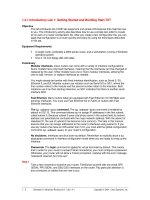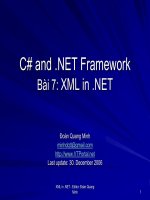Tài liệu Getting Started With ASP.NET pdf
Bạn đang xem bản rút gọn của tài liệu. Xem và tải ngay bản đầy đủ của tài liệu tại đây (6.41 MB, 792 trang )
Getting Started With
ASP.NET
ASP.NET is a new and powerful technology for writing dynamic web pages. It's a convergence of two major
Microsoft technologies, Active Server Pages (ASP) and .NET. ASP is a relative old-timer on the web
computing circuit and has provided a sturdy, fast, and effective way of creative dynamic web pages for more
than five years now. .NET is the new kid on the block and is a whole suite of technologies designed by
Microsoft with the aim of revolutionizing the way in which all programming development is conducted in the
future and the way companies carry out business. Therefore, as a conjunction of the two, ASP.NET is a way of
creating dynamic web pages while making use of the innovations present in .NET.
The first great thing to note about ASP.NET is that you don't need to know anything about ASP to get started.
All you need is a little bit of HTML knowledge for building your own web pages, and you're away! ASP.NET
is a more powerful technology than its older namesake, not only can it produce dynamic web pages, but it can
tailor them to the browser you are using. Better still, it comes complete with a wide range of predefined
controls ready for you to use in your own projects, saving you time, and making you more productive.
So, what can you do with ASP.NET? It'd probably be quicker to list what you can't! One of the most eye-
catching new innovations is the way you can create your applications, so you ca write them in VB.NET,
Jscript, C# (a new Java-like language from Microsoft), or even a combination of them all – you'll choose the
best language for the job, or whichever language compliments your skills best.
Within your applications ASP.NET allows you to customize pages for a particular user, keep track of user's
details as they move through a website and store information about them in a database of self-describing XML
file. You can alter the layout of pages at the click of a button, add and remove files from your machines (if you
have the appropriate permissions) and even draw on the logic of other applications without having to
download them first.
In this first chapter we'll be mainly concerned with ASP.NET's installation process. We'll start with a quick
introduction to the world of web servers, dynamic web pages, and a little bit about what ASP.NET is, but what
we really aim to achieve is to get you running a fully functional web server, with a fully functional ASP.NET
installation. By the end of the chapter you'll have created a short ASP.NET test page, to check that both the
web server and ASP.NET are working as intended. Don't worry we'll have a look at some of the most common
pitfalls encountered, just in case things don't go as planned!
The topics to be discussed are:
q Static Web Pages
Chapter 1
8
q Dynamic Web Pages
q An overview of the different technologies for creating dynamic web pages, including ASP.NET
q Installing Internet Information Services (IIS)
q Installing the .NET Framework
q Testing and Troubleshooting your installation
What Is A Static Web Page?
If you surf around the Internet today, you'll see that there are lots of static web pages out there. What do we
mean by a static web page? Essentially, it's a page whose content consists of some HTML code that was typed
directly into a text editor and saved as an .htm or .html file. Thus, the author of the page has already
completely determined the exact content of the page, in HTML, at some time before any user visits the page.
Static web pages are often quite easy to spot; sometimes you can pick them out by just looking at the content
of the page. The content (text, images, hyperlinks, etc.) and appearance of a static web page is always the
same – regardless of who visits the page, or when they visit, or how they arrive at the page, or any other
factors.
For example, suppose we create a page called Welcome.htm for our website, by writing some simple HTML
like this:
<hmtl>
<head><title>A Welcome Message</title></head>
<body>
<h1>Welcome</h1>
Welcome to our humble web site. Please feel free to view our
<a HREF="contents.htm">list of contents</a>.
<br><br>
If you have any difficulties, you can
<a href="mailto:">send e mail to the webmaster</a>.
</body>
</html>
Whenever any client comes to our site to view this page, it will look like this. The content of the page was
determined before the request was made – at the time the webmaster saved the .htm file to disk:
Getting Started With ASP.NET
9
How Are Static Web Pages Served?
Ok, so let's think for a moment about how a static, pure-HTML page finds its way onto a client browser:
1. A web author writes a page composed of pure HTML, and saves it within an .htm file on the server
2. Sometime later, a user types a page request into their browser, and the request is passed from the
browser to the web server
3. The web server locates the .htm page and converts it to an HTML stream
4. The web server sends the HTML stream back across the network to the browser
5. The browser processes the HTML and displays the page
Chapter 1
10
Static, pure-HTML files like Welcome.htm make perfectly serviceable web pages. We can even spruce up
the presentation and usability of such pages by adding more HTML to create frames and tables . However,
there's only so much we can achieve by writing pure HTML, precisely because their content is completely
determined before the page is ever requested.
The Limitations of Static Web Pages
For example, suppose we want to enhance our Welcome page – so that it displays the current time or a special
message that is personalized for each user. These are simple ambitions, but they are impossible to achieve
using HTML alone. If you're not convinced, try writing a piece of HTML for a web page that displays the
current time, like this:
As you type in the HTML, you'll soon realize the problem – you know that the user will request the page
sometime, but you don't know what the time will be when they do so! Hard-coding the time into your HTML
will result in a page that will lways claim that the time is the same (and will almost always display the wrong
time).
In other words, trying to write pure HTML for a web page that displays the time – but you can't be sure of the
exact time that the web page should display until the time the page is requested. It can't be done using HTML
alone.
Also HTML offers no features for personalizing your web pages, each web page that is served is the same for
every user. There's also no security with HTML, the code is there for everybody to view, and there's nothing to
stop you from copying somebody else's HTML code and using it in your own web page. Static pages might be
very fast, as quick as copying a small file over a network, but they are quite limited without any dynamic
features.
Since we can't create our page by saving our hard-coded HTML into a file before the page is requested, what
we need is a way to generate the HTML after the page is requested. There are two ways of doing this; we'll
look at them both now. Before we go any further, we need to make sure everybody is up to speed on the
terminology we've introduced here.
Getting Started With ASP.NET
11
What is a Web Server?
A web server is a piece of software that manages web pages and makes them available to 'client' browsers –
via a local network or over the Internet. In the case of the Internet, the web server and browser are usually on
two different machines, possibly many miles apart. However, in a more local situation, we might set up a
machine that runs the web server software, and then use a browser on the same machine to look at its web
pages. It makes no difference whether we access a remote web server (that is, a web server on a different
machine to our browser application) or a local one (web server and browser on the same machine), since the
web server's function – to make web pages available to all – remains unchanged. It might well be that you are
the only person with access to our web server on your own machine, as would be case if you were running a
web server from our home machine. Nevertheless, the principles remain the same.
While there are many web servers available (the commonest ones being Apache, IIS and Iplanet's Enterprise
server) we're only going to talk about one in this book Microsoft's IIS 5. This is because it is the only web
server that will run ASP.NET. The web server comes as part of the installation for both Windows 2000 and
Windows XP. IIS version 5.0 comes with Windows 2000, and IIS version 5.1 with Windows XP; however,
there is very little to distinguish the two, and we shall treat them in this chapter as the same product. We'll
look at how we go about installing IIS shortly; however first let's take a look at its role in helping to create
dynamic web pages.
How are Dynamic Web Pages Served?
To fully understand the nature of dynamic web pages, we first need to look at the limitations of what we can
and can't do with a static web page.
Two Ways of providing Dynamic Web Page Content
Even though we're only going to be creating dynamic web pages in this book using one of these methods, you
need to be aware of the two different ways of doing it, as the underlying principles for both feature heavily
throughout the book.
Client-Side Dynamic Web Pages
In the client-side model, modules (or plug-ins) attached to the browser do all the work of creating dynamic
pages. The HTML code is typically sent to the browser along with a separate file containing a set of
instructions, which is referenced from within the HTML page. However, it is also quite common to find these
instructions intermingled with the HTML codes. The browser then uses them to generate pure HTML for the
page when the user requests the page – in other words, the page is generated dynamically on request. This
produces a HTML page, which is sent back to the browser.
So, in this model, our set of five steps now becomes six:
1. A web author writes a set of instructions for creating HTML, and saves it within an .htm file. The
author also writes a set of instructions in a different language. This might be contained within the
.htm file, or within a separate file.
2. Sometime later, a user types a page request into their browser, and the request is passed from the
browser to the web server.
Chapter 1
12
3. The web server locates the .htm page, and may also have to locate a second file that contains the
instructions.
4. The web server sends both the newly created HTML stream and instructions back across the
network to the browser.
5. A module within the browser processes the instructions and returns it as HTML within the .htm
page – only one page is returned, even if two were requested.
6. The HTML is then processed by the browser which displays the page
Client-side technologies have fallen out of favor in recent times, as they take a long time to download,
especially if we have to download a second file with a separate set of instructions. In some cases, we might
have to download several files of separate instructions. A second drawback is that each browser interprets
these instructions in different ways, so we have no way of guaranteeing that if Internet Explorer understands
them, whether Netscape Navigator or Opera will. An other major drawbacks are that it is a problem to write
client-side code that uses server-side resources such as databases, because it is interpreted at client-side. Also
all code for client-side scripting is available to everybody, which can be undesirable.
Server-Side Dynamic Web Pages
With the server-side model, the HTML source is sent to the web server with an intermingled set of
instructions. Again this set of instructions will be used to generate HTML for the page at the time the user
requests the page. Once again, the page is generated dynamically upon request. Our set of five steps once more
becomes six, however, with the subtle twist regarding where the processing of instructions is done:
Getting Started With ASP.NET
13
1. A web author writes a set of instructions for creating HTML, and saves these instructions within a
file
2. Sometime later, a user types a page request into their browser, and the request is passed from the
browser to the web server
3. The web server locates the file of instructions
4. The web server follows the instructions in order to create a stream of HTML
5. The web server sends the newly created HTML stream back across the network to the browser
6. The browser processes the HTML and displays the page
The twist is that all the processing is done on the server, before the page is sent back to the browser. One of
the key advantages this has over the client-side model is that only the HTML code describing the finished page
is actually sent to the browser. This means that our page's logic is hidden away on the server, and that we can
safely assume that most browsers should be able to at least have a go at displaying it. ASP.NET as you might
have gathered, follows the server-side model.
Chapter 1
14
In fact either process of serving a dynamic web page is only slightly different from the process of serving a
static web page – there's just one extra step involved (Step 5 on the client or Step 4 on the server). But in both
cases this difference is crucial – the HTML that defines the web page is not generated until after the web page
has been requested. For example, we can use either technique to write a set of instructions for creating a page
that displays the current time:
<html>
<head><title>The Punctual Web Server</title></head>
<body>
<h1>Welcome</h1>
In Webserverland, the time is exactly
<INSTRUCTION: write HTML to display the current time>
</body>
</html>
In this case, we can compose most of the page using pure HTML. It's just that we can't hard-code the current
time. Instead, we can write a special code (which would replace the highlighted line here) that instructs the
web server to generate that bit of HTML during Step 5 on the client, or Step 4 on the server, at the time the
page is requested. We'll return to this example later in the chapter, and we'll see how to write the highlighted
instruction using ASP.NET.
Now we're going to look at the various different technologies, including ASP.NET and see how the logic is
supported in each.
An Overview of the Technologies
We just seen that there are also two distinct models for providing dynamic content. ASP.NET falls into the
server-side model. However, we're going to look at what we consider to be the most important technologies in
both models, as we will reference some of the client-side models in later chapters, particularly if we mention
old style ASP. Not all of the technologies work in the same way as ASP.NET, but they all allow the user to
achieve the same end-result – that of dynamic web applications. If ASP.NET is not an ideal solution to your
problems, then you might want to consider these following technologies, taking into account the following
questions:
q Are they supported on the platform you use?
q Are they difficult to learn?
q Are they easy to maintain?
q Do they have a long-term future?
q Do they have extra capabilities, such as being able to parse XML?
q Are a lot of people already using them – are there a lot of tools available?
q Are the support, skills, and knowledge required to use them readily available?
We're now going to give a quick overview of what each one does, and in doing so, try to give you an idea of
where ASP.NET (and the ASP technology that preceded it) fits in to the big picture.
Getting Started With ASP.NET
15
Client-Side Technologies For Providing Dynamic Content
Each of these technologies relies on a module (or plug-in) built into the browser to process the instructions we
talked about earlier. The client-side technologies are a mishmash of scripting languages, controls, and fully
fledged programming languages.
JavaScript
JavaScript is the original browser scripting language, and is not to be confused with Java. Java is a complete
application programming language in its own right. Netscape had originally developed a scripting language,
known as LiveScript, to add interactivity to their web server and browser range. It was introduced in the
release of the Netscape 2 browser, when Netscape joined forces with Sun and in the process, they changed its
name to JavaScript . JavaScript borrows some of its syntax and basic structures from Java (which in turn
borrowed ideas from C), but has a different purpose – and evolved from different origins (LiveScript was
developed separately to Java).
For example, while JavaScript can control browser behavior and content, it isn't capable of controlling features
such as file handling. In fact, JavaScript is actively prevented from doing this for security reasons. Think
about it: you wouldn't want a web page capable of deleting files on your hard drive, now would you?
Meanwhile, Java can't control the browser as a whole, but it can do graphics and perform network and
threading functions.
Javascript is much easier to learn than Java. It is designed to create small, efficient, applications that can do
many things, from performing repetitive tasks, to handling events generated by the user (such as mouse clicks,
keyboard responses, and so on).
Microsoft introduced their own version of JavaScript, known as JScript , in Internet Explorer 3.0 and have
supported it ever since right up to, and including IE6. It has only minor differences from the Netscape version
of the language, although in older versions of both browsers, the differences were originally quite a lot wider.
VBScript
In Internet Explorer 3.0, Microsoft also introduced their own scripting language, VBScript , which was based
on their Visual Basic programming language. VBScript was intended to be a direct competitor to JavaScript.
In terms of functionality, there isn't much difference between the two; it's more a matter of personal preference
– VBScript has a similarly reduced functionality. Visual Basic developers sometimes prefer VBScript because
VBScript is, for the most part, a subset of Microsoft's Visual Basic language. However, it enjoys one
advantage that makes it more attractive to novice programmers, in that, unlike JavaScript, it isn't case-
sensitive and is therefore less fussy about the particulars of the code. Although this "advantage", makes it a lot
slower and less efficient.
The biggest drawback is that there isn't a single non-Microsoft browser that supports VBScript for client-side
scripting. For a short while there were some proprietary plug-ins for Netscape that provided VBScript support,
but these never took off. You'll find that JavaScript is much more widely used and supported. If you want to
do client-side scripting of web pages on the Internet then JavaScript is the only language of choice. Indeed
Microsoft themselves have replaced VBScript in their .NET framework, with VB.NET. VBScript should only
be considered when working on Intranet pages where it is known that all clients are IE on Windows.
Chapter 1
16
With both JavaScript and VBScript there is a module, known as a script engine, built into the browser that
dynamically processes the instructions, or script, as it is known in this case.
ActiveX Controls
An ActiveX control is a self-contained program (or component), written in a language such as C++ or Visual
Basic. When added to a web page, it provides a specific piece of client-side functionality, such as a bar chart,
timer, client authentication, or database access. ActiveX controls are added to HTML pages via the
<object> tag, which is now part of the HTML standard. ActiveX controls can be executed by the browser
when they are embedded in a web page.
There is a catch. ActiveX controls were developed by Microsoft, and despite being compatible with the HTML
standard, they are not supported on any Netscape browser prior to version 6 (which, at time of writing, was
still in beta) without an ActiveX plug-in. Without this, they will only function on Internet Explorer. Also,
unlike VBScript, ActiveX is able to manipulate items on the user's machine such as the files or Windows
registry. For this reason it is very often considered a security risk and is not even allowed through firewalls.
Consequently, ActiveX controls still can't really be considered either a common or a cross-platform way of
making your pages dynamic and are falling out of use.
Java applets
Java is a cross-platform language for developing applications. When Java first hit the Web in the mid-1990s,
it created a tremendous stir. The idea is to use Java code in the form of applets, which are essentially Java
components that can be easily inserted into web pages with the aid of the <applet> tag.
Java enjoys better functionality than scripting languages, offering better capabilities in areas such as graphic
functions and file handling. Java is able to provide these powerful features without compromising security
because the applets run in what is known as a sandbox – which prevents a malicious program downloaded
from the web from doing damage to your system. Java also boasts strong database support through JDBC.
Microsoft and Netscape browsers both have built-in Java support via something known as the Java Virtual
Machine (JVM), and there are several standard <object> and non-standard <applet> tags that are used to
add Java applets to a web page. These tags tell the browser to download a Java file from a server and execute
it with the Java Virtual Machine built into the browser. Of course, this extra step in the web page building
phase means that Java applets can take a little while to download, and can take even longer to process once on
the browser. So, while smaller Java applets (that provide features such as drop-down menus and animations)
are very popular on the Web, larger ones are still not as widespread as scripted pages.
Although the popularity of Java today isn't quite what some people expected, it makes an ideal teaching tool
for people wishing to break out into more complex languages; and its versatility makes it well suited for
programming web applications.
Curl
A very recent innovation comes from a company partly set up by Tim Berners-Lee (the innovator behind the
Web and the HTML language). Curl is another programming language like Java, but unlike Java, where a
second file (or more) has to be downloaded with the HTML file, it completely replaces the HTML source and
the Java files. It relies on a Curl plug-in having been installed on your browser first, and currently only works
on very recent browsers. The advantage are that the download time is faster than Java, and also you don't have
to worry about integrating different languages into the page, as Curl is capable of providing the same features
as both Java and JavaScript.
Getting Started With ASP.NET
17
Curl is still in the very early stages of development, although the first version has been released, and more
details can be obtained at .
Server-Side Technologies For Providing Dynamic Content
Each of these technologies relies on a modular attachment added onto the web server rather than the browser.
Consequently, only HTML, and any client-side script, is sent back to the browser by the web server. In other
words, none of the server-side code is sent back. Server-side technologies have a more consistent look and feel
than client-side ones, and it doesn't take that much extra learning to move between some of the server-side
technologies (excepting CGI).
CGI
The Common Gateway Interface (CGI) is a mechanism for creating scripts on the server, which can then be
used to create dynamic web applications. CGI is a module that is added to the web server. It has been around
for quite a bit longer than even ASP, and right now, a large proportion of dynamically created web pages are
created using CGI and a scripting language. However, it's incorrect to assume that CGI does the same job as
ASP.NET or ASP. Rather, CGI allows the user to invoke another program (such as a Perl script) on the web
server to create the dynamic web page, and the role of CGI is to pass the user supplied data to the this program
for processing. However, it does provide the same end result – a dynamic web application.
You should be aware that CGI has some severe shortcomings:.
q It is not easy for a beginner to learn how to program such modules.
q CGI requires a lot of server resources, especially in a multiuser situation.
q It adds an extra step to our server–side model of creating dynamic content: namely, it's necessary to
run a CGI program to create the dynamic page, before the page is processed on the server.
What's more, the format in which CGI receives and transmits data means that the data is not easily
manipulated by many programming languages, so you need one with good facilities for manipulating text and
communicating with other software. The most able programming languages that can work on any operating
system for doing this are C, C++ and Perl. While they can adequately do the job for us, they are some of the
more complex languages to learn. Visual Basic doesn't offer adequate text handling facilities, and is therefore
rarely used with CGI.
Despite this, CGI is still very popular with many big web sites, particularly those running on UNIX operating
systems. It also runs on many different platforms, which will ensure its continued popularity.
ASP
Active Server Pages (ASP) is now dubbed "Classic ASP" and if you see this term in the book, we will be
using it to describe any ASP that isn't ASP.NET. ASP commonly relied on either of the JavaScript or
VBScript scripting languages (although it was also possible to use any scripting language installed on
Windows, such as PerlScript) to create dynamic web pages. ASP is a module (the asp.dll file) that you
attach to your web server, and it then processes the JavaScript/VBScript on the web server, and turns it into
HTML, before sending it into the server, rather than doing it on the browser.
Chapter 1
18
ASP lets us use practically any of the functionality provided by Windows, such as database access, e-mailing,
graphics, networking, and system functions, and all from within a typical ASP page. However, ASP's
shortcomings are that it is very, very slow performance wise. It is also restricted to using only scripting
languages. It can't do all the things that a fully-fledged programming language can. Secondly, the scripting
languages, being like "junior" versions of full programming languages, took a lot of shortcuts to make the
language smaller. Some of these shortcuts make their programs longer and more complicated than is otherwise
necessary. As we're going to see, ASP.NET rectifies a lot of this by making code more structured, easier to
understand, and shorter.
JSP
JavaServer Pages (JSP) is a technology that allows you to combine markup (HTML or XML) with Java code
to dynamically generate web pages. The JSP specification is implemented by several web servers, as opposed
to ASP which is only supported under IIS, and plug-ins are available that allow you to use JSP with IIS
4.0/5.x. One of the main advantages of JSP is the portability of code between different servers. JSP is also
very powerful, faster than ASP, and instantly familiar to Java programmers. It allows the Java program to
leverage the aspects of the Java2 platform such as JavaBeans and the Java 2 libraries. JavaServer Pages isn't
directly related ASP, but it does boast the ability to embed Java code into your web pages using server-side
tags. More details can be found at the official site at and
at the JSP FAQ at
ColdFusion
ColdFusion ( also enables servers to access data as the
server builds an HTML page. ColdFusion is a module installed onto your web server. Like ASP, ColdFusion
pages are readable by any browser. ColdFusion also utilizes a proprietary set of tags, which are processed by
the ColdFusion Server software. This server software can run on multiple platforms, including IIS, Netscape
Enterprise Server and Unix/Apache. The major difference is that while ASP.NET solutions are built primarily
with programming languages and objects, ColdFusion utilizes HTML-like tags, which encapsulate
functionality. A drawback is that the ColdFusion software doesn't come for free and indeed you could find
yourself paying well in excess of a thousand dollars for the privilege of running Cold Fusion on your web
server.
PHP
PHP (originally Personal Home Pages, but more recently PHP HyperText Preprocessor) is another
scripting language for creating dynamic web pages. When a visitor opens the page, the server processes the
PHP commands and then sends the results to the visitor's browser, just as with ASP.NET or ColdFusion.
Unlike ASP.NET or ColdFusion, however, PHP is open-source and cross-platform. PHP runs on Windows NT
and many Unix versions, and it can be built as an Apache module and as a binary that can run as a CGI. When
built as an Apache module, PHP is especially speedy. A downside is that you have to download PHP
separately and go through a series of quite complex steps to install it and get it working on your machine. Also
PHP's session management was non-existent until PHP 4, and still is even now,inferior to ASP's even now.
PHP's language syntax is similar to C and Perl. This might prove a barrier to people with no prior
programming experience, but if you have a background in either language then you might want to take a look.
PHP also has some rudimentary object-oriented features, providing a helpful way to organize and encapsulate
your code. You can find more information about PHP at .
Getting Started With ASP.NET
19
ASP.NET
So why are you telling me about all these other technologies if we're only going to be learning about ASP.NET
you might be wondering? Hopefully you'll see a similarity between the technologies, and this will aid your
understanding of ASP.NET.
ASP.NET also relies on a module attached to the web server. However, the ASP.NET module (which is a
physical file called aspnet_isapi.dll) doesn't do all of the work itself; it passes some on to the .NET
Framework to do the processing for it. Rather than going into ASP.NET in this subsection here, it's time to
start talking about it as a separate entity in its own right, as this is the focus of the book.
What is ASP.NET?
We're going to be asking this question a lot throughout the book, and each time we ask it, we're going to give
you a slightly more in-depth answer. If we were we to give you a full answer now, you'd be overwhelmed by
as-yet meaningless jargon. So, you'll probably be aware of some unanswered questions each time we describe
it.
Our original definition, right at the very start of the chapter, was "ASP.NET is a new and powerful technology
for creating dynamic web pages", and this still holds true. However, as you now know, it isn't the only way to
deliver dynamic web pages, so let's refine our definition a little to read:
A new and powerful server-side technology for creating dynamic web pages.
Secondly, ASP.NET isn't the only thing that we're interested in. In fact, it's one of a set of technologies that
comprise the Microsoft .NET Framework. For now, you can think of this as a giant toolkit for creating all
sorts of applications, and in particular, for creating applications on the Web. When we come to install
ASP.NET, we will also be installing the .NET Framework at the same time, and we'll be using bits and pieces
of the .NET Framework throughout the book.
How does ASP.NET differ from ASP?
Steady on! We're just getting to this part. ASP, as we've said is restricted to using scripting languages, mainly
JavaScript or VBScript (although it can be any scripting language supported by the Windows system). We add
ASP code to our pages in the same way as we do client-side script, and this leads to problems such as messy
coding and restricted functionality. ASP.NET has no such problems.
First off ASP.NET allows you to use a far greater selection of full programming languages and also allows you to
utilize to the full the rich potential of the .NET Framework. It helps you create faster, more reliable dynamic web
pages with any of the programming languages supported by the .NET Framework. Typical languages supported
natively are VB.NET, C# and a new version of JavaScript called JScript.NET. On top of this it is expected that
third party developers will create versions of Perl, Python, and many others to work in ASP.NET. And no, before
you ask, we don't expect you to be know any of these programming languages. We're going to choose one
language, VB.NET, and teach you ASP.NET with it. We've chosen VB.NET as it's arguably the simplest for
beginners, and it can do pretty much anything that the other languages we mentioned can as well. Lastly, and
most importantly we've chosen VB.NET as it comes free with ASP.NET – so when you install ASP.NET you get
VB.NET as well.
Chapter 1
20
At this stage, you might be thinking, "Hang on, I've got to figure out VB.NET, then I've got to get a handle on
ASP.NET – that sounds like an awful lot to learn." Don't worry; you won't be learning two languages.
ASP.NET, as we said right from the beginning, is not a language – it is a technology. This technology is
accessible, via a programming language. What we're going to be doing is teaching you ASP.NET features as
we teach you VB.NET. So in other words, you will be creating your web pages using VB.NET and using
ASP.NET to drive it. However, before you rush out and get a VB.NET book instead, we will be approaching
the language from the angle of creating dynamic web pages only.
In summation, ASP.NET is a server-side technology that lets us use fully-fledged programming languages to
create your web pages.
I'm still confused about ASP, ASP.NET, and
VB.NET
It's really important to get these terms separate and distinct in your mind, so before we move on to actually
installing and running ASP.NET, we're going to go back and redefine them just to make sure:
q ASP – a server-side technology for creating dynamic web pages that only lets you use scripting
languages
q ASP.NET – a server-side technology for creating dynamic web pages that lets you use any fully-
fledged programming language supported by .NET
q VB.NET – our chosen programming language for writing code in ASP.NET
Now it's time to get it all installed.
The Installation Process
Installation is going to be done in three steps. We're going to install the web server first, next, we're going to
install the prerequisites required for ASP.NET to work, and then, lastly, we're going to install ASP.NET
Premium Edition or .NET Framework SDK (which also contains ASP.NET).
SDK stands for Software Development Kit, and the only real difference with SDK's is the huge
amounts of extra documentation and examples they supply.
Anybody who is familiar with ASP might be used to it being installed automatically with the web server, and
thereby doing it all in one step. This is true – classic ASP is still installed with the web server, however
ASP.NET currently is only available as a separate download. This means you will have to download ASP.NET
from Microsoft's web site or from CD (if you have one). However, before you can install ASP.NET, it is
necessary to have a working web server.
If you have installed IIS 5.x already, or have installed either the Windows 2000 Server or Advanced Server
operating system, then the good news is that you can skip this section, and go straight onto the section about
installing the .NET Framework. However for the rest of us, you will have to pay careful attention to the next
section.
Getting Started With ASP.NET
21
Installing the IIS 5.x Web Server
We'll look at the installation process for IIS on Windows 2000 Professional and Windows XP Professional
together, as they don't differ significantly. The main difference is that Windows 2000 installs IIS 5.0, while
Windows XP installs IIS 5.1. The options for installing are exactly the same, the only thing that might differ is
the look of the dialog boxes. However, the options you need to select are still the same.
Before you install it though, it's worth noting that we might not have to do much in this initial stage, as it's
possible you're already running IIS 5.x. We'll describe a process for checking whether this is the case as part
of the installation process. You should also note that to install anything (not just ASP.NET, but literally
anything) on Windows 2000/XP you need to be logged in as a user with administrative rights. If you're
uncertain of how to do this, we suggest you consult your Windows documentation. Right let's get started!
Try It Out – Locating and/or installing IIS 5.x on my Web Server machine
1. Go to the control panel (Start | Settings | Control Panel) and select the Add/Remove Programs
icon. The following dialog will appear, displaying a list of your currently installed programs:
Chapter 1
22
2. Select the Add/Remove Windows Components icon on the left side of the dialog, to get to the
screen that allows you to install new windows components:
3. Locate the Internet Information Services (IIS) entry in the dialog, and note the checkbox that
appears to its left. Unless you installed Windows 2000 via a custom install and specifically
requested IIS, it's most likely that the checkbox will be unchecked (as shown above).
4. If the checkbox is cleared, then check the checkbox and click on Next to load Internet Information
Services 5.x. You might be prompted to place your Windows 2000/XP installation disk into our
CD-ROM drive. It will take a few minutes to complete. Then go to Step 5.
OR
If the checkbox is checked then you won't need to install the IIS 5.x component – it's already present
on your machine. Go to Step 6 instead.
5. Click on the Details button – this will take you to the dialog shown below. There are a few options
here, for the installation of various optional bits of functionality. For example, if the World Wide
Web Server option is checked then our IIS installation will be able to serve and manage web pages
and applications. If you're planning to use FrontPage 2000 or Visual InterDev to write your web
page code, then you'll need to ensure that the FrontPage 2000 Server Extensions checkbox is
checked. The Internet Information Services Snap-In is also very desirable, as you'll see later in
the chapter, so ensure that this is checked too:
Getting Started With ASP.NET
23
For the purpose of this installation, make sure all the checkboxes in this dialog are
checked; then click on OK to return to the previous dialog.
6. There's one other component that we'll need to install, for use later in this book – it's the Script
Debugger. If you scroll to the foot of the Windows Components Wizard dialog that we showed
above, you'll find a checkbox for Script Debugger. If it isn't already checked, check it now and
click on Next to complete the installation. Otherwise, if both IIS 5.x and the script debugger are
already present, you can click on Cancel to abort the process:
Chapter 1
24
How It Works
Web Services starts up automatically as soon as your installation is complete, and thereafter, whenever you
boot up Windows – so you don't need to run any further startup programs, or click on any short-cuts as you
would to start up Word or Excel.
IIS installs most of its bits and pieces on your hard drive, under the \WinNT\system32\inetsrv
directory; however, more interesting to us at the moment is the \InetPub directory that is also created at this
time. This directory contains subdirectories that will provide the home for the web page files that we create.
If you expand the InetPub directory, you'll find that it contains several subdirectories:
q \iissamples\homepage contains some example classic ASP pages
q \iissamples\sdk contains a set of subdirectories that hold classic ASP pages which
demonstrate the various classic ASP objects and components.
q \scripts is an empty directory, where ASP.NET programs can be stored.
q \webpub is also empty. This is a 'special' virtual directory, used for publishing files via the
Publish wizard. Note that this directory only exists if you are using Windows 2000 Professional
Edition.
q \wwwroot is the top of the tree for your web site (or web sites). This should be your default web
directory. It also contains a number of subdirectories, which contain various bits and pieces of IIS.
This directory is generally used to contain subdirectories which hold the pages that make up our
web site – although, in fact, there's no reason why you can't store your pages elsewhere. We'll be
discussing the relationship between physical and virtual directories later in this chapter.
q \ftproot, \mailroot and \nntproot should form the top of the tree for any sites that use
FTP, mail, or news services, if installed.
q In some versions of Windows , you will find an \AdminScripts folder which contains various
VBScript files for performing some common "housekeeping" tasks on the web server, allowing you
to stop and start services.
Working with IIS
Having installed IIS web server software onto our machine, we'll need some means of administering its
contents and settings. In this section, we'll meet the user interface that is provided by IIS 5.x.
In fact, some versions of IIS 5.x provide two user interfaces the MMC, and the PWS interface. We're only
going to look at one, as the other version is now obsolete. The version we will use is the Microsoft
Management Console (MMC) that is a generic way of managing all sorts of services. Let's take a quick look
at it now.
The Microsoft Management Console (MMC)
The beauty of the MMC is that it provides a central interface for administrating all sorts of services that are
installed on your machine. We can use it to administrate IIS – but in fact, when we use it to administrate other
services the interface looks roughly the same. The MMC is provided as part of the Windows 2000 operating
system – in fact, the MMC also comes with older Windows server operating systems.
Getting Started With ASP.NET
25
The MMC itself is just a shell – on its own, it doesn't do much at all. If we want to use it to administer a
service, we have to add a snap-in for that service. The good news is that IIS 5.x has its own snap-in.
Whenever you need to administer IIS, you can simply call up the Internet Services Manager MMC console by
selecting Start | Control Panel |Administrative Tools |Internet Services Manager.
Having opened the IIS snap-in within the MMC, you can perform all of your web management tasks from this
window. The properties of the web site are accessible via the Default Web Site node. We'll be using the
MMC more a little later in the chapter.
Testing the Installation
The next thing to do is test the web server to see if it is working correctly, and serving pages as it should be.
We've already noted that the web services should start as soon as IIS has been installed, and will restart every
time you start your machine. In this section, we'll try that out.
In order to test the web server, we'll start up a browser and try to view some web pages that we know are
already placed on the web server. In order to do that, we'll need to type a URL (Uniform Resource Locator)
into the browser's Address box, as we often do when browsing on the Internet. The URL is an http:// web
page address which indicates which web server to connect to, and the page we want to view.
What URL do we use in order to browse to our web server? If your web server and web browser are connected
by a local area network, or if you're using a single machine for both web server and browser, then it should be
enough to specify the name of the web server machine in the URL.
Identifying your Web Server's Name
By default, IIS will take the name of your web server from the name of the computer. You can change this in
the machine's network settings. If you haven't set one, then Windows will generate one automatically – note
that this automatic name won't be terribly friendly; probably something along the lines of "P77RTQ7881".
To find the name of your own web server machine, select Start | Settings | Network and Dial-up
Connections, and from the Advanced menu select Network Identification. The Network Identification tab
will display your machine name under the description Full computer name:
Chapter 1
26
My machine has the name chrisu, and (as you can see here, and in the earlier screenshot of the MMC dialog)
my web server has adopted the same name. Browsing to pages on this machine across a local area network (or,
indeed, from the same machine), I can use a URL that begins http://chrisu/…
There are a couple of alternatives if you're using the same machine as both web server and browser. Try
http://127.0.0.1/… – here, 127.0.0.1 is the loopback address that causes requests to be sent to a web server on
the local machine. Alternatively, try http://localhost/… – 'localhost' is an alias for the 127.0.0.1 address –
you may need to check the LAN settings (in your browser's options) to ensure that local browsing is not
through a proxy server.
Throughout the book, in any examples that require you to specify a web server name,
the server name will be shown as localhost, implicitly assuming that your web server
and browser are being run on the same machine. If they reside on different machines,
then you simply need to substitute the computer name of the appropriate web server
machine.
Browsing to a Page on your Web Server
Now you know the name of your web server, and that web services are running; you can view some classic
ASP pages hosted on your web server by browsing to them with your web browser. Let's test out this theory by
viewing our default home page:
Getting Started With ASP.NET
27
Try It Out – Testing the Web Service
1. To verify that web services are working, start up your browser and type
http://my_server_name/localstart.asp into the address box. (My server is named chrisu, so I
typed in http://chrisu/localstart.asp.) Now press Enter; and (if all is well) you should get to see a
page like this one:
Note that the default page we see here uses the .asp extension, denoting a Classic ASP page.
Support for ASP3 is provided as part of the standard IIS5.x web server program.
What do you do if this doesn't work?
If you don't get this page, then take a look at the following steps as we try to resolve the problem. If it's not
working correctly, then most likely you'll be greeted with this screen:
Chapter 1
28
If you get this page then it can mean a lot of things, however one of the most likely problems is that your Web
services are not switched on. To switch on Web services, you'll first need to start the IIS admin snap-in that
we described earlier in the chapter (select Start | Run, type MMC and hit OK; then select Open from the
MMC's Console menu and locate the iis.msc file from the dialog. Alternatively, just use the shortcut that you
created there).
Now, click on the + of the root node in the left pane of the
snap-in, to reveal the Default sites. Then right-click on
Default Web Site , and select Start:
If it's still not working then here are a few more suggestions, which are based on particular aspects of your
PC's setup. If you're running on a network and using a proxy server (a piece of software that manages
connections from inside a firewall to the outside world – don't worry if you don't have one, they're mainly
used by big businesses), there's a possibility that this can prevent your browser from accessing your web
server. Most browsers will give you an opportunity to bypass the proxy server:
Getting Started With ASP.NET
29
q If you're using Internet Explorer, you need to go to View | Internet Options (IE4) or Tools |
Internet Options (IE5/IE6) and select the Connections tab. In IE5/IE6 press the LAN Settings
button and select Bypass the proxy server for local addresses . In IE4, this section forms part of
the Connections dialog.
q If you're using Netscape Navigator (either version 4.x or 6.x) and you are having problems then you
need to turn off all proxies and make sure you are accessing the Internet directly. To do this, select
Edit | Preferences; in the resulting dialog select Advanced | Proxies from the Category box on
the left. Then on the right, select the Direct Connection to Internet option, and hit OK. Although
you won't be browsing online to the Internet, it'll allow Netscape Navigator to recognize all
variations of accessing local ASP.NET pages – such as http://127.0.0.1, http://localhost, etc.
You may hit a problem if your machine name is similar to that of some web site out there on the Internet – for
example, if your machine name is jimmyd but there also happens to be a public web site out there called
. When you type http://jimmyd into your browser's address box, expecting to view a
page on your local web server, you unexpectedly get transported to instead. If this is
happening to you, then you need to make sure that you're not using a proxy server in your browser settings –
again, this can be disabled using the Internet Options | Connection dialog or the Edit | Preferences dialog.
Lastly, if your web server is running on your home machine with a modem, and you get an error message
informing you that your web page is offline, this could in fact be a misperception on the part of the web
server. This can be corrected by changing the way that your browser looks for pages. To do this, select View |
Internet Options (IE4) or Tools | Internet Options (IE5/IE6), choose the Connections tab and select Never
dial a connection.
Of course, you might encounter problems that aren't answered above. In this case, the chances are that it's
related to your own particular system setup. We can't possibly cover all the different possible configurations
here; but if you can't track down the problem, you may find some help at one of the web sites and newsgroups
listed later in this chapter.
Chapter 1
30
Managing Directories on your Web Server
Before we install ASP.NET, we need to make one last pit stop in IIS. This is because when you come to run
your ASP.NET pages, you need to understand where to place your pages, and how to make sure you have the
permission to access them. As this is governed by IIS, now seems as good a time as any.
These days, many browsers are sufficiently advanced that you can use them to locate and examine files and
pages that exist on your computer's hard disk. So, for example, you can start up your browser, type in the
physical location of a web page (or other file) such as C:\My Documents\mywebpage.html, and the
browser will display it. However, this isn't real web publishing at all:
q First, web pages are transported using a protocol called HTTP – the HyperText Transfer Protocol.
Note that the http:// at the beginning of a URL indicates that the request is being sent by HTTP.
Requesting C:\My Documents\mywebpage.html in your browser doesn't use HTTP, and this
means that the file is not delivered and handled in the way a web page should be. No server
processing is done in this case. We'll discuss this in greater detail when we tackle HTTP in Chapter
2.
q Second, consider the addressing situation. The string C:\My Documents\mywebpage.html tells us
that the page exists in the \My Documents directory of the C: drive of the hard disk of the machine
on which the browser is running. In a network situation, with two or more computers, this simply
doesn't give enough information about the web server.
However, when a user browses (via HTTP) to a web page on some web server, the web server will need to
work out where the file for that page is located on the server's hard disk. In fact, there's an important
relationship between the information given in the URL, and the physical location (within the web server's file
system) of the file that contains the source for the page.
Virtual Directories
So how does the relationship between the information given in the URL, and physical location work? In fact, it
can work by creating a second directory structure on the web server machine, which reflects the structure of
your web site. It sounds like it could be complicated, but it doesn't have to be. In fact, in this book it's going to
be very simple.
The first directory structure is what we see when we open Windows Explorer on the web server – these
directories are known as physical directories. For example, the folder C:\My Documents is a physical
directory.
The second directory structure is the one that reflects the structure of the web site. This consists of a hierarchy
of virtual directories. We use the web server to create virtual directories, and to set the relationship between
the virtual directories and the real (physical) directories.
When you try to visualize a virtual directory, it's probably best not to think of it as a directory at all. Instead,
just think of it as a nickname or alias for a physical directory that exists on the web server machine. The idea
is that, when a user browses to a web page that is contained in a physical directory on the server, they don't
use the name of the physical directory to get there, instead, they use the physical directory's nickname.
Getting Started With ASP.NET
31
To see how this might be useful, consider a web site that publishes news about many different sporting events.
In order to organize his web files carefully, the Webmaster has built a physical directory structure on his hard
disk, which looks like this:
Now, suppose you visit this web site to get the latest news on the Javelin event in the Olympics. If the URL
for this web page were based on the physical directory structure, then the URL for this page would be
something like this:
That's Okay for the Webmaster, who understands his directory structure; but it's a fairly unmemorable web
address! So, to make it easier for the user, the Webmaster can assign a virtual directory name or alias to this
directory – it acts just like a nickname for the directory. Here, let's suppose we've assigned the virtual name
javelinnews to the c:\inetpub\ \javelin\ directory. Now, the URL for the latest Javelin news is:
By creating virtual directory names for all the directories (such as baseballnews, 100mnews , 200mnews ,
etc.) it's easy for the user to type in the URL and go directly to the page they want:
Not only does this save the user from long, unwieldy, URLs – it also serves as a good security measure,
because it hides the physical directory structure from all the web site visitors. This is good practice, otherwise
hackers might be able to work out and access our files if they know what the directory structure looked like.
Moreover, it allows the Webmaster's web site structure to remain independent of the directory structure on his
hard drive – so he can move files on his disk between different physical folders, drives, or even servers,
without having to change the structure of his web pages. There is a performance overhead to think about as
well, as IIS has to expend effort translating out the physical path. It can be a pretty costly performance wise to
have too many virtual directories.
Let's have a crack at setting up our own virtual directories and permissions (please note that these permissions
are set automatically if you use the FrontPage editor to create a new site – so don't use FrontPage to set up this
site for you unless you know what you're doing).