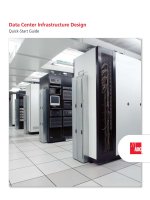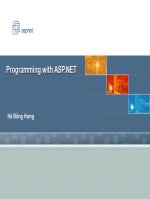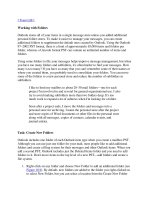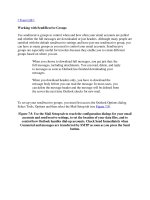Tài liệu Working with local data pptx
Bạn đang xem bản rút gọn của tài liệu. Xem và tải ngay bản đầy đủ của tài liệu tại đây (404.6 KB, 30 trang )
Module 3: Working with
Local Data
Overview
Using DataSets
Using XML
Using SQL Server CE
Lesson: Using DataSets
ADO.NET Model
Creating a DataSet
Filling the DataSet
Persisting the DataSet as an XML File
Binding to a DataSet
Using a DataGrid
Database
Database
DataSet
DataSet
Tables
Tables
DataTable
DataTable
DataRowCollection
DataRowCollection
DataColumnCollection
DataColumnCollection
ConstraintCollection
ConstraintCollection
DataRelationCollection
DataRelationCollection
ADO.NET Model
XML
XML
.NET Data Provider
.NET Data Provider
Connection
Connection
Transaction
Transaction
Command
Command
Parameters
Parameters
DataReader
DataReader
DataAdapter
DataAdapter
SelectCommand
SelectCommand
InsertCommand
InsertCommand
UpdateCommand
UpdateCommand
DeleteCommand
DeleteCommand
Dim myDS As New DataSet("Project")
Dim myDT As DataTable = _
myDS.Tables.Add("Task")
myDT.Columns.Add("Name", _
System.Type.GetType("System.String"))
myDT.Columns.Add("Start", _
System.Type.GetType("System.String"))
myDT.Columns.Add("Duration", _
System.Type.GetType("System.String"))
Dim myDS As New DataSet("Project")
Dim myDT As DataTable = _
myDS.Tables.Add("Task")
myDT.Columns.Add("Name", _
System.Type.GetType("System.String"))
myDT.Columns.Add("Start", _
System.Type.GetType("System.String"))
myDT.Columns.Add("Duration", _
System.Type.GetType("System.String"))
Creating a DataSet
DataTable
DataTable
DataSet
DataSet
Filling the DataSet
Dim myDR As DataRow = _
myDS.Tables("Task").NewRow()
myDR("Name") = "Design Code"
myDR("Start") = "2/1/2003"
myDR("Duration") = "2 days"
myDS.Tables("Task").Rows.Add(myDR)
Dim myDR As DataRow = _
myDS.Tables("Task").NewRow()
myDR("Name") = "Design Code"
myDR("Start") = "2/1/2003"
myDR("Duration") = "2 days"
myDS.Tables("Task").Rows.Add(myDR)
Name Start Duration
Design UI 1/1/2003 I day
Design Code 2/1/2003 2 days
Practice: Using DataSets to Access Data
Creating and filling a DataSet
Creating and filling a DataSet
1
1
Adding to a DataSet from a form
Adding to a DataSet from a form
2
2
Persisting the DataSet as an XML File
DataSet provides volatile storage
Use the WriteXml method to save data
Use the ReadXml method to populate data from the file
myDataSet.WriteXml("win\tmp.xml")
myDataSet.WriteXml("win\tmp.xml")
Dim myDataSet As New DataSet()
myDataSet.ReadXml("win\tmp.xml")
Dim myDataSet As New DataSet()
myDataSet.ReadXml("win\tmp.xml")
Practice: Persisting the DataSet as XML
Save a DataSet as an XML file
Save a DataSet as an XML file
1
1
Verify the XML file
Verify the XML file
2
2
Binding to a DataSet
DataSource property
Binds a control to the data source
Provides link from mobile application to DataSet
Dim dt As DataTable = _
tmpDS.Tables("Info")
'Bind to the list box
listBox1.DataSource = dt
'Set column to bind to
listBox1.DisplayMember = "Name"
Dim dt As DataTable = _
tmpDS.Tables("Info")
'Bind to the list box
listBox1.DataSource = dt
'Set column to bind to
listBox1.DisplayMember = "Name"
Using a DataGrid
Provides a user interface
for entire tables in a
DataSet
Rich formatting
capabilities
DataGrid is bound to a
data source at run time
(not design time)
Practice: Binding a Control to a DataSet
Binding a control to a DataSet
Binding a control to a DataSet
1
1
Verifying the binding
Verifying the binding
2
2
Lesson: Using XML
Supported XML Classes
Building an XmlDocument
Reading an XmlDocument
Supported XML Classes
XmlTextReader and XmlTextWriter
Forward-only parsers of XML data
Better performance because there is no in-memory
caching
XmlDocument
Data can be read into the object
After modification, data can be read from the object back
to a stream
Building an XmlDocument
Private Function BuildXmlDocument() As XmlDocument
Dim myXmlDoc As New XmlDocument()
Dim NewNode As XmlNode
NewNode = myXmlDoc.CreateElement("Project")
myXmlDoc.AppendChild(NewNode)
NewNode = myXmlDoc.CreateElement("Task")
NewNode.InnerText = "Write Code"
myXmlDoc.DocumentElement.AppendChild(NewNode)
Return myXmlDoc
End Function
Private Function BuildXmlDocument() As XmlDocument
Dim myXmlDoc As New XmlDocument()
Dim NewNode As XmlNode
NewNode = myXmlDoc.CreateElement("Project")
myXmlDoc.AppendChild(NewNode)
NewNode = myXmlDoc.CreateElement("Task")
NewNode.InnerText = "Write Code"
myXmlDoc.DocumentElement.AppendChild(NewNode)
Return myXmlDoc
End Function
<Project>
<Task> Write Code </Task>
</Project>
<Project>
<Task> Write Code </Task>
</Project>
Reading an XmlDocument
XmlDocument is an in-memory DOM tree
Navigate DOM using properties and methods of
XmlNode class
Values of nodes can be extracted and manipulated
Private Sub DisplayXmlDocument(myXmlDoc As XmlDocument)
Dim oNodes As XmlNodeList = _
myXmlDoc.DocumentElement.ChildNodes
Dim sbXMLDisplay As New StringBuilder()
Dim TaskNode As XmlNode
For Each TaskNode In oNodes
Dim PropertyNode As XmlNode
For Each PropertyNode In TaskNode
sbXMLDisplay.Append((PropertyNode.Name + ": " + _
PropertyNode.InnerText + ControlChars.Lf))
Next PropertyNode
Next TaskNode
MessageBox.Show(sbXMLDisplay.ToString())
End Sub
Private Sub DisplayXmlDocument(myXmlDoc As XmlDocument)
Dim oNodes As XmlNodeList = _
myXmlDoc.DocumentElement.ChildNodes
Dim sbXMLDisplay As New StringBuilder()
Dim TaskNode As XmlNode
For Each TaskNode In oNodes
Dim PropertyNode As XmlNode
For Each PropertyNode In TaskNode
sbXMLDisplay.Append((PropertyNode.Name + ": " + _
PropertyNode.InnerText + ControlChars.Lf))
Next PropertyNode
Next TaskNode
MessageBox.Show(sbXMLDisplay.ToString())
End Sub
Practice: Adding an Element to an XmlDocument
Add an element to an XmlDocument
Add an element to an XmlDocument
1
1
Verify that the element is added
Verify that the element is added
2
2
Lesson: Using SQL Server CE
SQL Server CE Storage Architecture
Working with SQL Server CE
Using SQL Server CE Query Analyzer
Using a SQL Server CE Data Connector
Filling a DataSet from SQL Server CE
Using Parameterized Queries
Reading Data
Updating SQL Server CE from the DataSet
SQL Server CE Storage Architecture
.NET Compact Framework Managed Stack
.NET Compact Framework Managed Stack
OLE DB for Windows CE
OLE DB for Windows CE
Data Provider
Data Provider
SQL Server CE
SQL Server CE
QP/Cursor Engine/ES
QP/Cursor Engine/ES
Visual Studio .NET (Visual Basic .NET, C#)
Visual Studio .NET (Visual Basic .NET, C#)
ADO.NET
ADO.NET
SQL Server CE Data Provider
SQL Server CE Data Provider
.NET Compact Framework runtime
.NET Compact Framework runtime
Storage Engine/
Replication tracking
Storage Engine/
Replication tracking
Server
SQL Server 2000
Client
Client
Client Agent:
Replication
and RDA
Client Agent:
Replication
and RDA
Server
Agent:
Replication
and RDA
IIS
HTTP
HTTP
Working with SQL Server CE
Available database storage in Pocket PC is limited
SQL Server CE 2.0 Features (see list in Student Notes)
Visual Studio .NET automatically configures
development environment for use with SQL Server CE
SQL Server CE 2.0 is included with the installation of
Visual Studio .NET
Must still configure IIS and Windows CE-based device
Installing SQL Server CE on the client device
Add a reference to System.Data.SqlServerCe
– or –
Manually copy and extract core platform CAB files
Using SQL Server CE Query Analyzer
A
A
B
B
C
C
D
D
Tap to execute a SELECT * FROM
Employees statement
Tap to execute a SELECT * FROM
Employees statement
Tap to add a column to the
Employees table
Tap to add a column to the
Employees table
Tap to create an index on the
Employees table
Tap to create an index on the
Employees table
Tap to drop the Employees table
Tap to drop the Employees table
A
A
B
B
C
C
D
D
Demonstration: Using the SQL Server CE Query Analyzer
Using a SQL Server CE Data Connector
Connection string to SQL Server requires a database
provider
SqlCeConnString =
"Data Source=My Documents\Northwind.sdf"
SqlCeConnString =
"Data Source=My Documents\Northwind.sdf"
SqlConnString = "Provider=sqloledb;
Data Source=London;
Initial Catalog=Northwind"
SqlConnString = "Provider=sqloledb;
Data Source=London;
Initial Catalog=Northwind"
Connection string to SQL Server CE is similar, but a
database provider is not specified
Filling a DataSet from SQL Server CE
Establish a connection
Create a data adapter
Call the Fill method
Dim myAdapter As New SqlCeDataAdapter()
myAdapter.TableMappings.Add("Table", "Titles")
cn.Open()
Dim myCommand As New SqlCeCommand( _
"SELECT * FROM Titles", cn)
myCommand.CommandType = CommandType.Text
myAdapter.SelectCommand = myCommand
Dim ds As New DataSet()
myAdapter.Fill(ds)
Dim myAdapter As New SqlCeDataAdapter()
myAdapter.TableMappings.Add("Table", "Titles")
cn.Open()
Dim myCommand As New SqlCeCommand( _
"SELECT * FROM Titles", cn)
myCommand.CommandType = CommandType.Text
myAdapter.SelectCommand = myCommand
Dim ds As New DataSet()
myAdapter.Fill(ds)
Using Parameterized Queries
Parameterized queries
Have built-in input validation
Execute quicker and are more secure
' Insert data into the table.
SQL = "INSERT INTO Titles (TitleID,TitleName)
VALUES (?,?)"
cmd.CommandText = SQL
cmd.Parameters.Add("@TitleID",
System.Data.SqlDbType.NChar, 5)
cmd.Parameters.Add("@TitleName",
System.Data.SqlDbType.NVarChar, 40)
cmd.Parameters["@TitleID"].Value = "MSCF1"
cmd.Parameters["@TitleName"].Value = "Compact Framework"
cmd.ExecuteNonQuery()
' Insert data into the table.
SQL = "INSERT INTO Titles (TitleID,TitleName)
VALUES (?,?)"
cmd.CommandText = SQL
cmd.Parameters.Add("@TitleID",
System.Data.SqlDbType.NChar, 5)
cmd.Parameters.Add("@TitleName",
System.Data.SqlDbType.NVarChar, 40)
cmd.Parameters["@TitleID"].Value = "MSCF1"
cmd.Parameters["@TitleName"].Value = "Compact Framework"
cmd.ExecuteNonQuery()