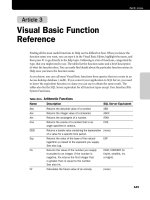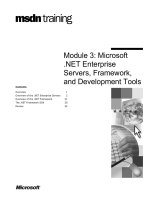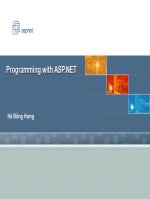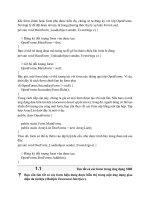Tài liệu OOP with Microsoft Visual Basic .NET and Microsoft Visual C# Step pptx
Bạn đang xem bản rút gọn của tài liệu. Xem và tải ngay bản đầy đủ của tài liệu tại đây (2.3 MB, 319 trang )
OOP with Microsoft Visual Basic .NET and Microsoft Visual C# Step
by Step
by Robin A. Reynolds-Haertle
ISBN: 0735615683
Microsoft Press © 2002 (393 pages)
This intuitive, self-paced learning title is designed to help you master the
basics of object-oriented programming with Visual Basic.NET or Visual C#.
Table of Contents
OOP with Microsoft Visual Basic .NET and Microsoft Visual C# .NET Step by
Step
Introduction
Chapter 1 - Writing Your First Object-Oriented Program
Chapter 2 - Creating Class Instances with Constructors
Chapter 3 - Creating Fields and Properties
Chapter 4 - Working with Methods
Chapter 5 - Using Inheritance to Create Specialized Classes
Chapter 6 - Designing Base Classes as Abstract Classes
Chapter 7 - Responding to Changes with Events and Exceptions
Chapter 8 - Putting It All Together with Components
Chapter 9 - Providing Services Using Interfaces
Chapter 10 - Using Classes Interchangeably Through Polymorphism
Chapter 11 - Using Shared and Static Members
Chapter 12 - Overloading Operators with Visual C#
Chapter 13 - Saving Instance Data
Chapter 14 - Reducing Complexity by Design
Appendix - Additional Resources
Index
Height Gage
List of Sidebars
OOP with Microsoft Visual Basic .NET and
Microsoft Visual C# .NET Step by Step
PUBLISHED BY
Microsoft Press
A Division of Microsoft Corporation
One Microsoft Way
Redmond, Washington 98052-6399
Copyright © 2002 by Robin A. Reynolds-Haertle
All rights reserved. No part of the contents of this book may be reproduced or transmitted
in any form or by any means without the written permission of the publisher.
Library of Congress Cataloging-in-Publication Data
Reynolds-Haertle, Robin A., 1959-
OOP with Microsoft Visual Basic .NET and Microsoft Visual C# Step by Step / Robin A.
Reynolds-Haertle.
p. cm.
Includes bibliographical references and index.
ISBN 0-7356-1568-3
1. Object-oriented programming (Computer science). 2. Microsoft Visual BASIC. 3. C#
(Computer program language) I. Title.
QA76.64 .R495 2001 005.2’768—dc21 2001052122
Printed and bound in the United States of America.
1 2 3 4 5 6 7 8 9 QWT 7 6 5 4 3 2
Distributed in Canada by Penguin Books Canada Limited.
A CIP catalogue record for this book is available from the British Library.
Microsoft Press books are available through booksellers and distributors worldwide. For
further information about international editions, contact your local Microsoft Corporation
office or contact Microsoft Press International directly at fax (425) 936-7329. Visit our
Web site at www.microsoft.com/mspress. Send comments to:
IntelliSense, Microsoft, Microsoft Press, Visual Basic, Visual C#, Visual Studio, and
Windows are either registered trademarks or trademarks of Microsoft Corporation in the
United States and/or other countries. Other product and company names mentioned
herein may be the trademarks of their respective owners.
The example companies, organizations, products, domain names, e-mail addresses,
logos, people, places, and events depicted herein are fictitious. No association with any
real company, organization, product, domain name, e-mail address, logo, person, place,
or event is intended or should be inferred.
Acquisitions Editor: Danielle Bird
Project Editor: Kathleen Atkins
Technical Editor: Jack Beaudry
Body Part No. X08-42192
MICROSOFT LICENSE AGREEMENT
Book Companion CD
IMPORTANT—READ CAREFULLY: This Microsoft End-User License Agreement
(“EULA”) is a legal agreement between you (either an individual or an entity) and
Microsoft Corporation for the Microsoft product identified above, which includes
computer software and may include associated media, printed materials, and “online” or
electronic documentation (“SOFTWARE PRODUCT”). Any component included within
the SOFTWARE PRODUCT that is accompanied by a separate End-User License
Agreement shall be governed by such agreement and not the terms set forth below. By
installing, copying, or otherwise using the SOFTWARE PRODUCT, you agree to be
bound by the terms of this EULA. If you do not agree to the terms of this EULA, you are
not authorized to install, copy, or otherwise use the SOFTWARE PRODUCT; you may,
however, return the SOFTWARE PRODUCT, along with all printed materials and other
items that form a part of the Microsoft product that includes the SOFTWARE PRODUCT,
to the place you obtained them for a full refund.
Software PRODUCT LICENSE
The SOFTWARE PRODUCT is protected by United States copyright laws and
international copyright treaties, as well as other intellectual property laws and treaties.
The SOFTWARE PRODUCT is licensed, not sold.
1. GRANT OF LICENSE. This EULA grants you the following rights:
a. Software Product. You may install and use one copy of the SOFTWARE PRODUCT
on a single computer. The primary user of the computer on which the SOFTWARE
PRODUCT is installed may make a second copy for his or her exclusive use on a
portable computer.
b. Storage/Network Use. You may also store or install a copy of the SOFTWARE
PRODUCT on a storage device, such as a network server, used only to install or run the
SOFTWARE PRODUCT on your other computers over an internal network; however,
you must acquire and dedicate a license for each separate computer on which the
SOFTWARE PRODUCT is installed or run from the storage device. A license for the
SOFTWARE PRODUCT may not be shared or used concurrently on different computers.
c. License Pak. If you have acquired this EULA in a Microsoft License Pak, you may
make the number of additional copies of the computer software portion of the
SOFTWARE PRODUCT authorized on the printed copy of this EULA, and you may use
each copy in the manner specified above. You are also entitled to make a corresponding
number of secondary copies for portable computer use as specified above.
d. Sample Code. Solely with respect to portions, if any, of the SOFTWARE PRODUCT
that are identified within the SOFTWARE PRODUCT as sample code (the “SAMPLE
CODE”):
i. Use and Modification. Microsoft grants you the right to use and modify the source
code version of the SAMPLE CODE, provided you comply with subsection (d)(iii) below.
You may not distribute the SAMPLE CODE, or any modified version of the SAMPLE
CODE, in source code form.
ii. Redistributable Files. Provided you comply with subsection (d)(iii) below, Microsoft
grants you a nonexclusive, royalty-free right to reproduce and distribute the object code
version of the SAMPLE CODE and of any modified SAMPLE CODE, other than
SAMPLE CODE, or any modified version thereof, designated as not redistributable in the
Readme file that forms a part of the SOFTWARE PRODUCT (the “Non-Redistributable
Sample Code”). All SAMPLE CODE other than the Non-Redistributable Sample Code is
collectively referred to as the “REDISTRIBUTABLES.”
iii. Redistribution Requirements. If you redistribute the REDISTRIBUTABLES, you
agree to: (i) distribute the REDISTRIBUTABLES in object code form only in conjunction
with and as a part of your software application product; (ii) not use Microsoft’s name,
logo, or trademarks to market your software application product; (iii) include a valid
copyright notice on your software application product; (iv) indemnify, hold harmless, and
defend Microsoft from and against any claims or lawsuits, including attorney’s fees, that
arise or result from the use or distribution of your software application product; and
(v) not permit further distribution of the REDISTRIBUTABLES by your end user. Contact
Microsoft for the applicable royalties due and other licensing terms for all other uses
and/or distribution of the REDISTRIBUTABLES.
2. DESCRIPTION OF OTHER RIGHTS AND LIMITATIONS.
• Limitations on Reverse Engineering, Decompilation, and Disassembly. You may
not reverse engineer, decompile, or disassemble the SOFTWARE PRODUCT, except
and only to the extent that such activity is expressly permitted by applicable law
notwithstanding this limitation.
• Separation of Components. The SOFTWARE PRODUCT is licensed as a single
product. Its component parts may not be separated for use on more than one computer.
• Rental. You may not rent, lease, or lend the SOFTWARE PRODUCT.
• Support Services. Microsoft may, but is not obligated to, provide you with support
services related to the SOFTWARE PRODUCT (“Support Services”). Use of Support
Services is governed by the Microsoft policies and programs described in the user
manual, in “online” documentation, and/or in other Microsoft-provided materials. Any
supplemental software code provided to you as part of the Support Services shall be
considered part of the SOFTWARE PRODUCT and subject to the terms and conditions
of this EULA. With respect to technical information you provide to Microsoft as part of the
Support Services, Microsoft may use such information for its business purposes,
including for product support and development. Microsoft will not utilize such technical
information in a form that personally identifies you.
• Software Transfer. You may permanently transfer all of your rights under this EULA,
provided you retain no copies, you transfer all of the SOFTWARE PRODUCT (including
all component parts, the media and printed materials, any upgrades, this EULA, and, if
applicable, the Certificate of Authenticity), and the recipient agrees to the terms of this
EULA.
• Termination. Without prejudice to any other rights, Microsoft may terminate this EULA
if you fail to comply with the terms and conditions of this EULA. In such event, you must
destroy all copies of the SOFTWARE PRODUCT and all of its component parts.
3. COPYRIGHT. All title and copyrights in and to the SOFTWARE PRODUCT (including
but not limited to any images, photographs, animations, video, audio, music, text,
SAMPLE CODE, REDISTRIBUTABLES, and “applets” incorporated into the
SOFTWARE PRODUCT) and any copies of the SOFTWARE PRODUCT are owned by
Microsoft or its suppliers. The SOFTWARE PRODUCT is protected by copyright laws
and international treaty provisions. Therefore, you must treat the SOFTWARE
PRODUCT like any other copyrighted material except that you may install the
SOFTWARE PRODUCT on a single computer provided you keep the original solely for
backup or archival purposes. You may not copy the printed materials accompanying the
SOFTWARE PRODUCT.
4. U.S. GOVERNMENT RESTRICTED RIGHTS. The SOFTWARE PRODUCT and
documentation are provided with RESTRICTED RIGHTS. Use, duplication, or disclosure
by the Government is subject to restrictions as set forth in subparagraph (c)(1)(ii) of the
Rights in Technical Data and Computer Software clause at DFARS 252.227-7013 or
subparagraphs (c)(1) and (2) of the Commercial Computer Software—Restricted Rights
at 48 CFR 52.227-19, as applicable. Manufacturer is Microsoft Corporation/One
Microsoft Way/Redmond, WA 98052-6399.
5. EXPORT RESTRICTIONS. You agree that you will not export or re-export the
SOFTWARE PRODUCT, any part thereof, or any process or service that is the direct
product of the SOFTWARE PRODUCT (the foregoing collectively referred to as the
“Restricted Components”), to any country, person, entity, or end user subject to U.S.
export restrictions. You specifically agree not to export or re-export any of the Restricted
Components (i) to any country to which the U.S. has embargoed or restricted the export
of goods or services, which currently include, but are not necessarily limited to, Cuba,
Iran, Iraq, Libya, North Korea, Sudan, and Syria, or to any national of any such country,
wherever located, who intends to transmit or transport the Restricted Components back
to such country; (ii) to any end user who you know or have reason to know will utilize the
Restricted Components in the design, development, or production of nuclear, chemical,
or biological weapons; or (iii) to any end user who has been prohibited from participating
in U.S. export transactions by any federal agency of the U.S. government. You warrant
and represent that neither the BXA nor any other U.S. federal agency has suspended,
revoked, or denied your export privileges.
DISCLAIMER OF WARRANTY
NO WARRANTIES OR CONDITIONS. MICROSOFT EXPRESSLY DISCLAIMS ANY
WARRANTY OR CONDITION FOR THE SOFTWARE PRODUCT. THE SOFTWARE
PRODUCT AND ANY RELATED DOCUMENTATION are PROVIDED “AS IS” WITHOUT
WARRANTY OR CONDITION OF ANY KIND, EITHER EXPRESS OR IMPLIED,
INCLUDING, WITHOUT LIMITATION, THE IMPLIED WARRANTIES OF
MERCHANTABILITY, FITNESS FOR A PARTICULAR PURPOSE, OR
NONINFRINGEMENT. THE ENTIRE RISK ARISING OUT OF USE OR
PERFORMANCE OF THE SOFTWARE PRODUCT REMAINS WITH YOU.
LIMITATION OF LIABILITY. TO THE MAXIMUM EXTENT PERMITTED BY
APPLICABLE LAW, IN NO EVENT SHALL MICROSOFT OR ITS SUPPLIERS BE
LIABLE FOR ANY SPECIAL, INCIDENTAL, INDIRECT, OR CONSEQUENTIAL
DAMAGES WHATSOEVER (INCLUDING, WITHOUT LIMITATION, DAMAGES FOR
LOSS OF BUSINESS PROFITS, BUSINESS INTERRUPTION, LOSS OF BUSINESS
INFORMATION, OR ANY OTHER PECUNIARY LOSS) ARISING OUT OF THE USE OF
OR INABILITY TO USE THE SOFTWARE PRODUCT OR THE PROVISION OF OR
FAILURE TO PROVIDE SUPPORT SERVICES, EVEN IF MICROSOFT HAS BEEN
ADVISED OF THE POSSIBILITY OF SUCH DAMAGES. IN ANY CASE, MICROSOFT’S
ENTIRE LIABILITY UNDER ANY PROVISION OF THIS EULA SHALL BE LIMITED TO
THE GREATER OF THE AMOUNT ACTUALLY PAID BY YOU FOR THE SOFTWARE
PRODUCT OR US$5.00; PROVIDED, HOWEVER, IF YOU HAVE ENTERED INTO A
MICROSOFT SUPPORT SERVICES AGREEMENT, MICROSOFT’S ENTIRE LIABILITY
REGARDING SUPPORT SERVICES SHALL BE GOVERNED BY THE TERMS OF
THAT AGREEMENT. BECAUSE SOME STATES AND JURISDICTIONS DO NOT
ALLOW THE EXCLUSION OR LIMITATION OF LIABILITY, THE ABOVE LIMITATION
MAY NOT APPLY TO YOU.
MISCELLANEOUS
This EULA is governed by the laws of the State of Washington USA, except and only to
the extent that applicable law mandates governing law of a different jurisdiction.
Should you have any questions concerning this EULA, or if you desire to contact
Microsoft for any reason, please contact the Microsoft subsidiary serving your country, or
write: Microsoft Sales Information Center/One Microsoft Way/Redmond, WA 98052-
6399.
PN 097-0002296
For Bruce
You’re still the one.
About the Author
Robin A. Reynolds-Haertle
Robin’s interest in computing began when she taught herself to program in C to fulfill a
programming language requirement for her master’s degree in biomathematics at the
University of Washington. Fascinated by the subject, Robin attended as many computer
science classes as her schedule would permit, and took a position as a programmer with
the University of Washington after graduation. Robin spent several years in the
biotechnology industry, writing data applications in various database management
systems, C, and Microsoft Visual Basic. Not content to just read computer science and
software engineering books, she then pursued and completed a master’s degree in
software engineering at Seattle University. During these years, Robin presented training
sessions on software engineering topics to her peers. After so many years in the
classroom, Robin wanted to try teaching, and jumped at the opportunity to teach object-
oriented programming with Visual Basic for the University of Washington Outreach
program. Here she discovered she loved writing instructional materials and sample
projects for her students. This led Robin to her current position as a programmer/writer at
Microsoft, writing conceptual documentation for Visual Basic and Microsoft Visual C#.
When not at the computer, Robin is trying to make peace with her abandoned husband
and sons. After she completes this book, they look forward to Mom’s attention to Cub
Scouts, Boy Scouts, hiking, and watching BattleBots. After catching up with the family,
Robin hopes to sew a few quilts.
Acknowledgments
First I’d like to thank the team at Microsoft Press that turned my writing into a book.
Without Jack Beaudry, the technical editor, I never would have gotten any sleep. His
meticulous reviews saved me time and saved readers from much frustration. Kathleen
Atkins, the project editor, kept everything running smoothly and improved my text
considerably. Credit is also due to Danielle Bird, acquisitons editor; Rebecca McKay
(Becka), manuscript editor; Cheryl Penner and Rebecca Wendling (Becky), copy editors;
Gina Cassill, compositor; and Michael Kloepfer, electronic artist.
I also want to thank my colleagues at Microsoft who listened sympathetically to my
complaints about deadlines and beta software. Editors Roger Haight and Meredith
Waring made me a better writer. Mike Pope reminded me to put the reader ahead of
being clever. Megan Shult and Ann Morris, my managers, were supportive even when
writing consumed all my after-hours energy. Much of what I learned about .NET came
from the material written by my team members Jina Chan, Seth Grossman, Steve Hoag,
Steve Stein, and Matt Stoecker. And thank you to Diana Rain, my office mate.
I’d also like to thank Ruth McBride, my longtime manager, and my instructors at Seattle
University. I appreciate their patience with my often experimental approaches to their
assignments over the years.
I also have to mention the friends that still call to check on me, even though I haven’t
called them in months. Jennifer Wirt, Lisa Wiken, Molly Potteiger, and Julie Brinkley have
been true friends.
This book would never have been written without the support of my husband, Bruce. He
completely ran my life for the seven months I was writing this book. I worked and wrote;
he did everything else. My friends are still laughing about how he RSVPs for me. Lastly, I
thank my sons for just being there and for being proud of me.
Introduction
Microsoft Visual Basic developers have long clamored for complete objectoriented
language support. Microsoft Visual Basic .NET supports all the features of an object-
oriented language. In addition, the entire Microsoft .NET Framework, which includes the
development support for Microsoft Windows applications, Web applications, Web
services, graphics, and data access, is designed according to object-oriented principles.
Developers who have a firm grasp of object-oriented principles will be the strongest .NET
developers.
Also new to developers is C#, a C-based language that gives developers a language
choice for developing with the .NET Framework. Some C, Java, and C++ development
will move to C# to take advantage of .NET’s features. Visual Basic programmers looking
to learn a C language might also move to C#. Visual Basic .NET and C# both support
object-oriented development with the .NET Framework. No matter what language you
choose for development, being able to read code in either language will double your
access to Microsoft Visual Studio documentation, .NET books, magazine articles, and
other developer resources.
System Requirements
You’ll need the following hardware and software to complete the exercises in this book:
§ Microsoft Visual Studio .NET Professional edition. The Visual Studio .NET
software isn’t included with this book. You must purchase it separately and
install it before you can complete the exercises in this book.
§ A computer capable of running Microsoft Visual Studio .NET. The following
hardware configuration is recommended by the Microsoft Visual Studio .NET
Web site, at
Computer/Processor
PC with a Pentium II–class processor, 450 megahertz (MHz); Pentium
III–class processor, 600 MHz recommended
Operating System
Microsoft Windows 2000, Server or Professional
Microsoft Windows XP Home or Professional
Microsoft Windows NT 4.0 Server
Memory
Windows 2000 Professional, 96 megabytes (MB) of RAM; 128 MB
recommended
Windows 2000 Server, 192 MB of RAM; 256 MB recommended
Windows XP Professional, 128 MB of RAM; 160 Recommended
Hard Disk
500 MB on System Drive and 3.0 gigabyte (GB) on installation drive
Drive
CD-ROM drive
Display
VGA or higher–resolution monitor
Computer/Processor
Input Device
Microsoft Mouse or compatible pointing device
Finding Your Best Starting Point
This book is designed to teach you the fundamentals of object-oriented programming.
You can use this book if you have a basic knowledge of Visual Basic 6, Visual Basic
.NET, Visual C#, or another Windows programming language. The exercises in this book
assume you can already perform the following tasks:
§ Create a new Windows Application project, build it, and run it.
§ Add Windows Forms controls to a Windows Form.
§ Create a method to respond to the Click event of a Button control.
§ Create a simple method (called a Sub or Function in Visual Basic .NET).
§ Declare and use variables.
For an introduction to Visual Basic .NET, read Microsoft Visual Basic .NET Step by Step
by Michael Halvorson (Microsoft Press, 2002). For an introduction to Visual C# , read
Microsoft Visual C# .NET Step by Step by John Sharp and Jon Jagger (Microsoft Press,
2002).
Use the following table to find your best starting point in this book.
If you are Follow these steps
New
To object-
oriented
programming
Install the practice files as described in the
following section, “Installing and Using the Practice Files”
Work through the chapters sequentially for a
complete introduction to object-oriented
programming. Chapters 1 through 7, 9, and 11
concentrate on the mechanics of object-
oriented programming, while the other
chapters cover the concepts in
more depth.
Migrating
From Visual
Basic 6
Install the practice files as described in
“Installing and Using the Practice Files”
on the next page.
Work through the chapters sequentially
for a complete introduction to object-
oriented programming with Visual Basic
.NET. Chapters 1 through 7, 9, and 11
concentrate on the mechanics of object-
oriented programming, while the other
chapters cover the concepts in more depth.
Switching
From another
object-
oriented
programming
Install the practice files as described in
“Installingand Using the Practice Files.”
If you are Follow these steps
New
language.
Complete Chapter 1 to learn the basic
syntax of properties and methods.
Read the Quick Reference sections at
the end of the chapters for information
about specific class constructs.
Referencing
The book
after working
through the
exercises
Use the index or the Table of Contents
to find information about particular
subjects.
Read the Quick Reference at the end of
each chapter to find a brief review of the
syntax and techniques presented in the
chapter.
Installing and Using the Practice Files
The companion CD inside the back cover of this book contains the practice files that
you’ll use as you perform the exercises in the book. For example, when you’re learning
to create class events, you’ll use a bitmap file named Train.bmp. By using the practice
files, you won’t waste time creating objects that aren’t relevant to the exercise. Instead,
you can concentrate on learning object-oriented programming with Visual Basic .NET
and Visual C# .NET. The files and the step-by-step instructions in the lessons also let
you learn by doing, which is an easy and effective way to acquire and remember new
skills.
Important Before you break the seal on the OOP with Microsoft Visual
Basic .NET and Microsoft Visual C# Step by Step companion
CD package, be sure that this book matches your version of
the software. This book is designed for use with Microsoft
Visual Studio .NET Professional Edition for the Windows
operating systems. To find out what software you’re running,
you can check the product package or you can start the
software, and then click About Microsoft Development
Environment in the Help menu at the top of the screen.
Install the practice files
Follow these steps to install the practice files on your computer’s hard disk so that you
can use them with the exercises in this book.
1. Remove the companion CD from the package inside the back cover of
this book and insert the CD in your CD-ROM drive.
2. Double-click the My Computer icon on the Desktop.
Tip
On some computers, the startup program might run automatically when
you close the CD-ROM drive. In this case, skip steps 2 through 5 and
follow the instructions on the screen.
3. Double-click the icon for your CD-ROM drive.
4. Double-click StartCD.exe
5. Click Install Sample Code.
The setup program window appears with the recommended options
preselected for you. For best results in using the practice files with this book,
accept these preselected settings.
6. When the files have been installed, remove the CD from your CD-
ROM drive and replace it in the package inside the back cover of the
book.
A folder called OOPVBCS has been created on your hard disk, and the
practice files have been placed in that folder.
Using the Practice Files
Each lesson in this book explains when and how to use any practice files for that lesson.
The practice files contain the complete source listings for all the applications created in
this book, as well as any resources, such as bitmaps and databases, that you’ll need to
complete the exercises. For those of you who like to know all the details, here’s a list of
the Visual Basic and Visual C# projects on the practice disk:
Project Description
Chapter 1
ReadBooks This simple program demonstrates the basics of
creating, instantiating, and using a class.
Chapter 2
ReadMoreBooks This program expands on the ReadBooks
program and adds constructors.
Chapter 3
CodeAnalysis
CodeAnalysis2
These two applications demonstrate different
approaches to using class properties, and the
interaction of class properties and the DataGrid
control.
Chapter 4
DeckOfCards This application explores class methods by
using dynamic creation of Windows Forms
controls and drag-and-drop operations.
Chapter 5
TheBank This simple application demonstrates the
basics of class inheritance.
ARoundButton This small project shows how easy it is to derive
from a Windows Forms control and redefine its
drawing.
Chapter 6
ABetterBank
This adaptation of Chapter 5’s TheBank
application uses an abstract class as a base class.
ABetterLibrary
This improvement on Chapter 1’s ReadBooks
application uses a strongly typed collection.
Variations This application contains code snippets
demonstrating variations on inheritance.
Chapter 7
TrainGame This application introduces delegates, events,
and user-drawn controls in the context of a simple
game.
ThrowSystemException This small program throws a system exception
and recovers by using exception handling.
PersonList This application creates and throws a custom
application exception.
Project Description
Chapter 8
GamesLibrary
Memory
The GamesLibrary project creates a component
library containing objects used to develop the
simple Memory card game
Chapter 9
MoveIt This application covers the basics of creating
and implementing an interface.
Points The Points project contains objects that
implement the IComparable, IFormattable,
and IEnumerable interfaces.
Chapter 10
PatternMaker Moving beyond the basics of inheritance, the
PatternMaker program makes extensive use of
inheritance and polymorphism.
Chapter 11
BetterCard
This improvement on the Card class from
Chapter 4 uses static methods to
eliminate the project’s dependency on file locations.
SortablePoint
The SortablePoint application from Chapter 10 is
made more flexible through static properties.
Singleton Static fields are used to implement the Singleton
design pattern.
Chapter 12
VectorAlgebra The mathematical concept of vectors is used to
demonstrate the definition and use of operator
overloading in Visual C#.
Chapter 13
Serialize The Serialize application demonstrates the use
of binary and XML serialization of data.
DataSetExercise This very simple ADO.NET application reads
data from an Access database.
Chapter 14
PatternMaker
This example uses the PatternMaker exercise
from Chapter 10 to demonstrate the way to
make design changes after the i
nitial development of an application.
Uninstall the practice files
If you are using the Windows XP Professional operating system, follow these steps to
remove the practice files from your computer. If you are using a different version of
Windows, refer to your Windows Help documentation for removing programs.
1. Click Start, and then click Control Panel.
2. In Control Panel, click Add Or Remove Programs.
3. In the Add Or Remove Programs window, click OOP Visual Basic And
C# .NET Code in the Currently Installed Programs list.
4. Click Change/Remove. The Confirm File Deletion dialog appears.
5. Click Yes to delete the practice files.
6. Click Close to close the Add Or Remove Programs window.
7. Close Control Panel.
Conventions and Features in this Book
This book uses conventions designed to make the information more readable and easier
to follow. The book also includes features that contribute to a deeper understanding of
the material.
Conventions
§ Each exercise is a series of tasks. Each task is presented as a series of
numbered steps. If a task has only one step, the step is indicated by a
round bullet.
§ Notes labeled “tip” provide more information for completing a step
successfully.
§ Notes labeled “important” alert you to information you need to check
before continuing.
§ The book uses typographic styles to help organize the information
presented. The following table describes the styles used.
Style Used for Example
Code Code that you type in
‘ Visual
Basic
Public Class
Book
End Class
// Visual C#
public class
Book {
}
Italics Method argument or parameter
aBook
Event Procedure
showPage_Click
Field
m_shelf
Fully Qualified Name
SomeBook.Text
Keyword
Public, public, If,
if
Method
GetPage
Property value
listOfBooks
Roman Boolean values True, true,
False, false
Class name Book, Library,
Train
Control type ListBox,
TextBox
Data type String, string,
Integer, int
Event Click
Form Form1
Namespace ReadBooks
Parameter type String, string,
Integer, int
Property Name
Other Features
Shaded sidebars throughout the book provide more in-depth information about the
exercise. The sidebars might contain debugging tips, design tips, or topics you might
want to explore further.
Each chapter ends with a Quick Reference section. The Quick Reference provides a
brief review of the syntax and techniques presented in the chapter.
Corrections, Comments, and Help
Every effort has been made to ensure the accuracy of this book and the contents of the
practice files on the companion CD. Microsoft Press provides corrections and additional
content for its books through the World Wide Web at
If you have problems, comments, or ideas regarding this book or the companion CD,
please send them to Microsoft Press.
Send e-mail to
Or send postal mail to
Microsoft Press
Attn: Step by Step Series Editor
One Microsoft Way
Redmond, WA 98052-6399
Please note that support for the Visual Studio .NET software product itself is not offered
through the preceding address. For help using Visual Studio .NET, visit
.
Visit the Microsoft Press World Wide Web Site
You are also invited to visit the Microsoft Press World Wide Web site at
You’ll find descriptions for the complete line of Microsoft Press books, information about
ordering titles, notice of special features and events, additional content for Microsoft
Press books, and much more.
You can also find out the latest in Visual Studio .NET software developments and news
from Microsoft Corporation at
Check it out!
Chapter 1: Writing Your First Object-Oriented
Program
Overview
ESTIMATED
TIME
2 hr. 30 min.
In this chapter, you’ll learn how to
§ Decide which classes to implement in your program.
§ Create a class with fields, properties, and methods.
§ Use a class in an application.
§ Use Microsoft Visual Studio .NET tools to create a class definition.
Classes are the building blocks of object-oriented programs. Object-oriented program
design is driven by the objects in the problem you need to solve. If your goal is to
automate class registration, you might create classes for the instructor, student, and
class schedule objects. Objects also have properties that describe them and their
behavior. These are implemented as properties and methods of a class. Just as an
instructor has a name, so does the Instructor class have a Name property. To assign a
student to a class, you’d need to find an open section in the schedule. So your
ClassSchedule class might implement a FindOpenSection method. The method would
likely check the variable, called a field, in the class in which you’ve stored information
about sections.
In this chapter, you’ll learn how to identify the objects in your problem domain and their
properties and behaviors (methods). Using this analysis, you’ll design and implement the
classes using property and method programming constructs. You’ll then declare and
initialize the variables of the classes you’ve coded. Finally, you’ll implement the solution
to your problem by calling the properties and methods of the class variables.
Reading Books: Your First Object-Oriented Program
Your task in this chapter is to implement a program that displays large text files in page-
size pieces. Typically, your task begins with a specification, perhaps complete, perhaps
not. The specification for Chapter 1 follows:
You have downloaded on your computer the text of several books. You want to be able
to select a book and read one particular page at a time. You also want to be able to set
the length of a page. You’ve already decided which user interface you want to use; it’s
shown here:
As you look at the user interface, you can see that you need to add some controls to a
Windows form: a ListBox, a RichTextBox, two NumericUpDown controls, and some
labels. How will you store the texts of the books? How will you fill the list? How will you
retrieve the correct page of the book that you want to read? You can use object-oriented
programming to answer these questions.
Designing the Classe s
Before you can implement your classes, you must decide which classes you need. First
you look for the objects in the problem. Having found the objects, you then look for
properties, which are characteristics or qualities that belong to the object, and methods,
which are behaviors of the object.
You can choose from many ways to design the classes in an application. The approach
presented here begins with a textual analysis of the problem. The nouns are selected as
candidates for classes, while verbs become candidates for the methods. In the course of
the analysis, you’ll eliminate many of the nouns as candidates, and you might discover
classes that aren’t among the nouns in the specification. After you determine the objects,
properties, and methods that belong to your classes, you can then write the class
specification that you’ll use in the implementation.
Find the classes
1. Read the problem statement, and find all the nouns.
You have downloaded on your computer the text of several books. You
want to be able to select a book and read one particular page at a time. You
also want to be able to set the length of a page.
2. Eliminate candidates. Reasons to eliminate a candidate include
§ The class based on the noun would have only properties
or only methods.
§ The class based on the noun wouldn’t be relevant to the
problem.
§ The class based on the noun wouldn’t represent one
object.
You can eliminate the irrelevant candidates: computer and time. Length (of a
page) is merely an integer value and wouldn’t generate enough behavior to
qualify as a class. The same is true of text in this example—the only thing to
be done with it is to display a piece of it, a page. By the same reasoning, page
is also not a class. That leaves book and books. Books is just the plural of
book, so you are left only with book as a potential class. But you aren’t
finished yet.
3. Search for missing candidates. Consider this specification, “The dealer
deals four cards to each player.” There’s no mention of a deck of
cards, although deck is a likely class in that problem.
Remember eliminating books? Another class does, in fact, represent the
properties and behavior of a group of books. You can call this class Library.
The library concept is different from the book concept. A book has a title and
text and can be read. A library contains many books, which can be checked
out and returned.
Left with the Book and Library classes, you can now search for properties and methods.
Find the methods and properties
1. Read the problem statement, and find all the verbs. You can leave out
the helping verbs, such as is, was, and have. As in the case of the
nouns, textual analysis of verbs is just the starting point for finding the
methods.
You have downloaded on your computer the text of several books. You want
to be able to select a book and read one particular page at a time. You also
want to be able to set the length of a page.
2. Consider each verb. Is it a method, or does it indicate a method? Is it
relevant to the problem?
Downloaded and want are clearly irrelevant to the problem. Select is an
operation of the Library class. In a real library, this action would correspond to
finding a book on the shelf and checking it out. So the Library has a CheckOut
method. There’s also a hidden property here because a book needs a title.
Read is an operation of the Book class. This method allows you to read one
particular page, so it can be named GetPage. The verb set indicates that a
property needs to be changed, and that property is the length of a page,
PageLength.
3. The same nouns that you eliminated as classes might in fact be
properties of those classes.
Text, length (of a page), and page were eliminated as classes. A book does
need text, so Text becomes a property of Book. You discovered that
PageLength is a property in considering the verb set. Page represents one
section of the text and represents the result of the GetPage operation, so it
isn’t a property.
4. Look for missing properties and methods.
If you’re going to check books out of the library, you need a way to add books
to the library and return the checked-out books. A CheckIn method will handle
this.
Testing the Class Design
Reread the problem, and determine whether your classes, with their properties and
methods, provide the functionality necessary to solve the problem.
You have downloaded on your computer the text of several books.
Do you have a way of storing and organizing several books? Yes, you can create one
Book for each book and one Library to store them all.
You want to be able to select a book and read one particular page at a time.
Can you select one book and read one page? Yes, books can be selected by their titles,
and the GetPage method retrieves one page.
You also want to be able to set the length of a page.
Can you set the length of a page? Yes, the Book class has a PageLength property.
The results are shown in the following table. The methods are shown as they might be
declared in Visual Basic.
Class Properties Methods
Book Integer
PageLengt
h
GetPage (pageNumber As
Integer) As String
Class Properties Methods
String Text
String Title
Library
CheckIn (aBook As Book)
CheckOut (title As
String) As Book
Creating the Book Class
The following exercise covers the basics of class implementation using the Book class
as an example. To implement the Library class, you’ll use some of the development tools
provided by the Microsoft Visual Studio .NET integrated development environment (IDE).
Create the book class
1. In the IDE, click the File menu, point to New, and then click Project.
The New Project dialog box opens.
2. Select Visual Basic Projects or Visual C# Projects in the Project Types
tree, click Windows Application in the Templates list.
3. Enter ReadBooks in the Name box, and click OK.
4. Display the Solution Explorer by selecting Solution Explorer on the
View menu. Click the ReadBooks project in the Solution Explorer.
12. On the Project menu, click Add Class. The Add New Item dialog box
appears, as shown here:
13. Enter either Book.vb or Book.cs in the Name box, depending on the
language you are using. Note that the class name begins with a capital
letter and is singular.
14. Click Open. The IDE adds a file to your project. The file includes the
basic definition of a class, as shown in the following two screen shots.
The Visual Basic class contains the minimum for a class declaration. Here’s the syntax
for declaring a class in Visual Basic:
Class ClassName
End Class
In this case, the class is named Book. The IDE adds the Public modifier that’s shown to
indicate that the class can be used throughout the project.
The Visual C# class contains the class declaration as well as a constructor. Here’s the
syntax for declaring a class in C#:
class ClassName {}
A constructor contains code to initialize the fields of a class and perform other class
initialization fun‘ctions. In C#, it has the same name as the class. A constructor isn’t
required. I’ll talk more about constructors in Chapter 2, “Creating Class Instances with
Constructors.”
Add the Text and PageLength fields
A field is a variable declared in a class block. Fields can be any .NET data type, such as
Integer or Boolean; .NET class, such as TextBox or ListBox; or any class that you have
created.
1. Locate the beginning of the class definition.
In Visual Basic, the class definition begins immediately after the line that
shows the class name. In Visual C#, the class definition begins after the
opening curly brace of the class.
2. Add the following code inside the class to create Text and PageLength
fields.
3. ‘ Visual Basic
Public Text As String = ""
Public PageLength As Integer = 10
// Visual C#
public string Text = "";p
public int PageLength = 10;
Tip By convention, the initial letters of names of public members (fields,
properties, methods, and events) of a class are capitalized
(Textfield) or are intercapitalized (PageLength field).
According to the code, you have specified initial values for the fields: the empty string for
Text and 10 for PageLength. A basic tenet of object-oriented programming is that an
object should maintain a consistent state. That means that the state of the object (the
values of its fields) should represent a usable state. If you didn’t initialize the fields,
values would default to “” for the Text field and 0 for the PageLength field. If those were
acceptable values for a book, you could leave them uninitialized. But because compilers
and their default values change, you can prevent maintenance problems by initializing
the fields.
Your client code (the code that uses a Book object) is able to read and write to any field
declared with the public keyword (Public in Visual Basic and public in Visual C#).
Providing direct access to the class data is a violation of the object-oriented principle of
information hiding, which stipulates that the client has no knowledge of the underlying
data structure of an object. In the next section, you’ll learn how to allow the client code to
get and set the Title of the Book without giving away details about the implementation.
Add the Title property
A property is a programming construct that allows your code to get and set a value.
Typically, the code in the property constructor will get and set the value of a private field
in the class. In client code, a public field and a property are used in the same way—for
example, SomeBook.Text and SomeBook.Title.
1. Add the following code to the Book class after the Text and
PageLength declarations.
2. Private m_title As String ‘ Visual Basic
private string m_title; // Visual C#
This code creates a private field in the Book class. Client code doesn’t have
access to this property.
Tip Private fields of a class are declared using the m_ prefix to identify them
as member data. Private field names aren’t capitalized.
3. Add the following code to the Book class, after the m_title declaration.
4. ‘ Visual Basic
5. Public Property Title() As String
6. Get
7. Return m_title
8. End Get
9. Set(ByVal value As String)
10. m_title = value
11. End SetEnd Property
12. // Visual C#
13. public string Title {
14. get {
15. return m_title;
16. }
17. set {
18. m_title = value;
19. }}
These syntax blocks define class properties. The Title property appears in the
IntelliSense drop-down list just like any other property, such as the familiar TextBox.Text
or Form.Backcolor. The property block allows you to control access to the property. You
can add validation code to the Set block to ensure that only reasonable values are
assigned to the underlying m_title field.
Note Please notice an important difference between fields and
properties. A place is reserved in memory for fields. They contain
the actual data of the class. Properties provide access to the data
but are not data themselves.
In this book, I use the word set to mean changing a property. I use the word get to mean
retrieving the value of a property. The Get and Set blocks of a property can be called
getters and setters, or accessors.
The property block is more flexible than you’ve seen here. Properties can be public or
private, read/write, read-only, or write-only. In Visual Basic, the property statements can
even take a parameter. By the way, I cover properties in detail in Chapter 2, but I need to
talk about them at least a little bit in this chapter.
A Little Bit About Properties
We can use the word properties, in a general object-oriented sense, to mean the
descriptive information about an object. We can also use properties to mean the
particular syntactic construct provided by Visual Basic and C#. The particular meaning
of the word can be determined by context. Use properties to validate class data and
hide class implementation. You have to make a strong case for using public fields in a
class. The addition of a property to a class to control access to the underlying data
requires minimal effort. The benefit of this practice is that you can easily add validation
or change the implementation if you need to without affecting clients already using your
objects.
Add the GetPage method
§ Add the GetPage method to the class definition after the field
declarations.
‘ Visual Basic
Public Function GetPage(ByVal pageNumber As Integer) As String
Dim start As Integer = (pageNumber -1) * PageLength
If (start < Text.Length) And (start >= 0) Then
If (start + PageLength) < Text.Length Then
Return Text.Substring(start, PageLength)
Else
Return Text.Substring(start, Text.Length - start)
End If
Else
Return ""
End IfEnd Function
// Visual C#
public string GetPage(int pageNumber) {
int start = (pageNumber - 1) * PageLength;
if ((start < Text.Length) && (start >= 0)) {
if ((start + PageLength) < Text.Length) {
return Text.Substring(start, PageLength);
}
else {
return Text.Substring(start, Text.Length - start);
}
}
else {
return "";
}}
In Chapter 3, “Fields and Properties,” you’ll see how we can replace the GetPage
method with a construct known as an indexer in Visual C# or with a default Item method
in Visual Basic.
The complete class definitions for our project are shown here:
‘ Visual Basic
Public Class Book
Public Text As String = ""
Public PageLength As Integer = 10
Private m_title As String
Public Property Title() As String
Get
Return m_title
End Get
Set(ByVal Value As String)
m_title = Value
End Set
End Property
Public Function GetPage(ByVal pageNumber As Integer) As String
Dim start As Integer = (pageNumber - 1) * PageLength
If (start < Text.Length) And (start >= 0) Then
If (start + PageLength) < Text.Length Then
Return Text.Substring(start, PageLength)
Else
Return Text.Substring(start, Text.Length - start)
End If
Else
Return ""
End If
End FunctionEnd Class
// Visual C#using System;namespace ReadBooks{
/// <summary>
/// Summary description for Book.
/// </summary>
public class Book {
public string Text = "";
public int PageLength = 10;
private string m_title;
public Book() {
//
// TODO: Add constructor logic here
//
}
public string Title
{
get {
return m_title;
}
set {
m_title = value;
}
}
public string GetPage(int pageNumber) {
int start = (pageNumber - 1) * PageLength;
if ((start < Text.Length) && (start >= 0)) {
if ((start + PageLength) < Text.Length) {
return Text.Substring(start, PageLength);
} else {
return Text.Substring(start,
Text.Length - start);
}
}
else {
return "";
}
}
}}
Fields, properties, methods, and constructors can appear in any order in a class
definition. Good organization benefits future readers of your code. Here’s a common
organization and, in fact, the one I used in this book:
§ Field declarations
§ Constructors
§ Properties
§ Methods
Using the Book Class in an Application
You’ve just finished implementing the Book class. The class definition is just a template
for an object. To put data in the fields and properties, you have to create an instance of
the class in memory; this action is known as instantiation. When you create an instance,
a section of memory is set aside to hold the fields of the object. If you create another
instance of the class, another section of memory is set aside for its fields.
You aren’t going to implement the full solution yet. First you need to write some code to
test your class. You’ll create two instances of the Book class in the ReadBooks project,
and you’ll display the fourth page of each book. (These will be very short books.) You’ll
create a cookbook and a book of fairy tales, so you’ll need to create two separate
instances of the Book class. Instead of creating a fancy interface, you’ll write just enough
code to see whether your class is working as you expected.
Test Drivers
A short program to test a class is called a driver. It’s a good idea to exercise your class
a bit with a driver before adding the class to a larger program. Use the driver to test
your class without the interference of other code in the program.
Create an instance of Book
1. In the Solution Explorer, double-click Form1 to open it in the Windows
form designer. If Form1 is opened in the code editor, select View,
Designer.
2. Drag a button from the Toolbox onto Form1. If the Toolbox isn’t visible,
select View, Toolbox.
3. Right-click the button, and click Properties on the shortcut menu. In
the Properties window, set the Name property of the button to
showPage and set the Text property to Show Page.
The button on the Windows form is created from the Button class. Name and
Text are properties of the Button class. So we can talk about getting and
setting these properties. Form1 is a class as well, and the button you just
created is a field of the Form1 class.
4. Double-click the button to create the Click event method.
5. Add the following code in boldface to the Click event to create a book
of fairy tales.
6. ‘ Visual Basic
7. Private Sub showPage_Click(ByVal sender As System.Object, _
8. ByVal e As System.EventArgs) Handles showPage.Click
9. Dim fairyTales As Book
10. fairyTales = New Book()
11. End Sub
12. // Visual C#
13. private void showPage_Click(object sender, System.EventArgs e)
{
14. Book fairyTales;
15. fairyTales = new Book();
}
16. Add the following code to set the Text, PageLength, and Title
properties immediately after the code you entered in step 5:
17. ‘ Visual Basic
18. fairyTales.Text = "Once upon a time there was a bear."
19. fairyTales.PageLength = 8fairyTales.Title = "Fairy Tales"
20. // Visual C#
21. fairyTales.Text = "Once upon a time there was a bear.";
22. fairyTales.PageLength = 8;
fairyTales.Title = "Fairy Tales";
When the instance of Book is created, its fields contain the values specified in
the class definition. The Text field is an empty string, the page length is 10,
and the title is blank. Notice that it makes no difference in the client code
whether you use a field or a property.
23. Add the following code after the fairyTales code to create another
instance of the Book class. (This instance will be a recipe book.)
24. ‘ Visual Basic
25. Dim cookies As Book = New Book()
26. cookies.Text = "Chocolate chip cookies are the most delicious co
okies."
27. cookies.PageLength = 8
28. cookies.Title = "Cookie Recipes"
29. // Visual C#
30. Book cookies = new Book();
31. cookies.Text = "Chocolate chip cookies are the most delicious co
okies.";
32. cookies.PageLength = 8;
cookies.Title = "Cookie Recipes";
In this case, you used a different syntax for declaring and initializing a variable of the
Book class. Visual Basic and Visual C# allow declaration and initialization in the same
statement. Declaring and initializing in the same statement has the following advantages:
§ Programmers are less likely to forget to initialize the variable.
§ When a class defines a constructor with parameters, the fields can be
initialized at the same time. (You’ll create constructors with parameters in
Chapter 3.)
Use an instance of the Book class
1. Add the following code after the cookies code to display some of the
text of the two books. In later chapters, you’ll learn other ways to
return the text of a particular page in the book.
2. ‘ Visual Basic
3. Dim page As Integer = 3
4. Dim report As String
5. report = "Page " & page.ToString() & ControlChars.CrLf _
6. & fairyTales.Title & ": " & fairyTales.GetPage(page) _
7. & ControlChars.CrLf _
8. & "Cookies: " & cookies.GetPage(page)
9. MessageBox.Show(report)
10. report = "Titles: " + fairyTales.Title & " and " & cookies.Title
11. MessageBox.Show(report)
12. // Visual C#
13. int page = 3;
14. string report;
15. report = "Page " + page.ToString() + "\n"
16. + fairyTales.Title + ": " + fairyTales.GetPage(page) + "\n"
17. + cookies.Title + ": " + cookies.GetPage(page);
18. MessageBox.Show(report);
19. report = "Titles: " + fairyTales.Title + " and " + cookies.Title;
MessageBox.Show(report);
This bit of code demonstrates that there are two separate instances of the
Book class. We can refer to these instances using the variables fairyTales
and cookies. The object-oriented concept that permits each instance to be
referred to separately is known as identity. You’ll see in later chapters that the
identity principle doesn’t mean that you have to create a variable for each
instance. Creating so many variables is unwieldy if you need hundreds of
instances of a class. Identity does mean that you can refer to each instance
separately when you need to.
Notice that when you created an instance of Book, the fields of fairyTales
were changed and the GetPage method was called. Later on we retrieved the
value of the Title property. The value of Title was unchanged after the
GetPage method was called. The fact that the value was unchanged
demonstrates the concept of object state, the idea that the fields retain their
values between method calls. Compare the way the GetPage method works
with a method that has variable declarations. After the GetPage method ends,
the variables go out of scope and their values are lost to the application.
20. Press F5 to run the code. Click the Show Page button. The results are
shown here:
Click OK, and the book titles are displayed in a message box as shown here:
Click OK, and then close the application.
You’ve now created a class, Book, and two instances of it. Your code sent a message to
the Book class through the GetPage method to ask for the third page of the text. In the
next sections, you’ll implement another class, Library. This time, however, you’ll let some
of the IDE tools do some of the syntactic work for you.
Using the Class View
The IDE provides a Class View that displays a tree view of the class structure of the
project, namespaces, and classes. The Class View can share the same window as the
Solution Explorer. On the View menu, click Class View to open the Class View. The
expanded Class View is shown below for Visual Basic and Visual C#, respectively.
The highest-level node represents the project, ReadBooks. The next level of nodes
represents the namespaces in the project. A project can contain several namespaces; in
this case, there’s only one. The project namespace contains two classes: the class that
we created, Book, and the class for the Windows form, Form1. The Book class contains
two public fields, PageLength and Text, represented by blue blocks, and one private
field, m_title, represented by a blue block with a lock. The class contains one property,
Title, represented by a graphical hand holding a letter. The class contains a method,
GetPage, with one integer parameter that returns a string. The method is represented by
a purple block.
In the case of Visual C#, the tree indicates the base classes and interfaces (which I’ll
cover in Chapters 5 and 9). If we were to expand the Bases And Interfaces node, we’d
find that Book has Object as its base class. All classes in Visual Basic and Visual C#
implicitly have Object as a base class. Base classes are covered in Chapter 5, “Using
Inheritance to Create Specialized Classes.”
Creating the Library Class
By means of the Class View, C# provides additional tools for creating class definitions.
We’ll use these tools to create the Library class. This class will have two methods:
CheckIn, which adds an instance of Book to the Library class, and CheckOut, which
removes a particular book from the Library class and returns a reference to that book.
The following wizards are available only in Visual C#. The code for Visual Basic is shown
at the end of the section so that it can be added to the Visual Basic project.