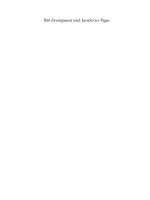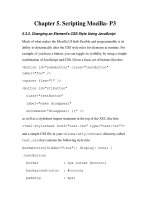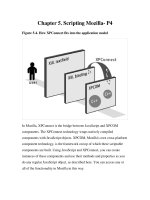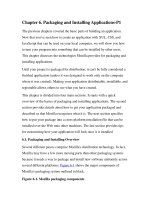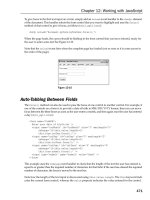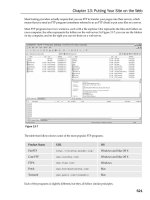Tài liệu Getting Help with Outlook docx
Bạn đang xem bản rút gọn của tài liệu. Xem và tải ngay bản đầy đủ của tài liệu tại đây (17.73 KB, 5 trang )
[ Team LiB ]
Getting Help with Outlook
With the 2003 edition, the Microsoft Office family provides more online help files and
fewer offline, or local, help files. This enables you to receive the most up-to-date
information, but requires an Internet connection to use. Although the default for
searching help is online, you can select offline from the search dialog or disable online
help using the Choose Online Content Setting link at the bottom of the Getting Started
task pane.
Press F1 for Help or enter keywords in the Type a Question for Help dialog on the Menu
bar. Help loads into the task pane and returns the results in a new window, which docks
on the right side of your screen (see Figure 1.10
).
Figure 1.10. Help uses the task pane for the table of contents, search results, and
Research windows. Selections load into a new window, which docks on the right
edge of the screen. Choose the Tile/Untile button to float or dock the results window.
Drag the task pane to float it or dock it on another edge.
Outlook's Help isn't always as helpful as it should be and you might need to look
elsewhere for advice and solutions. Choose from Slipstick (www.slipstick.com
)—the
premier site for anything related to Outlook—any Internet search engine, the Microsoft
Knowledge Base (support.microsoft.com
), or Internet newsgroups.
The Microsoft Knowledge Base is full of information and might have exactly what you
are looking for, but locating the information you need is like finding a needle in a
haystack (and deciphering what it tells you is often not an easy task either). You'll
generally get better results using an Internet search engine such as Google.
One of the best sources for assistance is the Microsoft newsgroup msnews.microsoft.com
.
Quite often, someone already asked the same question that you need an answer to. When
you know where to look, it's faster to find the question and replies than it is to post the
question. Even when you post your own questions, the replies to your question are often
lost in the hundreds of posts made each day.
Task: Find Answers to Your Questions at Google
The answers to many questions can be found in the msnews.microsoft.com
newsgroups,
but finding the posts can be difficult using traditional newsreaders and impossible using
the Communities interface. When you use Google to search newsgroups, you'll find the
answer in seconds.
1. Go to
.
2. Click the link for Advanced Groups Search.
3. Enter your search terms in the Find Messages field. You want to be as specific as
possible to narrow the results, but you must also ensure that you're using the same
terminology others use. If you receive an error message, enter some of the words
from the error message.
4. Enter Microsoft.public.outlook* in the Return Only Messages from the
Newsgroup field.
5. Limit the search to dates within the past year or so to reduce the number of results
returned.
6. Select the number of posts to display. If you have broadband, you'll probably want
to display more than 10 results at a time. Choose Sort by Date to see the most
recent posts first.
7. Click the Google Search button. In a few seconds, you'll have the results of your
search.
There are a couple of things you need to keep in mind when you use Google. First, it
takes about 12 hours for Google to archive the posts from the public newsgroups. If you
use Google to look for answers to your questions, wait at least 12 hours before searching
Google.
When you search for a problem and many of the results refer to older versions, don't
discount the answers as not applicable because the versions are different. When the
problem is the same as yours, the solution might work for you also.
When you can't find an answer to your problem, you can use Outlook Express or another
newsreader to post questions to msnews.microsoft.com
, a free service providing peer-to-
peer assistance for users of Microsoft products. Occasionally someone from Microsoft
will answer your questions, but most of the time the solutions come from people just like
you.
If you've never used newsgroups before, you can use the Communities interface at
communities.microsoft.com
to read and ask questions on the Microsoft newsgroups using
Internet Explorer. The Help task pane has a link to the Communities Web site.
The Communities interface has fewer features than a dedicated newsreader program and
answers to your posts are often difficult to find. But when you use a public computer or
your firewall blocks the NNTP port (the port which provides direct access to
newsgroups), you can use the Communities interface to post to the Microsoft
newsgroups. After posting a question, you can use Google to find replies.
Using the Research Pane
N
ew to Office 2003, Research displays in the task pane and provides you with dictionary,
thesaurus, encyclopedia, and translation services from the Outlook interface (see Figure
1.11).
Figure 1.11. The Translation Research pane is one of my favorites. Select the
languages you need to translate in the To and From fields, and then select the text in
a message. The translation window automatically updates with the translated text.
Select the Research options link at the bottom of the pane to change the sources used by
Research (see Figure 1.12
).
Figure 1.12. Use this dialog to add additional research services, update or remove
existing services, and control the services children can use. A Research SDK
(software development kit) is available for companies to create their own research
services.
[ Team LiB ]