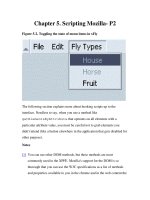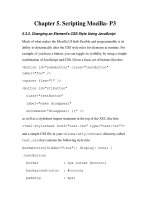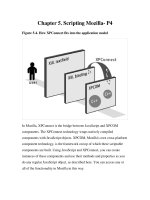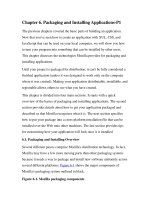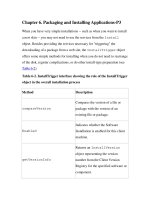Tài liệu Creating Applications with Mozilla-Chapter 2. Getting Started- P3 docx
Bạn đang xem bản rút gọn của tài liệu. Xem và tải ngay bản đầy đủ của tài liệu tại đây (68.26 KB, 24 trang )
Chapter 2. Getting Started- P3
2.5. Creating a Package
The previous two main sections introduced the concept of chrome and the
prospect of creating standalone application windows. The next step is to
make the example into an actual package -- a modularized collection of files
that can be installed in Mozilla as a new application.
In the earlier section Section 2.3, you added features and complexity to your
XUL file. In this section, you pull those features into separate files -- a CSS
file, JS file, and a DTD file -- register these files together, and make them
installable as a single package.
Only when you have packaged your work will your files have access to
Mozilla files, such as CSS and scripts, be accessible from the special
chrome:// type URLs, be able to accept new themes, and be able to get to
the XPCOM objects in which much of the application for Mozilla is defined.
Tools are available that help set up the files that form the basis of a new
package. Appendix B provides information about XULKit, which is a
collection of scripts that automates part of the package creation process. It is
recommended that you try to set up your own package by hand first to
understand how packages are put together before using the XULKit scripts.
2.5.1. Architecture of a Chrome Package
The architecture of the Mozilla XPFE is component- or layer-based. One of
the primary aims of the design was the separation of each different
component of an application, namely content, functionality, and layout. This
design results in greater modularization, making it easy to create and change
a UI -- to change skins for your application, for example, update the
language in which the user interface is presented, or bring in new script
elements.
When a package is modularized like it can be in Mozilla, design
determinations can be left to the designer, language in the user interface can
be left to writers, and the application framework itself can be handled by
software developers (though the programmer handles all of these in many
small- to medium-sized projects). The next several sections provide more
detail about each component and its content and file types. The way basic
packages fit components together can be the basis for your own application
development.
A package is a group of directories and related files that make up a Mozilla
application. A small, typical package may include a single XUL file, a script
file (currently JavaScript, with implementations for Perl, Python, Ruby, and
other languages being developed), and a CSS file. However, a single
package might include dozens of these files, and may also include XBL
files, Image File Types (PNG, JPG, GIF), DTD, HTML, and RDF files.
Each has an important role to play in the application.
2.5.2. Package Components
As you will discover, each component in a package is independent. It is
possible for your application to exist with just one or two of these
components. Yet they all tie together when necessary to create a full featured
application, and they are all at your disposal to take advantage of.
2.5.2.1. Chrome content
The content is the XUL and XBL data, contained in one or more files. This
content is pulled in at runtime from files, overlays, and bindings, for display
in the window system. The cross-platform implementation ensures
consistency in the native system, and fits into the "write once, run
anywhere" model. The XUL defines a single set of UI elements for all
platforms. The XUL parser is much less tolerant than many HTML parsers;
in fact, it's completely intolerant. However, it needs to be because every
element in XUL impacts others and affects the layout of the UI -- especially
in the context of the Box Model, which Chapter 3 describes in detail.
The widget set consists of simple widgets that display by drawing
themselves absolutely in their allotted space, and of more complex widgets
that act as containers, draw on top of others, or accept input. A <label>
widget is an example of the former, while <stack> is of the latter, more
complex group. If the parser does not find an element in the content files, it
fails to load and returns an error. Errors vary by type. An XML syntax error,
for example, displays in the window in place of the expected content. It
gives you the file the error originated in, along with the line number and
column number.
Built as a complementary description language to XUL, XBL allows you to
create your own widgets or add new behavior to existing XUL widgets. You
may attach scripting and create (anonymous) content in a single binding or
in many. With a little imagination, you can extend the content available to
you infinitely by adding your own styling and behavior with XBL.
2.5.2.2. Chrome appearance
Loading up a XUL file with no styles attached to the XUL elements will
render the UI as a plain, disproportioned group of widgets. While plain text
on a web page can be effective for simply relaying information, the situation
is not analogous in user interfaces.
Mozilla user interfaces without style are not very usable. Even to achieve the
traditional plain gray interface that so many applications use, you must use
CSS to style the Mozilla front end, and subtle effects, such as color grades or
3D button effects, often make even the most basic interface look and work
better.
Themes and the ability to customize the look of an application are becoming
more prominent. Mozilla developers realized this prominence during the
design phase of Mozilla, and it's reflected in the architecture: the appearance
of the interface is almost entirely separate from the structural representation
in the content.
2.5.2.3. Chrome behavior
Mozilla currently supports only JavaScript as the bridge between the UI and
the application code. JavaScript is the glue that binds the UI and the back
end functionality, which is almost entirely written in C++.
Much of the infrastructure is in place for the support of other programming
languages, however, and Python and Perl are currently being proposed as the
next languages to fit into the framework. Currently, you will see JavaScript
associated with XUL content via the following declaration:
src="xfly.js" />
type replaces the now deprecated language attribute and expects a
MIME type for its value. As Mozilla matures and support for other
languages arrives, this value may become interchangeable -- which fits in
with the philosophy, common in open source projects, of there being More
Than One Way To Do It. Note that the behavior component of a Mozilla
application usually sits in the content subdirectory of a package, as
described later in the section Section 2.5.3.
2.5.2.4. Chrome locale
Localization is the modification of software to meet the language of a
location and the adaptation of resources, such as user interface and
documentation, for that region. Widgets such as menu items, buttons,
window titlebars, and alert dialogs commonly need to be localized. Beyond
these widgets, there can be other localizable content in an application, from
HTML pages to install packages.
The formats used by Mozilla are:
•
DTD (.dtd) files, which contain entities that host the strings to be
included in your XUL content.
•
Property files (.properties), which contain string bundles that are
accessed by dynamic content in JavaScript and C++ files or,
theoretically, any language.
•
HTML files for certain pages installed with the application -- e.g.,
About Mozilla.
•
RDF files.
2.5.3. Directory Structure
Files can be organized in many different ways. If your application is small -say a single window with a simple structure that needs to be available only
in one language -- then having all your files in one directory may be easier.
As the size of an application goes over a certain threshold, however,
logically grouping your files into subdirectories is a good practice to make
the files more accessible.
Most applications use a directory structure that mirrors the package
component descriptions described earlier: XUL and JavaScript in a
content subdirectory, CSS and images in a skin subdirectory, and DTDs
and other resources for localizing the interface in a locale subdirectory.
Figure 2-4 shows this common grouping.
Figure 2-4. A sample package layout in the directory system
These three different directories usually contain the following type of files:
content
The content directory is the home for the XUL files that contain
the widgets to be drawn for you application. It is common practice to
also place files related to behavior, namely JavaScript files, in this
directory.
locale
This directory contains the files that contain localized strings for your
package. Most files are DTD files that contain the entities referenced
in XUL files. There is a subdirectory for each language, and the
naming convention is code-region, such as en-US.
skin
The term "skin" is an internal name for a theme. The skin directory
contains all CSS files and images that contribute to the appearance of
the windows. This is a good place to put the application images -- in
their own subdirectory.
2.5.3.1. The xFly application directory structure
The structure of the directories in which an application is defined (whether
those directories are in the filesystem or subdirectories in an archive such as
a JAR file) is an important part of that application's design and relationship
to Mozilla. Use the following steps to make your xFly package selfcontained, registerable, and adaptable.
•
On your computer, go to the directory where you have installed
Mozilla and create a new directory underneath the chrome directory
called "xfly."
All Mozilla applications live in the chrome directory.
•
Under that directory, create the three new directories, content,
locale, and skin, as shown in Figure 2-5. The locale directory
will have the default 'en-US' language pack structure.
Figure 2-5. xFly package directory structure
2.5.4. Package Manifests
Now that you have created the directories for your package, you must tell
Mozilla about them. All Mozilla packages must include manifests that
describe their contents and make it possible to register them with Mozilla. A
manifest is an RDF file (or series of RDF files) that sits within the package
and interacts with Mozilla's chrome directory. RDF files are XML files that
describe data in a machine-readable form.
Each xFly package subdirectory needs its own manifest file. Mozilla uses
these files (in each case, called contents.rdf) when registering the
application. These files are listed in Examples Example 2-5, Example 2-6,
and Example 2-7. Create these files in your xFly content, skin, and
locale subdirectories, respectively.
Example 2-5. chrome/xfly/content/contents.rdf file
<?xml version="1.0"?>
<RDF:RDF xmlns:RDF=" />
xmlns:chrome=" /><!-- list all the packages being supplied -->
<RDF:Seq about="urn:mozilla:package:root">
<RDF:li resource="urn:mozilla:package:xfly"/>
</RDF:Seq>
<!-- package information -->
chrome:author="xfly.mozdev.org"
chrome:name="xfly">
</RDF:Description>
</RDF:RDF>
In the content manifest in Example 2-5, note the chrome:name,
chrome:author, and the other metadata that the manifest provides to
Mozilla. This information can be used by others to identify what your
application is and who wrote it. For example, the name, author, and short
description information for each browser theme you have installed is
viewable by going to Preferences and selecting Appearance > Themes.
In Example 2-6, which describes the skin for xFly only, note that new skin
resources for the Classic theme are all that is supplied, as indicated in the
RDF:Seq, which lists only classic as affected by this new package.
Example 2-6. chrome/xfly/skin/contents.rdf file
<?xml version="1.0"?>
<RDF:RDF xmlns:RDF=" />
xmlns:chrome=" /><RDF:Seq about="urn:mozilla:skin:root">
</RDF:Seq>
<chrome:packages>
</RDF:Seq>
</chrome:packages>
</RDF:Description>
</RDF:RDF>
In Example 2-7, which shows the third kind of manifest, for new locale
information, the English language pack (en-US) is augmented with the
localizable resources in the xFly package named there. The RDF:Seq
structure in a manifest states, "to the package listed here (i.e., the en-US
language pack), add the following."
Example 2-7. chrome/xfly/locale/contents.rdf file
<?xml version="1.0"?>
<RDF:RDF xmlns:RDF=" />
xmlns:chrome=" /><RDF:Seq about="urn:mozilla:locale:root">
<RDF:li resource="urn:mozilla:locale:en-US"/>
</RDF:Seq>
<!-- locale information -->
chrome:author="xfly.mozdev.org"
chrome:name="en-US"
chrome:previewURL=" />n-US.gif">
<chrome:packages>
<RDF:Seq about="urn:mozilla:locale:enUS:packages">
<RDF:li resource="urn:mozilla:locale:enUS:xfly"/>
</RDF:Seq>
</chrome:packages>
</RDF:Description>
</RDF:RDF>
Manifests are detailed in Chapter 6. For now, it's enough to see that each
manifest describes the subdirectory in which it is located, and that the
contents of those subdirectories make up the package collectively.
The content describes the content of the xFly package, the XUL, and the
JavaScript. The skin describes the theme of xFly, or the CSS and images
used to lay out the XUL. The third part describes the locale, or the strings in
the UI that can be localized or adapted for various languages or locales.
2.5.5. Separating the Files
Once you have a subdirectory structure set up in accordance with the
package component structure of your application, you can pull the pieces of
your XUL file out into their own files and modularize your application.
These separate files -- the basic XUL file and separate CSS, JS, and DTD
files -- are registered as a single package and can then be launched as a
standalone application.
Though the files contain the information you've already seen in the "Hello
World" sample shown in Example 2-4, their interaction demonstrates how
packages can work together in Mozilla. Each step taken to separate the
different components requires editing the base XUL file.
2.5.5.1. The xFly CSS file
The inline style rule on the label widget can go almost unadulterated into a
separate text file called xfly.css. Save the code in Example 2-8 in the
chrome/xfly/skin/ directory.
Example 2-8. The contents of the xfly.css file
#xlabel { font-weight: bold; }
window
{ background-color: white; }
Using style rules from an external file is different because you have to
specify some way for the style rule to associate itself with the appropriate
tags in the XUL file. CSS provides a rich collection of selectors, which bind
style data to elements. In this case, where you have two separate elements
that need to pick up rules, the id attribute on the XUL element is used to
bind a unique element to an external style rule and the other style rule is
bound by referring to the XUL element directly. Example 2-8 includes the
selectors for the two elements, and Example 2-9 shows the updated XUL
that uses xfly.css.
Example 2-9. XUL using external style data
<?xml version="1.0"?>
type="text/css"?>
type="text/css"?>
<!DOCTYPE window>
xmlns:html=" />
xmlns=" />there.is.only.xul"
width="300"
height="215"
onload="centerWindowOnScreen( )">
src="chrome://global/content/dialogOverlay.js" />
<vbox align="left" id="vb">
value="Hello, Welcome to the xFly" />
<image src=" />
oncommand="alert('hello.');" />
</vbox>
</window>
Note the extra stylesheet import statement at the top and the use of the new
id attribute on the label. When you register the new files in your package
with Mozilla, the xfly directory in that stylesheet processing instruction
will point into your application directory structure (at the skin
subdirectory, and at a file named after the directory itself, xfly.css). The
label will pick up the style information in the file that was previously
defined directly in its style attribute.
2.5.5.2. The xFly script file
The next step is to take the scripting portion, as simple as it is, out of the
XUL file and put it into an external JavaScript file. Example 2-10 shows a
XUL file that gets a function for the button from an external script file, given
here as xfly.js.
Example 2-10. XUL using an external script
<?xml version="1.0"?>
type="text/css"?>
type="text/css"?>
<!DOCTYPE window>
xmlns=" />there.is.only.xul"
width="300"
height="215"
onload="centerWindowOnScreen( )">
src="chrome://global/content/dialogOverlay.js" />
src="chrome://xfly/content/xfly.js" />
<vbox align="left" id="vb">
value="Hello, Welcome to the xFly" />
<image src=" />
/>
</vbox>
</window>
Note that the function greet( ) is used to name the action that is
performed when the button is clicked. The greet( ) function is now
defined in the xfly.js file that the XUL file picks up with the script
import statement:
src="chrome://xfly/content/xfly.js" />
Example 2-11 contains all of the code needed for the xfly.js file.
Example 2-11. The contents of the xfly.js file
function greet( ) {
alert("Hello World");
}
Save xfly.js in the content subdirectory of the xFly application
(chrome/xfly/content/). The script import statement above uses the
chrome:// URL to locate scripts from directories that were registered
with Mozilla.
2.5.5.3. The xFly DTD
The final step in a basic application setup is to generalize parts of the
interface that are written in a particular language, such as English. When you
create a locale subdirectory for your package and place a DTD file that
contains the English strings in the user interface, you can refer to and load
that DTD just as you do with the CSS and script files.
For example, to localize the text of the label and button elements in the
"hello xFly" example, you can use a special syntax to tell Mozilla to use an
entity rather than a string. Because that entity is defined in xfly.dtd and
located in the locale subdirectory, it can easily be swapped for an entity from
a different language pack when the user switches languages in Mozilla.
Once again, the external file you create can be very simple. Example 2-12
contains the code needed for the xfly.dtd file, which you create and save
in the locale subdirectory.
Example 2-12. The contents of the xfly.dtd file
"Hello, Welcome to the
xFly " >
"hello xFly " >
The updated XUL file that uses this external DTD, then, appears in Example
2-13. Once you have made the final changes in the XUL to refer to the
external files you've created, save the code in Example 2-13 as xfly.xul
in the chrome/xfly/content/ directory.
Example 2-13. XUL using an external DTD file
<?xml version="1.0"?>
type="text/css"?>
type="text/css"?>
"chrome://xfly/locale/xfly.dtd" >
xmlns=" />there.is.only.xul"
width="300"
height="215"
onload="centerWindowOnScreen( )">
src="chrome://global/content/dialogOverlay.js" />
src="chrome://xfly/content/xfly.js" />
<vbox align="left" id="vb">
value="&label.val;" />
<image src=" />
/>
</vbox>
</window>
Like the CSS and script file imports, the updated DOCTYPE definition at the
top of the file tells Mozilla to load additional entities as part of the xFly
package. Those entities -- the English strings that display in the user
interface -- are defined so they can be localized or internationalized without
affecting the application's structure.
All three of these imports use the chrome:// URL to refer to resources
that are internal to the xFly package. These type of URLs can also refer to
resources elsewhere in Mozilla, such as image resources, strings that have
already been defined in entities, and functions from scripts such as
centerWindowOnScreen( ).
When you finish setting things up in the package directories, you should
have a structure that looks like the tree structure in Example 2-14.
Example 2-14. Tree structure of a completed sample xFly package
chrome/
xfly/
content/
xfly.xul
xfly.js
contents.rdf
locale/
en-US/
xfly.dtd
contents.rdf
skin/
xfly.css
contents.rdf
2.5.6. Registering a Package
Registering packages in Mozilla can be confusing at first, so don't worry
about understanding everything at this point. Later chapters provide more
detailed information about packaging and registration, and you can always
copy the examples given here to install your own application. In general, to
make your package registerable, create manifests that describe your package
in terms that Mozilla can understand.
Although it's customary to make registration a part of the installation process
by using the XPInstall API and installation scripts, you need a simple way to
register the xFly application so you can see your work and test it as it
develops. For this purpose, hacking the installed-chrome.txt file
living in Mozilla's chrome directory will do.
The installed-chrome.txt file is a list of packages and package
parts that Mozilla should find and register on start up. When you add entries
to this file, you point to your package and tell Mozilla to register that
package when it starts up.
Append the entries in Example 2-15 to the bottom of the installedchrome.txt file in the main chrome directory.
Example 2-15. Additions to the installed-chrome.txt file
content,install,url,resource:/chrome/xfly/content/
skin,install,url,resource:/chrome/xfly/skin/
locale,install,url,resource:/chrome/xfly/locale/enUS/
When Mozilla starts up, it looks for the package manifests, reads them, and
registers the xFly package.
When others install your application and use it on their machines (but do not
use the hack to installed-chrome.txt), you can provide them with a
JavaScript installation file that downloads and registers your package from a
web page. See Chapter 6 for more information about these installation files
and the XPInstall technology they are based upon.
2.6. Launching the Application
Once your package is registered, you can use these startup options to access
your package directly.
2.6.1. Windows launch
In the Mozilla install directory, launch xFly at the command prompt with:
mozilla -chrome chrome://xfly/content/
You can also launch xFly from a shortcut on your desktop by right-clicking
on the existing Mozilla icon and selecting Properties. In the Target area of
the Properties box, add the following text at the end of the line:
-chrome chrome://xfly/content/
Figure 2-6 shows what the new properties box should look like.
Figure 2-6. Modified shortcut properties
2.6.1.1. Unix launch
In the Mozilla install directory, launch xFly with:
./mozilla -chrome chrome://xfly/content/
2.6.1.2. Macintosh launch
Start xFly by creating a text file on your desktop with the following content:
-chrome chrome://xfly/content/
You can either drag this text file onto your Mozilla icon to launch the
application or set the text file's creator type to MOZZ. If you change the
creator type, you should be able to double-click on the text file to launch
Mozilla.
Once you register your application, you are free to continue developing it in
the various component subdirectories and relaunching it as it progresses.
You can add new XUL files in the content directory, for example, that are
invoked from buttons using window.openDialog( ) event handlers.
You can add new widgets to xfly.xul, add new styles to xfly.css that
apply to the XUL, add new functions to xfly.js, or use existing functions
in the Mozilla source code that you can find new ways to use in your own
application.
If you have trouble editing and relaunching the xFly application, there
are a couple of platform specific culprits to look into. On Windows, the
Quick Launch feature may prevent you from seeing changes to your
files. On Unix, file permission conflicts can also cause problems
viewing your files. Making sure that Quick Launch is disabled and
double checking file permissions may help get xFly working on your
system.
The steps described in this chapter -- creating a basic XUL file, adding
features, displaying that XUL file as a standalone window, organizing the
code into separate files and a package structure, and registering and
launching that package -- are the basic building blocks of all Mozilla
applications. When you get a feel for what's going on here, you'll be able to
quickly understand and use the topics described in the rest of the book.