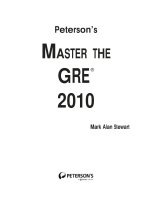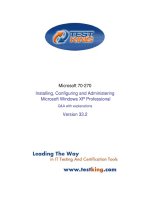Tài liệu Programming the Be Operating System-Chapter 1: BeOS Programming Overview ppt
Bạn đang xem bản rút gọn của tài liệu. Xem và tải ngay bản đầy đủ của tài liệu tại đây (475.88 KB, 30 trang )
1
Chapter 1
In this chapter:
• Features of the BeOS
• Structure of the BeOS
• Software Kits and
Their Classes
• BeOS Programming
Fundamentals
• BeOS Programming
Environment
1
1. BeOS Programming
Overview
A few years back, the Macintosh operating system was considered innovative and
fun. Now many view it as dated and badly in need of a rewrite rather than a sim-
ple upgrade. Windows 95 is the most popular operating system in the world—but
this operating system is in many ways a copy of the Mac OS, less the Mac’s charac-
ter. Many programmers and computer enthusiasts enjoy the command-line inter-
face power of Unix—but Unix isn’t nearly intuitive enough for the average end
user. What users really want is an operating system that has an easy-to-use graphi-
cal user interface, takes advantage of the power of today’s fast microprocessor
chips, and is unencumbered with the burdens of backward compatibility. Enter Be,
Inc., and the BeOS—the Be operating system.
In this introductory chapter, you’ll learn about the features of the BeOS from a
programmer’s perspective. In particular, you’ll read about the terminology relating
to the Be operating system. You’ll also get an overview of the layout of the appli-
cation programming interface, or API, that you’ll be using to aid you in piecing
together your programs. After the overview, you’ll look at some of the fundamen-
tals of writing applications for the BeOS. No attempt will be made to supply you
with a full understanding of the concepts, techniques, and tricks of programming
for this operating system—you’ve got the whole rest of the book for that! Instead,
in this chapter I’ll just give you a feel for what it’s like to write a program for the
BeOS. Finally, this chapter concludes with a first look at Metrowerks CodeWar-
rior—the integrated development environment you’ll be using to develop your
own applications that run on the BeOS.
Features of the BeOS
With any new technology comes a plethora of buzzwords. This marketing hype is
especially true in the computer industry—innovative software and hardware seem
2 Chapter 1: BeOS Programming Overview
to appear almost daily, and each company needs some way to ensure that the
public views their product as the best. Unsurprisingly, the BeOS is also accompa-
nied by a number of buzzwords—multithreaded, multiprocessor support, and
preemptive multitasking being a few. What may be surprising is that this nomen-
clature, when applied to BeOS, isn’t just hype—these phrases really do define this
exciting operating system!
Multithreaded
A thread is a path of execution—a part of a program that acts independently from
other parts of the program, yet is still capable of sharing data with the rest of pro-
gram. An OS that is multithreaded allows a single program to be divided into sev-
eral threads, with each thread carrying out its own task. The processor devotes a
small amount of time first to one thread and then to another, repeating this cycle
for as long as it takes to carry out whatever task each thread is to perform. This
parallel processing allows the end user to carry out one action while another is
taking place. Multithreading doesn’t come without a price—though fortunately in
the BeOS this price is a rather small one. A program that creates multiple threads
needs to be able to protect its data against simultaneous access from different
threads. The technique of locking information when it is being accessed is one
that is relatively easy to implement in BeOS programs.
The BeOS is a multithreaded operating system—and a very efficient one. While
programmers can explicitly create threads, much of the work of handling threads
is taken care of behind the scenes by the operating system itself. For instance,
when a window is created in a program, the BeOS creates and maintains a sepa-
rate thread for that one window.
Multiprocessor Support
An operating system that uses multithreading, designed so that threads can be sent
to different processors, is said to use symmetric multiprocessing, or SMP. On an
SMP system, unrelated threads can be sent to different processors. For instance, a
program could send a thread that is to carry out a complex calculation to one pro-
cessor and, at the same time, send a thread that is to be used to transfer a file over
a network to a second processor. Contrasting with symmetric multiprocessing
(SMP) is asymmetric multiprocessing, or AMP. A system that uses AMP sends a
thread to one processor (deemed the master processor) which in turn parcels out
subtasks to the other processor or processors (called the slave processor or pro-
cessors).
The BeOS can run on single-processor systems (such as single-processor Power
Macintosh computers), but it is designed to take full advantage of machines that
Features of the BeOS 3
have more than one processor—it uses symmetric multiprocessing. When a Be
program runs on a multiprocessor machine, the program can send threads to each
processor for true parallel processing. Best of all, the programmer doesn’t need to
be concerned about how to evenly divide the work load. The Be operating sys-
tem is responsible for distributing tasks among whatever number of processors are
on the host machine—whether that be one, two, four, or more CPUs.
The capability to run different threads on different processors, coupled with the
system’s ability to assign threads to processors based on the current load on each
processor, makes for a system with very high performance.
Preemptive Multitasking
An operating system that utilizes multitasking is one that allows more than one
program to run simultaneously. If that operating system has cooperative multitask-
ing, it’s up to each running program to yield control of system resources to allow
the other running applications to perform their chores. In other words, programs
must cooperate. In a cooperative multitasking environment, programs can be
written such that they don’t cooperate graciously—or even such that they don’t
cooperate at all. A better method of implementing multitasking is for an operating
system to employ preemptive multitasking. In a preemptive multitasking environ-
ment the operating system can, and does, preempt currently running applications.
With preemptive multitasking, the burden of passing control from one program to
another falls on the operating system rather than on running applications. The
advantage is that no one program can grab and retain control of system resources.
If you haven’t already guessed, the BeOS has preemptive multitasking. The BeOS
microkernel (a low-level task manager discussed later in this chapter) is responsi-
ble for scheduling tasks according to priority levels. All tasks are allowed use of a
processor for only a very short time—three-thousandths of a second. If a program
doesn’t completely execute a task in one such time-slice, it will pick up where it
left off the next time it regains use of a processor.
Protected Memory
When a program launches, the operating system reserves an area of RAM and
loads a copy of that program’s code into this memory. This area of memory is then
devoted to this application—and to this application only. While a program run-
ning under any operating system doesn’t intentionally write to memory locations
reserved for use by other applications, it can inadvertently happen (typically when
the offending program encounters a bug in its code). When a program writes out-
side of its own address space, it may result in incorrect results or an aborted pro-
gram. Worse still, it could result in the entire system crashing.
4 Chapter 1: BeOS Programming Overview
An operating system with protected memory gives each running program its own
memory space that can’t be accessed by other programs. The advantage to mem-
ory protection should be obvious: while a bug in a program may crash that pro-
gram, the entire system won’t freeze and a reboot won’t be necessary. The BeOS
has protected memory. Should a program attempt to access memory outside its
own well-defined area, the BeOS will terminate the rogue program while leaving
any other running applications unaffected. To the delight of users, their machines
running BeOS rarely crash.
Virtual Memory
To accommodate the simultaneous running of several applications, some operat-
ing systems use a memory scheme called virtual memory. Virtual memory is
memory other than RAM that is devoted to holding application code and data.
Typically, a system reserves hard drive space and uses that area as virtual mem-
ory. As a program executes, the processor shuffles application code and data
between RAM and virtual memory. In effect, the storage space on the storage
device is used as an extension of RAM.
The BeOS uses virtual memory to provide each executing application with the
required memory. For any running application, the system first uses RAM to han-
dle the program’s needs. If there is a shortage of available physical memory, the
system then resorts to hard drive space as needed.
Less Hindered by Backward Compatibility
When a company such as Apple or Microsoft sets about to upgrade its operating
system, it must take into account the millions of users that have a large invest-
ment in software designed to run on the existing version of its operating system.
So no matter how radical the changes and improvements are to a new version of
an operating system, the new OS typically accommodates these users by supply-
ing backward compatibility.
Backward compatibility—the ability to run older applications as well as programs
written specifically for the new version of the OS—helps keep the installed base of
users happy. But backward compatibility has a downside: it keeps an upgrade to
an operating system from reaching its true potential. In order to keep programs
that were written for old technologies running, the new OS cannot include some
new technologies that would “break” these existing applications. As a new operat-
ing system, the BeOS had no old applications to consider. It was designed to take
full advantage of today’s fast hardware and to incorporate all the available mod-
ern programming techniques. As subsequent releases of the BeOS are made avail-
able, backward compatibility does become an issue. But it will be quite a while
Structure of the BeOS 5
before original applications need major overhauling (as is the case for, say, a Mac-
intosh application written for an early version of the Mac OS).
Structure of the BeOS
Be applications run on hardware driven by either Intel or PowerPC microproces-
sors (check the BeOS Support Guides page at />for links to lists of exactly which Intel and PowerPC machines are currently sup-
ported). Between the hardware and applications lies the BeOS software. As shown
in Figure 1-1, the operating system software consists of three layers: a microkernel
layer that communicates with the computer’s hardware, a server layer consisting of
a number of servers that each handle the low-level work of common tasks (such
as printing), and a software kit layer that holds several software kits—shared
libraries (known as dynamically linked libraries, or DLLs, to some programmers)
that act as a programmer’s interface to the servers and microkernel.
Microkernel
The bottom layer consists of the microkernel. The microkernel works directly with
the hardware of the host machine, as well as with device drivers. The code that
makes up the microkernel handles low-level tasks critical to the control of the
computer. For instance, the microkernel manages access to memory. The kernel
also provides the building blocks that other programs use: thread scheduling, the
file system tools, and memory-locking primitives.
Servers
Above the microkernel lies the server layer. This layer is composed of a number of
servers—processes that run in the background and carry out tasks for applications
that are currently executing. For example, the purpose of the Input Server is
Figure 1-1. The layers of the BeOS reside between applications and hardware
Application
Software Kits
Server
Microkernel
Hardware
6 Chapter 1: BeOS Programming Overview
to handle access to all the various keyboards, mice, joysticks, and other input
devices that may be connected to a machine running the BeOS. Another server
is the Application Server, a very important server that handles the display of
graphics and application communication. As a programmer you won’t work
directly with servers; instead, you’ll rely on software kits to access the power of
the server software.
Kits
Above the server layer is the software kit layer. A kit consists of a number of
object-oriented classes that a programmer makes use of when writing a BeOS pro-
gram. Collectively the classes in the software kits comprise the BeOS API. You
know that the abbreviation API stands for application programming interface. But
what does the application interface to? Other software. For Be applications, the
kits are the interface to the various servers. For instance, the Application Kit holds
several classes used by programmers in your position who are trying to create
tools for users. The programmer writes code that invokes methods that are a part
of the classes of the Application Kit, and the Application Kit then communicates
with the Application Server to perform the specified task. A couple of the other
servers you’ll encounter in your Be programming endeavors are the Print Server
and the Media Server.
Some kits don’t rely on servers to carry out microkernel-related operations—the
chores they take care of may be simple and straightforward enough that they don’t
need their own server software. Instead, these kits directly invoke microkernel
code. As you can see in Figure 1-1, an application relies directly on the software
kits and indirectly on the servers and microkernel.
As you become more proficient at BeOS programming, you’ll also become more
intimate with the classes that comprise the various software kits. Now that you
know this, you’ll realize that it is no accident that the majority of this book is
devoted to understanding the purpose of, and working with, the various BeOS
kits.
This book is tutorial in nature. Its purpose is to get you acquainted
with the process of developing applications that run on the BeOS
and to provide an overview of the BeOS API. Its purpose isn’t to
document the dozens of classes and hundreds of member functions
that make up the BeOS API. After—or while—reading this book, you
may want such a reference. If you do, consider the books Be Devel-
oper’s Guide and Be Advanced Topics, also by O’Reilly & Associates.
Software Kits and Their Classes 7
Software Kits and Their Classes
The application programming interface of the BeOS is object-oriented—the code
that makes up the software kits is written in C++. If you have experience program-
ming in C++ on any platform, you’re already at the midpoint in your journey to
becoming adept at BeOS programming. Now you just need to become proficient
in the layout and use of the classes that make up the software kits.
Software Kit Overview
The BeOS consists of about a dozen software kits—the number is growing as the
BeOS is enhanced. Don’t panic, though—you won’t be responsible for knowing
about all the classes in all of the kits. Very simple applications require only the
classes from a very few of the kits. For instance, an application that simply dis-
plays a window that holds text uses the Application Kit and the Interface Kit. A
more complex application requires more classes from more kits. Presentation soft-
ware that stores sound and video data in files, for example, might require the use
of classes from the Storage Kit, the Media Kit, and the Network Kit—as well as
classes from the two previously mentioned kits. While it’s unlikely that you’ll ever
write a program that uses all of the BeOS kits, it’s a good idea to at least have an
idea of the purpose of each.
The kits of the BeOS are subject to change. As the BeOS matures,
new functionality will be added. This functionality will be supported
by new classes in existing kits and, perhaps, entirely new software
kits.
Application Kit
The Application Kit is a small but vitally important kit. Because every applica-
tion is based on a class derived from the BApplication class that is defined
in this kit, every application uses the Application Kit.
The Application Kit defines a messaging system (described later in this chap-
ter) that makes applications aware of events (such as a click of a mouse but-
ton by the user). This kit also give applications the power to communicate
with one another.
Interface Kit
The Interface Kit is by far the largest of the software kits. The classes of this
kit exist to supply applications with a graphical user interface that fully sup-
ports user interaction. The definition of windows and the elements that are
contained in windows (such as scrollbars, buttons, lists, and text) are handled
8 Chapter 1: BeOS Programming Overview
by classes in this kit. Any program that opens at least one window uses the
Interface Kit.
Storage Kit
The Storage Kit holds the classes that store and update data on disks. Pro-
grams that work with files will work with the Storage Kit.
Support Kit
As its name suggests, the contents of the Support Kit support the other kits.
Here you’ll find the definitions of datatypes, constants, and a few classes.
Because the Support Kit defines many of the basic elements of the BeOS (such
as the Boolean constants true and false), all applications use this kit.
Media Kit
The Media Kit is responsible for the handling of real-time data. In particular,
this kit defines classes that are used to process audio and video data.
Midi Kit
The Midi Kit is used for applications that process MIDI (Musical Instrument
Digital Interface) data.
Kernel Kit
The Kernel Kit is used by applications that require low-level access to the
BeOS microkernel. This kit defines classes that allow programmers to explic-
itly create and maintain threads.
Device Kit
The Device Kit provides interfaces to hardware connectors (such as the serial
port), and is necessary only for programmers who are developing drivers.
Network Kit
The Network Kit exists to provide TCP/IP services to applications.
OpenGL Kit
The OpenGL Kit provides classes that allow programmers to add 3D capabili-
ties to their programs. The classes aid in the creation and manipulation of
three-dimensional objects.
Translation Kit
The Translation Kit is useful when a program needs to convert data from one
media format to another. For instance, a program that can import an image of
one format (such as a JPEG image) but needs to convert that image to another
format might make use of this kit.
Mail Kit
The Mail Kit assists in adding Internet email services (such as sending mes-
sages using Simple Mail Transfer Protocol (SMTP) to an application).
Software Kits and Their Classes 9
Game Kit
The Game Kit—which is under development as of this writing—consists of
two major classes that support game developers.
BeOS Naming Conventions
Some of the many classes that make up the BeOS are discussed a little later. As
they’re introduced, you’ll notice that each starts with an uppercase letter “B,” as in
BMessage, BApplication, and BControl. This is no accident, of course—the
software of the kits follows a naming convention.
The BeOS software kits consist of classes (which contain member functions and
data members), constants, and global variables. The BeOS imposes a naming con-
vention on each of these types of elements so that anyone reading your code can
readily distinguish between code that is defined by the BeOS and code that is
defined by your own program. Table 1-1 lists these conventions.
Classes of the BeOS always begin with an uppercase “B” (short for “BeOS”, of
course). Following the “B” prefix, the first letter of each word in the class name
appears in uppercase, while the remainder of the class name appears in
lowercase. Examples of class names are BButton, BTextView, BList, and
BScrollBar.
Member functions that are defined by BeOS classes have the first letter of each
word in uppercase and the remainder of the function name in lowercase. Exam-
ples of BeOS class member function names are GetFontInfo(), KeyDown(),
Frame(), and Highlight().
Data members that are defined by BeOS classes have the first letter of each word
in uppercase and the remainder of the data member name in lowercase, with the
exception of the first word—it always begins in lowercase. Examples of BeOS
class data member names are rotation and what.
Table 1-1. BeOS Naming Conventions
Category Prefix Spelling Example
Class name B Begin words with uppercase letter BRect
Member function none Begin words with uppercase letter OffsetBy()
Data member none Begin words (excepting the first) with
uppercase letter
bottom
Constant B_ All uppercase B_LONG_TYPE
Global variable be_ All lowercase be_clipboard
10 Chapter 1: BeOS Programming Overview
I’ve included only a couple of examples of data member names
because I had a hard time finding any! Be engineers went to great
lengths to hide data members. If you peruse the Be header files
you’ll find a number of data members—but most are declared pri-
vate and are used by the classes themselves rather than by you, the
programmer. You’ll typically make things happen in your code by
invoking member functions (which themselves may access or alter
private data members) rather than by working directly with any data
members.
Constants defined by BeOS always begin with an uppercase “B” followed by an
underscore. The remainder of the constant’s name is in uppercase, with an under-
score between words. Examples include: B_WIDTH_FROM_LABEL, B_WARNING_
ALERT, B_CONTROL_ON, and B_BORDER_FRAME.
The BeOS software includes some global variables. Such a variable begins with the
prefix “be_” and is followed by a lowercase name, as in: be_app, be_roster, and
be_clipboard.
Software Kit Inheritance Hierarchies
The relationships between classes of a software kit can be shown in the inherit-
ance hierarchy for that kit. Figure 1-2 shows such an inheritance hierarchy for the
largest kit, the Interface Kit.
The kits that make up the BeOS don’t exist in isolation from one
another. A class from one kit may be derived from a class defined in
a different kit. The BWindow class is one such example. Kits serve as
logical groupings of BeOS classes—they make it easier to categorize
classes and conceptualize class relationships.
Figure 1-2 shows that the object-oriented concept of inheritance—the ability of
one class to inherit the functionality of another class or classes—plays a very large
role in the BeOS. So too does multiple inheritance—the ability of a class to inherit
from multiple classes. In the figure, you see that almost all of the Interface Kit
classes are derived from other classes, and that many of the classes inherit the con-
tents of several classes. As one example, consider the six control classes pictured
together in a column at the far right of Figure 1-2. An object of any of these classes
(such as a BButton object) consists of the member functions defined in that class
as well as the member functions defined by all of the classes from which it is
directly and indirectly derived: the BControl, BInvoker, BView, BHandler, and
Software Kits and Their Classes 11
BArchivable classes. Figure 1-3 isolates the discussed classes for emphasis of this
point. This figure shows that in inheritance hierarchy figures in this book, a class
pictured to the left of another class is higher up in the hierarchy. In Figure 1-3,
BView is derived from BHandler, BControl is derived from BView, and so forth.
Figure 1-2. The inheritance hierarchy for the Interface Kit
Application Kit
Other Be Kit
BRoster
BRoster
BObjects
Support Kit
BRegion
BPolygon
Application Kit Application Kit
BHandler BLooper BWindow BAlert
BView BTextView
BStringView
BBox
BControl BTextControl
BColorControl
BCheckBox
BRadioButton
BPictureButton
BButton
BPopUpMenu
BMenuBar
BScrollBar
BScrollView
BListView
BMenu
BMenu
BPrintJob
BPicture
BBitmap
BMenuItem BSeparationItem
12 Chapter 1: BeOS Programming Overview
Understanding the class hierarchies of the BeOS enables you to
quickly determine which class or classes (and thus which member
functions) you will need to use to implement whatever behavior
you’re adding to your program. Obviously, knowledge of the class
hierarchies is important. Don’t be discouraged, though, if the hierar-
chies shown in Figures 1-2 and 1-3 don’t make complete sense to
you. This chapter only provides an overview of the object-oriented
nature of the BeOS. The remainder of the book fills in the details of
the names, purposes, and uses of the important and commonly used
classes.
The BControl class defines member functions that handle the needs common to
any type of control. For instance, a control should be able to have two states:
enabled or disabled. An enabled control is active, or usable by the user. A dis-
abled control is inactive—and has a greyed-out look to let the user know it is
unusable. To give controls the ability to implement this behavior, the BControl
class includes the SetEnabled() member function. This routine is used to enable
or disable a control—any kind of control. Individual types of controls will have
some needs that aren’t common to all other types of controls and thus can’t be
Figure 1-3. The Interface Kit classes that contribute to the various control classes
Application Kit
Other Be Kit
BObjects
Support Kit
Application Kit
BHandler
BView
BTextControl
BColorControl
BCheckBox
BRadioButton
BPictureButton
BButton
BControl
BeOS Programming Fundamentals 13
implemented by the BControl class. For example, different controls (such as but-
tons and checkboxes) have different looks. To make it possible for each control
type to be able to draw itself, each control class defines its own constructor to ini-
tialize the control and a Draw() member function to handle the drawing of the
control.
Not all BeOS classes are derived from other classes—there are a few
classes that don’t rely on inheritance. Two examples, both of which
happen to be in the Interface Kit, are the BRect and BPoint classes.
The BRect class is used to create objects representing rectangles. A
rectangle is an easily defined, two-dimensional shape that’s consid-
ered a basic datatype. As such, it doesn’t need to inherit the func-
tionality of other classes. The BPoint class is not a derived class for
the same reason.
BeOS Programming Fundamentals
In the previous section, you gained an understanding of how the BeOS is com-
posed of numerous interrelated classes that are defined in software kits. Together
these classes form an application framework from which you build your Be appli-
cations. Your program will create objects that are based on some of the BeOS
classes. These objects will then communicate with one another and with the oper-
ating system itself through the use of messages. In this section, you’ll look at a few
of the most important of these classes, and you’ll see how they’re used. You’ll also
see how messages play a role in a BeOS program. To make the transition from the
theoretical to the practical, I’ll supply you with a few C++ snippets—as well as the
code for a complete Be application. In keeping with the introductory nature of this
chapter, I’ll make this first application a trivial one.
Messages, Threads, and Application Communication
Earlier in this chapter, you read that the BeOS is a multithreaded operating sys-
tem. You also read that the term multithreaded isn’t just bandied about by BeOS
advocates for no good reason—it does in fact play a key role in why the BeOS is a
powerful operating system. Here, you’ll get an introduction as to why that’s true.
In Chapter 4, Windows, Views, and Messages, I’ll have a lot more to say about
multithreading.
Applications and messages
A Be application begins with the creation of an object of a class type derived from
the BApplication class—a class defined in the Application Kit. Figure 1-4 shows
14 Chapter 1: BeOS Programming Overview
how the BApplication class fits into the inheritance hierarchy of the Application
Kit. Creating an application object establishes the application’s main thread, which
serves as a connection between the application and the Application Server. Earlier
in this chapter, you read that a BeOS server is software that provides services to an
application via a software kit. The Application Server takes care of many of the
tasks basic to any application. One such task is reporting user actions to applica-
tions. For instance, if the user clicks the mouse button or presses a key on the
keyboard, the Application Server reports this information to executing applica-
tions. This information is passed in the form of a message, and is received by an
application in its main thread. A message is itself an object—a parcel of data that
holds details about the action being reported. The ability of the operating system
to determine the user’s actions and then use a separate thread to pass detailed
information about that action to a program makes your programming job easier.
An application’s code can explicitly define BMessage objects and use them to pass
information. What I’ve discussed above, however, are system messages that origi-
nate from within the BeOS itself. The movement of the mouse, the pressing of a
keyboard key, a mouse button click in a window’s close button, and a mouse but-
ton click and drag in a window’s resize knob are all examples of system mes-
sages. Each type of system message has a command constant associated with it.
This constant names the type of event the message represents. Examples of com-
mand constants are B_KEY_DOWN, B_MOUSE_DOWN, and B_WINDOW_RESIZED.
Figure 1-4. The inheritance hierarchy for the Application Kit
Application Kit
Other Be Kit
BRoster
BClipboard
BObject
Support Kit
BHandler
BMessage
BMessenger
BMessageFiller
BMessageQueue
BWindow
Interface Kit
BLooper BApplication
BeOS Programming Fundamentals 15
Message loops and message handling
The BeOS defines classes that allow the creation of objects that can work with
messages. The Application Kit defines two such classes: the BLooper class and the
BHandler class. The BLooper class is used to create an object that exists in its
own thread. The purpose of this thread is to run a message loop. As messages
reach a message loop thread, they are placed in a queue. From this queue the
thread extracts and dispatches messages one after another.
A message is always dispatched to an object of the BHandler class. The job of the
BHandler object is to handle the message it receives. How it handles a message is
dependent on the type of message it receives.
As shown back in Figure 1-4, the BLooper class is derived from the BHandler
class. This means that an object of the BLooper class (or of a class derived from
BLooper) can have both a message loop that dispatches messages and can receive
these messages itself for handling. Because the BApplication class and the
BWindow class are derived from the BLooper class, such is the case for the appli-
cation itself and any of its windows. Just ahead you’ll read a little more on how an
application and windows can in fact watch for and respond to messages.
To summarize, a BLooper object has a thread that runs a message loop that dis-
patches messages, and a BHandler object receives and handles these dispatched
messages. Because the BLooper class is derived from the BHandler class, a
BLooper object can dispatch and receive and handle messages. A BHandler
object can only receive and handle messages. From that description it might seem
that all objects that deal with messages might as well be BLooper objects. After all,
the BLooper class provides more functionality. As you read more about messag-
ing, you’ll see why that path isn’t the one to take. Each BLooper object creates a
new thread and dominates it with a message loop—the thread shouldn’t be used
for any other purpose. A BHandler object, on the other hand, doesn’t create a
thread. While having multiple threads in a program can be advantageous, there’s
no benefit to creating threads that go unused.
Defining and Creating Windows
At the heart of the graphical user interface of the Be operating system is the win-
dow. Be applications are window-based—windows are used to accept input from
the user by way of menus and controls such as buttons, and to display output to
the user in the form of graphics and text. The Interface Kit—the largest of the
kits—exists to enable programmers to provide their Be applications with a graphi-
cal user interface that includes windows. It is classes of the Interface Kit that you’ll
be using when you write a program that displays and works with windows.
16 Chapter 1: BeOS Programming Overview
The BWindow class
Almost all Be applications display at least one window and therefore use the
BWindow class—one of the dozens of classes in the Interface Kit. If you look in the
Window.h header file that is a part of the set of header files used in the compila-
tion of a Be program, you’ll find the declaration of the BWindow class. I’ve
included a partial listing (note the ellipses) of this class below. Here you can see
the names of a dozen of the roughly one hundred member functions of that class.
Looking at the names of some of the member functions of the BWindow class gives
you a good indication of the functionality the class supplies to BWindow objects.
class BWindow : public BLooper {
public:
BWindow(BRect frame,
const char *title,
window_type type,
uint32 flags,
uint32 workspace = B_CURRENT_WORKSPACE);
virtual ~BWindow();
virtual void Quit();
void Close();
virtual void DispatchMessage(BMessage *message, BHandler *handler);
virtual void MessageReceived(BMessage *message);
virtual void FrameMoved(BPoint new_position);
virtual void Minimize(bool minimize);
virtual void Zoom(BPoint rec_position, float rec_width, float rec_
height);
void MoveBy(float dx, float dy);
void MoveTo(BPoint);
void MoveTo(float x, float y);
void ResizeBy(float dx, float dy);
void ResizeTo(float width, float height);
virtual void Show();
virtual void Hide();
bool IsHidden() const;
const char *Title() const;
void SetTitle(const char *title);
bool IsFront() const;
bool IsActive() const;
}
BeOS Programming Fundamentals 17
If you’re interested in viewing the entire BWindow class declaration,
you can open the Window.h header file. The path that leads to the
Window.h file will most likely be develop/headers/be/interface.
There’s a good chance that your development environment resides
in your root directory, so look for the develop folder there. You can
open any header file from the Edit text editor application or from the
BeIDE. The Metrowerks CodeWarrior BeIDE programming environ-
ment is introduced later in this chapter and discussed in more detail
in Chapter 2, BeIDE Projects.
Deriving a class from BWindow
A Be program that uses windows could simply create window objects using the
BWindow class. Resulting windows would then have the impressive functionality
provided by the many BWindow member functions, but they would be very
generic. That is, while they could be moved, resized, and closed (BWindow mem-
ber functions take care of such tasks), they would have no properties that made
them unique from the windows in any other application. Instead of simply creat-
ing a BWindow object, programs define a class derived from the BWindow class.
This derived class, of course, inherits the member functions of the BWindow class.
Additionally, the derived class defines new member functions and possibly over-
rides some inherited member functions to give the class the properties that win-
dows of the application will need. The following snippet provides an example:
class SimpleWindow : public BWindow {
public:
SimpleWindow(BRect frame);
virtual bool QuitRequested();
};
From the BeOS naming conventions section of this chapter, you
know that the name of a class that is a part of the BeOS API (such as
BWindow) always starts with an uppercase “B.” As long as my own
classes (such as SimpleWindow) don’t start with an uppercase “B,”
anyone reading my code will be able to quickly spot classes that are
of my own creation.
The SimpleWindow constructor
The SimpleWindow class declares a constructor and one member function. The
definition of the constructor follows.
18 Chapter 1: BeOS Programming Overview
SimpleWindow::SimpleWindow(BRect frame)
: BWindow(frame, "A Simple Window", B_TITLED_WINDOW, B_NOT_RESIZABLE)
{
}
This constructor makes use of a technique common in Be applications: the con-
structor for the class derived from the BWindow class invokes the BWindow class
constructor. Calling the BWindow class constructor is important because the
BWindow constructor arguments provide important information to the window
object that is to be created. In Chapter 5, Drawing, I discuss the four BWindow
constructor parameters in detail. In this introduction, it will suffice for me to say
that the four parameters specify the following for a newly created window object:
• The frame, or content area of the window (the size and screen placement of
the window)
• The name of the window (as it will appear in the window’s tab)
• The type of the window (the look and feel of the window)
• The behavior of the window (whether it has a resize knob, and so forth)
Recall from your C++ background that when the definition of a con-
structor is followed by a single colon and the base class constructor,
the effect is that the base class constructor gets invoked just before
the body of the derived class constructor executes.
In this example, the BWindow constructor’s first argument comes from the sole
argument passed to the SimpleWindow constructor. A hardcoded string serves as
the second argument to the BWindow constructor. The third and fourth arguments
are constants defined in the Window.h header file.
Notice that the body of the SimpleWindow constructor is empty. This tells you that
the only chore of the SimpleWindow constructor is to invoke the BWindow con-
structor. You have to call the BWindow constructor; this function creates a new
window and spawns a new thread of execution in which the window runs, and
starts up a message loop in that same thread. In a Be program, each window
exists in its own thread and each window is notified of system messages that
involve the window. You’ll be pleased to find that the work of maintaining a win-
dow’s thread and of keeping a window informed of system messages (such as a
mouse button click in the window) is taken care of by the operating system. You’ll
be even more pleased to find that for some system messages, even the window’s
response to the message is handled by the BeOS. For instance, you needn’t write
any code that watches for or handles the resizing of a window.
BeOS Programming Fundamentals 19
A window can watch for and respond to messages because the BWindow class
inherits from both the BLooper and BHandler classes (see Figure 1-4). A window
is thus a window (from BWindow), an object that includes a message loop (from
BLooper), and an object that responds to messages (from BHandler). This per-
tains to BWindow objects and, of course, objects created from classes derived from
the BWindow class—such as objects of my SimpleWindow class type.
The SimpleWindow QuitRequested() member function
The SimpleWindow class declares one member function. Here’s the definition of
QuitRequested():
bool SimpleWindow::QuitRequested()
{
be_app->PostMessage(B_QUIT_REQUESTED);
return(true);
}
QuitRequested() is actually a member function of the BLooper class. Because
my SimpleWindow class is derived from the BWindow class, which in turn is
derived from the BLooper class, this member function is inherited by the
SimpleWindow class. By redeclaring QuitRequested(), SimpleWindow is over-
riding this function.
If I had opted not to override the QuitRequested() member function in the
SimpleWindow class, it would be the BLooper version of this function that would
execute upon a user mouse button click in a window’s close button. Like my
SimpleWindow version of QuitRequested(), the version of QuitRequested()
defined by the BLooper class returns a value of true. The effect is for an object
of BLooper type to kill the thread it is running in and delete itself. That sounds
much like what I’d like to do in response to the user’s attempt to close a win-
dow—kill the thread in which the window is running. And it is. But in my trivial
example program, I’ll only be allowing a single window to appear on the screen.
When the user closes that window, I’ll want to terminate the application, not just
the window. That’s the action I’ve added to the QuitRequested() function with
this line of code:
be_app->PostMessage(B_QUIT_REQUESTED);
A mouse button click in a window’s close button generates a system message that
gets passed to the window. The window is a type of BLooper, so it captures mes-
sages in its message loop. A window is also a type of BHandler, so it can handle
this message (as opposed to having to pass it to some other type of object for han-
dling). It handles the message by invoking QuitRequested().Ifmy
SimpleWindow class didn’t override the BLooper version of this function, the
BLooper version would be executed and the window would close—but the
20 Chapter 1: BeOS Programming Overview
application wouldn’t quit. That’s because the BLooper version only kills its own
thread in order to delete itself. Because SimpleWindow does override
QuitRequested(),itistheSimpleWindow version of this function that instead
gets invoked. The SimpleWindow version posts a B_QUIT_REQUESTED message to
the application to tell the application to also quit. The notation used in the above
line (be_app->PostMessage()) is new to you, so it’s worthy of examination.
You already know that a window is a type of BLooper, but there is another very
important type of BLooper: the application itself. An application is always repre-
sented by an application object—an object of the BApplication class that is
defined in the Application Kit (refer back to Figure 1-4 if you need to verify the
relationship between the BLooper class and the BWindow and BApplication
classes). The PostMessage() routine is a member function of the BLooper class.
A BLooper object can invoke this function to place a message in the queue of its
own message loop.
As you’ll see ahead, be_app is a global variable that represents the application
object. This variable is always available for use by your code. The above line of
code invokes the application object’s version of the PostMessage() function. The
message the application object places in its message loop is one that tells itself to
quit.
The variable be_app is a pointer to an object—the use of the mem-
bership access operator (->) to invoke PostMessage() tells you
that. As is often the case in object-oriented programming, a pointer
to an object is simply referred to as the object itself. So in this book,
as well as in other Be documentation, you’ll read about the “applica-
tion object” in discussions that include mention of be_app.
After the call to PostMessage() places a request to kill the application thread in
the application object’s message queue, the SimpleWindow version of
QuitRequested() returns a value of true. Remember, QuitRequested() won’t
be called by my own code—it will be invoked by the system in response to the
mouse button click in a window’s close button. By returning a value of true,
QuitRequested() is telling the system that the requested service should be car-
ried out. The system will then kill the window thread to dispose of the window.
Previously I mentioned that the BeOS took care of system messages involving a
window. I gave the example of window resizing being handled by the operating
system. Yet here I’m discussing how my own code is being used to handle the
system message that gets generated by a click in a window’s close button. It’s
important to restate what I just discussed. It wouldn’t be necessary to include any
BeOS Programming Fundamentals 21
window-closing code in my SimpleWindow class if my goal was only to have a
mouse button click in the close button result in the closing of the window. The
QuitRequested() function defined in BLooper would take care of that by kill-
ing the window’s thread. I, however, also want the program to terminate when a
window’s close button is clicked. To get that extra action, I need to override
QuitRequested().
In summary, a mouse button click in a window’s close box automatically causes
QuitRequested() to execute. If a window class doesn’t override this function,
the window closes but the application continues to run. If the window class does
override this function, what happens is determined by the code in this new ver-
sion of the function. In my SimpleWindow class example, I choose to have this
function tell the application to quit and tell the window to close.
Creating a window object
Declaring a class and defining its constructor and member functions only serves to
specify how objects of this class type will look and behave—it doesn’t actually cre-
ate any such objects. To create and display a window object you’ll first declare a
variable that will be used to point to the object:
SimpleWindow *aWindow;
Before going ahead and allocating the memory for a new window object, your
code should declare and set up a rectangle object that will serve to establish the
size and screen placement of the new window:
BRect aRect;
aRect.Set(20, 20, 200, 60);
The above snippet first declares and creates a rectangle object. The BRect class
was briefly mentioned earlier in this chapter—it is discussed at length in
Chapter 6, Controls and Messages. Next, the Set() member function of the BRect
class is called to establish the dimensions of the rectangle. The Set() function’s
four parameters specify the left, top, right, and bottom coordinates, respectively.
The above call to Set() establishes a rectangle that will be used to create a
window with a left side 20 pixels in from the left of the screen and a top 20 pix-
els down from the top of the screen. While the window that will use this rectan-
gle would seem to have a width of 180 pixels (200–20) and a height of 40 pixels
(60–20), it will actually have a width of 181 pixels and a height of 41 pixels. This
apparent one-pixel discrepancy is explained in the screen and drawing coordi-
nates section of Chapter 5.
22 Chapter 1: BeOS Programming Overview
With the window’s bounding rectangle established, it’s time to go ahead and cre-
ate a new window. This line of code performs that feat:
aWindow = new SimpleWindow(aRect);
To dynamically allocate an object, use the new operator. Follow new with the con-
structor of the class from which the object is to be created. If you glance back at
the section that describes the SimpleWindow constructor, you’ll be reminded that
this function has one parameter—a BRect object that defines the size of the win-
dow and gets passed to the BWindow constructor.
After allocating memory for a SimpleWindow object, the system returns a pointer
to this memory. That pointer is stored in the aWindow variable. Until this new win-
dow is deleted, it can be accessed via this pointer. This line of code provides an
example:
aWindow->Show();
By default, a newly created window is not visible. To display the window, your
code should call the BWindow member function Show() as I’ve done in the above
line.
Let’s end this section by pulling together the code that’s just been introduced.
Here’s a look—with comments—at how a window is typically created in a Be
application:
SimpleWindow *aWindow; // declare a pointer to a SimpleWindow
// object
BRect aRect; // declare a rectangle object
aRect.Set(20, 20, 200, 60); // specify the boundaries of the
// rectangle
aWindow = new SimpleWindow(aRect); // create a SimpleWindow object
aWindow->Show(); // display the newly created window
You may have noticed that I used the new operator to create a window object, but
created a rectangle object without a new operator. In Be programs, objects can
always be, and sometimes are, allocated dynamically. That is, the new operator is
used to set aside memory in the program’s heap—as I’ve done with the window.
Some objects, however, are allocated statically. That is, an object variable (rather
than a pointer) is declared in order to set aside memory on the stack—as I chose
to do with the rectangle. Creating an object that resides on the stack is typically
done for objects that are temporary in nature. In the above snippet, the rectangle
object fits that bill—it exists only to provide values for the window’s dimensions.
After the creation of the window, the rectangle object is unimportant.
BeOS Programming Fundamentals 23
If you aren’t familiar with the term heap, I should explain that it is
an area in a program’s address space that exists to hold objects that
are created dynamically during the execution of a program. An
object can be added or deleted from the heap without regard for its
placement in the heap, or for the other contents of the heap. The
stack, on the other hand, is used to store objects in a set order—
objects are stacked one atop the other. Objects can only be added
and removed from the top of the stack.
Defining an Application
Every Be program must create an object that represents the application itself. This
one object is the first one created when a program launches and the last one
deleted when the program quits. One of the primary purposes of the application
object is to make and maintain a connection with the Application Server. It is the
Application Server that takes care of the low-level work such as handling interac-
tions between windows and monitoring input from data entry sources such as the
keyboard and mouse.
The BApplication class
To create the application object, you first define a class that is derived from the
BApplication class and then create a single instance of that class (an instance
being nothing more than another name for an object). From the Application.h
header file, here’s a partial listing of the BApplication class:
class BApplication : public BLooper {
public:
BApplication(const char * signature);
virtual ~BApplication();
virtual thread_id Run();
virtual void Quit();
void ShowCursor();
void HideCursor();
}
Referring back to Figure 1-4, you can see that the BApplication class is both a
type of BLooper and a type of BHandler. This means that an application object is
capable of having a message loop, and is capable of handling messages in that
loop. As it turns out, the application object runs the application’s main message
loop. It is this loop that receives messages that affect the application.
24 Chapter 1: BeOS Programming Overview
Deriving a class from BApplication
Every application defines a single class derived from the BApplication class. A
program that will be communicating with other programs may define a number of
member functions to handle this interapplication communication. A simpler appli-
cation might define nothing more than a constructor, as shown here:
class SimpleApplication : public BApplication {
public:
SimpleApplication();
};
The SimpleApplication constructor
When a Be program starts, it’s common practice for the program to open a single
window without any help from the user. Because the SimpleApplication()
constructor executes at program launch (that’s when the application object is cre-
ated), it would make sense to let this constructor handle the job of creating and
displaying a window. Here’s a look at how the constructor does that:
SimpleApplication::SimpleApplication()
: BApplication("application/x-vnd.dps-simpleapp")
{
SimpleWindow *aWindow;
BRect aRect;
aRect.Set(20, 20, 200, 60);
aWindow = new SimpleWindow(aRect);
aWindow->Show();
}
Just as my SimpleWindow class invoked the constructor of the class it was derived
from (the BWindow class), so does my SimpleApplication class invoke the con-
structor of the class it is derived from (the BApplication class). Invoking the
BApplication constructor is necessary for a few reasons. The BApplication
constructor:
• Connects the application to the Application Server
• Provides the application with a unique identifying signature for the program
• Sets the global variable be_app to point to the new application object
The connecting of an application to the Application Server has already been men-
tioned. This connection allows the server to send messages to the application. The
application signature is a MIME (Multipurpose Internet Mail Extensions) string. The
phrase application/x-vnd. should lead off the signature. Any characters you want
can follow the period, but convention states that this part of the MIME string con-
sist of an abbreviation of your company's name, a hyphen, and then part or all of
BeOS Programming Fundamentals 25
the program name. In the above example, I've used my initials (dps) as the com-
pany name. I’ve elected to name my program SimpleApp, so the MIME string ends
with simpleapp. The assignment of an application’s signature is described at
greater length in Chapter 2. The global variable be_app was introduced in the ear-
lier discussion of windows. This variable, which is always available for your pro-
gram’s use, always points to your program’s BApplication object.
In the “Creating a window object” section that appears earlier, you saw five lines
of code that demonstrated how a window object could be created and how its
window could be displayed on the screen. If you compare the body of the
SimpleApplication() constructor to those five lines, you’ll see that they are
identical.
Creating an application object
After defining a class derived from the BApplication class, it’s time to create an
application object of that class type. You can create such an object dynamically by
declaring a pointer to the class type, then using the new operator to do the follow-
ing: allocate memory, invoke a constructor, and return a pointer to the allocated
memory. Here’s how that’s done:
SimpleApplication *myApplication;
myApplication = new SimpleApplication();
After the above code executes, myApplication can be used to invoke any of the
member functions of the BApplication class (from which the
SimpleApplication class is derived). In particular, soon after creating an appli-
cation object, your Be program will invoke the BApplication Run() member
function:
myApplication->Run();
The Run() function kicks off the message loop in the application’s main thread,
and then it begins processing messages. Not only is a call to this function impor-
tant, it’s necessary; an application won’t start running until Run() is invoked.
A program’s application object is typically declared in main(), and is accessed by
the global variable be_app outside of main(). So there’s really no need to have
the application object reside in the heap—it can be on the stack. Here’s how the
creation of the application object looks when done using a variable local to
main():
SimpleApplication myApplication;
myApplication.Run ();