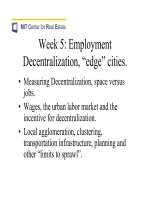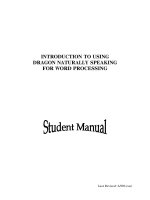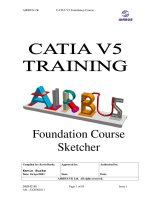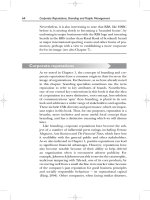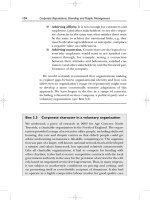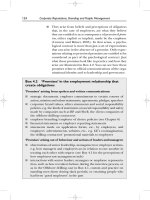Tài liệu Using Samba-5. Browsing and Advanced Disk Shares-P3 docx
Bạn đang xem bản rút gọn của tài liệu. Xem và tải ngay bản đầy đủ của tài liệu tại đây (86.33 KB, 30 trang )
0755, which allows everyone on the Unix side to at most read and traverse
the directories, but allows only you to modify them. We recommend the
mask 0750, removing access by world users.
5.3.2.3 force create mode
This option sets the permission bits that Samba will force to be set when a
file permission change is made. It's often used to force group permissions,
mentioned previously. It can also be used to preset any of the DOS attributes
we mentioned: archive (0100), system (0010), or hidden (0001). This option
always takes effect after the map archive, map system , map hidden,
and create mask options.
Many Windows applications rename their data files to datafile.bak and
create new ones, thus changing their ownership and permissions so that
members of the same Unix group can't edit them. Setting force create
mask = 0660 will keep the new file editable by members of the group.
5.3.2.4 force directory mode
This option sets the permission bits which Samba will force when a
directory permission change is made or a directory is created. It's often used
to force group permissions, as mentioned previously. This option defaults to
0000, and can be used just like the force create mode to add group or
other permissions if needed. This option always takes effect after the map
archive, map system, map hidden, and directory mask options.
5.3.2.5 force group
This option, sometimes called group, assigns a static group ID that will be
used on all connections to a service after the client has successfully
authenticated. This assigns a specific group to each new file or directory
created from an SMB client.
5.3.2.6 force user
The force user option assigns a static user ID that will be used on all
connections to a service after the client has successfully authenticated. This
assigns a specific user to each new file or directory created from an SMB
client.
5.3.2.7 delete readonly
This option allows a user to delete a directory containing a read-only file. By
default, DOS and Windows will not allow such an operation. You probably
will want to leave this option turned off unless a program needs this
capability; many Windows users would be appalled to find that they'd
accidentally deleted a file which they had set read-only. In fact, even the
Unix rm command will ask users if they really want to override the
protection and delete read-only files. It's a good idea to have Samba be at
least as cautious.
5.3.2.8 map archive
The DOS archive bit is used to flag a file that has been changed since it was
last archived (e.g., backed up with the DOS archive program.) Setting the
Samba option map archive = yes causes the DOS archive flag to be
mapped to the Unix execute-by-owner (0100) bit. It's best to leave this
option on if your Windows users are doing their own backups, or are using
programs that require the archive bit. Unix lacks the notion of an archive bit
entirely. Backup programs typically keep a file that lists what files were
backed up on what date, so comparing file modification dates serves the
same purpose.
Setting this option to yes causes an occasional surprise on Unix when a
user notices that a data file is marked as executable, but rarely causes harm.
If a user tries to run it, he or she will normally get a string of error messages
as the shell tries to execute the first few lines as commands. The reverse is
also possible; an executable Unix program looks like it hasn't been backed
up recently on Windows. But again, this is rare, and is usually harmless.
5.3.2.9 map system
The DOS system attribute is used to indicate files that are required by the
operating system, and should not be deleted, renamed, or moved without
special effort. Set this option only if you need to store Windows system files
on the Unix file server. Executable Unix programs will appear to be non-
removable special Windows files when viewed from Windows clients. This
may prove mildly inconvenient if you want to move or remove one. For
most sites, however, this is fairly harmless.
5.3.2.10 map hidden
DOS uses the hidden attribute to indicate that a file should not ordinarily be
visible in directory listings. Unix doesn't have such a facility; it's up to
individual programs (notably the shell) to decide what to display and what
not to display. Normally, you won't have any DOS files that need to be
hidden, so the best thing to do is to leave this option turned off.
Setting this option to yes causes the server to map the hidden flag onto the
executable-by-others bit (0001). This feature can produce a rather startling
effect. Any Unix program that is executable by world seems to vanish when
you look for it from a Windows client. If this option is not set, however, and
a Windows user attempts to mark a file hidden on a Samba share, it will not
work - Samba has no place to store the hidden attribute!
5.4 Name Mangling and Case
Back in the days of DOS and Windows 3.1, every filename was limited to
eight upper-case characters, followed by a dot, and three more uppercase
characters. This was known as the 8.3 format, and was a huge nuisance.
Windows 95/98, Windows NT, and Unix have since relaxed this problem by
allowing many more case-sensitive characters to make up a filename. Table
5.6 shows the current naming state of several popular operating systems.
Table 5.6: Operating System Filename Limitations
Operating System File Naming Rules
DOS 6.22 or below Eight characters followed by a dot followed by a
Table 5.6: Operating System Filename Limitations
Operating System File Naming Rules
three-letter extension (8.3 format); case insensitive
Windows 3.1 for
Workgroups
Eight characters followed by a dot followed by a
three-letter extension (8.3 format); case insensitive
Windows 95/98 127 characters; case sensitive
Windows NT 127 characters; case sensitive
Unix 255 characters; case sensitive
Samba still has to remain backwards compatible with network clients who
store files only in the 8.3 format, such as Windows for Workgroups. If a user
creates a file on a share called antidisestablishmentarianism.txt, a Windows
for Workgroups client couldn't tell it apart from another file in the same
directory called antidisease.txt. Like Windows 95/98 and Windows NT,
Samba has to employ a special methodology of translating a long filename
to an 8.3 filename in such a way that similar filenames will not cause
collisions. This is called name mangling, and Samba deals with this in a
manner that is similar, but not identical to, Windows 95 and its successors.
5.4.1 The Samba Mangling Operation
Here is how Samba mangles a long filename into an 8.3 filename:
• If the original filename does not begin with a dot, up to the first five
alphanumeric characters that occur before the last dot (if there is one)
are converted to uppercase. These characters are used as the first five
characters of the 8.3 mangled filename.
• If the original filename begins with a dot, the dot is removed and up to
the first five alphanumeric characters that occur before the last dot (if
there is one) are converted to uppercase. These characters are used as
the first five characters of the 8.3 mangled filename.
• These characters are immediately followed a special mangling
character: by default, a tilde (~), although Samba allows you to
change this character.
• The base of the long filename before the last period is hashed into a
two-character code; parts of the name after the last dot may be used if
necessary. This two character code is appended to the 8.3 filename
after the mangling character.
• The first three characters after the last dot (if there is one) of the
original filename are converted to uppercase and appended onto the
mangled name as the extension. If the original filename began with a
dot, three underscores ( _ _ _ ) are used as the extension instead.
Here are some examples:
virtuosity.dat VIRTU~F1.DAT
.htaccess HTACC~U0._ _ _
hello.java HELLO~1F.JAV
team.config.txt TEAMC~04.TXT
antidisestablishmentarianism.txt ANTID~E3.TXT
antidiseast.txt ANTID~9K.TXT
Using these rules will allow Windows for Workgroups to differentiate the
two files on behalf of the poor individual who is forced to see the network
through the eyes of that operating system. Note that the same long filename
should always hash to the same mangled name with Samba; this doesn't
always happen with Windows. The downside of this approach is that there
can still be collisions; however, the chances are greatly reduced.
You generally want to use the mangling configuration options with only the
oldest clients. We recommend doing this without disrupting other clients by
adding an include directive to the smb.conf file:
[global]
include = /ucsr/local/samba/lib/smb.conf.%m
This resolves to smb.conf.WfWg when a Window for Workgroups client
attaches. Now you can create a file /usr/local/samba/lib/smb.conf.WfWg
which might contain these options:
[global]
case sensitive = no
default case = upper
preserve case = no
short preserve case = no
mangle case = yes
mangled names= yes
If you are not using Windows for Workgroups 3.1, then you probably do not
need to change any of these options from their defaults.
5.4.1.1 Representing and resolving filenames with Samba
Another item that we should point out is that there is a difference between
how an operating system represents a file and how it resolves it. For
example, if you've used Windows 95/98/NT, you have likely run across a
file called README.TXT. The file can be represented by the operating
system entirely in uppercase letters. However, if you open an MS-DOS
prompt and enter the command edit readme.txt, the all-caps file is
loaded into the editing program, even though you typed the name in
lowercase letters!
This is because the Windows 95/98/NT family of operating systems resolves
files in a case-insensitive manner, even though the files are represented it in
a case-sensitive manner. Unix-based operating systems, on the other hand,
always resolve files in a case-sensitive manner; if you try to edit
README.TXT with the command vi readme.txt, you will likely be
editing the empty buffer of a new file.
Here is how Samba handles case: if the preserve case is set to yes,
Samba will always use the case provided by the operating system for
representing (not resolving) filenames. If it is set to no, it will use the case
specified by the default case option. The same is true for short
preserve case. If this option is set to yes, Samba will use the default
case of the operating system for representing 8.3 filenames; otherwise it will
use the case specified by the default case option. Finally, Samba will
always resolve filenames in its shares based on the value of the case
sensitive option.
5.4.2 Mangling Options
Samba allows you to give it more refined instructions on how it should
perform name mangling, including those controlling the case sensitivity, the
character inserted to form a mangled name, and the ability to manually map
filenames from one format to another. These options are shown in Table 5.7
.
Table 5.7: Name Mangling Options
Option Parameters Function Default Scope
case sensitive
(casesignames)
boolean
If yes, Samba will
treat filenames as
case-sensitive
(Windows doesn't).
no
Share
default case
( upper or
lower)
Case to assume as
default (only used
when preserve case
is no).
Lower Share
preserve case
boolean
If yes, keep the
case the client
supplied (i.e., do not
convert to
yes
Share
Table 5.7: Name Mangling Options
Option Parameters Function Default Scope
default case).
short preserve
case
boolean
If yes, preserve
case of 8.3-format
names that the client
provides.
yes
Share
mangle case
boolean Mangle a name if it
is mixed case.
no
Share
mangled names
boolean Mangles long names
into 8.3 DOS
format.
yes
Share
mangling char
string (single
character)
Gives mangling
character.
~
Share
mangled stack
numerical Number of mangled
50
Global
Table 5.7: Name Mangling Options
Option Parameters Function Default Scope
names to keep on
the local mangling
stack.
mangled map
string (list of
patterns)
Allows mapping of
filenames from one
format into another.
None Share
5.4.2.1 case sensitive
This share-level option, which has the obtuse synonym casesignames,
specifies whether Samba should preserve case when resolving filenames in a
specific share. The default value for this option is no, which is how
Windows handles file resolution. If clients are using an operating system
that takes advantage of case-sensitive filenames, you can set this
configuration option to yes as shown here:
[accounting]
case sensitive = yes
Otherwise, we recommend that you leave this option set to its default.
5.4.2.2 default case
The default case option is used with preserve case. This specifies
the default case (upper or lower) that Samba will use when it creates a file
on one of its shares on behalf of a client. The default case is lower, which
means that newly created files will use the mixed-case names given to them
by the client. If you need to, you can override this global option by
specifying the following:
[global]
default case = upper
If you specify this value, the names of newly created files will be translated
into uppercase, and cannot be overridden in a program. We recommend that
you use the default value unless you are dealing with a Windows for
Workgroups or other 8.3 client, in which case it should be upper.
5.4.2.3 preserve case
This option specifies whether a file created by Samba on behalf of the client
is created with the case provided by the client operating system, or the case
specified by the default case configuration option above. The default
value is yes, which uses the case provided by the client operating system. If
it is set to no, the value of the default case option is used.
Note that this option does not handle 8.3 file requests sent from the client -
see the short preserve case option below. You may want to set this
option to yes if applications that create files on the Samba server are
sensitive to the case used when creating the file. If you want to force Samba,
for example, to mimic the behavior of a Windows NT filesystem, you can
leave this option to its default, yes.
5.4.2.4 short preserve case
This option specifies whether an 8.3 filename created by Samba on behalf of
the client is created with the default case of the client operating system, or
the case specified by the default case configuration option. The default
value is yes, which uses the case provided by the client operating system.
You can let Samba choose the case through the default case option by
setting it as follows:
[global]
short preserve case = no
If you want to force Samba to mimic the behavior of a Windows NT
filesystem, you can leave this option set to its default, yes.
5.4.2.5 mangled names
This share-level option specifies whether Samba will mangle filenames for
8.3 clients in that share. If the option is set to no, Samba will not mangle the
names and (depending on the client), they will either be invisible or appear
truncated to those using 8.3 operating systems. The default value is yes.
You can override it per share as follows:
[data]
mangled names = no
5.4.2.6 mangle case
This option tells Samba whether it should mangle filenames that are not
composed entirely of the case specified using the default case
configuration option. The default for this option is no. If you set it to yes,
you should be sure that all clients will be able to handle the mangled
filenames that result. You can override it per share as follows:
[data]
mangle case = yes
We recommend that you leave this option alone unless you have a well-
justified need to change it.
5.4.2.7 mangling char
This share-level option specifies the mangling character used when Samba
mangles filenames into the 8.3 format. The default character used is a tilde
(~). You can reset it to whatever character you wish, for instance:
[data]
mangling char = #
5.4.2.8 mangled stack
Samba maintains a local stack of recently mangled 8.3 filenames; this stack
can be used to reverse map mangled filenames back to their original state.
This is often needed by applications that create and save a file, close it, and
need to modify it later. The default number of long filename/mangled
filename pairs stored on this stack is 50. However, if you want to cut down
on the amount of processor time used to mangle filenames, you can increase
the size of the stack to whatever you wish, at the expense of memory and
slightly slower file access.
[global]
mangled stack = 100
5.4.2.9 mangled map
If the default behavior of name mangling is not sufficient, you can give
Samba further instructions on how to behave using the mangled map
option. This option allows you to specify mapping patterns that can be used
before or even in place of name mangling performed by Samba. For
example:
[data]
mangled map =(*.database *.db) (*.class
*.cls)
Here, Samba is instructed to search each file it encounters for characters that
match the first pattern specified in the parenthesis and convert them to the
modified second pattern in the parenthesis for display on an 8.3 client. This
is useful in the event that name mangling converts the filename incorrectly
or to a format that the client cannot understand readily. Patterns are
separated by whitespaces.
5.5 Locks and Oplocks
Concurrent writes to a single file are not desirable in any operating system.
To prevent this, most operating systems use locks to guarantee that only one
process can write to a file at a time. Operating systems traditionally lock
entire files, although newer ones allow a range of bytes within a file to be
locked. If another process attempts to write to a file (or section of one) that
is already locked, it will receive an error from the operating system and will
wait until the lock is released.
Samba supports the standard DOS and NT filesystem (deny-mode) locking
requests, which allow only one process to write to an entire file on a server
at a give time, as well as byte-range locking. In addition, Samba supports a
new locking mechanism known in the Windows NT world as opportunistic
locking - oplock for short.
5.5.1 Opportunistic Locking
Opportunistic locking allows a client to notify the Samba server that it will
not only be the exclusive writer of a file, but will also cache its changes to
that file on its own machine (and not on the Samba server) in order to speed
up file access for that client. When Samba knows that a file has been
opportunistically locked by a client, it marks its version as having an
opportunistic lock and waits for the client to complete work on the file, at
which point it expects the client to send the final changes back to the Samba
server for synchronization.
If a second client requests access to that file before the first client has
finished working on it, Samba can send an oplock break request to the first
client. This tells the client to stop caching its changes and return the current
state of the file to the server so that the interrupting client can use it as it sees
fit. An opportunistic lock, however, is not a replacement for a standard deny-
mode lock. It is not unheard of for the interrupting process to be granted an
oplock break only to discover that the original process also has a deny-mode
lock on a file as well. Figure 5.8
illustrates this opportunistic locking
process.
Figure 5.8: Opportunistic locking
In terms of locks, we highly recommend using the defaults provided by
Samba: standard DOS/Windows deny-mode locks for compatibility and
oplocks for the extra performance that local caching allows. If your
operating system can take advantage of oplocks, it should provide significant
performance improvements. Unless you have a specific reason for changing
any of these options, it's best to leave them as they are.
5.5.2 Unix and Locking
Windows systems cooperate well to avoid overwriting each other's changes.
But if a file stored on a Samba system is accessed by a Unix process, this
process won't know a thing about Windows oplocks and could easily ride
roughshod over a lock. Some Unix systems have been enhanced to
understand the Windows oplocks maintained by Samba. Currently the
support exists only in SGI Irix 6.5.2f and later; Linux and FreeBSD should
soon follow.
If you have a system that understands oplocks, set kernel oplocks =
yes in the Samba configuration file. That should eliminate conflicts
between Unix processes and Windows users.
If your system does not support kernel oplocks, you could end up with
corrupted data when somebody runs a Unix process that reads or writes a file
that Windows users also access. However, Samba provides a rough
protection mechanism in the absence of kernel oplocks: the veto oplock
files option. If you can anticipate which Samba files are used by both
Windows users and Unix users, set their names in a veto oplock files
option. This will suppress the use of oplocks on matching filenames, which
will supress client caching, and let the Windows and Unix programs use
system locking or update times to detect competition for the same file. A
sample option is:
veto oplock files = /*.dbm/
This option allows both Unix processes and Windows users to edit files
ending in the suffix .dbm. Note that the syntax of this option is similar to
veto files.
Samba's options for locks and oplocks are given in Table 5.8
.
Table 5.8: Locks and Oplocks Configuration Options
Option Parameters Function Default Scope
share
modes
boolean
If set to yes, turns
on support for
DOS-style whole-
file locks.
yes
Share
locking
boolean
If yes, turns on
byte-range locks.
yes
Share
strict
locking
boolean
If yes, denies
access to an entire
file if a byte-range
lock exists in it.
no
Share
oplocks
boolean
If yes, turn on
local caching of
files on the client
for this share.
yes
Share
Table 5.8: Locks and Oplocks Configuration Options
Option Parameters Function Default Scope
kernel
oplocks
boolean
If yes, indicates
that the kernel
supports oplocks.
yes
Global
fake
oplocks
boolean
If yes, tells client
the lock was
obtained, but
doesn't actually
lock it.
no
Share
blocking
locks
boolean Allows lock
requestor to wait
for the lock to be
granted.
yes
Share
veto
oplock
files
string (list of
filenames)
Does not oplock
specified files.
None Share
Table 5.8: Locks and Oplocks Configuration Options
Option Parameters Function Default Scope
lock
directory
string (fully-
qualified
pathname)
Sets the location
where various
Samba files,
including locks, are
stored.
As specified
in Samba
makefile
Global
5.5.2.1 share modes
The most primitive locks available to Samba are deny-mode locks, known as
share modes, which are employed by programs such as text editors to avoid
accidental overwriting of files. For reference, the deny-mode locks are listed
in Table 5.9
.
Table 5.9: SMB Deny-Mode Locks
Lock Description
Table 5.9: SMB Deny-Mode Locks
Lock Description
DENY_NONE
Do not deny any other file requests.
DENY_ALL
Deny all open requests on the current file.
DENY_READ
Deny any read-only open requests on the current file.
DENY_WRITE
Deny any write-only open requests on the current file.
DENY_DOS
If opened for reading, others can read but cannot write to
the file. If opened for writing, others cannot open the file at
all.
DENY_FCB
Obsolete.
The share modes parameter, which enforces the use of these locks, is
enabled by default. To disable it, use the following command:
[accounting]
share modes = no
We highly recommend against disabling the default locking mechanism
unless you have a justifiable reason for doing so. Most Windows and DOS
applications rely on these locking mechanisms in order to work correctly,
and will complain bitterly if this functionality is taken away.
5.5.2.2 locking
The locking option can be used to tell Samba to engage or disengage
server-side byte-range locks on behalf of the client. Samba implements byte-
range locks on the server side with normal Unix advisory locks and will
consequently prevent other properly-behaved Unix processes from
overwriting a locked byte range.
This option can be specified per share as follows:
[accounting]
locking = yes
If the locking option is set to yes, the requestor will be delayed until the
holder of either type of lock releases it (or crashes). If, however, the option
is set to no, no byte-range locks will be kept for the files, although requests
to lock and unlock files will appear to succeed. The option is set to yes by
default; however, you can turn this option off if you have read-only media.