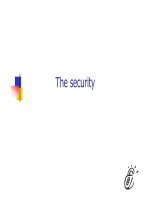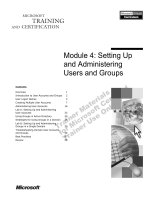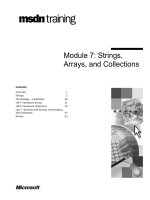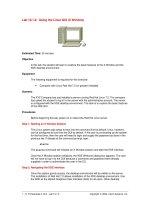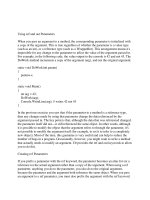Tài liệu Using Samba-6. Users, Security, and Domains-P1 pdf
Bạn đang xem bản rút gọn của tài liệu. Xem và tải ngay bản đầy đủ của tài liệu tại đây (56.83 KB, 20 trang )
6. Users, Security, and Domains
This chapter discusses how to configure users with the Samba server. This
topic may seem straightforward at first, but you'll soon discover that there
are several ancillary problems that can crop up. One issue that Samba
administrators have difficulty with is user authentication - password and
security problems are by far the most common support questions on the
Samba mailing lists. Learning why various authentication mechanisms work
on certain architectures (and don't on others) can save you a tremendous
amount of time testing and debugging Samba users in the future.
6.1 Users and Groups
Before we start, we need to warn you up front that if you are connecting to
Samba with a Windows 98 or NT 4.0 Workstation SP3, you need to
configure your server for encrypted passwords before you can make a
connection; otherwise, the clients will refuse to connect to the Samba server.
This is because each of those Windows clients sends encrypted passwords,
and Samba needs to be configured to expect and decrypt them. We'll show
you how to set up Samba for this task later in the chapter, assuming you
haven't already tackled this problem in Chapter 2, Installing Samba on a
Unix System.
Let's start with a single user. The easiest way to set up a client user is to
create a Unix account (and home directory) for that individual on the server,
and notify Samba of the user's existence. You can do the latter by creating a
disk share that maps to the user's home directory in the Samba configuration
file, and restricting access to that user with the valid users option. For
example:
[dave]
path = /home/dave
comment = Dave's home directory
writeable = yes
valid users = dave
The valid users option lists the users that will be allowed to access the
share. In this case, only the user dave is allowed to access the share. In the
previous chapters, we specified that any user could access a disk share using
the guest ok parameter. Because we don't wish to allow guest access, that
option is absent here. We could grant both authenticated users and guest
users access to a specific share if we wanted to. The difference between the
two typically involves access rights for each of the files.
Remember that you can abbreviate the user's home directory by using the %H
variable. In addition, you can use the Unix username variable %u and/or the
client username variable %U in your options as well. For example :
[dave]
comment = %U home directory
writeable = yes
valid users = dave
path = %H
Both of these examples work as long as the Unix user that Samba uses to
represent the client has read/write access to the directory referenced by the
path option. In other words, a client must first pass Samba's security
mechanisms (e.g., encrypted passwords, the valid users option, etc.) as
well as the normal Unix file and directory permissions of its Unix-side user
before it can gain read/write access to a share.
With a single user accessing a home directory, access permissions are taken
care of when the operating system creates the user account. However, if
you're creating a shared directory for group access, there are a few more
steps you need to perform. Let's take a stab at a group share for the
accounting department in the smb.conf file:
[accounting]
comment = Accounting Department Directory
writeable = yes
valid users = @account
path = /home/samba/accounting
create mode = 0660
directory mode = 0770
The first thing that you might notice we did differently is to specify
@account as the valid user instead of one or more individual usernames.
This is shorthand for saying that the valid users are represented by the Unix
group account. These users will need to be added to the group entry
account in the system group file ( /etc/group or equivalent) to be
recognized as part of the group. Once they are, Samba will recognize those
users as valid users for the share.
In addition, you will need to create a shared directory that the members of
the group can access, which is pointed to by the path configuration option.
Here are the Unix commands that create the shared directory for the
accounting department (assuming /home/samba already exists):
# mkdir /home/samba/accounting
# chgrp account /home/samba/accounting
# chmod 770 /home/samba/accounting
There are two other options in this smb.conf example, both of which we saw
in the previous chapter. These options are create mode and directory
mode. These options set the maximum file and directory permissions that a
new file or directory can have. In this case, we have denied all world access
to the contents of this share. (This is reinforced by the chmod command,
shown earlier.).
6.1.1 The [ homes] Share
Let's return to user shares for a moment. If we have several users to set up
home directory shares for, we probably want to use the special [homes]
share that we introduced in Chapter 5, Browsing and Advanced Disk
Shares . With the [homes] share, all we need to say is:
[homes]
browsable = no
writable = yes
The [homes] share is a special section of the Samba configuration file. If a
user attempts to connect to an ordinary share that doesn't appear in the
smb.conf file (such as specifying it with a UNC in Windows Explorer),
Samba will search for a [homes] share. If one exists, the incoming share
name is assumed to be a username and is queried as such in the password
database ( /etc/passwd or equivalent) file of the Samba server. If it appears,
Samba assumes the client is a Unix user trying to connect to his or her home
directory.
As an illustration, let's assume that sofia is attempting to connect to a
share called [ sofia] on the Samba server. There is no share by that name
in the configuration file, but a [homes] share exists and user sofia is
present in the password database, so Samba takes the following steps:
1. Samba creates a new disk share called [sofia] with the path
specified in the [homes] section. If there is no path option
specified in [homes], Samba initializes it to her home directory.
2. Samba initializes the new share's options from the defaults in
[globals], and any overriding options in [homes] with the
exception of browseable.
3. Samba connects sofia's client to that share.
The [homes] share is a fast, painless way to create shares for your user
community without having to duplicate the information from the password
database file in the smb.conf file. It does have some peculiarities, however,
that we need to point out:
• The [homes] section can represent any account on the machine,
which isn't always desirable. For example, it can potentially create a
share for root, bin, sys, uucp, and the like. (You can set a global
invalid users option to protect against this.)
• The meaning of the browseable configuration option is different
from other shares; it indicates only that a [homes] section won't
show up in the local browse list, not that the [alice] share won't.
When the [alice] section is created (after the initial connection), it
will use the browsable value from the [globals] section for that
share, not the value from [homes].
As we mentioned, there is no need for a path statement in [homes] if the
users have Unix home directories in the server's /etc/passwd file. You should
ensure that a valid home directory does exist, however, as Samba will not
automatically create a home directory for a user, and will refuse a tree
connect if the user's directory does not exist or is not accessible.
6.2 Controlling Access to Shares
Often you will need to restrict the users who can access a specific share for
security reasons. This is very easy to do with Samba since it contains a
wealth of options for creating practically any security configuration. Let's
introduce a few configurations that you might want to use in your own
Samba setup.
WARNING: Again, if you are connecting with Windows 98 or NT 4.0 with
Service Pack 3 (or above), those clients will send encrypted passwords to the
Samba server. If Samba is not configured for this, it will continually refuse
the connection. This chapter describes how to set up Samba for encrypted
passwords. See the Section 6.4, Passwords
" section.
We've seen what happens when you specify valid users. However, you are
also allowed to specify a list of invalid users - users who should never be
allowed access to Samba or its shares. This is done with the invalid
users option. We hinted at one frequent use of this option earlier: a global
default with the [homes] section to ensure that various system users and
superusers cannot be forged for access. For example:
[global]
invalid users = root bin daemon adm sync
shutdown \
halt mail news
uucp operator gopher
auto services = dave peter bob
[homes]
browsable = no
writeable = yes
The invalid users option, like valid users, can take group names as
well as usernames. In the event that a user or group appears in both lists, the
invalid users option takes precedence and the user or group will be
denied access to the share.
At the other end of the spectrum, you can explicitly specify users who will
be allowed superuser (root) access to a share with the admin users
option. An example follows:
[sales]
path = /home/sales
comment = Fiction Corp Sales Data
writeable = yes
valid users = tom dick harry
admin users = mike
This option takes both group names and usernames. In addition, you can
specify NIS netgroups by preceding them with an @ as well; if the netgroup
is not found, Samba will assume that you are referring to a standard Unix
group.
Be careful if you assign an entire group administrative privileges to a share.
The Samba team highly recommends you avoid using this option, as it
essentially gives root access to the specified users or groups for that share.
If you wish to force read-only or read-write access to users who access a
share, you can do so with the read list and write list options,
respectively. These options can be used on a per-share basis to restrict a
writable share or grant write access to specific users in a read-only share,
respectively. For example:
[sales]
path = /home/sales
comment = Fiction Corp Sales Data
read only = yes
write list = tom dick
The write list option cannot override Unix permissions. If you've
created the share without giving the write-list user write permission on the
Unix system, he or she will be denied write access regardless of the setting
of write list.
6.2.1 Guest Access
As mentioned earlier, you can specify users who have guest access to a
share. The options that control guest access are easy to work with. The first
option, guest account, specifies the Unix account that guest users
should be assigned when connecting to the Samba server. The default value
for this is set during compilation, and is typically nobody. However, you
may want to reset the guest user to ftp if you have trouble accessing
various system services.
If you wish to restrict access in a share only to guests - in other words, all
clients connect as the guest account when accessing the share - you can use
the guest only option in conjunction with the guest ok option, as
shown in the following example:
[sales]
path = /home/sales
comment = Fiction Corp Sales Data
writeable = yes
guest ok = yes
guest account = ftp
guest only = yes
Make sure you specify yes for both guest only and guest ok in this
scenario; otherwise, Samba will not use the guest acount that you specify.
6.2.2 Access Control Options
Table 6.1
summarizes the options that you can use to control access to
shares.
Table 6.1: Share-level Access Options
Option Parameters Function Default Scope
admin users
string (list of
usernames)
Specifies a list of
users who can
perform operations as
root.
None Share
valid users
string (list of
usernames)
Specifies a list of
users that can connect
to a share.
None Share
invalid users
string (list of
usernames)
Specifies a list of
users that will be
denied access to a
share.
None Share
Table 6.1: Share-level Access Options
Option Parameters Function Default Scope
read list
string (list of
usernames)
Specifies a list of
users that have read-
only access to a
writable share.
None Share
write list
string (list of
usernames)
Specifies a list of
users that have read-
write access to a read-
only share.
None Share
max
connections
numerical Indicates the
maximum number of
connections for a
share at a given time.
0
Share
guest only
(only guest)
boolean Specifies that this
share allows only
guest access.
no
Share
Table 6.1: Share-level Access Options
Option Parameters Function Default Scope
guest account
string (name
of account)
Names the Unix
account that will be
used for guest access.
nobody
Share
6.2.2.1 admin users
This option specifies a list of users that perform file operations as if they
were root. This means that they can modify or destroy any other user's
work, no matter what the permissions. Any files that they create will have
root ownership and will use the default group of the admin user. The admin
users option is used to allow PC users to act as administrators for
particular shares. We urge you to avoid this option.
6.2.2.2 valid users and invalid users
These two options let you enumerate the users and groups who are granted
or denied access to a particular share. You can enter a list of comma-
delimited users, or indicate an NIS or Unix group name by prefixing the
name with an at-sign ( @).
The important rule to remember with these options is that any name or group
in the invalid users list will always be denied access, even if it is
included (in any form) in the valid users list. By default, neither option
has a value associated with it. If both options have no value, any user is
allowed to access the share.
6.2.2.3 read list and write list
Like the valid users and invalid users options, this pair of options
specifies which users have read-only access to a writeable share and read-
write access to a read-only share, respectively. The value of either options is
a list of users. read list overrides any other Samba permissions granted -
as well as Unix file permissions on the server system - to deny users write
access. write list overrides other Samba permissions to grant write
access, but cannot grant write access if the user lacks write permissions for
the file on the Unix system. You can specify NIS or Unix group names by
prefixing the name with an at sign (such as @users). Neither configuration
option has a default value associated with it.
6.2.2.4 max connections
This option specifies the maximum number of client connections that a share
can have at any given time. Any connections that are attempted after the
maximum is reached will be rejected. The default value is 0, which means
that an unlimited number of connections are allowed. You can override it per
share as follows:
[accounting]
max connections = 30
This option is useful in the event that you need to limit the number of users
who are accessing a licensed program or piece of data concurrently.
6.2.2.5 guest only
This share-level option (sometimes called only guest) forces a
connection to a share to be performed with the user specified by the guest
account option. The share to which this is applied must explicitly specify
guest ok = yes in order for this option to be recognized by Samba. The
default value for this option is no.
6.2.2.6 guest account
This option specifies the name of account to be used for guest access to
shares in Samba. The default for this option varies from system to system,
but it is often set to nobody. Some default user accounts have trouble
connecting as guest users. If that occurs on your system, the Samba team
recommends using the ftp account as the guest user.
6.2.3 Username Options
Table 6.2
shows two additional options that Samba can use to correct for
incompatibilities in usernames between Windows and Unix.
Table 6.2: Username Options
Option Parameters Function Default Scope
username
map
string (fully-
qualified
pathname)
Sets the name of the
username mapping file.
None Global
username
level
numerical Indicates the number of
capital letters to use
when trying to match a
username.
0
Global
6.2.3.1 username map
Client usernames on an SMB network can be relatively large (up to 255
characters), while usernames on a Unix network often cannot be larger than
eight characters. This means that an individual user may have one username
on a client and another (shorter) one on the Samba server. You can get past
this issue by mapping a free-form client username to a Unix username of
eight or fewer characters. It is placed in a standard text file, using a format
that we'll describe shortly. You can then specify the pathname to Samba
with the global username map option. Be sure to restrict access to this
file; make the root user the file's owner and deny write access to others.
Otherwise, an untrusted user who can access the file can easily map their
client username to the root user of the Samba server.
You can specify this option as follows:
[global]
username map = /etc/samba/usermap.txt
Each of the entries in the username map file should be listed as follows: the
Unix username, followed by an equal sign ( =), followed by one or more
whitespace-separated SMB client usernames. Note that unless instructed
otherwise, (i.e., a guest connection), Samba will expect both the client and
the server user to have the same password. You can also map NT groups to
one or more specific Unix groups using the @ sign. Here are some examples:
jarwin = JosephArwin
manderso = MarkAnderson
users = @account
Also, you can use the asterisk to specify a wildcard that matches any free-
form client username as an entry in the username map file:
nobody = *
Comments in the file can be specified as lines beginning with ( #) and ( ;).
Note that you can also use this file to redirect one Unix user to another user.
Be careful if you do so because Samba and your client may not notify the
user that the mapping has been made and Samba may be expecting a
different password.
6.2.3.2 username level
SMB clients (such as Windows) will often send usernames in SMB
connection requests entirely in capital letters; in other words, client
usernames are not necessarily case sensitive. On a Unix server, however,
usernames are case sensitive: the user ANDY is different from the user
andy. By default, Samba attacks this problem by doing the following:
1. Checking for a user account with the exact name sent by the client
2. Testing the username in all lowercase letters
3. Testing the username in lowercase letters with only the first letter
capitalized
If you wish to have Samba attempt more combinations of uppercase and
lowercase letters, you can use the username level global configuration
option. This option takes an integer value that specifies how many letters in
the username should be capitalized when attempting to connect to a share.
You can specify this options as follows:
[global]
username level = 3
In this case, Samba will then attempt all permutations of usernames it can
compute having three capital letters. The larger the number, the more
computations Samba will have to perform to match the username and the
longer the authentication will take.
6.3 Authentication Security
At this point, we should discuss how Samba authenticates users. Each user
who attempts to connect to a share that does not allow guest access must
provide a password to make a successful connection. What Samba does with
that password - and consequently the strategy Samba will use to handle user
authentication - is the arena of the security configuration option. There
are currently four security levels that Samba supports on its network: share,
user, server, and domain.
Share-level security
Each share in the workgroup has one or more passwords associated
with it. Anyone who knows a valid password for the share can access
it.
User-level security
Each share in the workgroup is configured to allow access from
certain users. With each initial tree connection, the Samba server
verifies users and their passwords to allow them access to the share.