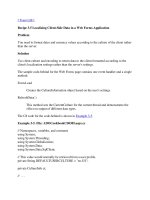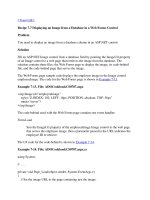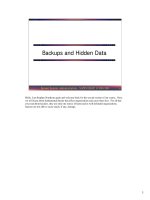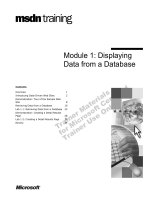Tài liệu Editing and Updating Data in a Web Forms DataGrid pdf
Bạn đang xem bản rút gọn của tài liệu. Xem và tải ngay bản đầy đủ của tài liệu tại đây (29.85 KB, 10 trang )
[ Team LiB ]
Recipe 7.5 Editing and Updating Data in a Web Forms DataGrid
Problem
You need to edit complex data using a DataGrid control and update the database with the
changes made.
Solution
Bind the results of a database query to a DataGrid control and update the database with
changes made in the DataGrid by configuring the appropriate properties and events.
The schema of table TBL00705 used in this solution is shown in Table 7-7
.
Table 7-7. TBL0705 schema
Column name Data type Length Allow nulls?
Id int 4 No
IntField int 4 Yes
StringField nvarchar 50 Yes
The Web Forms page sample code defines the DataGrid control with the four columns
that it contains—Edit or Update/Cancel button, Delete button, Id field, IntField field,
StringField field—and the two templates controlling the appearance of data depending on
whether the column is being edited: EditItemTemplate or ItemTemplate. The static Eval(
) method of the DataBinder class is used to fill the field values in each template. The
Container.DataItem specifies the container argument for the method which, when used in
a data grid, resolves to DataGridItem.DataItem. The code for the Web Forms page is
shown in Example 7-9
.
Example 7-9. File: ADOCookbookCS0705.aspx
<asp:DataGrid id="dataGrid"
style="Z-INDEX: 102; LEFT: 16px; POSITION: absolute; TOP: 56px"
runat="server" Width="576px" AutoGenerateColumns="False" PageSize="5"
AllowPaging="True" AllowSorting="True">
<AlternatingItemStyle BackColor="#FFFF99">
</AlternatingItemStyle>
<HeaderStyle Font-Bold="True">
</HeaderStyle>
<Columns>
<asp:EditCommandColumn ButtonType="LinkButton"
UpdateText="Update" CancelText="Cancel" EditText="Edit">
<HeaderStyle Width="35px">
</HeaderStyle>
</asp:EditCommandColumn>
<asp:ButtonColumn Text="Delete" CommandName="Delete">
<HeaderStyle Width="50px">
</HeaderStyle>
</asp:ButtonColumn>
<asp:BoundColumn DataField="Id" ReadOnly="True"
HeaderText="ID">
</asp:BoundColumn>
<asp:TemplateColumn HeaderText="Int Field">
<ItemTemplate>
<asp:Label runat="server"
Text='<%# DataBinder.Eval(Container,
"DataItem.IntField") %>'>
</asp:Label>
</ItemTemplate>
<EditItemTemplate>
<asp:TextBox runat="server" id="intFieldTextBox"
Text='<%# DataBinder.Eval(Container,
"DataItem.IntField") %>'>
</asp:TextBox>
</EditItemTemplate>
</asp:TemplateColumn>
<asp:TemplateColumn HeaderText="String Field">
<ItemTemplate>
<asp:Label runat="server"
Text='<%# DataBinder.Eval(Container,
"DataItem.StringField") %>'>
</asp:Label>
</ItemTemplate>
<EditItemTemplate>
<asp:TextBox runat="server"
id="stringFieldTextBox"
Text='<%# DataBinder.Eval(Container,
"DataItem.StringField") %>'>
</asp:TextBox>
</EditItemTemplate>
</asp:TemplateColumn>
</Columns>
</asp:DataGrid>
<asp:Label id="Label1"
style="Z-INDEX: 105; LEFT: 16px; POSITION: absolute; TOP: 248px"
runat="server" Font-Bold="True">
New Record:
</asp:Label>
<TABLE id="Table1" style="Z-INDEX: 103; LEFT: 16px; WIDTH: 336px;
POSITION: absolute; TOP: 272px; HEIGHT: 82px"
cellSpacing="1" cellPadding="1" width="336" border="0">
<TR>
<TD style="WIDTH: 87px">ID:</TD>
<TD>
<INPUT id="idTextBox" style="WIDTH: 56px; HEIGHT: 22px"
type="text" size="4" name="Text1" runat="server">
</TD>
</TR>
<TR>
<TD style="WIDTH: 87px">
Int Field:
</TD>
<TD>
<INPUT id="intFieldTextBox" style="WIDTH: 56px; HEIGHT: 22px"
type="text" size="4" name="Text2" runat="server">
</TD>
</TR>
<TR>
<TD style="WIDTH: 87px">
String Field:
</TD>
<TD>
<INPUT id="stringFieldTextBox"
style="WIDTH: 240px; HEIGHT: 22px" type="text" size="34"
name="Text3" runat="server">
</TD>
</TR>
</TABLE>
<asp:Button id="insertButton"
style="Z-INDEX: 104; LEFT: 16px; POSITION: absolute; TOP: 360px"
runat="server" Text="Insert">
</asp:Button>
The code-behind file contains seven event handlers and three methods:
Page.Load
Calls the CreateDataSource( ) method and binds data to the Web Forms DataGrid,
if the page is being loaded for the first time.
CreateDataSource( )
This method fills a DataTable with the TBL0705 table and stores the DataTable to
a Session variable to cache the data source for the DataGrid.
UpdateDataSource( )
This method creates a DataAdapter and uses it with updating logic generated by a
CommandBuilder to update the data source with changes made to the cached
DataTable. The updated DataTable is stored to the Session variable used to cache
the data source for the DataList.
BindDataGrid( )
This method gets the cached data from the Session variable and binds its default
view to the DataGrid.
DataGrid.CancelCommand
Sets the index of the item being edited to -1 to cancel any current editing and calls
BindDataGrid( ) to refresh the grid.
DataGrid.DeleteCommand
Finds and deletes the specified row from the data cached in the Session variable
and calls the UpdateDataSource( ) method to persist the change back to the data
source. BindDataGrid( ) is called to refresh the grid.
DataGrid.EditCommand
Sets the index of the item being edited to the index of the row corresponding to the
Edit button. This puts that row into edit mode and calls BindDataGrid( ) to refresh
the grid.
DataGrid.UpdateCommand
Finds and updates the specified row in the data cached in the Session variable and
calls the UpdateDataSource( ) method to persist the change back to the data
source. BindDataGrid( ) is called to refresh the grid.
Insert Button.Click
Inserts a new row into the data cached in the Session variable and calls the
UpdateDataSource( ) method to persist the change back to the data source.
BindDataGrid( ) is called to refresh the grid.
DataGrid.PageIndexChanged
Sets index of the item being edited is to -1 and calls BindDataGrid( ) to refresh the
grid.
The C# code for the code-behind is shown in Example 7-10
.
Example 7-10. File: ADOCookbookCS0705.aspx.cs
// Namespaces, variables, and constants
using System;
using System.Configuration;
using System.Web.UI.WebControls;
using System.Data;
using System.Data.SqlClient;
private const String TABLENAME = "TBL0705";
// . . .
private void Page_Load(object sender, System.EventArgs e)
{
if(!Page.IsPostBack)
{
dataGrid.DataSource = CreateDataSource( );
dataGrid.DataKeyField = "Id";
dataGrid.DataBind( );
}
private DataTable CreateDataSource( )
{
DataTable dt = new DataTable(TABLENAME);
// Create the DataAdapter and fill the table using it.
SqlDataAdapter da = new SqlDataAdapter("SELECT * FROM " + TABLENAME +
" ORDER BY Id",
ConfigurationSettings.AppSettings["DataConnectString"]);
da.Fill(dt);
da.FillSchema(dt, SchemaType.Source);
// Store data in session variable to store data between
// posts to server.
Session["DataSource"] = dt;
return dt;
}
private DataTable UpdateDataSource(DataTable dt)
{
// Create a DataAdapter for the update.
SqlDataAdapter da = new SqlDataAdapter("SELECT * FROM " + TABLENAME +
" ORDER BY Id",
ConfigurationSettings.AppSettings["DataConnectString"]);
// Create a CommandBuilder to generate update logic.
SqlCommandBuilder cb = new SqlCommandBuilder(da);
// Update the data source with changes to the table.
da.Update(dt);
// Store updated data in session variable to store data between
// posts to server.
Session["DataSource"] = dt;
return dt;
}
private void BindDataGrid( )
{
// Get the data from the session variable.
DataView dv = ((DataTable)Session["DataSource"]).DefaultView;
// Bind the data view to the data grid.
dataGrid.DataSource = dv;
dataGrid.DataBind( );
}
private void dataGrid_CancelCommand(object source,
System.Web.UI.WebControls.DataGridCommandEventArgs e)
{
// Set the index of the item being edited out of range.
dataGrid.EditItemIndex = -1;
BindDataGrid( );
}
private void dataGrid_DeleteCommand(object source,
System.Web.UI.WebControls.DataGridCommandEventArgs e)
{
// Get the data from the session variable.
DataTable dt = (DataTable)Session["DataSource"];
// Get the ID of the row to delete.
int id = (int)dataGrid.DataKeys[e.Item.ItemIndex];
// Delete the row from the table.
dt.Rows.Find(id).Delete( );
// Update the data source with the changes to the table.
UpdateDataSource(dt);
BindDataGrid( );
}
private void dataGrid_EditCommand(object source,
System.Web.UI.WebControls.DataGridCommandEventArgs e)
{
// Set the index of the item being edited to the selected item.
dataGrid.EditItemIndex = e.Item.ItemIndex;
BindDataGrid( );
}
private void dataGrid_UpdateCommand(object source,
System.Web.UI.WebControls.DataGridCommandEventArgs e)
{
// Get the data from the session variable.
DataTable dt = (DataTable)Session["DataSource"];
// Get the ID of the row to update.
int id = (int)dataGrid.DataKeys[e.Item.ItemIndex];
// Get the DataRow to update using the ID.
DataRow dr = dt.Rows.Find(id);
// Get the column values for the current record from the DataList.
dr["IntField"] =
Int32.Parse(((TextBox)e.Item.FindControl("intFieldTextBox")).Text);
dr["StringField"] =
((TextBox)e.Item.FindControl("stringFieldTextBox")).Text;
// Update the data source with the changes to the table.
UpdateDataSource(dt);
// Set the index of the item being edited out of range.
dataGrid.EditItemIndex = -1;
BindDataGrid( );
}
private void insertButton_Click(object sender, System.EventArgs e)
{
// Get the data from the session variable.
DataTable dt = (DataTable)Session["DataSource"];
// Add the new row.
DataRow dr = dt.NewRow( );
dr["Id"] = Int32.Parse(idTextBox.Value);
dr["IntField"] = Int32.Parse(intFieldTextBox.Value);
dr["StringField"] = stringFieldTextBox.Value;
dt.Rows.Add(dr);
// Update the data source with the changes to the table.
UpdateDataSource(dt);
// Clear the controls used to add the record.
idTextBox.Value = "";
intFieldTextBox.Value = "";
stringFieldTextBox.Value = "";
BindDataGrid( );
}
private void dataGrid_PageIndexChanged(object source,
System.Web.UI.WebControls.DataGridPageChangedEventArgs e)
{
// Update the current page for the data grid.
dataGrid.CurrentPageIndex = e.NewPageIndex;
BindDataGrid( );
}
Discussion
While Recipe 7.4
looks at the fundamentals of binding and displaying data using a Web
Forms DataGrid control, this recipe shows how to delete, edit, change, and insert data
into the DataGrid control and how to update the data source with the changes made.
By default, the DataGrid displays tabular data in read-only mode. With in-place editing
configured, the runtime DataGrid displays two additional link button columns—Edit and
Delete—for each row. When the Delete button is clicked, the row is deleted from the data
source for the data grid. If the Edit button is clicked, it is replaced with Update and
Cancel buttons, and the row is put into edit mode where text boxes appear in the cells
allowing the values for the row to be edited. When the Cancel button is pressed, the row
returns to the default appearance with an Edit button. When Update is pressed, the data
source is updated with the changes made to the row and the row returns to the default
appearance.
Unlike the Windows Forms DataGrid control, the Web Forms control does not
automatically support in-
p
lace editing, and so a bit of code is required. Follow these steps
to set up a DataGrid for in-place editing:
1. Right-click on the DataGrid and select Property Builder . . . from the submenu.
This opens the DataGrid Properties dialog.
2. Select Columns in the left pane.
3. Select the Button Column Edit, Update, Cancel from the Available columns
list box and add them to the Selected columns list box using the greater than sign
(>). Accept the defaults that are presented for the EditCommandColumn
properties.
These steps prepare the DataGrid for in-place editing. Event handlers still need to be
added for DataGrid events to enable in-place editing. Table 7-9
describes the events and
associated generic event handling code.
Table 7-8. DataGrid event handler responses
Event Handler response
CancelCommand
Cancel edit mode for the row being edited by setting EditItemIndex
= -1
DeleteCommand Delete the row
EditCommand Put the row into edit mode by setting the EditItemIndex
UpdateCommand
Extract changes made from the in-place editing controls, update the
data source with the changes, and cancel the edit mode for the row
by setting EditItemIndex = -1
The example code for the solution shows actual implementations for these handlers.
The Web Forms DataGrid does not automatically support batch updates. To batch the
updates, persist the changes to the Session variable with the following code when each
change is made, rather than calling the UpdateDataSource( ) method:
// Store updated data in session variable to store data between
// posts to server.
Session["DataSource"] = dt;
Then call the UpdateDataSource( ) method when you want to update the data source with
all changes made.
The Web Forms DataGrid does not support inserting records. The example shows a way
to insert records outside of the DataGrid and resynchronize the DataGrid.
[ Team LiB ]