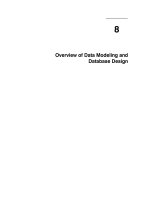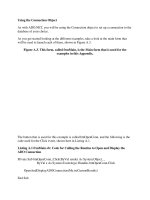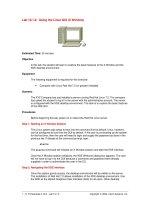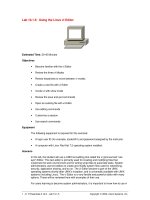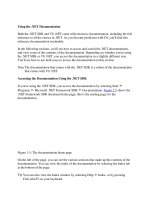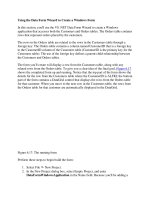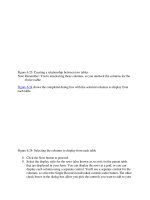Tài liệu Using the Data Link Properties Dialog Box ppt
Bạn đang xem bản rút gọn của tài liệu. Xem và tải ngay bản đầy đủ của tài liệu tại đây (12.37 KB, 2 trang )
[ Team LiB ]
Recipe 1.13 Using the Data Link Properties Dialog Box
Problem
You want to display the Data Link Properties dialog
b
ox from an application so that users
can create their own database connections just as they can from the Server Explorer
window in the Visual Studio .NET IDE.
Solution
Use COM interop with the OLE DB Service Component to display the Data Link
Properties dialog box.
You'll need a reference to the Primary Interop Assembly (PIA) for ADO provided in the
file ADODB.DLL; select adodb from the .NET tab in Visual Studio .NET's Add
Reference Dialog. You'll also need a reference to the Microsoft OLE DB Service
Component 1.0 Type Library from the COM tab in Visual Studio .NET's Add Reference
Dialog.
The sample code contains a single event handler:
Data Link Dialog Button.Click
Creates and displays a Data Link Properties dialog box using the Microsoft OLE
DB Service Component through COM interop.
The C# code is shown in Example 1-10
.
Example 1-10. File: DataLinkDialogForm.cs
// Namespaces, variables, and constants
using System;
// . . .
private void dataLinkDialogButton_Click(object sender, System.EventArgs e)
{
ADODB.Connection conn = new ADODB.Connection( );
object oConn = (object) conn;
MSDASC.DataLinks dlg = new MSDASC.DataLinks( );
dlg.PromptEdit(ref oConn);
connectionStringTextBox.Text = conn.ConnectionString;
}
Discussion
COM interop can open a Data Link Properties dialog box allowing a user to select an
OLE DB provider and set its properties. You can use the results programmatically to
construct the connection string for an ADO.NET connection object at runtime with a GUI
(graphical user interface).
[ Team LiB ]
![Tài liệu Beginning the Linux Command Line [Apress 2009] ppt](https://media.store123doc.com/images/document/13/ce/kn/medium_zPbk2szWHh.jpg)