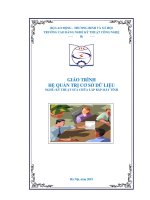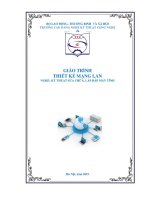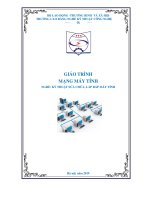Giáo trình Anh văn chuyên ngành (Nghề: Kỹ thuật sửa chữa, lắp ráp máy tính - Trung cấp) - Trường CĐ nghề Việt Nam - Hàn Quốc thành phố Hà Nội
Bạn đang xem bản rút gọn của tài liệu. Xem và tải ngay bản đầy đủ của tài liệu tại đây (2.47 MB, 97 trang )
ỦY BAN NHÂN DÂN THÀNH PHỐ HÀ NỘI
TRƯỜNG CAO ĐẲNG NGHỀ VIỆT NAM - HÀN QUỐC THÀNH PHỐ HÀ NỘI
NGUYỄN THỊ HẠNH (Chủ biên)
LÊ TRỌNG HƯNG – VŨ THỊ THÚY
GIÁO TRÌNH ANH VĂN CHUYÊN NGÀNH
Nghề: Kỹ thuật sửa chữa, lắp ráp máy tính
Trình độ: Trung cấp
(Lưu hành nội bộ)
Hà Nội - Năm 2021
LỜI GIỚI THIỆU
Việc đọc tài liệu và hướng dẫn bằng tiếng Anh trong lĩnh vực công nghệ
thông tin là một nhu cầu cấp thiết, tiến tới việc hội nhập CNTT trong vùng và
trên thế giới.
Sách cập nhật và bao gồm những khái niệm cơ bản trong ngành công nghệ
thông tin nhằm giúp học sinh, sinh viên mới làm quen với chuyên ngành này
tiếp thu những kiến thức hữu ích về môn học.
Với 7 bài bao gồm nhiều chủ đề về cơng nghệ thơng tin, sử dụng các bài
đọc và hình minh họa được trích từ sách, báo,các tạp chí chuyên ngành máy
tính, Internet, trang Web, sách hướng dẫn và những mẩu tin quảng cáo nhằm
giúp học viên thu nhận và phát triển những kỹ năng cần thiết để môn học Cơng
nghệ thơng tin sau này. Giáo trình đặc biệt chú trọng vào việc phát triển kỹ năng
đọc; những phát triển vốn từ của học viên; trong mỗi bài có phần bài tập ngữ
pháp giúp học viên ôn lại những điểm ngữ pháp cơ bản. Phần cuối giáo trình là
bảng tra cứu các thuật ngữ chuyên nghành đã được dịch sang tiếng Việt, đáp án
và một số gợi ý giảng dạy cần thiết cho giáo viên.
Giáo trình dễ sử dụng cho cả giảng viên và học viên nhờ cách trình bày rõ
ràng,sử dụng nhiều hình ảnh và đồ họa. Đây là giáo trình hữu ích cho những
người muốn có được những kỹ năng vốn có được coi là bắt buộc để có thể làm
việc trong bất cứ lĩnh vực nào của nghành CNTT.
Tuy nhiên, những sai sót trong lúc biên soạn và trình bày là khơng thể tránh
khỏi. Rất mong nhận được sự đóng góp của các đồng nghiệp và người học để
cuốn sách này ngày càng hoàn thiện hơn.
Xin chân thành cảm ơn!
Hà nội, ngày …… tháng ……. Năm 2021
Chủ biên: Nguyễn Thị Hạnh
1
MỤC LỤC
LỜI GIỚI THIỆU ............................................................................................... 1
MỤC LỤC ............................................................................................................ 2
Section 1 Computer today computer application ........................................ 7
1.1. Computer applications: .......................................................................... 7
1.2. Buying a computer ............................................................................... 11
Section 2 Input/Output device ..................................................................... 17
2.1. Interacting with your computer ............................................................ 19
2.2. About the keyboard: ............................................................................. 20
2.3. Reading ................................................................................................ 21
2.4. Language work ..................................................................................... 22
Section 3 Storage devices .............................................................................. 45
3.1. Hard drives ........................................................................................... 45
3.2. Optical breakthrough............................................................................ 48
Section 4 Basic software................................................................................ 53
4.1. Operating systems ................................................................................ 54
4.2. Databases.............................................................................................. 57
Section 5 Creative software .......................................................................... 62
5.1. Graphics and design ............................................................................. 62
5.2. Multimedia ........................................................................................... 66
Section 6 Programming ................................................................................ 73
6.1. Warm up: .............................................................................................. 73
6.2. Reading ................................................................................................ 74
6.3. Language work: infinitive constructions ............................................. 76
Section 7 Computer tomorrow Lans and Wans ......................................... 80
7.1. Warm-up: ............................................................................................. 80
7.2. Reading: ............................................................................................... 80
7.3. Language work: Prepositional phrase of “reference” .......................... 82
7.4. Wans and worldwide communications ................................................ 82
2
7.5. Speaking ............................................................................................... 83
7.6. Writing ................................................................................................. 85
REFERENCES:............................................................................................. 86
GLOSSORY................................................................................................... 87
3
CHƯƠNG TRÌNH MƠN HỌC
Tên mơn học: Anh văn chun nghành
Mã môn học: MH 07
Thời gian thực hiện môn học: 60 giờ (Lý thuyết: 28 giờ; Thực hành, thí
nghiệm, thảo luận, bài tập: 28 giờ; Kiểm tra: 4 giờ)
I. Vị trí, tính chất mơn học:
Vị trí:
Mơn học được bố trí sau khi học xong các mô đun chung, trước các môn
học/ mơ đun đào tạo chun mơn nghề.
Tính chất:
Là mơn học kỹ thuật cơ sở chuyên môn nghề bắt buộc.
II. Mục tiêu môn học:
Về kiến thức:
Phát triển những kỹ năng như: đọc hiểu, dịch các tài liệu tiếng Anh chuyên
ngành Công nghệ thông tin;
Đọc hiểu các thông báo của hệ thống và các phần mềm ứng dụng khi khai
thác và cài đặt;
Về kỹ năng:
Hiểu biết cấu trúc của máy tính và các chức năng của nó để có thể mua
máy tính tại cửa hàng kinh doanh máy tính;
Trình bày và thảo luận các chủ đề chuyên ngành của mình;
Đọc hiểu các tài liệu đọc thêm bằng tiếng Anh và tóm tắt nội dung chính
của tài liệu;
Nắm được vốn từ vựng và ngữ pháp cơ bản của chuyên ngành CNTT.
Về năng lực tự chủ và trách nhiệm:
Mạnh dạn trong giao tiếp Anh ngữ chuyên ngành Công nghệ thông tin.
Tự tin khi đọc và nghiên cứu tài liệu tiếng Anh chuyên ngành Công nghệ
thông tin.
4
III. Nội dung môn học:
Thời gian (giờ)
Số
TT
1
Tổng
số
Tên chương, mục
Thực
hành,
Lý
thảo
Kiểm
thuyết luận,
tra*
Section
tập
Section mở đầu
Section 1: Computers today
computer applications
6
4
2
0
8
4
3
1
8
4
4
0
12
4
7
1
10
5
4
1
8
3
4
1
1.1. Computer applications
1.2. Buying a computer
2
Section 2: Input/output device
2.1. Interacting
computer.
with
your
2.2. About the keyboard.
2.3.Reading
2.4. Language work:
3
Section 3: Storage devices
3.1. Hard drives
3.2. Optical breakthrough
4
Section 4: Basic software
4.1. Operating systems
4.2. Databases
5
Section 5: Creative software
5.1. Graphics and design
5.2. Multimedia
6
Section 6: Programing
6.1. Warm-up
6.2. Reading:
5
6.3. Language work: Infinitive
constructions
7
Section 7: Computer tomorrow
lans and wans
8
4
4
0
60
28
28
4
7.1. Warm-up
7.2. Reading
7.3. Language work:
7.4. Wans and
communications
worldwide
7.5. Speaking
7.6. Writing
7.7. Revision and test
Tổng
6
Section 1
Computer today computer application
Mục tiêu:
- Làm quen các từ vựng thường dùng trong máy tính;
- Rèn luyên phát âm đúng các từ vựng chuyên ngành Công nghệ thông tin;
- Có ý thức trách nhiệm, chủ động học tập.
1.1. Computer applications:
1.1.1. Match the pictures:
Vocabulary
Computer- aided design (CAD)(n):
Phần mềm thiết kế và vẽ bằng máy tính
Workstation (n):
Máy trạm, trạm làm việc
Timing system (n):
Hệ thống tính giờ
Real time(n):
Thời gian thực
Drug- detecting test (n):
Kiểm tra dopping
Transaction(n):
Giao dịch
Automatic cash dispenser(n):
Máy rút tiền tự động
Inventory(n):
Bảng kiểm kê
Interact(n):
Tương tác
Gadget(n):
Vật dụng
Computer- aided manufacturing Phần mềm sản xuất hỗ trợ bằng máy
software (n):
tính
7
Match the captions (1-4) with the pictures (a-d)
1. In education, computers can make all the difference………
2. Using a cashpoint, or ATM………..
3. The internet in your pocket……….
4. Controlling air traffic…………
How computers are used in the situation above? In pairs, discuss your
ideas.
Match the places in column A with the computer uses in column B
A
B
Banks
Provide information and entertainment
Factories
Look after, patient records and medicines
Homes
Calculate the bill
Hospitals
Control machines
Shops
Control our money
Now use the above words and phrases to fill the gaps in this paragraph
about computer uses.
Computer are now part of our everyday life. In shop, they ….. In factories,
they…….. In …….., they look after, patient records and medicines. When we
have bank account, a computer………. In our homes computers……..
Look at text 1 again and discuss these questions.
1. How are/were computers used in your school?
2. What other areas of study would benefit from the introduction of
computers?
For example:
In my school, computers are used to speed up the process of looking for
references in the library.
1.1.2. Language work: The passive
Passives are very common in technical writing where we are more
interested in facts, processes, and events than in people. We form the passive by
using the appropriate tense of the verb ‘to be’ followed by the past participle of
the verb we are using.
8
For example:
Active:
We sell computers. (simple present)
Babbage invented “The Analytical Engine”. (Simple past)
Passive
Computers are sold. (simple present)
“The Analytical Engine” was invented in 1830. (Simple past)
Facts and processes
When we write or talk about facts or processes that occur regularly, we use
the present passive.
Examples:
Data is transferred from the internal memory to the arithmetic-logical unit
along channels known as buses.
The other users are automatically denied access to that record.
Distributed systems are built using networked computers.
Read the text below, which describes the insurance company’s procedure
of dealing with PC-user’ problems. Fill in the gaps using the correct form of the
verb in brackets.
All car1…………(register) by the Help Desk staff. Each call 2
………..(evaluate) and then 3………. (allocate) to the relevant suppurt group. If
a visit 4………..(require), the user 5 (contact) by telephone, and an appointment
6
…………… (arrange). Most calls 7………….(deal with) within one working
day. In the event of a major problem requiring the removal of a user’s PC, a
replacement can usually 8……….(supply).
Fill in the gaps in the following sentences using the appropriate form
of the verb in brackets.
The part of the processor which controls data transfers between the various
input and output devices…………..(call) the control unit.
An operating system………….(store) on disk.
Instructions written in a high-level language…………..(transform).
In the star configuration, all processing and control functions…………
(perform) by the central computer.
When a document arrives in the mail room, the envelope…………..(open)
by a machine.
9
Events
When we write or talk about past events, we use the past passive. Let us
look at some examples.
Example:
COBOL was first introduced in 1959.
Microsoft was founded on the basis of the development of MS/DOS.
The organization was created to promote the use of computers in
education.
Fill in the gaps in the following sentences using the appropriate form
of the verb in brackets.
Microsoft ……………(found) by Bill Gate.
C language …………….(develop) in the 1970s.
In the 1980s, at least 100,000 LANs ……………(set up) in laboratories
and offices around the world.
The first digital computer…………….(build) by the University of
Pennsylvania in 1946.
IBM’s
decision
not
to
continue
mainframes………..(reverse) the year after it …………..(take).
manufacturing
1.1.3. Reading
Write a list of as many uses of the computer, or computer applications,
as you can think of.
Now read the text below and underline any applications that are not in
your list.
What can computers do?
Computers and microchips have become part of our everyday lives: we
visit shops and offices which have been designed with the help of computers, we
read magazines which have been produced on computer, and we pay bills
prepared by computers.
What makes your computer such a miraculous device? Each time you turn
it on, with appropriate hardware and software, it is capable of doing anything
you ask. It is a calculationg machine that speeds up financial calculations. It is
an electronic filing cabinet which manages large collections of data such as
customers’ list, account, or inventories. It is a magical typewriter that allows you
10
to type and print any kind of document- letters, memos, or legal documents. It is
a personal communicator that enables you to interact with other computers and
with people around the world. IF you like gadgets and electronic entertainment,
you can even use your PC to relax with computer games.
1.4.1. Other applications
In small groups, choose one of the areas in the diagram below and
discuss what computers can do in this area.
Useful words:
Formula 1: racing car, car body, design, mechanical parts, electronic
components, engine speed
Entertainment: game, music, animated image, multimedia, encyclopedia
Factories: machinery,
manufacturing software.
robot,
production
line,
computer-aided
Hopital: patients, medical personel, database program, records, scanner,
diagnose, disease, robot, surgery.
Useful constructions
Computer are used to…
A PC can also be used for…
Computers
can
help…make…control…store…keep…provide…manage…give…perform…measu
re…provide access to…
Now write a short paragraph summarizing your discusstion. Then ask
one person from your group to give a summary of the group’s ideas to the rest
of the class.
Examples
In business, computers are used for financial planning, accounting, and
specific calculations.
In the office, computer are used to write leetter and keep records of clients,
suppliers, and employees.
1.2. Buying a computer
1.2.1. Before you listen
In a computer shop
Imagine you are in a computer shop. Choose five things that would
improve your digital life. In pairs, compare your choices.
11
You want to buy a computer. Think of three basic features that will make a
big difference to your choice. In pairs, compare your choices
1.2.2. Listening:
Listen to two people making enquiries in a computer shop. Do they buy
anything?
Listen again and complete the product descriptions
iMac
Processor speed 2.33 GHz
RAM………………
Hard drive capacity……………..
DVD drive included ? Yes
Operating system…………….
Includes internet software
Price……………………
Macbook
Processor speed ……….
RAM………………
Harddrive capacity……………..
DVD drive included ? Yes
Operating system…………….
Includes internet software
Price: £ 1,029
12
Listen again and complete the extract
Assistant:
Do you need any (1) ……………….?
Paul:
Um, yes, we’re looking for a Mac computer. Have you got
any fairly basic ones?
Asisstant:
Yes, sure, if you’d like to come over here
Paul:
What different (2) ………………. are there?
Asisstant:
At the moment, we’re got these two models: the iMac, which
is a desktop computer with an Intel Core 2 Duo processor (3) ……………. At
2.33 gigaherts, and the portable Macbook, which has a processor (4) …… at 2.0
gigaherts. Core Duo technology actually means two cores, or processors, built
into a single chip, offering up to twice the speed of a traditional chip.
Sue: So they’re both very (5) …………… then. And which one has
more memory? I mean which has more RAM?
Asisstant:
Well, the iMac has two gigabytes of RAM, which can be (6)
…………. up to three gigabytes, and the Macbook has one gigabyte,
expandable to two gigabytes. It all depends on your needs. The iMac is (7)
………… for home users and small offices. The Macbook is more (8)
………………….
1.2.3. Read and talk
Language Function in a computer shop
Look at the langua function in the
HELP box and then correct one
mistake in each of these sentences.
Decide which functions are being
expressed in each sentence
1. The Ulysses SD is a power,
expandable computer that offers highend graphics at a low price
2. A laptop is likely to be more
expensive than the equivalent desktop,
but a laptop is less practical if you
travel a lot
3. Where’s the storage capacity of the
hard drive?
13
4. I’m looking a desktop PC that has
good graphics for games.
5. Do you need help?
6. And how many does the PDA cost?
7. This workstation is a Pentium
processor with dual core technology,
1,024 gigabytes of RAM, and 1
terabyte of disk space
Role play – buying a computer
Work in pairs. One of you wants to buy a computer, the other is the shop
assistant. Use the prompts and product descriptions below to role play the
conversation.
Shop assistant
Customer
Greet the customer and offer help
Explain what you are looking for
Show the customer two possible Ask for some technical specs
models
Ask about any futher technical specs
Give technical specs (describe the (DVD drive, monitor, communications,
processor, RAM and storage capacity). etc.)
Compare the two different models
Ask the price
Give the information
Compare the two models
required. Decide which computer to buy or leave
the shop
Answer and mention any final details
that might persuade the customer to
buy the computer
14
Choosing the right computer
Listen to four people talking about their computer needs and take notes. In
pairs, read the descriptions from the computer shob website and choose the most
suitable computer for each person. Give reasons for your choices.
Speaker 1………………………….
Speaker 2………………………….
Speaker 3………………………….
Speaker 4………………………….
15
Vocabulary tree for buying a computer
Designing word trees and spidergrams can help you build up your own
mental ‘maps’ of vocabulary areas. Look at the list of terms in the box and put
each one in an appropriate place on the word tree below. The first one has been
done for you.
Processor
ROM
expandable memory
ALU
hard drive
RAM
computer brain
byte DVD system clock
keyboard
mouse
gigaherts
printer
megabytes
webcam registers
16
DIMMs
Section 2
Input/Output device
Mục tiêu:
- Phát âm được và biết nghĩa các từ vựng dùng để nói về thiết bị nhập/
xuất;
- Đọc hiểu các tài liệu nói về thiết bị nhập xuất;
- Mô tả các thiết bị nhập xuất bằng tiếng anh;
- Sử dụng thành thạo cấu trúc Used to + Inf / Used for + V-ing;
- Tính kỷ luật, trật tự trong giờ học;
- Tự tin khi đọc tài liệu hay phát âm thiết bị nhập xuất bằng Anh ngữ;
- Có ý thức trách nhiệm, chủ động học tập.
Vocabulary
Mimic(v)
Leap(n)
Bắt chước
Issue(v)
Nhảy, trượt
Click(v)
Ra (lệnh), phát hành
Drag(v)
Nháy, click
Release(v)
Kéo
Grab(v)
Thả
Stretch(v)
Nắm
Double-click(v)
Kéo căng
Succession(n)
Nháy đúp
Lightpen (n)
Chuỗi, lien tục
Trackball(n)
Bút chỉ
Scanner(n)
Bi/ bóng xoay
Input device(n)
Máy quét
Pieces(n)
Thiết bị đầu vào
Hand-operated device(n)
Bộ phận
Location(n)
Thiết bị thao tác bằng tay
Pointer(n)
Con trỏ
17
Rubber-coated ball(n)
Bóng phủ cao su
Surface(n)
Bềm mặt
Mousemat(n)
Miếng đệm chuột
Roll(v)
Lăn
Axle(n)
Trục
Detector(n)
Thiết bị dị
Register(v)
Đăng ký
Integrated circuit(v)
Mạch tích hợp
Signal(n)
Tín hiệu
Manipulate(v)
Xử lý, vận dụng, chế tác
Flatbed(n)
Máy qt hình phẳng
Digitize(v)
Số hóa
Treat(v)
Xử lý, đối xử
Rotate(v)
Quay
Color filter (n)
Bộ lọc màu
Resolution (n)
Độ phân giải
Scanning area(n)
Vùng quet
Crisp(adj)
Sinh động
Animation (n)
Hoạt hình
Image- capture software(n)
Phần mềm nắm bắt hình ảnh
Retouch(n)
Tơ màu
Self- calibrate(v)
Tự chỉnh
Accelerator(n)
Máy gia tốc
Decompression(n)
Giải nén
Compression (n)
Nén
Persuasive(adj)
Có sức thuyêt phục
18
2.1. Interacting with your computer
Read the description of input devices and then label the pictures (1-8)
with words from the text
Input devices are the pieces of hardware which allow us to enter
information into the computer; the most common are the keyboard and the
mouse. We can also interact with a computer by using one of these: a lightpen,
a scanner, a trackball, a graphics tablet, a joystick or a voice recognition
device.
Describing input devices
Listen to a computer technician describing three input devices. Write
which devices he’s talking about.
Listen again and complete these extracts
1. This device is………………………
computer
…….it may also………………..
keys…………… special purposes
enter information into
function
keys
and
the
editing
2. This is a device ……………………… the cursot and selecting items on
the screen
3. It usually………………. Two buttons and a wheel
……. The user…………… activate the icons or select items and text
4. It……………… detecting light from the computer screen and is used by
pointing it directly at the screen display.
5. It………………. the user…………… answer multiple-choice questions
and………….
19
2.2. About the keyboard:
Label the picture of a standard keyboard with the groups of keys (1-5)
1. Cursor control keys: include arrow keys that move the insertion point
up, down, right and left and keys such as End, Home, Page Up and page Down,
which are used in word processing to move around a long document
2. Alphanumeric keys represent letters and numbers, as arranged on a
typewriter
3. Function keys appear at the top of the keyboard and can be programmed
to do special tasks
4. Dedicated keys are used to issue commands or to produce alternative
characters, e.g the Ctrl key or the Alt key
5. A numeric keypad appears to the right of the main keyboard. The Num
Lock key is used to switch from numbers to editing keys.
Match the descriptions (1-8) with the names of the keys (a-h). Then find
them on the keyboard
1. A long key at the bottom of the keyboard. Each
time it is pressed, it produces a blank space
a. Arrow keys
2. It moves the cursor to the beginning of a new
line. It is also used to confirm commands
b. Return/ enter
3. It works in combination with other keys. For
example, you press this key and C to copy the
selected text
c. Caps lock
4. It removes the character to the left of the cursor
or any selected text
d. shift
5. It produces UPPER CASE characters
e. backspace
20
6. It produces UPPER CASE letters, but it does not
affect numbers and symbols
f. tab
7. It moves the cursor horizontally to the right for a
fixed number or spaces (in tabulations and data
fields)
g. Space bar
8. They are used to move the cursor as an
alternative to the mouse
h. Ctrl
2.3. Reading
Try to answer these question.
1. How is the mouse connected to the computer?
2. What does the mouse pointer look like on the screen?
3. What are the functions of the mouse buttons?
4. What are the advantages of a computer mouse over a keyboard?
Read the text to check your answer or to find the right answer.
The mouse!
The computer mouse is a hand –operated device that lets you control more
easily the location of the pointer on your screen. You can make selections and
choices with the mouse button.
The mouse contains a rubber- coated ball that rests on the surface of your
working area or a mousemat. When the mouse is moved on that surface, the ball
rolls.
The ball’s movements up and down, and left and right, turn the two axles
inside the mouse. As they turn, detectors register the changing position. A small
integrated circuit inside the mouse sends signals to the operating system, which
instructs it to move the pointer on your screen.
Here are some basic mouse actions. Match the terms in the box with
the explanations below
a. Click
b. Double- click
c. Drag
1. Position the pointer on something, then rapidly press and release the
mouse button twice. (You do this to load a program, open a document, or select
text or graphics) ……….
21
2. Position the pointer on something, hold down the mouse button, and
move the mouse to the desired position, then release the button. (You do this to
move an image to a new location on the screen) ………….
3. Position the pointer on something, then press, and release the button.
(You do this to place the insertion point, to choose an option, or to close a
window) ………….
2.4. Language work
2.4.1. Describing function
Describing functions and features
Look at the HELP box and then use
the notes below to write a description of
the Sony Play Station 3 controller
Functions:
Control video games
Hold it with both hands, use
thumbs to handle directional sticks
and face buttons
Features:
Six axis sensing system ( capable
of sensing motion in six
directions: up, down, left, right,
towards and backward)
Wireless controller (Bluetooth)
USB mini port cable for wired
play and automatic battery
charging
22
In pairs, choose one of these input devices and describe its functions and
features. Try to guess which device your partner is describing
2.4.2. Using the Present Simple: Used to + Inf / Used for + V-ing
We can describle the function
of an item in a number of ways.
Study these examples.
3. ROM is used for holding
instructions which are needed
to start up the computer
Using the Present simple
Emphasizing the function
1. ROM holds instructions which
are needed to start up the
computer.
4. The function of ROM is to
hold instructions which are
needed to start up the computer
Used to – infinitive, used for+
“-ing” form
2. ROM is used to hold
instructions which are needed
to start up the computer
Now, match each item in Column A with its function in Column B.
Then describe its function in two ways
Item
Function
RAM
Controls the cursor.
Processor
Inputs data through keys like a typewriter
Mouse
Displays the output from a computer on a screen.
Clock
Reads DVD-ROMs
3.5’’ floppy drive
Reads and writes to removeable magnetic disks.
Monitor
Holds instructions which are needed to start up the
computer
Keyboard
Holds data read or written to it by the processor
23
DVD-ROM drive
Provides extremely fast access to sections of a
program and its data
Cache
Controls the timing of signals in the computer
ROM
Controls all the operations in a computer
2.4.3. Emphasizing the function
Capture your favorite image
Vocabulary
Manipulate(v)
Xử lý, vận dụng, chế tác
Flatbed(n)
Máy qt hình phẳng
Digitize(v)
Số hóa
Treat(v)
Xử lý, đối xử
Rotate(v)
Quay
Color filter (n)
Bộ lọc màu
Resolution (n)
Độ phân giải
Scanning area(n)
Vùng quet
Crisp(adj)
Sinh động
Animation (n)
Hoạt hình
Image- capture software(n)
Phần mềm nắm bắt hình ảnh
Retouch(n)
Tơ màu
Self- calibrate(v)
Tự chỉnh
Accelerator(n)
Máy gia tốc
Decompression(n)
Giải nén
Compression (n)
Nén
Persuasive(adj)
Có sức thuyết phục
Scanners: The eyes of your computer
Use the information in the text and the illustration to answer these
question
1. What is a scanner? Give a definition in your own words
2. How does a color scanner work?
3. What does a scanner do?
24