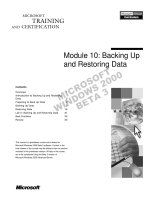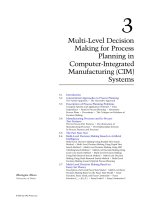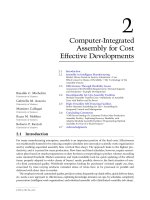Tài liệu Professional Web Design: Techniques and Templates- P9 pdf
Bạn đang xem bản rút gọn của tài liệu. Xem và tải ngay bản đầy đủ của tài liệu tại đây (1.9 MB, 50 trang )
Game Developing GWX
<input type="text" name="purchase_date" id="purchase_dat e"
style="width:70px;"/><span style="padding-left:10px;">
<img src="images/icon-calendar.gif" width="16" height="15" alt=""
border="0" /></span>
</div>
Adding the Comments Row
The code required to produce the Comments row is almost identical to several of
the other rows, barring one difference—the row includes the
<TEXTAREA> tag,
which does not force the height of the row for compliant browsers, such as
Firefox. The designer, therefore, needs to force the height of the row. One way
to do so is to add a local style to the parent
<DIV>, shown in Listing 14.9.
Without declaring the height of the row, the row would look like the right side of
Figure 14.9. The left side illustrates what the row looks like if a height is defined.
Listing 14.9 XHTML and CSS Code for Comments Row
<div class="a5-row-1" style="height:80px;">
<label title="Comments" for="comments">Comments:</label>
<textarea name="comments" id="comments" rows="3" cols="40">
</textarea>
</div>
Figure 14.9
The Comments row and how it will appear in compliant browsers when a height is and isn't defined
when using the
<TEXTAREA> tag.
Chapter 14
■
Case Study: A CSS Form382
Please purchase PDF Split-Merge on www.verypdf.com to remove this watermark.
Game Developing GWX
Adding the Options to Select Rows
The Options to Select rows add two more situations a designer may or may not
come across. The first is to include only a section title and nothing more in a row.
This is accomplished by merely not including a form field. The second is a little
more involved. It requires two things: (1) define appropriate margins for posi-
tioning in the parent
<DIV>, which, in this case, sets the bottom margin to
20 pixels and the left margin to 80 pixels; and (2) use a table to lay out the form
fields in columns and rows. While the latter could be accomplished with CSS, the
more simple and straightforward route is to use a table. The code in Listing 14.10
shows how simple the table needs to be.
Listing 14.10 XHTML and CSS Code for Options to Select Row
<div class="a5-row-1">
<label>Options To Select:</label>
</div>
<div style="margin:0px 0px 20px 80px;">
<table cellspacing="0" cellpadding="3" border="0">
<tr>
<td>
<input type="checkbox" name="sample_text_1" id="sample_text_ 1" />
<label title="Sample Text Option 1" for="sample_text_1">Sample
Text Option 1</label>
</td>
<td>
<input type="checkbox" name="sample_text_2" id="sample_text_ 2" />
<label title="Sample Text Option 2" for="sample_text_2">
Sample Text Option 2</label>
</td>
<td>
<input type="checkbox" name="sample_text_3" id="sample_text_ 3" />
<label title="Sample Text Option 3" for="sample_text_3">Sample
Text Option 3</label>
</td>
</tr>
<tr>
<td>
<input type="checkbox" name="sample_text_4" id="sample_text_ 4" />
<label title="Sample Text Option 4" for="sample_text_4">
Sample Text Option 4</label>
</td>
Building the Form Row by Row 383
Please purchase PDF Split-Merge on www.verypdf.com to remove this watermark.
Game Developing GWX
<td>
<input type="checkbox" name="sample_text_5" id="sample_text_5" />
<label title="Sample Text Option 5" for="sample_text_5">
Sample Text Option 5</label>
</td>
<td>
<input type="checkbox" name="sample_text_6" id="sample_text_6" />
<label title="Sample Text Option 6" for="sample_text_6">Sample Text
Option 6</label>
</td>
</tr>
</table>
</div>
Adding the Submit and Cancel Buttons
The final row contains the Submit and Cancel buttons. There are several things to
note about this section of code: (1) a local style is added to the
<DIV> to provide 20
pixels of padding on the top and bottom, (2) the
<LABEL> tag has added so
that all browsers recognize the tag and account for its width, and (3) the two but-
tons are placed side by side without any additional styling. The Cancel button calls
an image, while the Submit button is generated with XHTML (see Listing 14.11).
Listing 14.11 XHTML and CSS Code for Submit and Cancel Buttons
<div class="a5-row-1" style="padding:20px 0px 20px 0px;">
<label> </label >
<input type="submit" value="submit" />
<input type="image" src="images/button-cancel.gif" />
</div>
The Final Product
When all the code and images are added, the final 13-row form only needs the
back-end functionality added to it. Figure 14.10 is the visual representation of
the final code, which is shown in Listing 14.12.
Chapter 14
■
Case Study: A CSS Form384
Please purchase PDF Split-Merge on www.verypdf.com to remove this watermark.
Game Developing GWX
Listing 14.12 XHTML and CSS Code for Completed Form
<!DOCTYPE html PUBLIC "-//W3C//DTD XHTML 1.0 Transitional//EN"
"DTD/xhtml1- transitional.dtd">
<html xmlns=" xml:lang="en"
lang="en"><head><title></title>
<style type="text/css">
html, body {
margin:0px;
padding:10px;
font: 9.8pt arial, helvetica, sans-serif;
color:#000000;
}
.a5-form {
margin:0px 0px 0px 0px;
}
.a5-required-field {
Figure 14.10
How the final form appears prior to being added to the design (see Figure 14.1).
Building the Form Row by Row 385
Please purchase PDF Split-Merge on www.verypdf.com to remove this watermark.
Game Developing GWX
color:#D60000;
}
.a5-disabled-field {
background:#7ED0D4;
}
.a5-disabled-checkbox {
background:#7ED0D4;
voice-family:"\"}\"";
voice-family:inherit;
}
html>body .a5-disabled-checkbox {
padding-top:3px;
}
.a5-row-1 {
height:30px;
}
.a5-row-1 label {
float: left;
width: 220px;
text-align: right;
padding:0px 30px 0px 0px;
}
</style>
</head>
<body>
<form action="menu-item-3.cfm" method="post" name="sample_form"
class="a5-form">
<div class="a5-row-1" style="margin:10px 0px 0px 0px;">
Required: <span class="a5-required-field">* </span>
</div>
<div class="a5-row-1">
<label title="First Name" for="first_name">First Name: <span
class="a5-required-field" >*</span></label>
<input type="text" name="first_name" id="first_name" />
</div>
<div class="a5-row-1">
<label title="Last Name" for="last_name">Last Name:</label>
<input type="text" name="last_name" id="last_name"
disabled="disabled" class="a5-disabled-field" />
</div>
Chapter 14
■
Case Study: A CSS Form386
Please purchase PDF Split-Merge on www.verypdf.com to remove this watermark.
Game Developing GWX
<div class="a5-row-1">
<label title="Contact Name">Contact Name: <span class="a5-required-
field">*</span></labe l>
<strong>A5design</strong >
</div>
<div class="a5-row-1">
<label title="Region" for="region">Region: <span class="a5-required-
field">*</span></labe l>
<select name="region" id="region">
<option value="This is sample text">This is sample text.</option>
<option>This is longer sample text</option>
</select>
</div>
<div class="a5-row-1">
<label title="Language" for="language">Language:</label>
<select name="language" id="language" disabled="disabled" class=
"a5-disabled- field">
<option>This is sample text.</option>
</select>
</div>
<div class="a5-row-1">
<label title="Status" for="status">Status: <span
class="a5-required-
field">*</span></labe l>
<input type="checkbox" name="status" id="status" />
</div>
<div class="a5-row-1">
<label title="Unlimited" for="unlimited">Unlimited:</label>
<span class="a5-disabled-checkbox" ><input type="checkbox"
name="unlimited" id="unlimited" disabled="disabled" /></span>
</div>
<div class="a5-row-1">
<label title="Purchase Date" for="purchase_date">Purchase Date:
</label>
<input type="text" name="purchase_date" id="purchase_date" style=
"width:70px;"/><span style="padding-left:10px;"><img src="images/
icon-calendar.gif" width="16" height="15" alt="" border="0" /></span>
</div>
<div class="a5-row-1" style="height:80px;">
<label title="Comments" for="comments">Comments:</label>
<textarea name="comments" id="comments" rows="3" cols="40"></textarea>
</div>
Building the Form Row by Row 387
Please purchase PDF Split-Merge on www.verypdf.com to remove this watermark.
Game Developing GWX
<div class="a5-row-1">
<label>Options To Select:</label>
</div>
<div style="margin:0px 0px 20px 80px;">
<table cellspacing="0" cellpadding="3" border="0">
<tr>
<td>
<input type="checkbox" name="sample_text_1" id="sample_text_1" />
<label title="Sample Text Option 1" for="sample_text_1">Sample Text
Option 1</label>
</td>
<td>
<input type="checkbox" name="sample_text_2" id="sample_text_2" />
<label title="Sample Text Option 2" for="sample_text_2">Sample Text
Option 2</label>
</td>
<td>
<input type="checkbox" name="sample_text_3" id="sample_text_3" />
<label title="Sample Text Option 3" for="sample_text_3">Sample Text
Option 3</label>
</td>
</tr>
<tr>
<td>
<input type="checkbox" name="sample_text_4" id="sample_text_4" />
<label title="Sample Text Option 4" for="sample_text_4">Sample Text
Option 4</label>
</td>
<td>
<input type="checkbox" name="sample_text_5" id="sample_text_5" /
>
<lab
el title="Sample Text Option 5" for="sample_text_5">Sample Text
Option 5</label>
</td>
<td>
<input type="checkbox" name="sample_text_6" id="sample_text_6" />
<label title="Sample Text Option 6" for="sample_text_6">Sample
Text Option 6</label>
</td>
</tr>
</table>
</div>
Chapter 14
■
Case Study: A CSS Form388
Please purchase PDF Split-Merge on www.verypdf.com to remove this watermark.
Game Developing GWX
<div class="a5-row-1" style="padding:20px 0px 20px 0px;">
<label> </label>
<input type="submit" value="submit" />
<input type="image" src="images/button-cancel.gif" />
</div>
</form>
</body>
</html>
Summary
Creating a form with CSS is not difficult once the designer understands the basic
structure of the layout. After rules have been created for each row and the
<LABEL> text, there are only a few nuances that need to be learned to control the
form fields and the
<DIV> tags that contain them. When these are understood, it
becomes much easier for the designer to satisfy the majority of form requests he
will come across using the methods discussed in this chapter. Even if a form
needs to be more involved, the basics that are explained will provide a strong
foundation for such a request.
Summary 389
Please purchase PDF Split-Merge on www.verypdf.com to remove this watermark.
This page intentionally left blank
Please purchase PDF Split-Merge on www.verypdf.com to remove this watermark.
Game Developing GWXGame Developing GWX
chapter 15
Case Study:
Low-Content
XHTML Template
Although Web sites are no longer being built using nested XHTML tables, there
are still uses for this design technique. Sometimes the user will need to position
elements in a design that CSS will simply not accomplish because of its incon-
sistent support among the major browsers. The most common reason for still
using this layout method is for creating email templates. CSS is supported only
sporadically and definitely not consistently among the various email programs
and versions that continue to exist. Tables, however, are supported quite
consistently, which is why this chapter is still included in this updated edition.
Originally included to explain how to create a table-driven Web design, this
chapter is now included to explain how to create XHTML table-driven emails.
The fact of the matter is that many email templates are nothing more than less-
complicated versions of Web design layouts, so the crossover works quite well.
Just for reference, the design explained in this chapter is the very first design in
the first edition of the book—design 1.
Note
It is important that all hyperlinks and image source paths are assigned absolute paths. For
example, instead of
src=" images/spacer.gif", the designer should write the code as
src=" This is also true for hyperlinks because
without an absolute path, the hyperlink will look for the file on the user's computer, where it won't
exist.
391
Please purchase PDF Split-Merge on www.verypdf.com to remove this watermark.
Game Developing GWX
Creating the Design for a Low Amount of Content
Many times a client will simply want to create a design that doesn’t have much
content to display. Building such a site requires the designer to supplement the
lack of content with graphics and HTML color.
Figure 15.1, the design used for this chapter, is an example of such a design .
Because there is only one area of content used on the homepage, more than half
of the vertical space is comprised of the photo of the face and hand, along with
the words ‘‘ENGULF them.’’ The menu has five items, which, many times, is a
good number for a client wanting a small design. In an email template, these
menu items can easily be linked back to the company’s Web site, providing yet
another way for the user to get to the company’s site.
Understanding the Strengths and Weaknesses of the
Chosen Design
As with any design, there are going to be strengths and weaknesses. Following is a
list of the strengths of Figure 15.1:
1. The page has a fast download (26 KB): This is because a large amount of
white space is used, the image is black and white, and the number of solid
colors are limited, which allows for higher GIF compression. Depending on
the desired quality of the images, it is possible they could be compressed
even more.
Figure 15.1
Site designed for a low amount of content.
Chapter 15
■
Case Study: Low-Content XHTML Template392
Please purchase PDF Split-Merge on www.verypdf.com to remove this watermark.
Game Developing GWX
2. Both the menu and content areas are flexible: Despite more than half the
design being made up of images, it is still flexible. If the client has only three
sections to include in the design, one menu item can be easily removed.
(This makes up four items in the menu because of the Home link,
represented by Menu Item 1 in Figure 15.1.) If, on the other hand, the client
needs to add another section, this can also be easily accomplished. While
the content area is limited in size, the area itself can be easily customized to
accommodate different layouts.
3. The overall layout of the design is not complicated: Edits and revisions
are simple.
4. The parent table allows for the words ‘‘ENGULF them’’ and the hand to
be edited separately from the face: This could save the designer a lot of
time if the homepage needs to be redesigned to accommodate more
content.
Following is a list of weaknesses from Figure 15.1:
1. The menu area does not allow for unlimited expansion without requir-
ing the user to scroll: While limited expansion (one menu item) can be
easily and quickly accomplished, unless the menu area is redesigned so that
the gray background areas take up less vertical space, adding two or more
items to the menu may require the user to scroll down to view the en-
tire menu.
2. The header area takes up a lot of vertical real estate: For email templates,
this is not so muc h of an issue as with Web designs because the header area
does not need to be reused. The designer can also save text as an image, as
opposed to XHTML text, because search engine optimization is also not an
issue. If the designer did want to provide for easily editable content, though,
the image area would need to be redesigned for an image that was not as
high, allowing for XHTML text.
3. The design is too wide for an email template: Generally, email templates
are 500 to 650 pixels wide, so the design would also need to decrease the
width of the design. This chapter, however, is included to explain the
process of creating such a design rather than to provide a working example.
Understanding the Strengths and Weaknesses of the Chosen Design 393
Please purchase PDF Split-Merge on www.verypdf.com to remove this watermark.
Game Developing GWX
Adding Guides and Slices
Creating guides and slices are the same for this chapter as with Chapters 9, 10,
11, 12, and 13. When adding such elements, there are several aspects of this
design that should be taken into considera tion:
1. The parent table contains three columns—the menu area on the left, the
content area on the right, and a vertical line separating the two. Guide 1
in Figure 15.2 is two vertical guides one pixel apart, which creates these
three columns.
2. In the content area, the top half of the word ‘‘ENGULF’’ is all black and
white, so it is sliced separately to maximize GIF compression. Guide 2
separates this image from the lower half of the word.
3. The lower half of the word ‘‘ENGULF’’ and the hand are saved as two
different images. The left side is made up of only black, white, and yellow,
which is why it is saved as a GIF, while the hand on the right side has
many colors, which is why it is saved as a JPG. Guide 3 separates these
two images from one another.
4. Because the menu bullets are images, they must be saved as such. Guide 5,
along with the two guides represented by guide 4, is used to outline the
Figure 15.2
Site with guides added to it.
Chapter 15
■
Case Study: Low-Content XHTML Template394
Please purchase PDF Split-Merge on www.verypdf.com to remove this watermark.
Game Developing GWX
bullet in the On state. The guides above guide 4, along with guide 5, outline
the bullet in the Off state.
Note
Mouseovers are not included with email templates because they require either JavaScript or CSS,
both of which cannot be counted on to be supported. In some cases, the email may even be rejected
because of such coding.
5. The entire colored row to the right of guide 1, which includes the logo and
title, is outlined by guide 6. Everything below the lower of the two guides
and to the right of guide 1 will be HTML.
6. Once the guides are set in place, the slices are then added.
Creating the Parent Table
Building the parent table is the first step toward bringing together all the images
with text. To allow for the most flexibility with this design, the parent table has
three columns: the left menu area (146 pixels), a center column (1 pixel), and the
right content area (623 pixels). The entire table is 770 pixels wide, allowing it to
fit on an 800Â600–resolution screen without the horizontal scrollbar being
activated.
Because the image of the face fills the left column (arrow 1 in Figure 15.3), a
1-pixel image fills the center column (arrow 2), and the title and logo image fills
the right column. Adding a row at the bottom of the table for spacer GIFs forces
the width of the columns.
If, for instance, the right column included images that were less than 623 pixels
wide, the design would collapse in, thus requiring a row of spacer GIFs to be
added at the bottom in order to force the width of the colu mns. Of course, until
all the images are added in each column, the page will stretch and collapse in-
correctly, depending on the images and text added. Therefore, it is wise to add a
row with the spacer GIFs until the page is built. The row can always be deleted
later. It can also be used as one of the lines in the footer area, which doubles its
usefulness. Generally, it does not hurt to keep the spacer-GIF row in a design
because it is not always known which content might change in size.
The reason the middle column was created (arrow 2 in Figure 15.3) was to
provide a vertical line that stretched the height of the design. This way, if the
Creating the Parent Table 395
Please purchase PDF Split-Merge on www.verypdf.com to remove this watermark.
Game Developing GWX
menu on the left or content on the right stretches vertically, the line will also
stretch because all three areas are columns in the same row. If the line, however,
were part of the menu table, it would not stretch if the content on the right did.
Figure 15.4 shows the parent table without any content in it.
Creating and Linking the Style Sheet
Generally, a basic style sheet is created and linked to the homepage before con-
tent is added. More styles are then added as the site is built. For the design in this
example, there really are only two styles that need to be added—one for the
menu and one for the content text to the right.
Note
While it is usually prudent not to use linked style sheets in email templates, inline styles are sup-
ported fairly well. In other words, the designer should always try to include style sheets locally in an
email template.
Listing 15.1 is the style sheet included with the code.
Listing 15.1 Style Sheet Code
A:link { color: #AD4984 }
A:visited { color: #AD4984 }
Figure 15.3
The design with arrows pointing to the different columns.
Chapter 15
■
Case Study: Low-Content XHTML Template396
Please purchase PDF Split-Merge on www.verypdf.com to remove this watermark.
Game Developing GWX
A:active { color: #AD4984 }
A:hover { color: #000000 }
td {font-family: verdana, geneva, sans-serif; font-size: 7.8pt;}
.white78 {font-family: verdana, geneva, sans-serif; font-size: 7.8pt;
color: #ffffff;}
The A: properties determine the hyperlink colors of the site. To set the default
style for all text inside the table cells, the
td style was created. This way, style for
the content in the right area will automatically be assigned to the table cell unless
overwritten for that specific instance. The
white78 style is used for the menu
items.
Figure 15.4
Parent table without content.
Creating and Linking the Style Sheet 397
Please purchase PDF Split-Merge on www.verypdf.com to remove this watermark.
Game Developing GWX
Creating the Menu Table
The menu table in this design is actually the nested table for the entire left col-
umn. It not only includes the menu items, but it also includes the picture of the
face. By including the face image in the same column, it can be reused in the
second-level template, thus decreasing the download of other pages. Figure 15.5
shows the built menu table.
To better understand how the table is structured, Figure 15.6 shows the table
with the images and text removed.
Using a two-column table is all that is needed to build the menu table. The face
image is placed inside a table cell with
colspan="2" (arrow 1 in Figure 15.6). Each
bullet image is placed in a left cell (arrow 2), while the corresponding text menu
items are placed in the right cell (arrow 3). Because the menu items in the right
Figure 15.5
Menu table that is nested in the left column of the design.
Chapter 15
■
Case Study: Low-Content XHTML Template398
Please purchase PDF Split-Merge on www.verypdf.com to remove this watermark.
Game Developing GWX
column cannot force the exact width of the column, a spacer-GIF row is added to
the bottom of the table (arrow 4). Although the height of a spacer GIF is usually
1 pixel, the height of the left spacer GIF is set to 30 pixels to ensure that the height
of the menu table will fill the browser window. Listing 15.2 is the code for the
menu table.
Listing 15.2 Code for the Menu Table
<!- - menu start - ->
<table width="100%" cellspacing="0" cellpadding="0" border="2">
<tr>
<td colspan="2"><img src=" />spacer.gif" width="146"
height="266" alt="Description goes here" border="0"></td>
</tr>
Figure 15.6
Menu table with images and text removed.
Creating the Menu Table 399
Please purchase PDF Split-Merge on www.verypdf.com to remove this watermark.
Game Developing GWX
<tr>
<td colspan="2"><img /www.a5design.com/images/spacer.gif"
width="1"
height="8"
alt="Description goes here" border="0"></td>
</tr>
<tr>
<td><img src=" />name="menu_item_1"
width="31"
height="20" alt="Description goes here" border="0"></td>
<td class="white78"><a href="x.htm" style="text-decoration: none;
color: #ffffff"><b>menu item 1</b></a></td>
</tr>
<tr>
<td><img src=" />name="menu_item_2"
width="31"
height="20" alt="Description goes here" border="0"></td>
<td class="white78"><a href="x.htm" style="text-decoration: none;
color: #ffffff"><b>longer menu item 2</b></a></td>
</tr>
<tr>
<td><img src=" />name="menu_item_3"
width="31"
height="20" alt="Description goes here" border="0"></td>
<td class="white78"><a href="x.htm" style="text-decoration: none;
color: #ffffff"><b>menu item 3<
/b></a></td>
</tr>
<tr>
<td><img
src=" />name="menu_item_4"
width="31"
height="20" alt="Description goes here" border="0"></td>
<td class="white78"><a href="x.htm" style="text-decoration: none;
color: #ffffff"><b>menu item 4</b></a></td>
</tr>
<tr>
<td><img src=" />name="menu_item_5"
width="31"
height="20" alt="Description goes here" border="0"></td>
Chapter 15
■
Case Study: Low-Content XHTML Template400
Please purchase PDF Split-Merge on www.verypdf.com to remove this watermark.
Game Developing GWX
<td class="white78"><a href="x.htm" style="color: #ffffff;">
<b>menu item
5</b></a></td>
</tr>
<tr>
<td><img src=" images/spacer.gif" width="31"
height="1"
alt="Description goes here" border="0"></td>
<td><img src=" images/spacer.gif" width="115"
height="1"
alt="Description goes here" border="0"></td>
</tr>
</table>
<!- - menu end - ->
There are a few things to note about the menu code:
1. The
cellpadding and cellspacing attributes of the <table> tag are both set
to 0? Were this not the case, the default in various browsers might not
default to 0, which disallows the ability to mortise images.
2. A table cell with the
colspan="2" is included right below the face image.
Using a spacer GIF in this cell allows the designer to control how much
space there is between the face image and the Menu Item 1 row.
3. A local style is added to each menu item. When hyperlinking text, a color is
applied to that text, despite the class of the table cell. (The class is
white78
for this menu.) To override this global setting, the following local style must
be added to the
<a href> tag. In this example, the color added to the menu
items, using the
color property, is white (#ffffff). The style, using the
text-decoration property, also eliminates the underscore of the hyperlink.
<a href="x.htm" style="text-decoration: none; color: #ffffff"><b>menu item
5</b></a>.
Adding an Image to the Center Column
Although the center column is only 1 pixel wide, it offers considerable flexibility
to the design. To have the column act as a line to the right of the menu (arrow 1
in Figure 15.7), the background color of the cell should be set to black.
Adding an Image to the Center Column 401
Please purchase PDF Split-Merge on www.verypdf.com to remove this watermark.
Game Developing GWX
Then, to make the line appear to run only as high as the yellow background part
of the site (arrow 2 in Figure 15.7), a 1-pixel by 1-pixel white GIF can be added to
the cell. The height of the image needs to be 1 pixel less than the face image, and
the
valign attribute of the table cell should be set to "top".
By building the column this way, the menu and content areas can expand verti-
cally, while the center column will simply expand along with the area that
requires the most vertical space. Another benefit to building the columns this
way has to do with the flexibility of the second-level template.
Creating the Conte nt (Right-Area) Table
The content area of this design is relatively simple. There are only four images
and one text area, which requires a two-column nested table. Building the area is
Figure 15.7
One-pixel column with
bgcolor="#000000" serves as a black line added to the right of the menu.
Chapter 15
■
Case Study: Low-Content XHTML Template402
Please purchase PDF Split-Merge on www.verypdf.com to remove this watermark.
Game Developing GWX
accomplished in two steps. The first step is to build the parent table for this
section and add the top three images (see Figure 15.8).
Figure 15.9 is the table structure without the images in the cells.
While the second step is nearly as simple, it does require nesting a table inside a
cell of the content table. Doing so enables the nested table to be reused for the
second-level template. Figure 15.10 shows the completed content area.
Figure 15.11 shows the nested table turned on with the images and text removed.
The content table is eight table cells wide. All the color is generated by the
background color of the cell the table is nested in. To keep the download to a
minimum, the only image used in the entire table is the spacer GIF. Listing 15.3
is the code for building the content table.
Figure 15.8
The first step in building the content area.
Creating the Content (Right-Area) Table 403
Please purchase PDF Split-Merge on www.verypdf.com to remove this watermark.
Game Developing GWX
Listing 15.3 Code for Building the Content Table
<!- - title and text start - ->
<table width="100%" cellspacing="0" cellpadding="0" border="2">
<tr>
<td colspan="8"><img src=" />width="623"
height="38"
alt="Description goes here" border="0"></td>
</tr>
<tr>
<td> </td>
<td><img src=" width="1"
height="101"
alt=""
border="0"></td>
Figure 15.9
Structure of the content table without the images.
Chapter 15
■
Case Study: Low-Content XHTML Template404
Please purchase PDF Split-Merge on www.verypdf.com to remove this watermark.
Game Developing GWX
<td> </td>
<td valign="top"></td>
<td> </td>
<td><img /www.a5design.com/ images/spacer.gif" width="1"
height="1"
alt="Description
goes here" border="0"></td>
<td> </td>
<td><img src=" images/spacer.gif" width="1"
height="1"
alt="Description
goes here" border="0"></td>
</tr>
<tr>
<td><img src=" images/spacer.gif" width="82"
height="1"
alt="Description
goes here" border="0"></td>
<td><img src=" images/spacer.gif" width="1"
height="1"
alt="Description
goes here" border="0"></td>
<td><img src=" images/spacer.gif" width="13"
height="1"
alt="Description
goes here" border="0"></td>
<td><img src=" images/spacer.gif" width="455"
height="1"
alt="Description
goes here" border="0"></td>
<td><img src=" images/spacer.gif" width="13"
height="1"
alt="Description
goes here" border="0"></td>
<td><img src=" images/spacer.gif" width="1"
height="1"
alt="Description
goes
here" border="0"></td>
<td><img src=" images/spacer.gif" width="57"
height="1"
alt="Description
goes here" border="0"></td>
Creating the Content (Right-Area) Table 405
Please purchase PDF Split-Merge on www.verypdf.com to remove this watermark.
Game Developing GWX
<td><img src=" width="1"
height="1"
alt="Description
goes here" border="0"></td>
</tr>
</table>
<!- - title and text end - ->
There are several important aspects to understand about the table:
1. The title and logo image are saved as one image that spans the full width of
the table. Because the image uses few colors, it is possible to save it as a
small GIF (arrow 1 in Figure 15.11).
Figure 15.10
Content area completed with HTML, graphics, and CSS.
Chapter 15
■
Case Study: Low-Content XHTML Template406
Please purchase PDF Split-Merge on www.verypdf.com to remove this watermark.