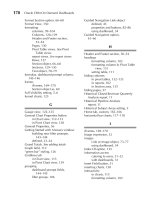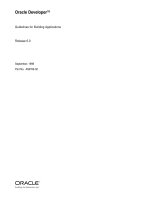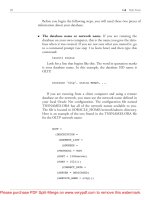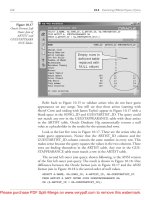Tài liệu Oracle CRM On Demand Dashboards- P10 ppt
Bạn đang xem bản rút gọn của tài liệu. Xem và tải ngay bản đầy đủ của tài liệu tại đây (463.53 KB, 20 trang )
/ Oracle CRM On Demand Dashboards / Michael D. Lairson / 174 534-3
Oracle CRM On Demand Dashboards
/ Oracle CRM On Demand Dashboards / Michael D. Lairson / 174 534-3
Chapter 7: Dashboard Filter Prompts
select this option, another field opens up for you to enter a SQL query. Unlike the
SQL statement you may have written in the Show field, this SQL statement should
return a single value to provide a default value for the column. Take the following
SQL statement, which returns the Account Name of the account with the maximum
opportunity revenue:
SELECT Account."Account Name" FROM "Opportunity Lists" WHERE
"Opportunity Metrics"."Opportunity Revenue" = MAX( "Opportunity
Metrics"."Opportunity Revenue")
A simpler example is a SQL statement that defaults the Opportunity Close Date
field with the most recent opportunity close date:
SELECT MAX("Close Date".Date) FROM "Opportunity Lists"
One of the most often-requested dashboards that I build for my customers is a
custom search tool. With a well-designed dashboard filter prompt, it is quite easy to
provide your users with a sophisticated search tool. One thing that it is possible to
do with a dashboard-based search that is not possible with the standard search
function in Oracle CRM On Demand is a keyword search that is applied to multiple
columns at once. This is achieved using the presentation variables. Compare, for
example, the dashboard filter prompt shown in Figure 7-7 and the report filter
shown in Figure 7-8. Notice that the Phone Number and Email fields in the
dashboard filter prompt declare presentation variables. Those presentation variables
are then called in the filters on three different phone number fields and two different
e-mail fields. This allows the user to enter a portion of the phone number and search
all three phone number fields at once.
Server Variables (continued)
LAST_WEEK_END_DT TIMESTAMP '2010-03-27 23:59:59'
CURRENT_WEEK_BEGIN_DT TIMESTAMP '2010-03-28 00:00:00'
CURRENT_WEEK_END_DT TIMESTAMP '2010-04-03 23:59:59'
NEXT_WEEK_BEGIN_DT TIMESTAMP '2010-04-04 00:00:00'
NEXT_WEEK_END_DT TIMESTAMP '2010-04-10 23:59:59'
NQ_SESSION.CRMODURL ondemand.
com/
Please purchase PDF Split-Merge on www.verypdf.com to remove this watermark.
/ Oracle CRM On Demand Dashboards / Michael D. Lairson / 174 534-3
Oracle CRM On Demand Dashboards
/ Oracle CRM On Demand Dashboards / Michael D. Lairson / 174 534-3
Chapter 7: Dashboard Filter Prompts
Search dashboard filter prompt
Search dashboard report filter
Please purchase PDF Split-Merge on www.verypdf.com to remove this watermark.
/ Oracle CRM On Demand Dashboards / Michael D. Lairson / 174 534-3
Oracle CRM On Demand Dashboards
/ Oracle CRM On Demand Dashboards / Michael D. Lairson / 174 534-3
Chapter 7: Dashboard Filter Prompts
An interesting idea for using dashboards, particularly with dashboard filter prompts,
is to create a dashboard that analyzes data across a number of perspectives in order
to prescribe some sort of action on the user’s part. Imagine a dashboard that allows
a user to select a particular product and then based on sales history of the product,
activities, leads, and current opportunities, makes a recommendation on which
customers to call and which leads to follow up on.
One of the most exciting uses of the dashboard in Oracle CRM On Demand, in my
opinion, is to build a tool that people can use to explore different scenarios by
combining data from a record in Oracle CRM On Demand and some data input into
the dashboard filter prompt to calculate or predict an outcome. This type of “what
if” analysis relies heavily on dashboard filter prompts and presentation variables.
Take the Project Calculator dashboard shown in Figure 7-9. This dashboard contains
a dashboard filter prompt that contains a selector for an opportunity and nine input
fields, each populating a presentation variable. This calculator uses the project hours
and utilization rate to predict the project end date.
Project calculator example of a “what if” analysis
Please purchase PDF Split-Merge on www.verypdf.com to remove this watermark.
/ Oracle CRM On Demand Dashboards / Michael D. Lairson / 174 534-3
Oracle CRM On Demand Dashboards
The Rate and Hours fields are used to calculate the revenue for the project. The
hours are also used, along with some hard-coded resource costs, to calculate the
project cost for resources. A simple margin calculation is then possible using the
project revenue and project cost results. This simple dashboard allows a salesperson
to manipulate a number of variables to find the right balance between margin,
project timeline, and resource utilization.
Oracle CRM On Demand comes with a prebuilt dashboard filter prompt that can
prove quite useful if your company has multiple currencies implemented and has
exchange rates for all of those active currencies entered into the exchange rates
table.
A default currently is identified on your company profile in Oracle CRM On
Demand. Reports will use this currency for reports. Your users will also have a
default currency identified on their individual user profiles, and Oracle CRM On
Demand will use this currency for data that the users enter. Users can also select a
specific currency when editing records in Oracle CRM On Demand.
When a report is run that contains a currency and there are multiple currencies
enabled in On Demand, the exchange rate fact table is used to convert values to the
company default currency. If the exchange rates are not there, the report returns no
records. The report does not really care what the user’s default currency is set to, as
reports use the company default currency. If you want to report in a different
currency, you have to change the company default.
Fortunately, you can change the company default currency on the fly in a
dashboard using the Company Active Currencies dashboard filter prompt. Add the
Company Active Currencies prompt (located in the Pre-built Analysis/Company
Settings Folder) to your dashboard. Add reports on the dashboard that include
opportunity revenue, and you will be able to specify the company’s active currency
from the dashboard. When you select a new currency and click Go, the reports
refresh and all of the currency fields are converted to the new company active
currency.
Please purchase PDF Split-Merge on www.verypdf.com to remove this watermark.
/ Oracle CRM On Demand Dashboards / Michael D. Lairson / 174 534-3 / Blind folio:
Chapter
8
Deploying Dashboards
161
Please purchase PDF Split-Merge on www.verypdf.com to remove this watermark.
/ Oracle CRM On Demand Dashboards / Michael D. Lairson / 174 534-3
Oracle CRM On Demand Dashboards
/ Oracle CRM On Demand Dashboards / Michael D. Lairson / 174 534-3
Chapter 8: Deploying Dashboards
n this final chapter I want to explore the various methods for deploying
dashboards. There are several ways to make a dashboard available to
users of Oracle CRM On Demand. The default method is on the
Dashboard tab itself, but we can take advantage of the fact that our
dashboards are webpages with a unique URL, and embed dashboards
in other locations throughout the application.
Every dashboard that you develop will be available on the Dashboard tab listed in
the Show drop-down list. The standard prebuilt dashboards are listed at the top of
this list, and all of your custom dashboards are listed below the dashed line in this
field. Any users who have access to the Dashboard tab will be able to view the
dashboards listed here. Of course, users must also have access to the reports in
order to view the reports displayed within the dashboards.
To deploy your dashboards on the Dashboard tab, you really just have to ensure
that your users have access to the Dashboard tab. The tab should be included in the
users’ tab layout in the Role settings and the Access Analytics Dashboards privilege
should be enabled in the user role. Your system administrator should be able to
adjust these settings for you if you do not have the administrative privileges to do it
yourself. The Access Analytics Dashboard privilege is listed on the Step 4 screen of
the Role Management Wizard. Add the Dashboard tab to the Available or Selected
tabs list on Step 5 of the Role Management Wizard, and users in that role will have
the necessary access to get to the dashboards on the Dashboard tab.
When a user selects a dashboard from the Show menu and then clicks the Go
button, the selected dashboard loads within a frame below the Show field. Users
may then interact with the dashboard or select another dashboard from the list.
Users will need access to the dashboards regardless of how the dashboards are
deployed. Next, I describe several other methods of embedding dashboard content
throughout Oracle CRM On Demand. Regardless of which methods are used, users
must have access to the dashboards in order to view dashboard content.
Dashboards are webpages that happen to have reports and other objects embedded
within them. We can take advantage of this fact when deploying dashboards
throughout the Oracle CRM On Demand application. Essentially, anywhere you can
embed a webpage using a URL in Oracle CRM On Demand, you can use the
dashboard URL to embed the dashboard. Depending on where you are embedding
your dashboard, you may need to include the URL inside of an iFrame, which is
I
Please purchase PDF Split-Merge on www.verypdf.com to remove this watermark.
/ Oracle CRM On Demand Dashboards / Michael D. Lairson / 174 534-3
Oracle CRM On Demand Dashboards
/ Oracle CRM On Demand Dashboards / Michael D. Lairson / 174 534-3
Chapter 8: Deploying Dashboards
another HTML element that is rather easy to code, and is explained in detail in an
upcoming section.
Before you can embed a dashboard into any other page, you have to determine the
unique URL for your dashboard. To get this URL, you will access the dashboard on
the Dashboard tab. In Internet Explorer, right-clicking the dashboard screen just a bit
below the show selector and selecting Properties opens the Properties window,
where you can select and copy the address (URL) to your Clipboard. I normally
paste the URL into a text file so I can examine it, and also so I have it when I am
ready to reference it from another area of Oracle CRM On Demand. If you are using
Firefox, you still right-click the dashboard below the Show field, but you will select
the This Frame option and then select Frame Info. The URL for the dashboard is in
the Address field on the resulting Frame Info screen.
The URL will look something like this: ondemand
.com/OnDemand/user/analytics/saw.dll?Dashboard&PortalPath=/shared/Company_
HE3361-1JAZ2_Shared_Folder/_portal/Launch+Pad
In this example, the dashboard name is Launch Pad. The name of your
dashboard will be at the end of the URL if you grab the correct URL. Your URL
may also feature some encoded characters like %2f rather than / and + rather than
a space.
Oracle CRM On Demand navigation is largely tab-based. Each primary record type
in the application has its own tab. Each tab is a separate webpage that opens inside
of a frame positioned below the tabs and to the right of the Action bar within the
Oracle CRM On Demand user interface. There are also tabs that are not tied directly
to a specific record type. Examples include the Home tab, Reports tab, and
Dashboard tab.
In addition to the tabs that are naturally part of the Oracle CRM On Demand
application, it is possible to create new tabs known as custom web tabs. Custom
web tabs are also separate webpages that open in a frame within the user interface.
The contents of these custom web tabs can be anything from an external website, a
webpage from your company’s intranet, an Oracle CRM On Demand report, or a
dashboard that you have developed.
Creating a custom web tab is generally a task that is performed by a system
administrator, so you may find that you need administrative privileges added to your
role if you are tasked with deploying your dashboards onto web tabs. Making the
web tab accessible to your users also requires some administrative access, as the tab
must be exposed within the role settings for any roles needing access to the tab.
Please purchase PDF Split-Merge on www.verypdf.com to remove this watermark.
/ Oracle CRM On Demand Dashboards / Michael D. Lairson / 174 534-3
Oracle CRM On Demand Dashboards
/ Oracle CRM On Demand Dashboards / Michael D. Lairson / 174 534-3
Chapter 8: Deploying Dashboards
The process for creating and deploying a custom web tab to display a dashboard
is as follows:
Create a custom web tab.
Click the Admin Global link.
Click the Application Customization link.
Click the Custom Web Tabs link.
Click the New button.
Complete the Custom Web Tab screen.
Enter a name in the Name field. This is the label that will appear on
the tab when viewed in the user interface.
Enter a URL in the Url field. This is where you will paste in the URL
for your dashboard. The URL should include the https:// portion and
should have no spaces. Replace any spaces with a plus sign. Note:
Different browsers have different limits on URL length. Internet
Explorer does not like URLs greater than 2,083 characters. Firefox
handles URLs of up to 65,536 characters.
Enter a description if you like. The description does not appear in
the user interface in a location that the regular user likely will ever
see. The description is listed on the Custom Web Tabs screen, so this
is really information for other administrators.
Enter a frame height and frame width if you wish to restrict the size
of the frame in which your dashboard will appear. Enter these limits
in pixels.
Click the Lookup icon to select a new icon for the web tab. The
Oracle CRM On Demand icon library comes with more than 100
icons that you can select from for your web tab. Click one of these
icons to assign it to the web tab.
Click Save.
Make the web tab available to users.
Click the Admin Global link.
Click the User Management And Access Controls link.
Click the Role Management link.
Please purchase PDF Split-Merge on www.verypdf.com to remove this watermark.
/ Oracle CRM On Demand Dashboards / Michael D. Lairson / 174 534-3
Oracle CRM On Demand Dashboards
/ Oracle CRM On Demand Dashboards / Michael D. Lairson / 174 534-3
Chapter 8: Deploying Dashboards
Click the Edit link next to the role to which you want to give access to
the web tab.
Click the Step 5 Tab Access & Order button.
Locate the custom web tab in the Not Available Tab list. Select the web
tab and then click the > button located between the Not Available and
Available Tabs lists to move the tab to the Available Tabs list. If left here,
the tab will not appear in the tab bar by default, but can be added using
the My Setup global link. With the tab selected in the Available Tabs list,
you can click the > button between the Available Tabs list and Selected
Tabs list to move the tab to the Selected Tabs list. Selected tabs appear in
the tab bar by default. You can reposition the tab by clicking the ∧ and ∨
buttons located to the right of the Selected Tabs list.
Click the Finish button.
Repeat Step 2 for any other roles that need access to the web tab. Be sure
you let your users know that they will have a new tab showing up in their
Oracle CRM On Demand application. Users will need to log out of Oracle
CRM On Demand and sign in again if they are in the application when
you make the change to their role. Also, you may need to let users know
that if the tab does not appear automatically, they may need to access their
personal tab layout using the My Setup Global link and add the tab to their
personal tab layout.
So why would you want to deploy a dashboard on a custom web tab? Probably one
of the most common reasons is to simplify the user experience. It is much easier for
the user to select a single tab to view the dashboard that you have developed for
them rather than going to the Dashboard tab, selecting the dashboard from the
Show field, and clicking the Go button. Given that the list of dashboards in the
Show field is all-inclusive, you may find that using the custom web tabs gives you a
better mechanism for personalizing the user experience by exposing the dashboards
via web tabs to just the roles that need the dashboards and conveniently concealing
the rest of the dashboards from your users.
One use of the custom web tab containing a dashboard that I have used in the
past, and continue to use over and over again since some of my colleagues seem to
like this particular usage very much and recommend it often, is using a dashboard
as a custom Home tab. If you create a custom web tab and position it at the top of
the Selected Tabs list for a role, this tab becomes the initially loaded tab when the
user signs in to Oracle CRM On Demand. It has become a common request for me
to build a dashboard that contains reports and links that are regularly used every
Please purchase PDF Split-Merge on www.verypdf.com to remove this watermark.
/ Oracle CRM On Demand Dashboards / Michael D. Lairson / 174 534-3
Oracle CRM On Demand Dashboards
/ Oracle CRM On Demand Dashboards / Michael D. Lairson / 174 534-3
Chapter 8: Deploying Dashboards
time users sign on to Oracle CRM On Demand. Some common reports included on
the new custom Home tab are lists of past due and upcoming tasks, new leads and
opportunities, new service requests needing attention, and links to important
screens that the users will need to access quickly and often. A similar custom Home
tab can be developed for each user role to personalize the user experience and
ensure that users are gaining quick access to mission-critical business data every
time they sign on to Oracle CRM On Demand.
Custom web applets are similar to custom web tabs. In fact, they really only differ in
scale and location. A custom web applet is also a small frame that contains a
webpage. The web applet is included in the Oracle CRM On Demand interface as a
related object on a record detail screen. I more often insert reports into web applets,
but there is no reason why you could not include a dashboard. Let us presume that
you have a dashboard with a dashboard filter prompt that you want to include as an
applet in order to give users the ability to work with the dashboard while viewing
the details of an account record for instance. Web applets may also be added to
record home pages.
Creating a custom web applet, like the custom web tab, is generally a task that is
performed by a system administrator, so you may find that you need administrative
privileges added to your role if you are tasked with deploying your dashboards onto
web applets. Making the web applet available to your users also requires some
administrative access, as the applet must be added to page layouts for any layouts
that should include it.
The process for creating and deploying a custom web applet to display a
dashboard is as follows:
Create a custom web applet.
Click the Admin Global link
Click the Application Customization link.
Click the link for the record type to which you are adding the web
applet.
Click the Web Applet link.
Click the New button.
Complete the Custom Web Applet screen.
Enter a name in the Name field. This is the label that will appear on
the heading above the web applet on the detail screen when viewed
in the user interface.
Please purchase PDF Split-Merge on www.verypdf.com to remove this watermark.
/ Oracle CRM On Demand Dashboards / Michael D. Lairson / 174 534-3
Oracle CRM On Demand Dashboards
/ Oracle CRM On Demand Dashboards / Michael D. Lairson / 174 534-3
Chapter 8: Deploying Dashboards
Select the location for the web applet. Valid options here are
Homepage and Detail Page.
If you selected Homepage, you will need to select a single
column width or double column width in the Columns field.
Select the type for the applet. When embedding a dashboard, I
usually select HTML and use an iFrame to embed the dashboard.
This gives me a little more control over the appearance of the
dashboard within the applet. URL is also a valid selection in the
Type field.
Enter the dashboard reference in the URL or Web Applet HTML
field. The field name depends on which type you selected. If using a
URL, you will paste in the URL for your dashboard. The URL should
include the https:// portion and should have no spaces. Replace any
spaces with a plus sign.
If you selected HTML in the Type field, you will still paste in the
dashboard URL, but you will need to put it inside of an HTML
iFrame. The iFrame syntax is <iframe Table 8-1 describes the available iFrame tags and their usage.
Enter a description if you like. The description does not appear in
the user interface in a place that the regular user likely will ever see.
The description is listed on the Custom Web Applet screen, so this is
really information for other administrators.
Enter a frame height if you wish to restrict the size of the frame in
which your dashboard will appear. Enter this limit in pixels. You
may have included some height settings in your iFrame in the Web
Applet HTML field, so be sure the height you enter in this field
is larger than the height of the iFrame defined in the Web Applet
HTML field.
Click Save.
Make the detail page web applet available to users. If you are adding your
applet to a home page, skip to step 3.
Click the Admin Global link.
Click the Application Customization link.
Click the link for the record type to which you are adding the web
applet.
Please purchase PDF Split-Merge on www.verypdf.com to remove this watermark.
/ Oracle CRM On Demand Dashboards / Michael D. Lairson / 174 534-3
Oracle CRM On Demand Dashboards
/ Oracle CRM On Demand Dashboards / Michael D. Lairson / 174 534-3
Chapter 8: Deploying Dashboards
Click the Page Layout link.
Click the Edit link next to the page layout to which you want to add the
web applet.
Click the Step 4 Related Information button.
Locate the custom web applet in the Not Available Information list.
Select the web applet and then click the > button located between the
Not Available and Available Information lists to move the applet to the
Available Information list. If left here, the applet will not appear on
the detail screen by default, but can be added by using the Edit Layout
link on the detail screen. With the applet selected in the Available
Information list, you can click the > button between the Available
Information list and the Displayed Information list to move the applet to
the Displayed Information list. Displayed applets appear on the detail
screen in the order shown. You can reposition the applet by clicking the
∧ and ∨ buttons located to the left of the Displayed Information list.
Click the Finish button.
Make the home page web applet available to users. If you selected HTML in
the Type field, skip this step.
Click the Admin Global link.
Click the Application Customization link.
Click the link for the record type to which you are adding the web
applet.
Click the Homepage Layout link.
Click the Step 2 Homepage Layout button.
Locate the custom web applet in the All Sections list. Select the Web
applet and then click the > button located between the All Sections and
Available Sections lists to move the applet to the Available Sections list.
If left here, the applet will not appear on the home page by default, but
can be added by using the Edit Layout link on the home page. With the
applet selected in the Available Sections list, you can click the > button
between the Available Sections list and the Left Side list to move the
applet to the left column of the home page layout. You can use the > and
< buttons between the Left Side and Right Side lists to move the applet
between the two columns. You can reposition the applet by clicking the
∨ and ∧ buttons located between the Left Side and Right Side lists.
Click the Finish button.
Please purchase PDF Split-Merge on www.verypdf.com to remove this watermark.
/ Oracle CRM On Demand Dashboards / Michael D. Lairson / 174 534-3
Oracle CRM On Demand Dashboards
/ Oracle CRM On Demand Dashboards / Michael D. Lairson / 174 534-3
Chapter 8: Deploying Dashboards
Repeat step 2 for any other layouts on which you want to display the applet.
Be sure you let your users know that they will have a new applet showing up
in their Oracle CRM On Demand application. Users may need to sign out
of Oracle CRM On Demand and sign in again to see the change. Also, you
may need to let users know that if the applet does not appear automatically,
they may need to access their custom layout by clicking the Edit Layout link
on the screen where they expect the applet to appear.
When embedding a dashboard into an HTML screen, you will need to use an
iFrame. This is a fairly simple HTML format that creates a frame on the page within
which you can display another webpage or, in our case, an Oracle CRM On
Demand dashboard. Table 8-1 describes the iFrame syntax and tags that you can use
to embed your dashboards. Your iFrames will follow the following format:
<iframe src=URL tag=value tag=value></iframe>
A full HTML iFrame with a dashboard URL and tags would look something like
this:
iFrame Tag Attributes and Values
<iframe src= …>
Dashboard URL
This is the beginning of the iFrame code.
This opens the iFrame and identifies the
source URL for the frame content.
frameborder=
1
0
Show frame border
No frame border
height=
pixels
“%”
Height of frame in pixels
Relative height of frame
marginheight=
pixels
Top and bottom margins of the frame
marginwidth=
pixels
Left and right margins of the frame
name=
name
The name of the frame
scrolling=
yes
no
auto
Always show scroll bars
Never show scroll bars
Show scroll bars when needed
width=
pixels
“%”
Width of frame in pixels
Relative width of frame
</iframe> Closes the iFrame
Please purchase PDF Split-Merge on www.verypdf.com to remove this watermark.
/ Oracle CRM On Demand Dashboards / Michael D. Lairson / 174 534-3
Oracle CRM On Demand Dashboards
/ Oracle CRM On Demand Dashboards / Michael D. Lairson / 174 534-3
Chapter 8: Deploying Dashboards
<iframe analytics/saw.dll?Dashboard&PortalPath=/shared/Company_HE3361-1JAZ2_
Shared_Folder/_portal/Launch+Pad frameborder=0 marginheight=10
marginwidth=10 scrolling=no height=“100%” width=“100%” name=Home> </
iframe>
Yes, you are reading this correctly; I mean dashboards embedded inside of reports.
I know this is seemingly the opposite of what you may have come to expect of the
dashboard–report relationship. So why would we want to add a dashboard inside of
a report?
Have you ever noticed that some of the prebuilt reports in Oracle CRM On
Demand seem to have dashboard filter prompts embedded inside of them? Well, if
you haven’t, you can count on the fact that someone in your company will
eventually notice this and want to have a custom report that has the same feature.
When this happens, the only solution I have been able to come up with is a
dashboard embedded inside of a report. The dashboard, of course, contains the
actual report along with the dashboard filter prompt. Building the dashboard is
simple, and that may be enough to satisfy the need to have the dashboard filter
prompt at the top of the report. What often seems to happen, however, is the users
will want to access the report from the Reports tab, like they do all of the other
reports.
If you find yourself in this situation, simply create another report to play host to
the dashboard. I typically build this report off of one of the historical subject areas
and add a single column to the report. I normally use a single metric so that the
report, when run, would produce a result of only one column and one row. The key
is to create a report that is going to run quickly. You might even include only the
Owned By User – User Name column and filter using the REPLUSER session
variable to return just the current user’s name. Either way, your only requirement is
that the report runs quickly. When you move to the next step in building the
report—creating the report layout—you will remove both the Title and Table views.
So you see, the actual report results are of no consequence, since you will not
actually display the result of the request.
Next, add a Narrative view to the report. In the Narrative field, enter your HTML
iFrame with the dashboard URL as the source. This will embed the dashboard inside
the Narrative view. It is a good idea to enter 1 in the Rows To Display field so the
dashboard will only appear once in the report. If you followed my advice earlier,
this is unnecessary, but adding the 1 to the Row To Display field is good insurance in
any case.
Please purchase PDF Split-Merge on www.verypdf.com to remove this watermark.
/ Oracle CRM On Demand Dashboards / Michael D. Lairson / 174 534-3
Oracle CRM On Demand Dashboards
/ Oracle CRM On Demand Dashboards / Michael D. Lairson / 174 534-3
Chapter 8: Deploying Dashboards
Dashboards are becoming increasingly popular and increasingly useful as customers
of Oracle CRM On Demand discover the possibilities afforded to them through use
of the Dashboard object. Dashboards are likely to be the focus of additional
enhancements and increased functionality as Oracle continues to invest in their
CRM On Demand product. This book has been written based on the Release 17
version of Oracle CRM On Demand, and is the product of one business intelligence
professional’s experience using Oracle CRM On Demand. I hope you will not only
benefit from the contents of this book, but also continue to experiment and expand
on your capabilities through your own real-world experiences with the application.
I would also encourage you to familiarize yourself with HTML and JavaScript if
you have not already added these to your report and dashboard development
arsenal. In my previous book, I included sections in several chapters titled
“LayOUTside the Box.” In these sections, I offered some unique ideas on how to use
the reporting tools in ways that were perhaps unintended when the software
engineers developed them. I challenge you to do the same with your dashboards.
One of my colleagues, in fact, developed a custom search tool written in JavaScript
that allows users to perform a contact lookup with a number of features, like the
ability to select case sensitivity and select filter conditions. Figure 8-1 gives you an
idea of what some ingenuity and some knowledge of JavaScript can do. I will not,
however go so far as to share his proprietary code.
Custom contact lookup in a dashboard
Please purchase PDF Split-Merge on www.verypdf.com to remove this watermark.
This page intentionally left blank
Please purchase PDF Split-Merge on www.verypdf.com to remove this watermark.
Oracle-Regular / Book Title / Author Name / 000 000-0
Symbols
% (percentage sign), 146
@ (at sign), 149
∑ button
adding totals and formatting
Columns, 128
adding totals and formatting
Pages, 130
adding totals and formatting
Rows, 127
adding totals and formatting
Sections, 129
formatting columns in Columns, 134
formatting columns in Pages, 137–138
formatting columns in Pivot Table
view, 131
formatting columns in Sections, 136
A
Access All Data in Analytics privilege, 3
Access Analytics Dashboards privilege, 4
Access Analytics Reports—View Prebuilt
Reports privilege, 4
Access Analytics Reports privilege, 4
access control
custom web applet, 166–169
custom web tab, 163–165
Dashboard tab, 162
with Guided Navigation, 64–66
for report and dashboard
developers, 3–4
Add Dashboard Page button, 42
adding columns
in dashboards, 54–56
in reports, 98–99
adding dashboard pages, 47
adding funnel charts, 125
adding gauges, 122
adding reports to dashboard, 90–92
adding totals
formatting Columns and,
128–129
formatting Pages and, 130
formatting Rows and, 127
formatting Sections and,
129–130
aggregation rules, 135
alignment
formatting dashboard columns, 54–55
formatting report columns, 100
formatting sections, 67–68
analytic field reference
defined, 145
SQL table names and, 151–153
Index
173
Please purchase PDF Split-Merge on www.verypdf.com to remove this watermark.
Oracle-Regular / Oracle CRM On Demand Dashboards / Michael D. Lairson / 174 534-3
174
Oracle CRM On Demand Dashboards
Oracle-Regular / Oracle CRM On Demand Dashboards / Michael D. Lairson / 174 534-3
Index
175
Analytics Scripting privilege, 4
Analytics subject areas
defined, 24
SQL table names and, 151–154
AND statements, 106
Answers on Demand
building new filter prompts,
143–144
designing reports for dashboards,
97–98
filter prompts, 25
area charts, 117
Arrange Horizontally option
multiple Folders and, 81
Section object, 69–70
arranging reports on dashboard, 90–92
attributes, iFrame, 169
Author Name expression, 51
Axis Limits section, 114
Axis Scaling button
in Chart view, 114
in Pivot Chart view, 138
Axis Titles And Labels button
in Chart view, 113
in Pivot Chart view, 138
B
background color
formatting header and footer, 54
formatting Section object, 67–68
bar gauges, 124–125
borders
formatting charts, 115–116
formatting column, 100
formatting gauge, 122
formatting header and footer, 54
formatting Link or Image
object, 77
formatting Section object, 67–68
formatting with Rename button, 72
break configuration, 54–56
breakout links, 75–77
bubble charts, 118
Build And View Analysis screen, 96–98
building new filter prompts, 143–150
bulb gauges, 124
buttons
∑ button. See ∑ button
Add Dashboard Page, 42
Axis Scaling, 114, 138
Axis Titles And Labels, 113, 138
dashboard section, 60
Delete. See deleting
Edit Dashboard, 40–41
Format Chart Data, 116, 139
General Chart Properties,
112–113, 138
Insert Field, 51
Line Break, 51
New Dashboard, 40–41
Order By, 104
Page Selector, 42
Refresh, 112
Rename. See renaming
Request, 74, 84
Total By, 110
C
calculator dashboards, 159–160
Campaign Details Dashboard, 19–22
Caption fields, 84
cascading style sheets
formatting header and
footer, 54
formatting Section object, 68
cells
formatting Section object, 67
formatting with Rename
button, 71
charts
Chart views, 112–117
funnel charts, 125
types of, 117–122
clicks, minimizing, 47–48
Closed Revenue Account Analysis
report, 15, 16
Please purchase PDF Split-Merge on www.verypdf.com to remove this watermark.
Oracle-Regular / Oracle CRM On Demand Dashboards / Michael D. Lairson / 174 534-3
174
Oracle CRM On Demand Dashboards
Oracle-Regular / Oracle CRM On Demand Dashboards / Michael D. Lairson / 174 534-3
Index
175
closed revenue in Overview
Dashboard, 8
cognitive dashboard implications,
34–35
Collapsible option, 70–71
colors
formatting charts, 115–116
formatting gauge, 122–123
formatting header and footer, 54
formatting Section object, 67–68
Column Format tab, 101–102
columns
adding in Sections area, 129–130
adding, removing, and
reordering, 98–99
configuring dashboard page,
54–56
dashboard prompt formulas,
145–146
filter prompts, 142
filtering, 105–106
formatting, 99–104
sorting, 104
Columns area
adding totals and formatting,
128–129
defined, 126
formatting columns in, 133–134
columns, Pivot Table
formatting, 131–132
formatting in Columns, 133–134
formatting in Measures, 134–135
formatting in Pages, 137–138
formatting in Rows, 132–133
formatting in Sections, 135–136
Company Active Currencies prompt, 160
Company Profile settings, 5
Completed Campaign Results report,
19–22
Conditional Format tab
in Chart view, 103–104
in Pivot Chart view, 139
configuration
columns and breaks, 54–56
dashboard objects. See
Dashboard Objects
dashboard page, 46
multipage dashboard, 46–48
PDF and Print Controls, 48–54
construct validity, 29–30
contact lookup, 171
Content Properties, 130–131
content validity, 29
controls
in Design Dashboard, 41–42
paging, 110–111
PDF and Print Controls, 48–54
security with Guided Navigation,
64–66
selecting filter prompt, 146–147
copying pivot table columns, 132
Create/Edit Filter window, 105–106
Create New Analysis section, 22–24
.csv download option, 95
currencies, 160
Current Service Request Aging Analysis
report, 8–9, 18
custom calculators, 32
custom dashboards
management, 39–41
providing additional functionality
with, 32
search tools, 157–158
custom formulas in dashboard prompt
columns, 145–146
custom Home tab, 165–166
custom titles, 109
custom web applets, 166–170
custom web tabs, 163–166
Customer Dashboard, 14–16
D
Dashboard Editor window, 41–43
dashboard management
Dashboard tab, 38–39
Design Dashboards, 41–43
Manage Dashboards, 39–41
Please purchase PDF Split-Merge on www.verypdf.com to remove this watermark.
Oracle-Regular / Oracle CRM On Demand Dashboards / Michael D. Lairson / 174 534-3
176
Oracle CRM On Demand Dashboards
Oracle-Regular / Oracle CRM On Demand Dashboards / Michael D. Lairson / 174 534-3
Index
177
Dashboard Objects
defined, 42–43
Folder object, 80–82
Guided Navigation Link object,
82–86
Link or Image object,
73–77
Report object. See Report object
Section object. See Section object
summary, 87
Text object, 77–80
dashboard pages
columns and breaks, 54–56
configuration, 46
how will you use? 33
multipage dashboards, 46–48
PDF and Print Controls, 48–54
properties, 56–58
dashboard planning
about, 28–30
how will you use? 32–35
who will use? 35
why do you need? 31–32
Dashboard tab
adding breakout links, 75
defined, 38–39
deployment, 162
linking to another
dashboard, 85
dashboards
access control for, 3–4
Company Profile settings
affecting, 5
default. See default dashboards
deploying. See deploying
dashboards
filter prompts. See filter prompts
properties, 56–58
User Profile settings
affecting, 5–6
Data Format tab, 102
Data Labels section, 113
Date expression, 51
Default Analytics Look In setting, 5
Default Compound View selection,
95–96
default dashboards
about, 6
Customer Dashboard,
14–16
Marketing Effectiveness
Dashboard, 19–22
Overview Dashboard, 6–9
Pipeline Dashboard, 9–11
Sales Effectiveness Dashboard,
11–14
Service Dashboard, 16–19
default filter prompts, 154–157
default values in dashboard
prompts, 148
deleting
dashboard prompt fields, 150
Delete Dashboard
button, 41
Delete Page button, 58
Folder object, 82
Guided Navigation Link
object, 86
Link or Image object, 77
Report object, 97
Section object, 71–73
Text object, 80
deploying dashboards
in custom web tabs, 163–166
Dashboard tab, 162
embedded, 162–163
final thoughts, 171
finding URL, 163
in reports, 170
in web applets, 166–170
Design Dashboards, 41–43
designing reports
about, 97–98
adding, removing, and reordering
columns, 98–99
filtering report data, 104–108
formatting columns, 99–104
sorting columns, 104
Please purchase PDF Split-Merge on www.verypdf.com to remove this watermark.