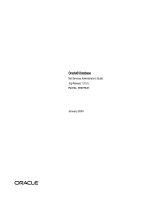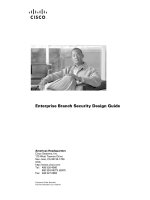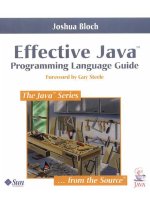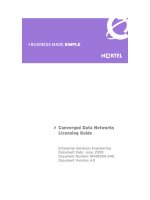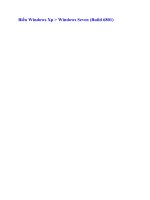Tài liệu Microsoft Windows XP Registry Guide ppt
Bạn đang xem bản rút gọn của tài liệu. Xem và tải ngay bản đầy đủ của tài liệu tại đây (6.1 MB, 440 trang )
Microsoft Windows XP Registry Guide
Table of Contents
Microsoft Windows XP Registry Guide 1
Introduction 4
This Book Is Different—Really 4
Power Users First; Then IT Professionals 5
Some Terminology 6
Gotta Love Windows XP 7
Final Note 7
Part I: Registry Overview 9
Chapter List 9
Part Overview 9
Chapter 1: Learning the Basics 10
Overview 10
Heart and Soul of Windows XP 10
For Power Users 11
For IT Professionals 12
Registry Warnings and Myths 14
Must−Know Concepts 14
Security Identifiers 14
Globally Unique Identifiers 17
Hexadecimal Notation 17
Bits and Bit Masks 18
Little−Endian and Big−Endian 19
ANSI and Unicode Encoding 20
Null and Empty Strings 20
Structure of the Registry 20
Keys 22
Values 23
Types 24
Organization of the Registry 26
HKEY_USERS 27
HKEY_CURRENT_USER 28
HKEY_LOCAL_MACHINE 29
HKEY_CLASSES_ROOT 29
HKEY_CURRENT_CONFIG 30
Registry Management Tools 30
Registry Hive Files 31
Hives in HKLM 31
Hives in HKU 32
Chapter 2: Using the Registry Editor 33
Overview 33
Running Regedit 33
Exploring Regedit 34
Key Pane 35
Value Pane 36
Searching for Data 37
Searching Incrementally 38
i
Table of Contents
Chapter 2: Using the Registry Editor
Searching in Binary Values 38
Bookmarking Favorite Keys 39
Using Better Techniques 40
Editing the Registry 41
Changing Values 41
Adding Keys or Values 44
Deleting Keys or Values 45
Renaming Keys or Values 45
Printing the Registry 46
Exporting Settings to Files 47
Registration Files 48
Win9x/NT4 Registration Files 49
Hive Files 50
Text Files 51
Working with Hive Files 51
Getting Beyond Basics 52
Chapter 3: Backing up the Registry 53
Overview 53
Editing the Registry Safely 53
Copying Single Values 54
Backing Up to REG Files 55
Backing Up to Hive Files 55
Fixing Corrupt Settings 57
Allowing Windows XP to Fix Errors 58
Repairing an Application's Settings 59
Removing Programs from the Registry 61
Using Another Computer's Settings 62
Using System Restore 62
Taking Configuration Snapshots 63
Peeking Under the Covers 64
Managing System Restore 66
Hacking System Restore 66
Scripting System Restore 67
Backing Up the Registry Regularly 68
Planning a Backup Strategy 69
Backing Up System State Data 70
Restoring System State Data 71
Backing Up User Settings 72
Recovering from Disasters 73
Advanced Options Menu 73
Recovery Console 74
Automated System Recovery 76
Chapter 4: Hacking the Registry 78
Overview 78
Redirecting Special Folders 78
Customizing Shell Folders 80
Renaming Desktop Icons 82
ii
Table of Contents
Chapter 4: Hacking the Registry
Using Custom Icon Images 83
Adding Desktop Icons 83
Hiding Desktop Icons 85
Customizing File Associations 85
Running Programs from My Computer 86
Open Command Prompts at Folders 88
Rooting Windows Explorer at a Folder 89
Adding InfoTips to Program Classes 90
Adding File Templates 92
Preventing Messenger from Running 93
Personalizing the Start Menu 93
Configuring the Menu's Contents 94
Trimming the Frequently Used Programs List 96
Restoring the Sort Order 97
Customizing Internet Explorer 98
Extending the Shortcut Menus 98
Changing the Toolbar Background 99
Customizing Search URLs 99
Clearing History Lists 102
Running Programs at Startup 102
Controlling Registry Editor 103
Default Action for REG Files 103
Storing Window Position and Size 103
Logging On Automatically 104
Changing User Information 104
Looking for More Hacks 105
Chapter 5: Mapping Tweak UI 106
Overview 106
General 106
Focus 108
Mouse 109
Hover 110
Wheel 110
X−Mouse 110
Explorer 111
Shortcut 112
Colors 113
Thumbnails 113
Command Keys 114
Common Dialog Boxes 115
Taskbar 116
Grouping 116
XP Start Menu 117
Desktop 118
First Icon 119
My Computer 119
Drives 119
Special Folders 120
iii
Table of Contents
Chapter 5: Mapping Tweak UI
AutoPlay 121
Control Panel 122
Templates 122
Internet Explorer 123
Search 123
View Source 124
Command Prompt 125
Logon 125
Autologon 125
Part II: Registry in Management 127
Chapter List 127
Part Overview 127
Chapter 6: Using Registry−Based Policy 128
Overview 128
Editing Local Policies 128
Group Policy Extensions 130
Registry−Based Policy 131
Group Policy Storage 134
Extending Registry−Based Policy 135
Comments 137
Strings 137
CLASS 138
CATEGORY 139
KEYNAME 140
POLICY 140
EXPLAIN 142
VALUENAME 142
VALUEON and VALUEOFF 142
ACTIONLIST 142
PART 143
CHECKBOX 145
COMBOBOX 147
DROPDOWNLIST 148
EDITTEXT 150
LISTBOX 151
NUMERIC 152
TEXT 154
Deploying Registry−Based Policy 155
Windows 2000 Server−Based Networks 155
Windows NT−Based and Other Networks 156
Customizing Windows XP 157
Using the Group Policy Tools 159
Gpresult 159
Gpupdate 160
Help and Support Center 161
Resultant Set of Policy 162
Finding More Resources 163
iv
Table of Contents
Chapter 7: Managing Registry Security 164
Overview 164
Setting Keys' Permissions 164
Adding Users to ACLs 166
Removing Users from ACLs 166
Assigning Special Permissions 167
Mapping Default Permissions 168
Taking Ownership of Keys 172
Auditing Registry Access 173
Preventing Local Registry Access 174
Restricting Remote Registry Access 175
Deploying Security Templates 175
Creating a Security Management Console 176
Choosing a Predefined Security Template 177
Building a Custom Security Template 178
Analyzing a Computer's Configuration 179
Modifying a Computer's Configuration 180
Deploying Security Templates on the Network 181
Chapter 8: Finding Registry Settings 182
Comparing REG Files 182
Using WinDiff 184
Using Word 2002 185
Comparing with Reg.exe 186
Auditing the Registry 187
Setting Audit Policy 188
Auditing Registry Keys 188
Analyzing the Results 189
Monitoring the Registry 189
Using Winternals Regmon 189
Filtering for Better Results 191
Part III: Registry in Deployment 192
Chapter List 192
Part Overview 192
Chapter 9: Scripting Registry Changes 193
Overview 193
Choosing a Technique 193
Installing INF Files 194
Starting with a Template 195
Linking Sections Together 197
Adding Keys and Values 198
Deleting Keys and Values 200
Setting and Clearing Bits 200
Using Strings in INF Files 202
Setting Values with REG Files 203
Exporting Settings to REG Files 204
Creating REG Files Manually 205
Encoding Special Characters 206
v
Table of Contents
Chapter 9: Scripting Registry Changes
Deleting Keys Using a REG File 207
Editing from the Command Prompt 207
Adding Keys and Values 208
Querying Values 209
Deleting Keys and Values 209
Comparing Keys and Values 210
Copying Keys and Values 211
Exporting Keys to REG Files 211
Importing REG Files 212
Saving Keys to Hive Files 212
Restoring Hive Files to Keys 212
Loading Hive Files 212
Unloading Hive Files 213
Scripting Using Windows Script Host 213
Creating Script Files 214
Running Script Files 215
Formatting Key and Value Names 217
Adding and Updating Values 218
Removing Keys and Values 218
Querying Registry Values 219
Creating Windows Installer Packages 219
Chapter 10: Deploying User Profiles 221
Overview 221
Exploring User Profiles 221
Profile Hives 224
Profile Folders 224
Special Profiles 227
Getting User Profiles 228
Local Profiles 228
Roaming Profiles 229
Using Roaming User Profiles 230
Managing Roaming User Profiles 232
Understanding Fast Network Logon 233
Understanding the New Merge 234
Deploying Default User Profiles 235
Customizing User Settings 236
Cleaning User Profiles 237
Creating Default User Folders 239
Deploying Default User Folders 240
Coexisting with Earlier Versions of Windows 240
Migrating User Settings to Windows XP 241
Files And Settings Transfer Wizard 241
User State Migration Tool 242
Chapter 11: Mapping Windows Installer 243
Overview 243
Repairing Registry Settings 243
Managing Windows Installer with Policies 244
vi
Table of Contents
Chapter 11: Mapping Windows Installer
Installing with Elevated Privileges 246
Caching Transforms in Secure Location 247
Locking Down Windows Installer 247
Removing Windows Installer Data 248
Msizap.exe 248
Msicuu.exe 249
Inventorying Applications 250
Chapter 12: Deploying with Answer Files 253
Overview 253
Creating Distribution Folders 253
Customizing Answer Files 255
Setup Manager 258
Notepad and Other Text Editors 260
Adding Settings to Unattend.txt 262
[GuiRunOnce] 262
Cmdlines.txt 263
Logging On Automatically After Installation 264
Chapter 13: Cloning Disks with Sysprep 266
Overview 266
Cloning Windows XP 266
Windows XP Tools 268
Sysprep Limitations 268
Building a Disk Image 269
Customizing Mini−Setup 270
Preparing for Duplication 272
Cloning the Disk Image 272
Reducing Image Count 275
Filling SysprepMassStorage Manually 275
Filling SysprepMassStorage Automatically 276
Cleaning Up After Sysprep 276
Mapping Sysprep Settings 277
Keeping Perspective 278
Chapter 14: Microsoft Office XP User Settings 280
Overview 280
Profile Wizard 280
Customizing the Wizard 281
Capturing Settings 288
Deploying Settings 289
Custom Installation Wizard 290
Add/Remove Registry Entries 291
Customize Default Application Settings 292
Change Office User Settings 293
Add Installations and Run Programs 294
Custom Maintenance Wizard 295
Group and System Policy 295
vii
Table of Contents
Chapter 15: Working Around IT Problems 298
Controlling Just−in−Time Setup 298
Outlook Express 299
Windows Media Player 300
Desktop Themes 300
Other Shortcuts 301
Removing Components 302
Answer File [Components] Section 302
Extending Windows Components Wizard 304
Removing Components After Installation 305
Hiding Non−Removable Components 306
Removing Policy Tattoos 307
Elevating Processes' Privileges 309
Group Policy 309
Secondary Logon 310
Scheduled Tasks 310
AutoLogon 311
Severing File Associations 313
Deploying Office XP Trusted Sources 314
Enabling Remote Desktop Remotely 314
Customizing the Windows XP Logon 315
Part IV: Appendices 316
Appendix List 316
Part Overview 316
Appendix A: File Associations 317
Overview 317
Merge Algorithm 317
File Extension Keys 317
OpenWithList 318
PerceivedType 319
ShellNew 319
Program Class Keys 319
DefaultIcon 321
EditFlags 321
Shell 322
Specialized Keys 323
Applications 324
SystemFileAssociations 324
Unknown 324
COM Class Keys 324
Appendix B: Per−User Settings 327
Overview 327
AppEvents 327
Console 328
Control Panel 329
Desktop 330
Desktop\Window Metrics 333
viii
Table of Contents
Appendix B: Per−User Settings
Mouse 335
Environment 336
Keyboard Layout 336
Network 337
Printers 337
SessionInformation 337
Software 337
Classes 338
Microsoft\Command Processor 338
Microsoft\Internet Connection Wizard 339
Microsoft\Internet Explorer 339
Microsoft\Internet Explorer\MenuExt 340
Microsoft\Internet Explorer\SearchURL 341
Microsoft\MessengerService 342
Microsoft\Office 343
Microsoft\Search Assistant 344
Microsoft\VBA\Trusted 344
Policies 345
Software\Microsoft\Windows\CurrentVersion 346
Explorer\Advanced 346
Explorer\AutoComplete 350
Explorer\ComDlg32 350
Explorer\HideDesktopIcons 350
Explorer\HideMyComputerIcons 350
Explorer\MenuOrder 350
Explorer\RecentDocs 351
Explorer\RunMRU 351
Explorer\User Shell Folders 351
Appendix C: Per−Computer Settings 353
Overview 353
HARDWARE 353
DESCRIPTION 354
DEVICEMAP 354
SAM 355
SECURITY 355
SOFTWARE 356
Classes 356
Clients 356
Microsoft\Active Setup 357
Microsoft\Command Processor 358
Microsoft\Driver Signing 359
Microsoft\InternetExplorer 360
Microsoft\Sysprep 360
Microsoft\Windows NT\CurrentVersion 360
Policies 361
SOFTWARE\Microsoft\Windows\CurrentVersion 361
App Paths 362
Applets 362
ix
Table of Contents
Appendix C: Per−Computer Settings
Explorer 362
Explorer\AutoplayHandlers 363
Explorer\Desktop\NameSpace 363
Explorer\FindExtensions 363
Explorer\HideDesktopIcons 364
Explorer\HideMyComputerIcons 364
Explorer\MyComputer 364
Explorer\NetworkNeighborhood\NameSpace 364
Explorer\RemoteComputer\NameSpace 365
Explorer\StartMenu 365
Explorer\User Shell Folders 365
Explorer\VisualEffects 365
Policies 366
Run 366
RunOnce 366
Uninstall 366
SYSTEM 366
CurrentControlSet\Control 367
CurrentControlSet\Enum 368
CurrentControlSet\Hardware Profiles 368
CurrentControlSet\Services 368
Appendix D: Group Policies 370
Conf.adm 370
Inetcorp.adm 372
Inetres.adm 372
Inetset.adm 381
System.adm 382
Wmplayer.adm 417
List of Figures 418
List of Tables 423
List of Listings 426
List of Sidebars 428
x
Microsoft Windows XP Registry Guide
Jerry Honeycutt
Microsoft Press
A Division of Microsoft Corporation One Microsoft Way Redmond , Washington 98052−6399
Copyright © 2003 by Jerry Honeycutt
All rights reserved. No part of the contents of this book may be reproduced or transmitted in any
form or by any means without the written permission of the publisher.
Library of Congress Cataloging−in−Publication Data
Honeycutt, Jerry.
Microsoft Windows XP Registry Guide / Jerry Honeycutt.
p. cm.
Includes index.
ISBN 0735617880
1. Microsoft Windows (Computer file) 2. Operating systems (Computers) I. Title.
QA76.76.O63 H6636 2002
005.4'4769−−dc21 2002075317
Printed and bound in the United States of America.
1 2 3 4 5 6 7 8 9 QWT 7 6 5 4 3 2
Distributed in Canada by H.B. Fenn and Company Ltd.
A CIP catalogue record for this book is available from the British Library.
Microsoft Press books are available through booksellers and distributors worldwide. For further
information about international editions, contact your local Microsoft Corporation office or contact
Microsoft Press International directly at fax (425) 936−7329. Visit our Web site at
www.microsoft.com/mspress. Send comments to <>
Active Desktop, Active Directory, ActiveX, DirectSound, DirectX, FrontPage, Hotmail, IntelliMirror,
JScript, Links, Microsoft, Microsoft Press, MSDN, MS−DOS, MSN, NetMeeting, NetShow, Outlook,
PhotoDraw, PowerPoint, VGA, Visual Basic, Visual InterDev, Windows, Windows Media, Windows
NT, and Win32 are either registered trademarks or trademarks of Microsoft Corporation in the
United States and/or other countries. Other product and company names mentioned herein may be
the trademarks of their respective owners.
1
The example companies, organizations, products, domain names, e−mail addresses, logos, people,
places, and events depicted herein are fictitious. No association with any real company,
organization, product, domain name, e−mail address, logo, person, place, or event is intended or
should be inferred.
For Microsoft Press:
Acquisitions Editor: Alex Blanton
Project Editors: Jenny Moss Benson and Kristen Weatherby
For Online Training Solutions, Inc.:
Project Managers: Joyce Cox, Nancy Depper, and Joan Preppernau
Technical Editor: Keith Bednarczuk
Copy Editor: Nancy Depper
Compositors: RJ Cadranell and Liz Clark
Proofreader: Lisa Van Every
Body Part No. X08−81847
For Carlo and Kay
Acknowledgments
Never let authors tell you that they wrote their books all by themselves. Creating a book out of an
author's gibberish takes a lot of work from a lot of people with a lot of different skills. Some crack the
whip and others are artisans. They all deserve credit.
First I'd like to thank my acquisitions editor, Alex Blanton. Alex holds up well under pressure,
pushing me to get things done without breaking my will to do things right. The result is the right mix
of quality and timeliness. The folks who I had the most contact with were Jenny Benson and Kristen
Weatherby, though. They were this book's project editors with the responsibility of managing the
overall process. Kristen worked on the early stages of this book, getting the whole project moving
forward, and Jenny had the unenviable job of getting it finished. I bow to both of them and chant,
"I'm not worthy."
A number of other people have my admiration as well. Nancy Depper was this book's copy editor,
correcting my brutal use of the language. Lisa Van Every proofed the book's contents, and Keith
Bednarczuk was the book's technical editor. I think this book's layout looks great, and the credit
goes to RJ Cadranell and Liz Clark. Finally, Joyce Cox and Joan Preppernau provide their project
management skills. Thank you one and all.
Jerry Honeycutt empowers people to work and play better by helping them use popular
technologies, including the Microsoft Windows product family, IP−based networking, and the
Internet. He reaches out through his frequent writings and talks but prefers to get his hands dirty by
helping companies deploy and manage their desktop computers.
2
As a best−selling author, Jerry has written over 25 books. His most recent include Windows 2000
Professional (New Riders, 2000), Microsoft Windows 2000 Registry Handbook (Macmillan, 2000),
and Introducing Microsoft Windows 2000 Professional (Microsoft Press, 1999). He has written six
other books about the registry. Most of his books are sold internationally and are available in a
variety of languages.
Jerry is also a columnist for Microsoft Expert Zone, a Web site for Windows XP enthusiasts, and
makes frequent contributions to a variety of content areas on Microsoft's Web site: Office XP,
TechNet, and so on. He also contributes to various trade publications including Smart Business and
CNET. Jerry is also a frequent speaker at assorted public events, including COMDEX, Developer
Days, Microsoft Exchange Conference, and Microsoft Global Briefing, and occasionally hosts chats
on Microsoft's TechNet Web site.
In addition to writing and speaking, Jerry has a long history of using his skills for more practical
purposes: providing technical leadership to business. He specializes in desktop deployment and
management, particularly using the Windows product family. Companies like Capital One,
Travelers, IBM, Nielsen North America, IRM, Howard Systems International, and NCR have all
leveraged his expertise. He continues writing, training, and consulting to serve the business
community.
Jerry graduated from University of Texas at Dallas in 1992 with a Bachelor of Science in Computer
Science. He also studied at Texas Tech University in Lubbock, TX. In his spare time, Jerry plays
golf, dabbles with photography, and travels. He is an avid collector of rare books and casino chips.
Jerry lives in the Dallas suburb of Frisco, TX.
See Jerry's Web site at www.honeycutt.com or send mail to <>.
3
Introduction
The registry is the heart and soul of Microsoft Windows XP. In my other registry books, I said the
same thing about the registry in every version of Windows since Microsoft Windows 95, and by the
time you're finished reading this book, I hope you'll agree. The registry contains the configuration
data that makes the operating system work. The registry enables developers to organize
configuration data in ways that are impossible with other mechanisms, such as INI files. It's behind
just about every feature in Windows XP that you think is cool. More importantly, it enables you to
customize Windows XP in ways you can't through the user interface.
Windows XP and every application that runs on Microsoft's latest desktop operating system do
absolutely nothing without consulting the registry first. When you double−click a file, Windows XP
consults the registry to figure out what to do with it. When you install a device, Windows XP assigns
resources to the device based on information in the registry and then stores the device's
configuration in the registry. When you run an application such as Microsoft Word 2002, the
application looks up your preferences in the registry. If you were to monitor the registry during a
normal session, you'd see the registry serves up thousands of values within minutes.
In this book, you will learn how to customize the registry, but you must also learn how to take care
of the registry. You must learn how to back up the registry so you can restore it if things go awry.
You must also learn the best practices for editing the registry safely.
The registry isn't just a hacker's dream, though. The registry is an invaluable tool for the IT
professional deploying, managing, and supporting Windows XP. Did you know that most policies in
Group Policy and system policies are really settings in the registry? Does that give you any ideas?
Did you know that scripting registry edits is one of the best ways to deploy settings to users? This
book teaches you about policies, scripting, and much more. For example, you will learn how to
deploy registry settings during Windows XP and Microsoft Office XP installations. Some deployment
problems can be solved only by using the registry, so I describe the most common IT workarounds,
too. For example, I'll show you how to prevent Windows XP from creating the Microsoft Outlook
Express icon on the desktop when a user logs on to the computer for the first time.
This Book Is Different—Really
This book contains information that you're not going to find in any other book about the Windows XP
registry. You'll learn how to track down where Windows XP and other programs store settings in the
registry. You'll learn how to write scripts to edit the registry. You'll discover registry hacks that are
both unique and useful. And you'll read about my personal experiences with the registry and what I
consider my best practices. For example, in Chapter 2, "Using the Registry Editor," you'll learn how I
quickly document my changes to the registry—right in the registry itself.
That's all stuff for power users, but more than half of this book is for IT professionals. Whether
you're a desktop engineer, deployment engineer, or a support technician, you'll learn techniques
that will make your job easier. A lot of the book focuses on how the registry affects Windows XP and
Office XP deployment. You'll learn about creating and deploying effective default user profiles. You'll
learn how to deploy settings with Windows XP and Office XP. You'll even learn how to build your
own Windows Installer package files expressly for managing settings in the registry. The best part is
that just about every tool I suggest in this book is either free or very inexpensive.
4
Power Users First; Then IT Professionals
Even the most focused IT professional is a power user at heart, so this book presents information
for power users first. Thus, here are the first five chapters in Part I, "Registry Overview":
Chapter 1, "Learning the Basics" This chapter is an overview of the registry in Windows
XP. It includes common terminology and an explanation of how Windows XP organizes the
registry. You'll learn important concepts, such as the different types of data that you can
store in the registry and the difference between little−endian and big−endian storage of
double−word values. What exactly is a GUID, anyway? You'll find out here.
•
Chapter 2, "Using the Registry Editor" Registry Editor is your window into the registry, so
this chapter teaches you how to use it effectively.
•
Chapter 3, "Backing Up the Registry" Backing up the registry protects your settings. This
chapter shows quick−and−dirty ways to back up settings as well as methods for backing up
the entire registry.
•
Chapter 4, "Hacking the Registry" This chapter is a power user's dream because it
describes some of the coolest hacks for Windows XP. For example, it shows you how to
customize the dickens out of Windows Explorer.
•
Chapter 5, "Mapping Tweak UI" Microsoft now has an updated version of Tweak UI, and
this chapter describes it in detail. You don't just learn how to use Tweak UI; there's no sport
in that. You'll learn exactly where in the registry Tweak UI stores each setting so you can
apply them using your own scripts.
•
Part II, "Registry in Management," contains information useful to both power users and IT
professionals. In this section, you'll learn how to manage Windows XP's registry. You'll also learn
how to use the registry as a management tool:
Chapter 6, "Using Registry−Based Policy" This chapter focuses on Group Policy and
system policies. You'll learn the differences between them and how each policy can be used
to manage computers and users. Importantly, you'll learn how to build your own policy
templates for Group Policy.
•
Chapter 7, "Managing Registry Security" Windows XP secures settings in the registry.
This chapter shows you how to manage the registry's security. It also shows you how to
poke selective holes in the registry's security so that you can deploy and run legacy
applications on Windows XP.
•
Chapter 8, "Finding Registry Settings" Finding the location where Windows XP stores a
setting in the registry is easy, as long as you know which tools to use. I'll give you a hint:
Microsoft Word 2002 is the second best registry tool. You'll also learn about tools that you
can use to remotely monitor the registry.
•
Part III, "Registry in Deployment," is primarily for IT professionals. This part of the book helps you
use the registry to deploy Windows XP and Office XP more effectively. It includes the following
chapters:
Chapter 9, "Scripting Registry Changes" A plethora of methods are available to you for
customizing registry edits. This chapter teaches the best of them, including REG files, INF
files, and Windows Installer package files. It also describes tools such as Console Registry
Tool for Windows, which comes free with Windows XP. This is useful for editing the registry
from batch files.
•
Chapter 10, "Deploying User Profiles" Default user profiles are an effective way to deploy
default settings to users. This chapter describes not only default user profiles, but mandatory
and roaming user profiles as well. What's unique about this chapter is that it describes a
•
5
useful process for building profiles that ensures they'll work for all users in your organization.
Chapter 11, "Mapping Windows Installer" Windows Installer is a relatively new service
that's a better way to install applications. This chapter describes how Windows Installer
interacts with the registry. It will also help you clean up the registry when things go wrong
with some Windows Installer–based applications.
•
Chapter 12, "Deploying with Answer Files" This chapter shows you how to script
Windows XP's installation and how to add registry settings to the mix.
•
Chapter 13, "Cloning Disks with Sysprep" Many companies that maintained up to 50
Microsoft Windows 2000 disk images now can use just a single Windows XP disk image.
They do that by generalizing their disk images so that they work on the widest possible
variety of hardware. That's the topic of this chapter. This chapter also shows how Sysprep
interacts with the registry.
•
Chapter 14, "Microsoft Office XP User Settings" A big part of an Office XP deployment
project is deploying user settings. This chapter describes a variety of ways to do just that.
You'll learn about tools that come with the Office XP Resource Kit, for example, as well as
techniques for using them.
•
Chapter 15, "Working Around IT Problems" This is a special chapter that addresses the
comments and questions I frequently hear from IT professions. How should you handle
coexistence issues between Microsoft Access 97 and Microsoft Access 2002? That's just
one of many IT issues you can address by using Windows XP's registry.
•
Part IV, "Appendices," is a reference that describes the contents of the registry. In the few pages
available in this book, I can't possibly describe every registry value. But Part IV describes the most
interesting settings. These appendices describe the relationships between different portions of the
registry, including how a variety of registry keys and values interact.
Some Terminology
Most of the terminology I use in this book is fairly standard by now, but to avoid confusion, I'll take a
moment to describe how I use some of it.
Rather than give you hardcode paths, I use the standard environment variables that represent those
paths instead. That way, when you read the instructions, you'll be able to apply them to your
scenario regardless of whether you're using a dual−boot configuration or where on your computer
user profiles exist (C:\Documents and Settings or C:\Winnt\Profiles). Additionally, on your computer,
the folder that contains Windows XP's system files might be in a different location depending on
whether you upgraded to Windows XP, installed a clean copy of the operating system, or
customized the installation path in an answer file. Thus, I use the following environment variables
throughout this book. (You can see these environment variables by typing set at an MS−DOS
command prompt.)
%USERPROFILE% represents the current user profile folder. Thus, if you log on to the
computer as Jerry and your profile folders are in C:\Documents and Settings, you'd translate
%USERPROFILE% to C:\Documents and Settings\Jerry.
•
%SYSTEMDRIVE% is the drive that contains Windows XP's system files. That's usually
drive C, but if you installed Windows XP on a different drive, perhaps in a dual−boot
configuration, it could be drive D, E, and so on.
•
%SYSTEMROOT% is the folder containing Windows XP. In a clean installation, this is
usually C:\Windows, but if you upgraded from Windows NT or Windows 2000, it's probably
C:\Winnt.
•
6
Aside from the environment variables, I also use abbreviations for the various root keys in the
registry. HKEY_CLASSES_ROOT and HKEY_LOCAL_MACHINE are unwieldy, for example, and
cause lines to wrap in funny places. To make the book more readable, I use the following instead:
HKCR HKEY_CLASSES_ROOT
HKCU HKEY_CURRENT_USER
HKLM HKEY_LOCAL_MACHINE
HKU HKEY_USERS
HKCC HKEY_CURRENT_CONFIG
Gotta Love Windows XP
Before we move on to the rest of the book, I thought I'd share with you why I love Windows XP so
much. It makes all my various jobs much easier; it even made writing this book easier than any
book I've ever written.
For example, one of my favorite features is Remote Desktop. Before I got Windows XP, either I had
to have several computers sitting on my desk to test instructions, dig around in the registry, take
screen shots, and so on, or I had to walk back and forth between my lab and my office, which was a
major productivity bust. For this book, I configured Remote Desktop on each Windows XP–based
computer in my lab so I could connect to them from my production computer. That way, I could have
two or three Remote Desktop connections open, each with a different experiment running. Remote
Desktop reduced writing time by a huge amount. It also reduced the number of times that I was
tempted to experiment on my production computer (which can result in a day of lost work because I
trashed the computer's configuration). Remote Desktop was worth the cost of Windows XP alone.
And did I mention wireless networking? Windows XP enables me to get out of my office—in which I
have 10 or so computers running, with the fan and hard drive noise that entails. Thanks to wireless
networking, which Windows XP makes a no−brainer to configure, I could find a quiet place in my
house to hide while I was writing this book. No fans. No noise. And even when I was hiding in the
bedroom, I could still connect to the computers in my lab.
Regarding the registry itself, there are a few changes that struck me right away. First Microsoft got
rid of the dueling registry editors. Windows 2000 had two editors: Regedit and Regedt32. Both had
strengths and weakness, and you had no choice but to flip back and forth between each. Windows
XP combines both editors into a single registry editor. Another new feature is Console Registry Tool
for Windows (Reg). Windows XP includes this tool by default, whereas in Windows 2000 you had to
install it from the support tools. This makes it a more viable tool for scripting registry edits using
batch files. And it's free!
Final Note
This is the registry book that I've been waiting two years to write. I hope that it makes your Windows
XP experience even better. I also hope it will make you more productive and more effective.
If you have any comments or questions, please feel free to send them my way at
<>. I answer my e−mail. You can also visit my Web site,
, to download the samples that you see in this book. You'll also find
mailing lists you can join and additional articles that I've written about Windows XP, the registry, and
various deployment topics.
7
8
Part I: Registry Overview
Chapter List
Chapter 1: Learning the Basics
Chapter 2: Using the Registry Editor
Chapter 3: Backing up the Registry
Chapter 4: Hacking the Registry
Chapter 5: Mapping Tweak UI
Part Overview
Working with the registry is daunting if you know little about it. Thus, in this part, you master the
basic information you need to successfully leverage the registry. For example, you learn about the
contents of the registry and the types of data you find in it. You learn how to back up and restore the
registry, and how to edit the registry using Registry Editor.
This part is for IT professionals and power users. Aside from learning the basics and backing up the
registry, for example, it describes how to hack settings in the registry to customize Windows XP.
Many of the settings you learn about in this part aren't available through the user interface. This part
also describes one of the most popular downloads on the Internet: Tweak UI. Instead of showing
you how to use this simple program, however, it describes where the program stores each and
every one of its settings in the registry.
Read this part from beginning to end. Don't skip it. With the basics under your belt, and a sense of
what you can do with the registry, you'll be better prepared to tackle the content elsewhere in this
book.
9
Chapter 1: Learning the Basics
Overview
The registry has a subtle but important role in Microsoft Windows XP. On one hand, the registry is
passive—it's just a big collection of settings sitting on your hard disk, and you probably don't think
much about it while you're editing a document, browsing the Internet, or searching for a file. On the
other hand, it plays a key role in all those activities. The settings in the registry determine how
Windows XP appears and how it behaves. They even control applications running on your
computer. This gives the registry great potential as a tool for power users or IT professionals,
enabling them to customize settings that aren't available in the user interface.
This chapter introduces the registry to you. First you learn about the registry's role and how it fits
into your world. Then I explain some important terminology to ensure that we're speaking the same
language, and you see how Windows XP organizes the registry. Next you learn about the tools I
use to edit the registry. And last, you see how Windows XP stores the registry on the hard disk.
Throughout this chapter, you'll find several tidbits that are useful beyond the registry. For example,
you learn about the two different architectures for storing numbers in memory, which IT
professionals run into as much outside the registry as inside.
This is all basic information, but don't skip this chapter. Read it once, and you'll be set for the rest of
this book.
Heart and Soul of Windows XP
Windows XP stores configuration data in the registry. The registry is a hierarchical database, which
you can describe as a central repository for configuration data (Microsoft's terminology) or a
configuration database (my terminology). A hierarchical database has characteristics that make it
ideally suited to storing configuration data. Lay out the database in a diagram, like the one shown in
Figure 1−1, and it looks like an outline or organization chart. This allows settings to be referenced
using paths, similar to file paths in Windows XP. For example, in Figure 1−1, the path A\G\M
references the shaded box. Also, each setting is an ordered pair that associates a value's name
with its data, similar to the way the IRS associates your social security number with your tax
records. The registry's hierarchical organization makes all settings easy to reference.
10
Figure 1−1: The registry is a hierarchical database that contains most of Windows XP's settings.
You can do nothing in Windows XP that doesn't access the registry. I use a tool to monitor registry
access and often leave it running while clicking around the operating system's user interface. I
almost never see this monitor idle. With every click, Windows XP consults the registry. Every time I
launch a program, the operating system consults the registry. Every application I use looks for its
settings in the registry. The registry is certainly the center of attention.
I've written other books about the registry, and in them I call the registry the operating system's
heart and soul. Aside from being a central place to store settings, the registry by its very nature
allows complex relationships between different parts of Windows XP, applications, and the user
interface. For example, right−click different types of files and you see different shortcut menus.
Settings in the registry make this type of context−sensitive user interface possible. The settings for
each user who logs on to Windows XP are separate from those of other users—again because of
the registry. Windows XP's ability to use different configurations for laptop computers depending on
whether they're docked or undocked is due in large part to the registry. Even Plug and Play
depends on the registry.
For Power Users
So the registry is important, but what good is learning about it for power users? Well, first, being a
technology enthusiast (the high−brow way to say geek) implies that you like to dabble with
technology to learn more about it. What better way to learn more about Windows XP than to figure
out how and where it stores settings? The process is analogous to tearing apart your VCR so that
you can learn how it works. If you've ever wondered why the operating system behaves a certain
way, the answer is often found by consulting the registry.
Mastering the registry has concrete advantages for power users, though. Because it is the operating
system's configuration database, backing up your settings is a bit easier than it would be without the
registry. And unlike in the old days when settings were stored in INI files, you always know where to
begin looking when you need to find a value. But the biggest advantage of mastering the registry is
more exciting and very real: You can customize Windows XP and the applications that run on it in
11
ways that aren't otherwise possible. Windows XP has thousands of settings that you'll never see in
any dialog box but that you might want to customize. For example, you can redirect your Favorites
folder to a different place, improve your Internet connection's performance, and add commands to
any type of file's shortcut menu. Chapter 4, "Hacking the Registry," details many different
customization possibilities.
For IT Professionals
IT professionals rely on the registry because it enables most of the management features they use.
Large portions of this book focus on those features and how they use the registry.
Policy management is the biggest feature. IT professionals use policies to configure computer and
user settings to a standard, and users can't change those settings. For example, I recently used
policies to configure users' screen savers so that they lock the desktop after 15 minutes of idle time,
which secures users' computers if they walk away from their desks without logging off from
Windows XP. Policy management is a great boon to every IT organization because it can lower
costs and boost user productivity.
IT professionals can manage the registry's security, which lets users run legacy applications in their
restricted accounts instead of logging on to their computers as Administrator (a bad idea in any
enterprise environment). You can manage the registry's security directly or using a tool such as
Security Configuration And Analysis to automate the process. (For more information, see Chapter 7,
"Managing Registry Security.")
Also, IT professionals can use a combination of scripts and the registry to automate customizations.
One IT professional with whom I worked recently wrote scripts to clean up and configure users'
computers after installing Windows XP on them. You can address most needs with a good script.
An indirect but important benefit of the registry to IT professionals is application compatibility.
Microsoft defines standards for where different types of settings belong in the registry. The company
has standards for file associations, Plug and Play configuration data, printer settings, application
settings, and much more. Applications that follow these standards are more likely to work well with
the operating system, not to mention other applications, because they're all looking for the same
settings in the same places. For that matter, most applications that work well in Microsoft Windows
2000 will work just fine in Windows XP, given that the overall structure of the registry doesn't
change much between the operating systems.
The registry enables too many other management features for IT professionals to neglect mastering
it. Some of those features include the following (see Figure 1−2):
Deployment customization•
Folder redirection•
Hardware profiles•
Offline files•
Performance monitoring•
Roaming user profiles•
Windows Management Instrumentation•
12
Figure 1−2: The registry enables local and remote administration.
Brief History of the Registry
MS−DOS got its configuration data from Config.sys and Autoexec.bat. The primary purpose of
Config.sys was to load device drivers, and the primary purpose of Autoexec.bat was to prepare
MS−DOS for use by running programs, setting environment variables, and so on. Every application
that ran on MS−DOS was responsible for managing its own settings. Neither of these configuration
files is useful in Windows XP.
Microsoft Windows 3.0 alleviated the limitations of Autoexec.bat and Config.sys a bit by providing
INI files for storing settings. INI files are text files that contain one or more sections with one or more
settings in each section. You've undoubtedly seen plenty of them. The problem with INI files is that
they provide no hierarchy, storing binary values in them is cumbersome (although not impossible),
and they provide no standard for storing similar types of settings. INI files have other subtle
problems, all related to the configuration file's inability to build complex relationships between
applications and the operating system. A bigger problem with INI files and early versions of
Windows was the sheer number of them that floated around the average computer. Every
application had its own INI files.
Windows 3.1 introduced the registry as a tool for storing OLE (object linking and embedding)
settings, and Windows 95 and Windows NT 3.5 expanded the registry to the configuration database
that Windows XP uses now. Even though INI files are no longer necessary because applications
now have a far better way to store settings, you'll always find a handful on any computer, including
Win.ini.
A few years ago, people were more interested in the history of the registry than they are now. The
registry has been around since before 1995, and everyone pretty much takes it for granted these
days, so I won't waste any more book pages on its lineage. The history lesson is over; now you're
living in the present.
13
Registry Warnings and Myths
For all of its benefits, the registry is a great paradox. On the one hand, it's the central place for all of
Windows XP's configuration data. It's the keystone. On the other hand, the fact that the registry is
so critical also makes it one of the operating system's weaknesses. Take out the keystone, and the
arch crumbles. If the registry fails, Windows XP fails. Fortunately, total failure is less likely than my
winning the lottery before you finish this book, and partial failure that doesn't prevent you from
starting the computer is often easily overcome.
The registry's keystone role is one of the reasons for its mythical stature. Microsoft doesn't say
much about it. You don't find the registry's editor on the Start menu. You find very little information
about the registry in Help. Microsoft doesn't provide white papers that help users unlock its secrets.
And why should they? Do you really want the average user mucking around in the registry? The
dearth of information coming from Microsoft led to home−grown registry Web sites and FAQs, which
are still somewhat popular. All these factors contribute to the myth of the registry as a magical
configuration play land. Woo hoo!
I want to debunk that myth. Don't get me wrong: There is a lot of power packed into the registry. But
there is no magic and there's nothing to fear. Simply put, the registry is nothing more than your
computer's settings. After you're used to working in the registry, doing so no longer gives you chills
of excitement; it barely gets a yawn.
The warnings you see in most documents that contain instructions for editing the registry are
definitely overblown, particularly for readers of this book, who are either power users or IT
professionals. (I wouldn't say that if the book were for novice or intermediate users.) You can do
very little damage to the registry that you can't undo, assuming you take the straightforward
precautions of backing up settings before you change them and backing up your computer on a
regular basis. Failing that, use one of the many troubleshooting tools you learn about in this book to
fix problems. Chapter 3, "Backing up the Registry," contains a lot of troubleshooting help. Use a bit
of common sense and you'll do just fine.
Must−Know Concepts
Learning the concepts in the following sections is important to your satisfaction with this book.
These are the things you must know to work efficiently with the registry. For example, the registry is
filled with hexadecimal numbers, and if you don't understand hexadecimal, they're not going to
make sense to you. If you're a programmer, you can probably skip these sections; otherwise, don't
The following sections walk you through the most important of these concepts, beginning with
security and globally unique identifiers. You learn how to read hexadecimal numbers and convert
them to binary and decimal notation and use them as bit masks. You learn the difference between
Unicode and ANSI character encoding. You even learn how Intel−based computers store numbers
in memory. All of these topics are significant to your ability to use the registry as a tool.
Security Identifiers
Computer accounts, user accounts, groups, and other security−related objects are security
principles. Security Identifiers (SIDs) uniquely identify security principles. Each time Windows XP or
14