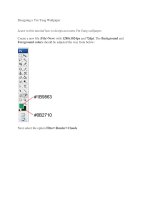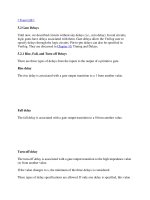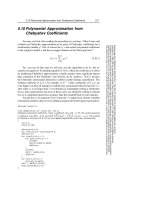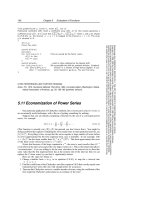Tài liệu Practice Templates Photoshop part 12 pdf
Bạn đang xem bản rút gọn của tài liệu. Xem và tải ngay bản đầy đủ của tài liệu tại đây (862.67 KB, 12 trang )
1. Create a new layer, use Gradient tool with color #823D29 and #E3DC8D and make a
gradient background like this:
2. Go to Filter -> render -> clouds
3. Use pentool or ellipse tool to draw an ellipse shape with gray color
4. Go to Layer in menu bar, choose Layer style and do as the picture below:
Drop sadow: color #4F372C
5. Inter Shadow: color #4F372C
6. Outer Glow: color #ECD12D
7. Inter Glow: color #2F4C97
8. Bevel and emboss
9. Contour
10. Satin
11. Color Overlay
12. Pattern Overlay: click in the small box beside the pattern and choose rock pattern,
you can choose any pattern that you like, click OK
Pick a butterfly picture or other insect that you like, remove the background of object by
some tools like lasso Set opacity 87% and flow 90% in layer box
Duplicate layer ellipse and put it on butterfly layer then set opacity 32% and flow 50%
This is my final result
Another result